Page 345 of 745
Fuel Economy
Push and release theUPorDOWNar-
row button until the Fuel Economy Menu
icon/title is highlighted. Push and hold the
OK button to reset feature. Push the LEFT
orRIGHTarrow button to select the different
Fuel Economy sections. The Fuel Economy screen may
be on the same screen as the Current Fuel Economy.
• Current MPG, L/100 km, or km/L
• Average MPG, L/100 km, or km/L
• Range To Empty
Trip
Push and release the UPorDOWNar-
row button until the Trip icon/title is high-
lighted in the DID, then press and release the
LEFT
or RIGHTarrow button to se-
lect Trip A or Trip B.
The Trip A and Trip B information will display the
following:
• Distance
• Average Fuel Economy
• Elapsed Time
Hold the OKbutton to reset all the information.
4
UNDERSTANDING YOUR INSTRUMENT PANEL 343
Page 346 of 745
Stop/Start — If Equipped
Push and release theUPorDOWNar-
row button until the Stop/Start icon/title is
highlighted in the DID. The screen will dis-
play the Stop/Start status.
Audio
Push and release the UPorDOWNar-
row button until the Audio Menu icon/title
is highlighted in the DID.
Stored Messages
Push and release the UPorDOWNar-
row button until the Messages Menu icon/
title is highlighted in the DID. This feature shows the number of stored warning messages. Push-
ing the
RIGHT
arrow button will allow you to see
what the stored messages are.
Screen Setup
Push and release the UPorDOWNar-
row button until the Screen Setup Menu
icon/title is highlighted in the DID. Push
and release the OKbutton to enter the
submenus and follow the prompts on the screen as
needed. The Screen Setup feature allows you to
change what information is displayed in the instru-
ment cluster as well as the location that information is
displayed.
344 UNDERSTANDING YOUR INSTRUMENT PANEL
Page 347 of 745
Speed Warning — If Equipped
Push and release theUPorDOWNar-
row button until the Speed Warning Menu
icon/title is highlighted in the DID. Push
and release the OKbutton to enter speed
warning. Use the UP
orDOWNarrow button to
select a desired speed, then push and release the OK
button to set the speed. The Speed Warning telltale
will display in the DID, and a chime will sound with
a pop up warning message when the set speed is
exceeded.
Screen Setup Driver Selectable Items
Gear Display
• Full (default setting)
• Single Upper Left
•
None
• Compass (default setting)
• Outside Temp
• Time
• Range
• Fuel Economy Average
• Fuel Economy Current
• Trip A
• Trip B
Upper Right
• None
• Compass
4
UNDERSTANDING YOUR INSTRUMENT PANEL 345
Page 349 of 745
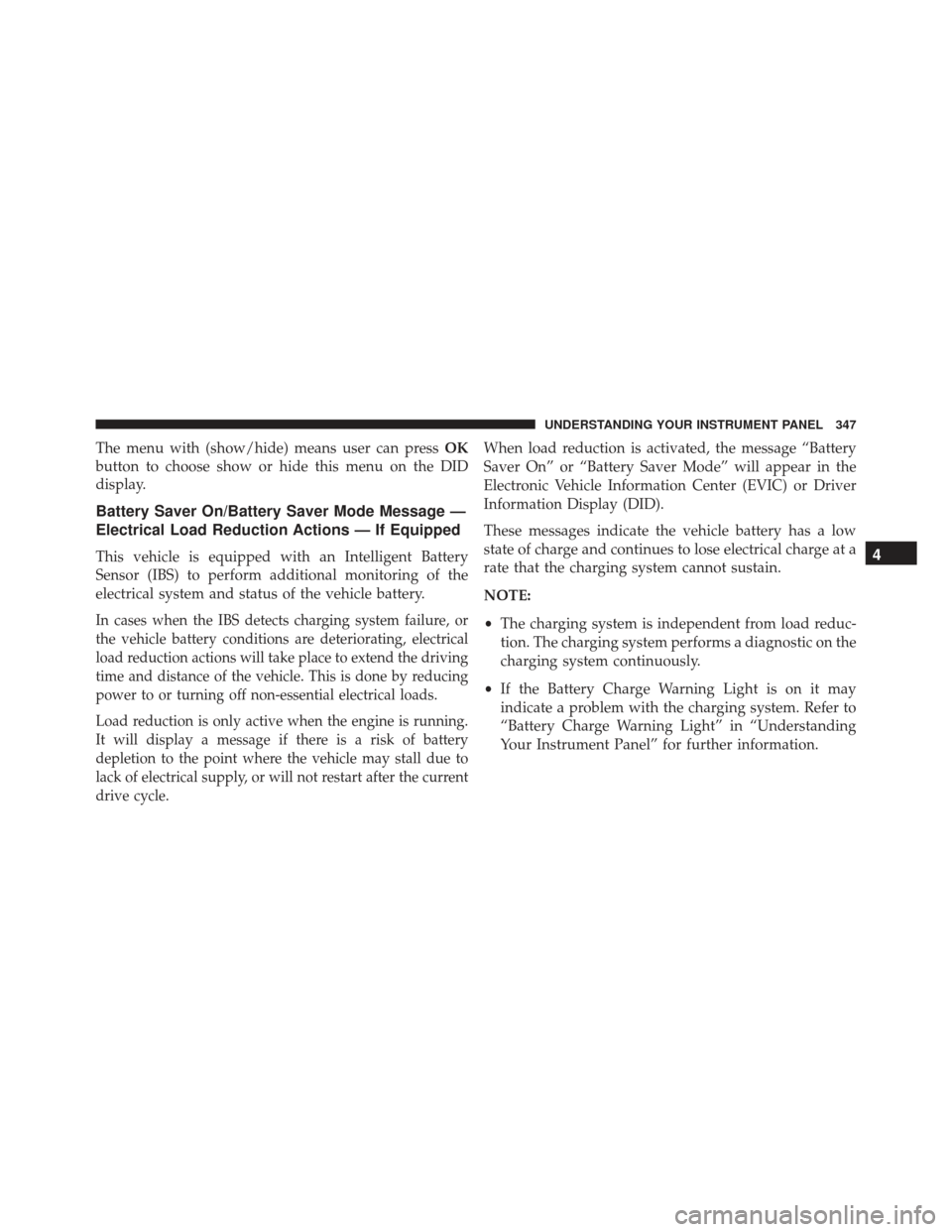
The menu with (show/hide) means user can pressOK
button to choose show or hide this menu on the DID
display.
Battery Saver On/Battery Saver Mode Message —
Electrical Load Reduction Actions — If Equipped
This vehicle is equipped with an Intelligent Battery
Sensor (IBS) to perform additional monitoring of the
electrical system and status of the vehicle battery.
In cases when the IBS detects charging system failure, or
the vehicle battery conditions are deteriorating, electrical
load reduction actions will take place to extend the driving
time and distance of the vehicle. This is done by reducing
power to or turning off non-essential electrical loads.
Load reduction is only active when the engine is running.
It will display a message if there is a risk of battery
depletion to the point where the vehicle may stall due to
lack of electrical supply, or will not restart after the current
drive cycle.
When load reduction is activated, the message “Battery
Saver On” or “Battery Saver Mode” will appear in the
Electronic Vehicle Information Center (EVIC) or Driver
Information Display (DID).
These messages indicate the vehicle battery has a low
state of charge and continues to lose electrical charge at a
rate that the charging system cannot sustain.
NOTE:
• The charging system is independent from load reduc-
tion. The charging system performs a diagnostic on the
charging system continuously.
• If the Battery Charge Warning Light is on it may
indicate a problem with the charging system. Refer to
“Battery Charge Warning Light” in “Understanding
Your Instrument Panel” for further information.
4
UNDERSTANDING YOUR INSTRUMENT PANEL 347
Page 355 of 745
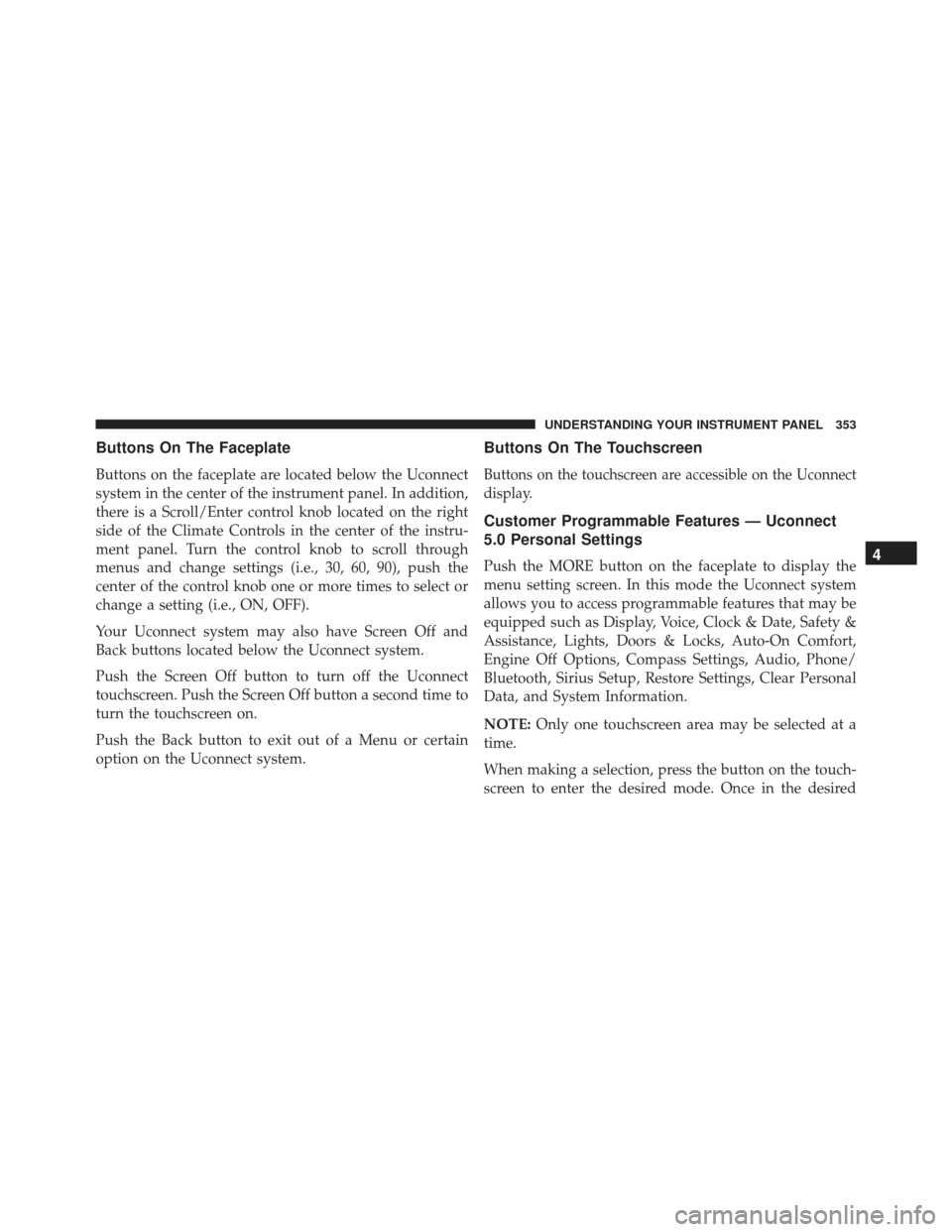
Buttons On The Faceplate
Buttons on the faceplate are located below the Uconnect
system in the center of the instrument panel. In addition,
there is a Scroll/Enter control knob located on the right
side of the Climate Controls in the center of the instru-
ment panel. Turn the control knob to scroll through
menus and change settings (i.e., 30, 60, 90), push the
center of the control knob one or more times to select or
change a setting (i.e., ON, OFF).
Your Uconnect system may also have Screen Off and
Back buttons located below the Uconnect system.
Push the Screen Off button to turn off the Uconnect
touchscreen. Push the Screen Off button a second time to
turn the touchscreen on.
Push the Back button to exit out of a Menu or certain
option on the Uconnect system.
Buttons On The Touchscreen
Buttons on the touchscreen are accessible on the Uconnect
display.
Customer Programmable Features — Uconnect
5.0 Personal Settings
Push the MORE button on the faceplate to display the
menu setting screen. In this mode the Uconnect system
allows you to access programmable features that may be
equipped such as Display, Voice, Clock & Date, Safety &
Assistance, Lights, Doors & Locks, Auto-On Comfort,
Engine Off Options, Compass Settings, Audio, Phone/
Bluetooth, Sirius Setup, Restore Settings, Clear Personal
Data, and System Information.
NOTE:Only one touchscreen area may be selected at a
time.
When making a selection, press the button on the touch-
screen to enter the desired mode. Once in the desired4
UNDERSTANDING YOUR INSTRUMENT PANEL 353
Page 356 of 745
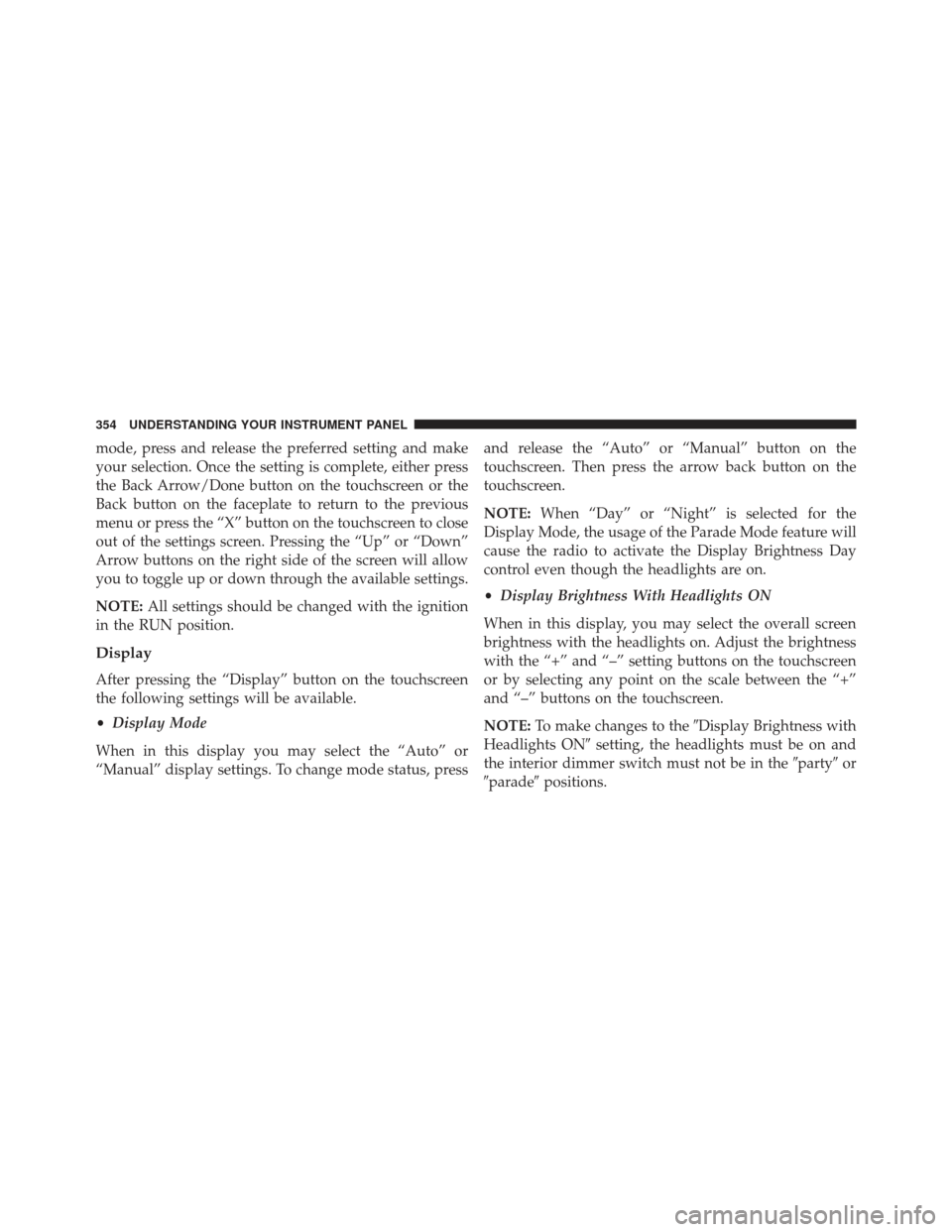
mode, press and release the preferred setting and make
your selection. Once the setting is complete, either press
the Back Arrow/Done button on the touchscreen or the
Back button on the faceplate to return to the previous
menu or press the “X” button on the touchscreen to close
out of the settings screen. Pressing the “Up” or “Down”
Arrow buttons on the right side of the screen will allow
you to toggle up or down through the available settings.
NOTE:All settings should be changed with the ignition
in the RUN position.
Display
After pressing the “Display” button on the touchscreen
the following settings will be available.
• Display Mode
When in this display you may select the “Auto” or
“Manual” display settings. To change mode status, press and release the “Auto” or “Manual” button on the
touchscreen. Then press the arrow back button on the
touchscreen.
NOTE:
When “Day” or “Night” is selected for the
Display Mode, the usage of the Parade Mode feature will
cause the radio to activate the Display Brightness Day
control even though the headlights are on.
• Display Brightness With Headlights ON
When in this display, you may select the overall screen
brightness with the headlights on. Adjust the brightness
with the “+” and “–” setting buttons on the touchscreen
or by selecting any point on the scale between the “+”
and “–” buttons on the touchscreen.
NOTE: To make changes to the �Display Brightness with
Headlights ON� setting, the headlights must be on and
the interior dimmer switch must not be in the �party�or
�parade� positions.
354 UNDERSTANDING YOUR INSTRUMENT PANEL
Page 357 of 745

•Display Brightness With Headlights OFF
When in this display, you may select the overall screen
brightness with the headlights off. Adjust the brightness
with the “+” and “–” setting buttons on the touchscreen
or by selecting any point on the scale between the “+”
and “–” buttons on the touchscreen.
NOTE: To make changes to the �Display Brightness with
Headlights OFF� setting, the headlights must be off and
the interior dimmer switch must not be in the �party�or
�parade� positions.
• Set Language
When in this display, you may select one of multiple
languages (English/Français/Español) for all display no-
menclature, including the trip functions and the naviga-
tion system (if equipped). Press the “Set Language”
button on the touchscreen, then press the desired lan-
guage button on the touchscreen. •
Touchscreen Beep
When in this display, you may turn on or shut off the
sound heard when a button on the touchscreen is
pressed. Press the “Touchscreen Beep” button on the
touchscreen then select from “On” or “Off.”
Units
After pressing the “Units” button on the touchscreen you
may select each unit of measure independently displayed
in the Driver Information Display (DID), and navigation
system (if equipped). The following selectable units of
measure are listed below:
• Speed
Select from: “MPH” or “km/h.”
• Distance
Select from: “mi” or “km.”
4
UNDERSTANDING YOUR INSTRUMENT PANEL 355
Page 358 of 745
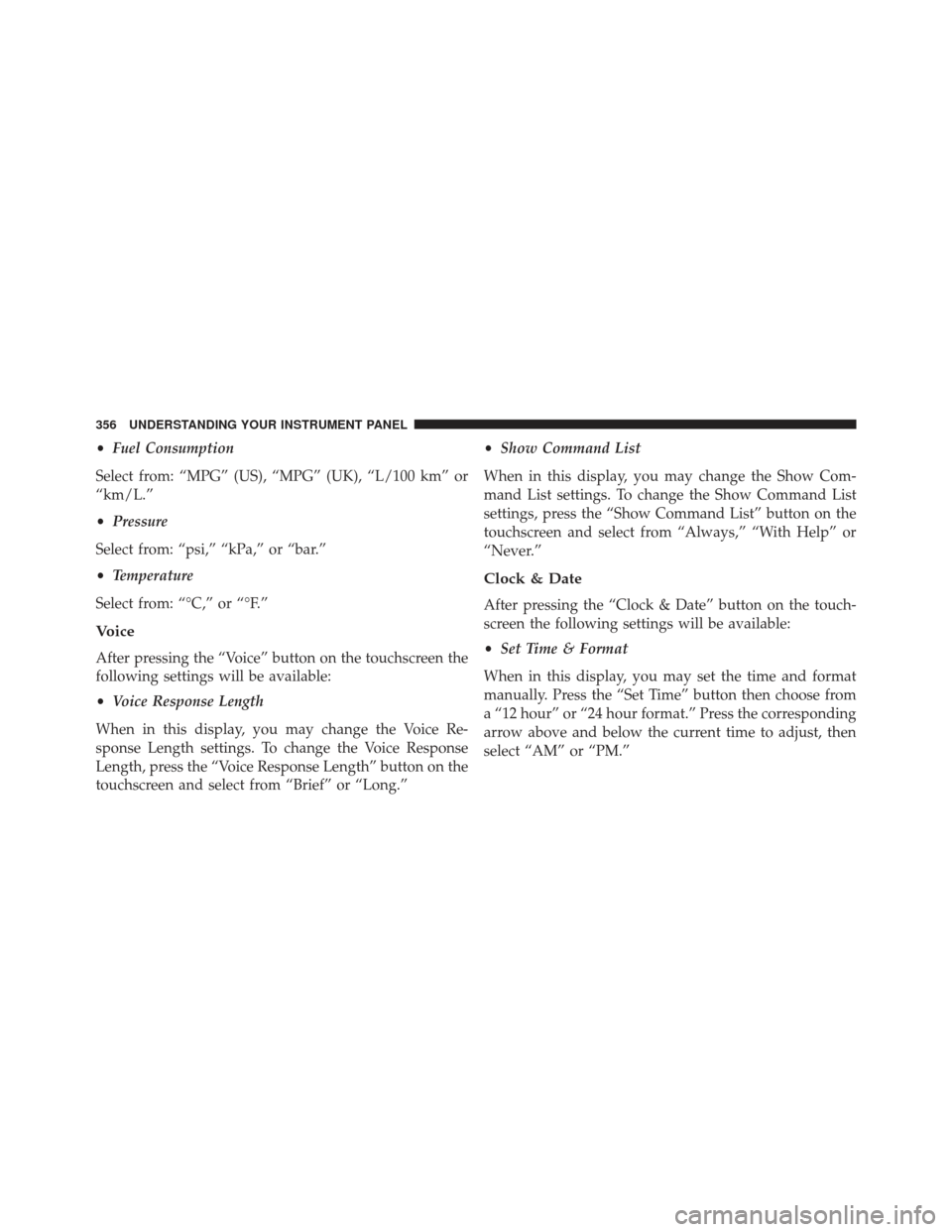
•Fuel Consumption
Select from: “MPG” (US), “MPG” (UK), “L/100 km” or
“km/L.”
• Pressure
Select from: “psi,” “kPa,” or “bar.”
• Temperature
Select from: “°C,” or “°F.”
Voice
After pressing the “Voice” button on the touchscreen the
following settings will be available:
• Voice Response Length
When in this display, you may change the Voice Re-
sponse Length settings. To change the Voice Response
Length, press the “Voice Response Length” button on the
touchscreen and select from “Brief” or “Long.” •
Show Command List
When in this display, you may change the Show Com-
mand List settings. To change the Show Command List
settings, press the “Show Command List” button on the
touchscreen and select from “Always,” “With Help” or
“Never.”
Clock & Date
After pressing the “Clock & Date” button on the touch-
screen the following settings will be available:
• Set Time & Format
When in this display, you may set the time and format
manually. Press the “Set Time” button then choose from
a “12 hour” or “24 hour format.” Press the corresponding
arrow above and below the current time to adjust, then
select “AM” or “PM.”
356 UNDERSTANDING YOUR INSTRUMENT PANEL