Page 345 of 745
Fuel Economy
Push and release theUPorDOWNar-
row button until the Fuel Economy Menu
icon/title is highlighted. Push and hold the
OK button to reset feature. Push the LEFT
orRIGHTarrow button to select the different
Fuel Economy sections. The Fuel Economy screen may
be on the same screen as the Current Fuel Economy.
• Current MPG, L/100 km, or km/L
• Average MPG, L/100 km, or km/L
• Range To Empty
Trip
Push and release the UPorDOWNar-
row button until the Trip icon/title is high-
lighted in the DID, then press and release the
LEFT
or RIGHTarrow button to se-
lect Trip A or Trip B.
The Trip A and Trip B information will display the
following:
• Distance
• Average Fuel Economy
• Elapsed Time
Hold the OKbutton to reset all the information.
4
UNDERSTANDING YOUR INSTRUMENT PANEL 343
Page 347 of 745
Speed Warning — If Equipped
Push and release theUPorDOWNar-
row button until the Speed Warning Menu
icon/title is highlighted in the DID. Push
and release the OKbutton to enter speed
warning. Use the UP
orDOWNarrow button to
select a desired speed, then push and release the OK
button to set the speed. The Speed Warning telltale
will display in the DID, and a chime will sound with
a pop up warning message when the set speed is
exceeded.
Screen Setup Driver Selectable Items
Gear Display
• Full (default setting)
• Single Upper Left
•
None
• Compass (default setting)
• Outside Temp
• Time
• Range
• Fuel Economy Average
• Fuel Economy Current
• Trip A
• Trip B
Upper Right
• None
• Compass
4
UNDERSTANDING YOUR INSTRUMENT PANEL 345
Page 348 of 745
•Outside Temp (default setting)
• Time
• Range
• Fuel Economy Average
• Fuel Economy Current
• Trip A
• Trip B
Defaults (Restores All Settings To Default Settings)
• Cancel
• Restore
Current Gear
• On
• Off (default setting) Favorite Menus — Equipped
•
Speedometer
• Vehicle Info
• Terrain (show/hide)
• Driver Assist (show/hide)
• Fuel Economy (show/hide)
• Trip Info (show/hide)
• Stop/Start
• Audio (show/hide)
• Messages
• Screen Setup
• Speed Warning (show/hide)
346 UNDERSTANDING YOUR INSTRUMENT PANEL
Page 358 of 745
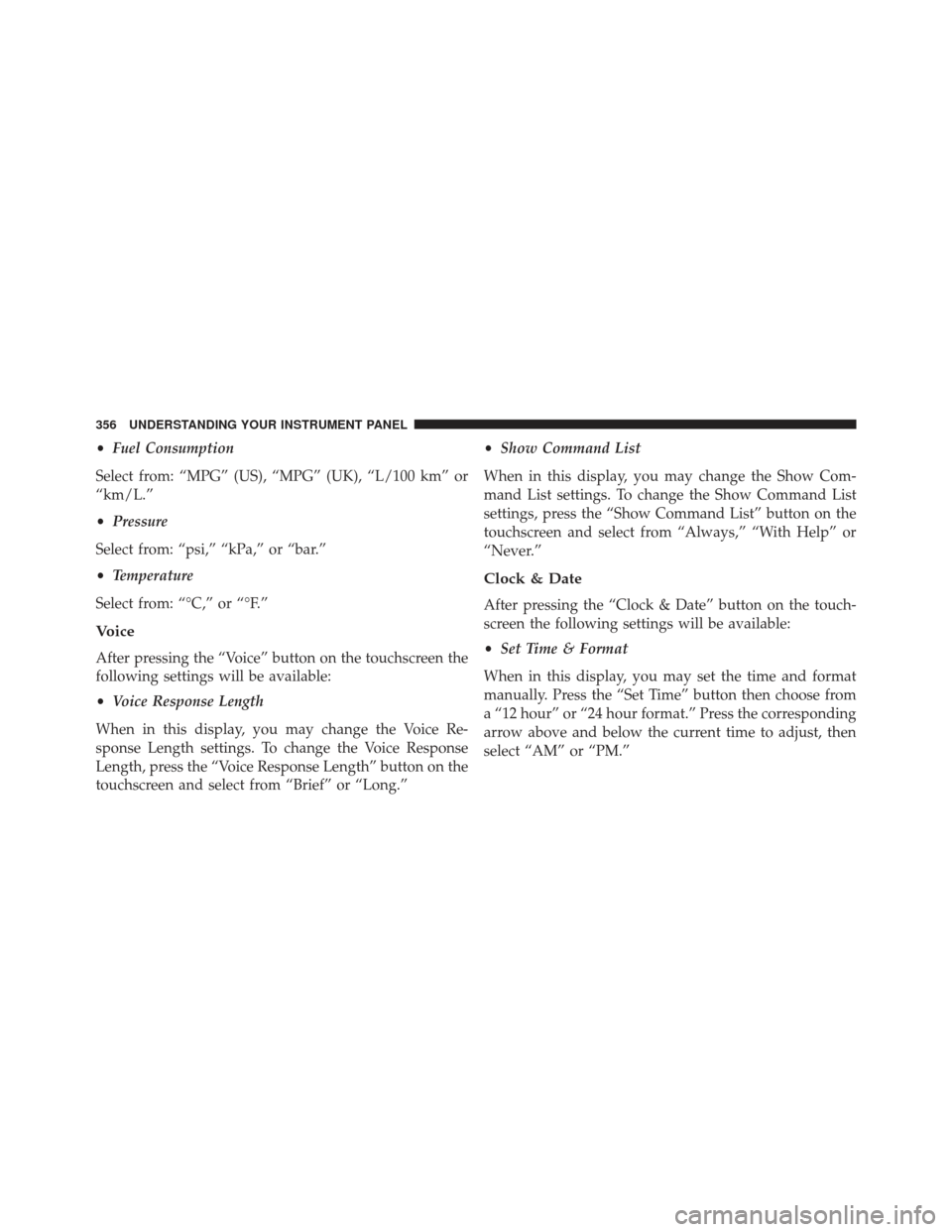
•Fuel Consumption
Select from: “MPG” (US), “MPG” (UK), “L/100 km” or
“km/L.”
• Pressure
Select from: “psi,” “kPa,” or “bar.”
• Temperature
Select from: “°C,” or “°F.”
Voice
After pressing the “Voice” button on the touchscreen the
following settings will be available:
• Voice Response Length
When in this display, you may change the Voice Re-
sponse Length settings. To change the Voice Response
Length, press the “Voice Response Length” button on the
touchscreen and select from “Brief” or “Long.” •
Show Command List
When in this display, you may change the Show Com-
mand List settings. To change the Show Command List
settings, press the “Show Command List” button on the
touchscreen and select from “Always,” “With Help” or
“Never.”
Clock & Date
After pressing the “Clock & Date” button on the touch-
screen the following settings will be available:
• Set Time & Format
When in this display, you may set the time and format
manually. Press the “Set Time” button then choose from
a “12 hour” or “24 hour format.” Press the corresponding
arrow above and below the current time to adjust, then
select “AM” or “PM.”
356 UNDERSTANDING YOUR INSTRUMENT PANEL
Page 376 of 745

until a check-mark appears next to the setting, showing
that setting has been selected.
Units
After pressing the “Units” button on the touchscreen you
may select each unit of measure independently displayed
in the Driver Information Display (DID), and navigation
system (if equipped). The following selectable units of
measure are listed below:
•Speed
Select from: “MPH” or “km/h.”
• Distance
Select from: “mi” or “km.”
• Fuel Consumption
Select from: “MPG” (US), “MPG” (UK), “L/100 km” or
“km/L.” •
Pressure
Select from: “psi,” “kPa,” or “bar.”
• Temperature
Select from: “°C,” or “°F.”
Voice
After pressing the “Voice” button on the touchscreen the
following settings will be available:
• Voice Response Length
When in this display, you may change the Voice Re-
sponse Length settings. To change the Voice Response
Length, press the “Brief” or “Detailed” button on the
touchscreen until a check-mark appears next to the
setting, showing that setting has been selected.
374 UNDERSTANDING YOUR INSTRUMENT PANEL
Page 426 of 745
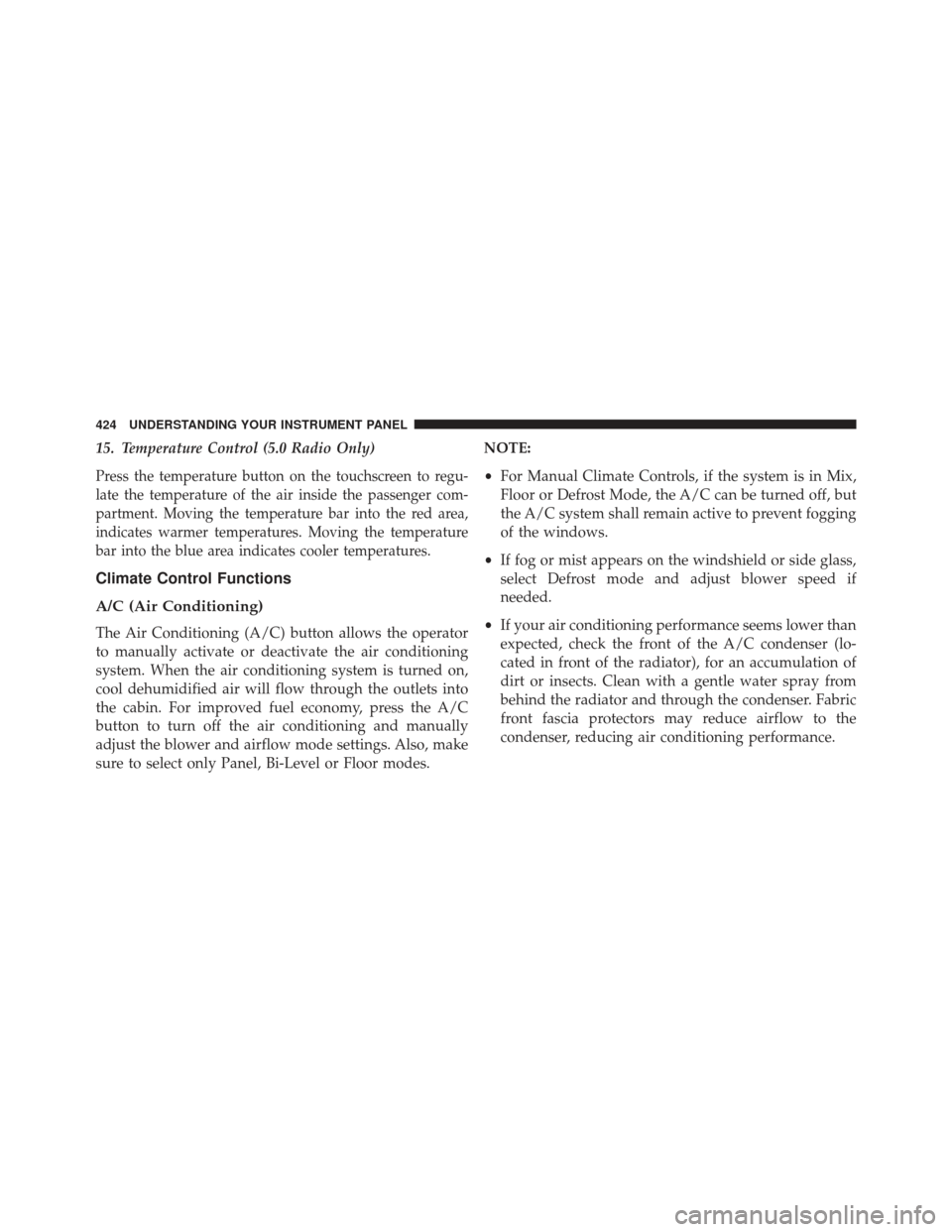
15. Temperature Control (5.0 Radio Only)
Press the temperature button on the touchscreen to regu-
late the temperature of the air inside the passenger com-
partment. Moving the temperature bar into the red area,
indicates warmer temperatures. Moving the temperature
bar into the blue area indicates cooler temperatures.
Climate Control Functions
A/C (Air Conditioning)
The Air Conditioning (A/C) button allows the operator
to manually activate or deactivate the air conditioning
system. When the air conditioning system is turned on,
cool dehumidified air will flow through the outlets into
the cabin. For improved fuel economy, press the A/C
button to turn off the air conditioning and manually
adjust the blower and airflow mode settings. Also, make
sure to select only Panel, Bi-Level or Floor modes.NOTE:
•
For Manual Climate Controls, if the system is in Mix,
Floor or Defrost Mode, the A/C can be turned off, but
the A/C system shall remain active to prevent fogging
of the windows.
• If fog or mist appears on the windshield or side glass,
select Defrost mode and adjust blower speed if
needed.
• If your air conditioning performance seems lower than
expected, check the front of the A/C condenser (lo-
cated in front of the radiator), for an accumulation of
dirt or insects. Clean with a gentle water spray from
behind the radiator and through the condenser. Fabric
front fascia protectors may reduce airflow to the
condenser, reducing air conditioning performance.
424 UNDERSTANDING YOUR INSTRUMENT PANEL
Page 449 of 745
SiriusXM Travel Link (8.4A/8.4AN)
Need to find a gas station, view local movie listings,
check a sports score or the 5 - day weather forecast?
SiriusXM Travel Link is a suite of services that brings a
wealth of information right to your Uconnect 8.4AN
system. (Not available for 8.4A system.)
Push the VR button
. After the beep, say one of the
following commands:
• Show fuel prices
• Show 5 - day weather forecast
• Show extended weather
TIP: Traffic alerts are not accessible with Voice Com-
mand.
SiriusXM Travel Link
4
UNDERSTANDING YOUR INSTRUMENT PANEL 447
Page 454 of 745
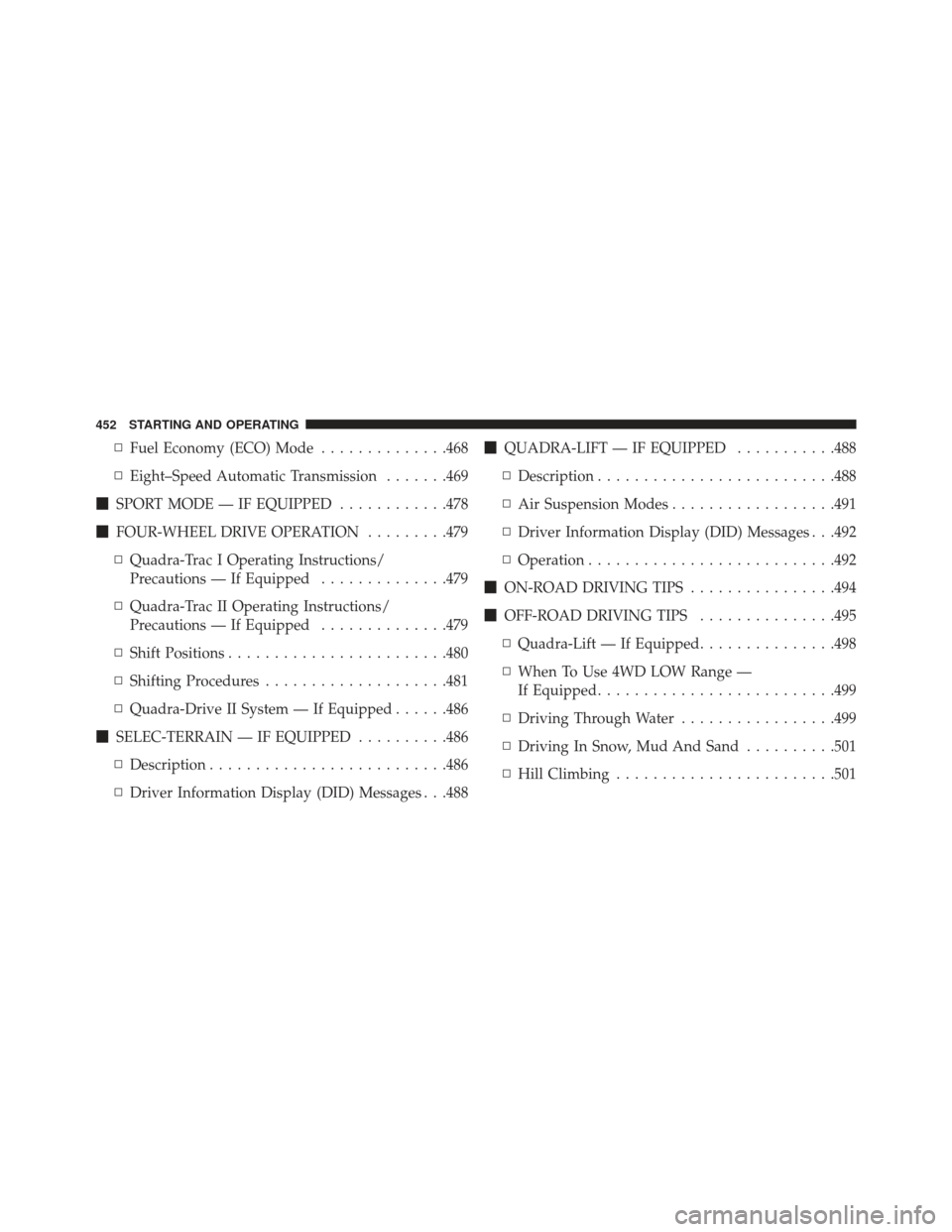
▫Fuel Economy (ECO) Mode ..............468
▫ Eight–Speed Automatic Transmission .......469
� SPORT MODE — IF EQUIPPED ............478
� FOUR-WHEEL DRIVE OPERATION .........479
▫ Quadra-Trac I Operating Instructions/
Precautions — If Equipped ..............479
▫ Quadra-Trac II Operating Instructions/
Precautions — If Equipped ..............479
▫ Shift Positions ....................... .480
▫ Shifting Procedures ....................481
▫ Quadra-Drive II System — If Equipped ......486
� SELEC-TERRAIN — IF EQUIPPED ..........486
▫ Description ......................... .486
▫ Driver Information Display (DID) Messages . . .488 �
QUADRA-LIFT — IF EQUIPPED ...........488
▫ Description ......................... .488
▫ Air Suspension Modes ..................491
▫ Driver Information Display (DID) Messages . . .492
▫ Operation .......................... .492
� ON-ROAD DRIVING TIPS ................494
� OFF-ROAD DRIVING TIPS ...............495
▫ Quadra-Lift — If Equipped ...............498
▫ When To Use 4WD LOW Range —
If Equipped ......................... .499
▫ Driving Through Water .................499
▫ Driving In Snow, Mud And Sand ..........501
▫ Hill Climbing ....................... .501
452 STARTING AND OPERATING