Page 3 of 148

INTRODUCTION/WELCOMEWELCOME FROM FCA US LLC...... 2
CONTROLS AT A GLANCEDRIVER COCKPIT.............. 6
INSTRUMENT CLUSTER .......... 8
GETTING STARTEDKEYFOB ................... 10
REMOTE START............... 11
VEHICLE SECURITY ALARM ....... 12
SEAT BELT SYSTEMS ........... 13
SUPPLEMENTAL RESTRAINT SYSTEM
(SRS) — AIR BAGS ............ 14
CHILD RESTRAINTS ............ 18
HEAD RESTRAINTS ............. 22
FRONT SEATS ................ 23
REAR SEATS ................ 26
HEATEDSEATS ............... 27
TILT STEERING COLUMN ......... 28
OPERATING YOUR VEHICLEENGINE BREAK-IN
RECOMMENDATIONS........... 29
MULTIFUNCTION LEVER ......... 30
WINDSHIELD WIPERS AND
WASHERS .................. 32
ELECTRONIC SPEED CONTROL ..... 34
PARKVIEW REAR BACK-UP CAMERA.. 37
CONTINUOUSLY VARIABLE AUTOMATIC
TRANSMISSION (CVT) ........... 37
SIX-SPEED AUTOMATIC
TRANSMISSION ............... 38
MANUAL CLIMATE CONTROLS ...... 38
AUTOMATIC TEMPERATURE CONTROLS
(ATC) ..................... 39
POWER SUNROOF ............. 40
ELECTRONICSYOUR VEHICLE'S SOUND SYSTEM . . . 42
UCONNECT 130............... 44
UCONNECT 130 WITH SiriusXM SATELLITE
RADIO ..................... 46
UCONNECT 230 ............... 49
UCONNECT 430/430N ........... 52
SiriusXM SATELLITE RADIO/TRAVEL
LINK ...................... 64
STEERING WHEEL AUDIO CONTROLS.. 68
AUX/USB/MP3 CONTROL ......... 69
UCONNECT PHONE ............. 70
UCONNECT VOICE COMMAND ...... 72
Bluetooth STREAMING AUDIO ...... 75
ELECTRONIC VEHICLE INFORMATION
CENTER (EVIC) ............... 75
PROGRAMMABLE FEATURES ....... 76
UNIVERSAL GARAGE DOOR OPENER
(HomeLink) ................. 78
POWER INVERTER ............. 81
POWER OUTLET .............. 82
OFF-ROAD CAPABILITIES
FOUR-WHEEL DRIVE OPERATION . . . 83
UTILITY
TRAILER TOWING WEIGHTS (MAXIMUM
TRAILER WEIGHT RATINGS) ....... 85
RECREATIONAL TOWING (BEHIND
MOTORHOME, ETC.) ............ 86
WHAT TO DO IN EMERGENCIES
ROADSIDE ASSISTANCE .......... 87
INSTRUMENT CLUSTER WARNING
LIGHTS .................... 87
INSTRUMENT CLUSTER INDICATOR
LIGHTS .................... 91
IF YOUR ENGINE OVERHEATS ...... 93
AUTOMATIC TRANSMISSION
OVERHEATING ............... 93
JACKING AND TIRE CHANGING ..... 94
JUMP-STARTING PROCEDURES .... 102
SHIFT LEVER OVERRIDE ........ 105
TOWING A DISABLED VEHICLE .... 106
FREEING A STUCK VEHICLE ...... 107
ENHANCED ACCIDENT RESPONSE
SYSTEM (EARS) .............. 108
EVENT DATA RECORDER (EDR) .... 108
MAINTAINING YOUR VEHICLE
TO OPEN AND CLOSE THE HOOD . . . 109
ENGINE COMPARTMENT — 2.0L . . . 110
ENGINE COMPARTMENT — 2.4L . . . 112
FLUID CAPACITIES............ 114
FLUIDS, LUBRICANTS, AND GENUINE
PARTS .................... 114
MAINTENANCE PROCEDURES ..... 116
MAINTENANCE SCHEDULE ....... 116
FUSES ................... 121
TIRES — GENERAL INFORMATION . . 123
REPLACEMENT BULBS ......... 126
CUSTOMER ASSISTANCE
FCA US LLC CUSTOMER CENTER . . . 127
FCA CANADA INC. CUSTOMER
CENTER.................. 127
ASSISTANCE FOR THE HEARING
IMPAIRED ................. 127
PUBLICATIONS ORDERING ....... 127
REPORTING SAFETY DEFECTS IN THE
UNITEDSTATES .............. 128
MOPAR® ACCESSORIES
AUTHENTIC ACCESSORIES BY
MOPAR ................... 129
FAQ
FREQUENTLY ASKED QUESTIONS . . . 130
INDEX.................. 132
TABLE OF CONTENTS
Page 8 of 148
DRIVER COCKPIT
1. Electronic Vehicle Information Center (EVIC) Controls pg. 75
2. Turn Signal/Lights Lever (behind steering wheel) pg. 30
3. Instrument Cluster pg. 8
4. Electronic Vehicle Information Center (EVIC) Display
5. Tachometer
6. Electronic Speed Control pg. 34
7. Wiper/Washer Lever pg. 32
8. Audio System pg. 42
9. Upper Storage
CONTROLS AT A GLANCE
6
Page 44 of 148
YOUR VEHICLE'S SOUND SYSTEM
1. Uconnect Voice Command Button pg. 72
2. Uconnect Phone Button pg. 70
3. Steering Wheel Audio Controls (Right – Behind Steering Wheel) pg. 68
4. Steering Wheel Audio Controls (Left – Behind Steering Wheel) pg. 68
ELECTRONICS
42
Page 45 of 148
5. USB Port on Radio pg. 57
6. Audio Jack pg. 52
7. Front Power Outlet pg. 82
8. USB Port (inside glove box) pg. 69
ELECTRONICS
43
Page 46 of 148
UCONNECT 130
NOTE:
• Your radio has many features that add to the comfort and convenience for you andyour passengers.
• Some of these radio features should not be used when driving because they take your eyes from the road or your attention from driving.
Clock Setting
1. Push and hold the TIME button until the hours blink.
2. Turn the TUNE/SCROLL control knob to set the hours.
3. Push the TUNE/SCROLL control knob until the minutes begin to blink.
4. Turn the TUNE/SCROLL control knob to set the minutes.
Uconnect 130
1 — CD Eject Button
2 — Seek Down Button
3 — Seek Up Button
4 — AM/FM Button
5 — Disc Mode Button
6 — AUX Mode Button
7 — Rewind Button
8 — Fast Forward Button9 — Set Clock Button
10 — Audio Settings/Rotate To Tune
11 — Radio Sales Code
12 — Audio Jack
13 — Set Preset/CD Random Play
14 — Station Presets Buttons
15 — ON/OFF/Rotate For Volume
ELECTRONICS
44
Page 47 of 148

5. Push the TUNE/SCROLL control knob to save the changes.
6. Push any button/knob or wait five seconds to exit.
Equalizer, Balance And Fade
1. Push the TUNE/SCROLL control knob and “BASS” will display.
2. Rotate the TUNE/SCROLL control knob to select the desired setting.
3. Continue pushing the TUNE/SCROLL control knob to display and set “MIDRANGE,” “TREBLE,” “BALANCE” and “FADE.”
Radio Operation
Seek Up/Down Buttons
•
Push the seek up or down button to seek through radio stations in AM or FM bands.
• Hold either button to bypass stations without stopping.
Store Radio Presets Manually
• Tune to the desired station.
• Push the SET/RND or SET (depending on the radio) button once and SET 1 willshow in the display. Then select a preset button (1–6).
• A second station may be added to each push button. Push the SET/RND or SET (depending on the radio) button twice and SET 2 will show in the display. Then
select a preset button (1–6).
CD/DISC Operation
Seek Up/Down Buttons
• Push to seek through CD tracks.
• Hold either button to bypass tracks without stopping.
SET/RND Or RND (Depending On Radio) Button (Random Play)
• Push this button while the CD is playing to activate Random Play.
• This feature plays the selections on the CD in random order to provide aninteresting change of pace.
Audio Jack Operation
The AUX/Audio Jack provides a means to connect a portable audio device, such as an
MP3 player or an iPod, to the vehicle’s sound system. This requires the use of a
3.5 mm stereo audio patch cable.
• Pushing the AUX button will change the mode to auxiliary device if the Audio Jackis connected, allowing the music from your portable device to play through the
vehicle's speakers.
The functions of the portable device are controlled using the device buttons, not the
buttons on the radio. However, the volume may be controlled using the radio or
portable device.
ELECTRONICS
45
Page 48 of 148

UCONNECT 130 WITH SiriusXM SATELLITE RADIO
NOTE:
•
Your radio may not be equipped with the Uconnect Voice Command and Uconnect
Phone features. To determine if your radio has these features, push the Voice
Command button on the radio. You will hear a voice prompt if you have the feature,
or see a message on the radio stating “Uconnect Phone not available” if you do not.
• Your radio has many features that add to the comfort and convenience of you and your passengers. Some of these radio features should not be used when driving
because they take your eyes from the road or your attention from driving.
Uconnect 130 With SiriusXM Satellite Radio
1 — CD Eject Button
2 — Seek Down Button
3 — Seek Up Button
4 — Voice Command Button
5 — Uconnect Phone Button
6 — Station Info Button
7 — Rewind Button
8 — Fast Forward Button
9 — Set Clock Button
10 — Audio Settings/Rotate To Tune
11 — Radio Sales Code12 — Audio Jack
13 — Set Preset/CD Random Play
14 — Station Preset Buttons
15 — ON/OFF/Rotate For Volume
16 — AM/FM Mode Button
17 — List Folders On A CD
18 — Satellite Radio Button
19 — Music Type Button
20 — Disc Mode Button
21 — Set Up Function Button
ELECTRONICS
46
Page 49 of 148
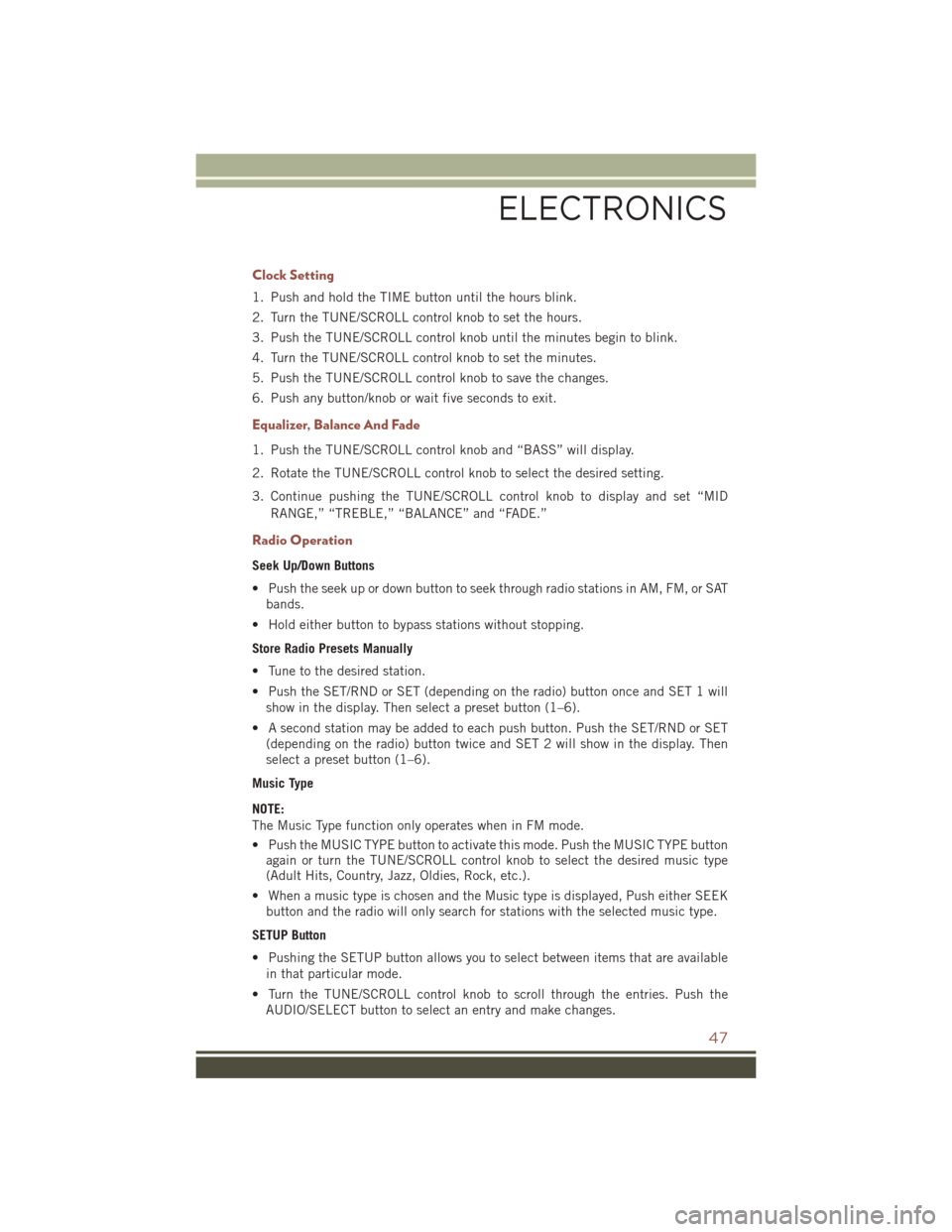
Clock Setting
1. Push and hold the TIME button until the hours blink.
2. Turn the TUNE/SCROLL control knob to set the hours.
3. Push the TUNE/SCROLL control knob until the minutes begin to blink.
4. Turn the TUNE/SCROLL control knob to set the minutes.
5. Push the TUNE/SCROLL control knob to save the changes.
6. Push any button/knob or wait five seconds to exit.
Equalizer, Balance And Fade
1. Push the TUNE/SCROLL control knob and “BASS” will display.
2. Rotate the TUNE/SCROLL control knob to select the desired setting.
3. Continue pushing the TUNE/SCROLL control knob to display and set “MIDRANGE,” “TREBLE,” “BALANCE” and “FADE.”
Radio Operation
Seek Up/Down Buttons
• Push the seek up or down button to seek through radio stations in AM, FM, or SATbands.
• Hold either button to bypass stations without stopping.
Store Radio Presets Manually
• Tune to the desired station.
• Push the SET/RND or SET (depending on the radio) button once and SET 1 will show in the display. Then select a preset button (1–6).
• A second station may be added to each push button. Push the SET/RND or SET (depending on the radio) button twice and SET 2 will show in the display. Then
select a preset button (1–6).
Music Type
NOTE:
The Music Type function only operates when in FM mode.
• Push the MUSIC TYPE button to activate this mode. Push the MUSIC TYPE button again or turn the TUNE/SCROLL control knob to select the desired music type
(Adult Hits, Country, Jazz, Oldies, Rock, etc.).
• When a music type is chosen and the Music type is displayed, Push either SEEK button and the radio will only search for stations with the selected music type.
SETUP Button
• Pushing the SETUP button allows you to select between items that are available in that particular mode.
• Turn the TUNE/SCROLL control knob to scroll through the entries. Push the AUDIO/SELECT button to select an entry and make changes.
ELECTRONICS
47