2016 JEEP COMPASS audio
[x] Cancel search: audioPage 68 of 148
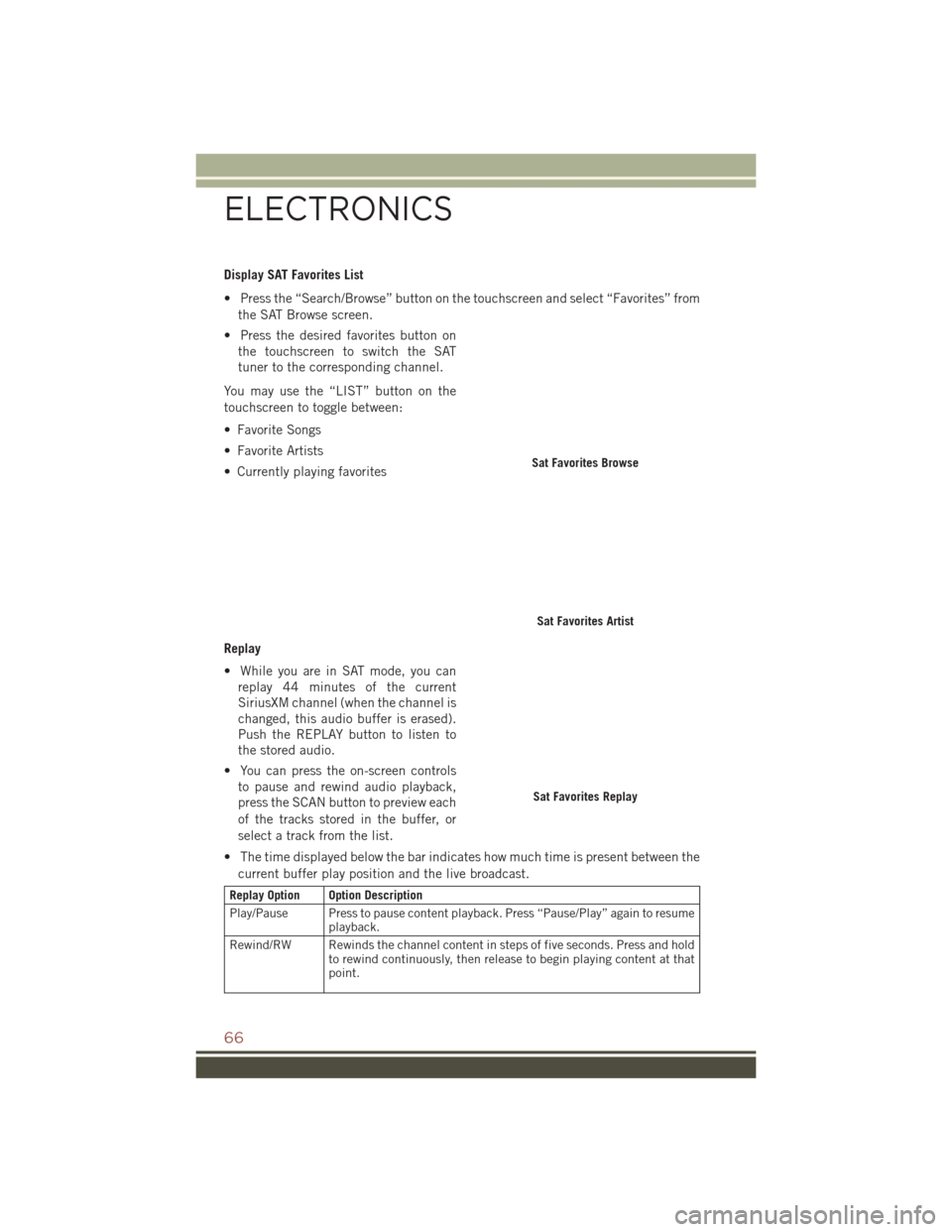
Display SAT Favorites List
• Press the “Search/Browse” button on the touchscreen and select “Favorites” fromthe SAT Browse screen.
• Press the desired favorites button on the touchscreen to switch the SAT
tuner to the corresponding channel.
You may use the “LIST” button on the
touchscreen to toggle between:
• Favorite Songs
• Favorite Artists
• Currently playing favorites
Replay
• While you are in SAT mode, you can replay 44 minutes of the current
SiriusXM channel (when the channel is
changed, this audio buffer is erased).
Push the REPLAY button to listen to
the stored audio.
• You can press the on-screen controls to pause and rewind audio playback,
press the SCAN button to preview each
of the tracks stored in the buffer, or
select a track from the list.
• The time displayed below the bar indicates how much time is present between the current buffer play position and the live broadcast.
Replay Option Option Description
Play/Pause Press to pause content playback. Press “Pause/Play” again to resume playback.
Rewind/RW Rewinds the channel content in steps of five seconds. Press and hold to rewind continuously, then release to begin playing content at that
point.
Sat Favorites Browse
Sat Favorites Artist
Sat Favorites Replay
ELECTRONICS
66
Page 70 of 148
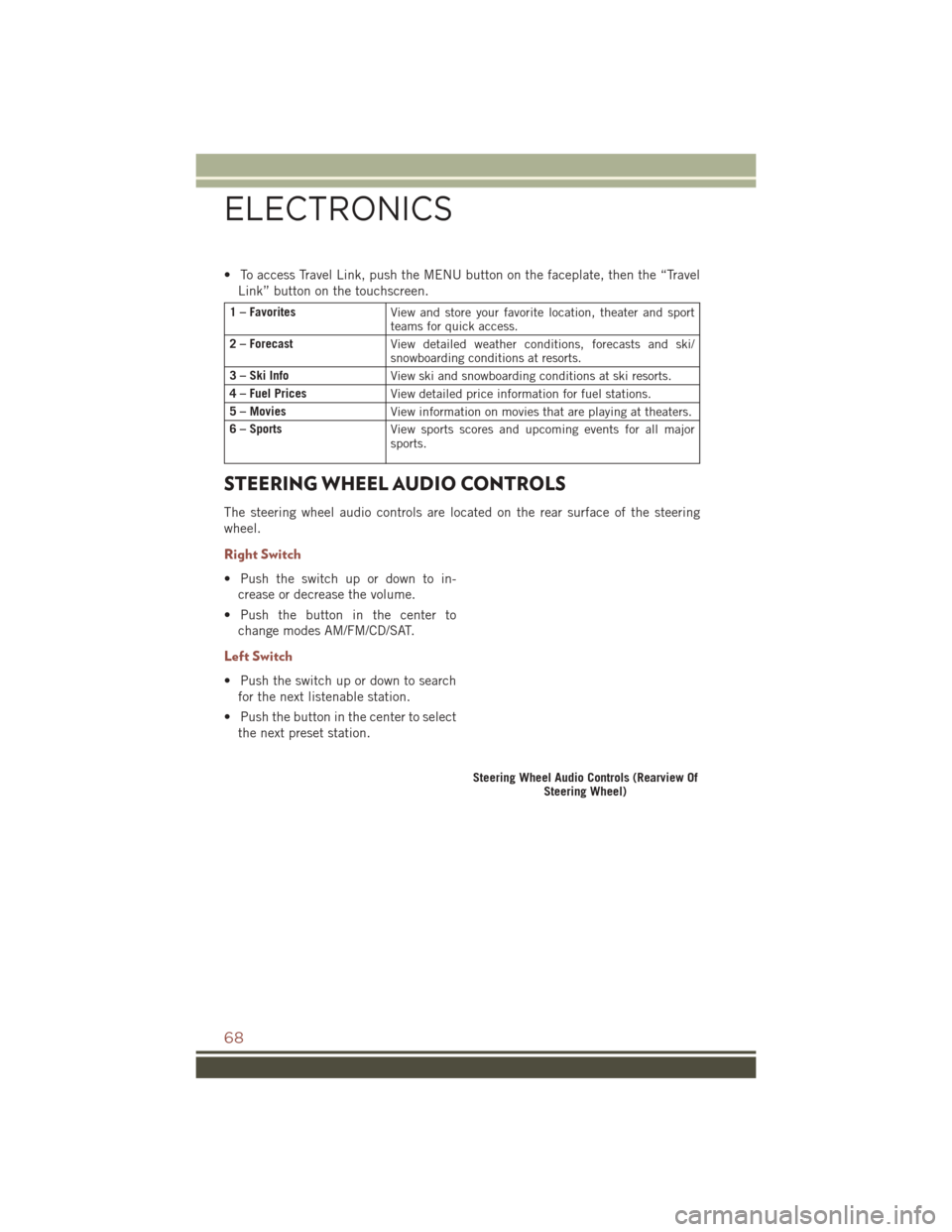
• To access Travel Link, push the MENU button on the faceplate, then the “TravelLink” button on the touchscreen.
1 – Favorites View and store your favorite location, theater and sport
teams for quick access.
2 – Forecast View detailed weather conditions, forecasts and ski/
snowboarding conditions at resorts.
3 – Ski Info View ski and snowboarding conditions at ski resorts.
4 – Fuel Prices View detailed price information for fuel stations.
5 – Movies View information on movies that are playing at theaters.
6 – Sports View sports scores and upcoming events for all major
sports.
STEERING WHEEL AUDIO CONTROLS
The steering wheel audio controls are located on the rear surface of the steering
wheel.
Right Switch
• Push the switch up or down to in-
crease or decrease the volume.
• Push the button in the center to change modes AM/FM/CD/SAT.
Left Switch
• Push the switch up or down to searchfor the next listenable station.
• Push the button in the center to select the next preset station.
Steering Wheel Audio Controls (Rearview Of Steering Wheel)
ELECTRONICS
68
Page 71 of 148
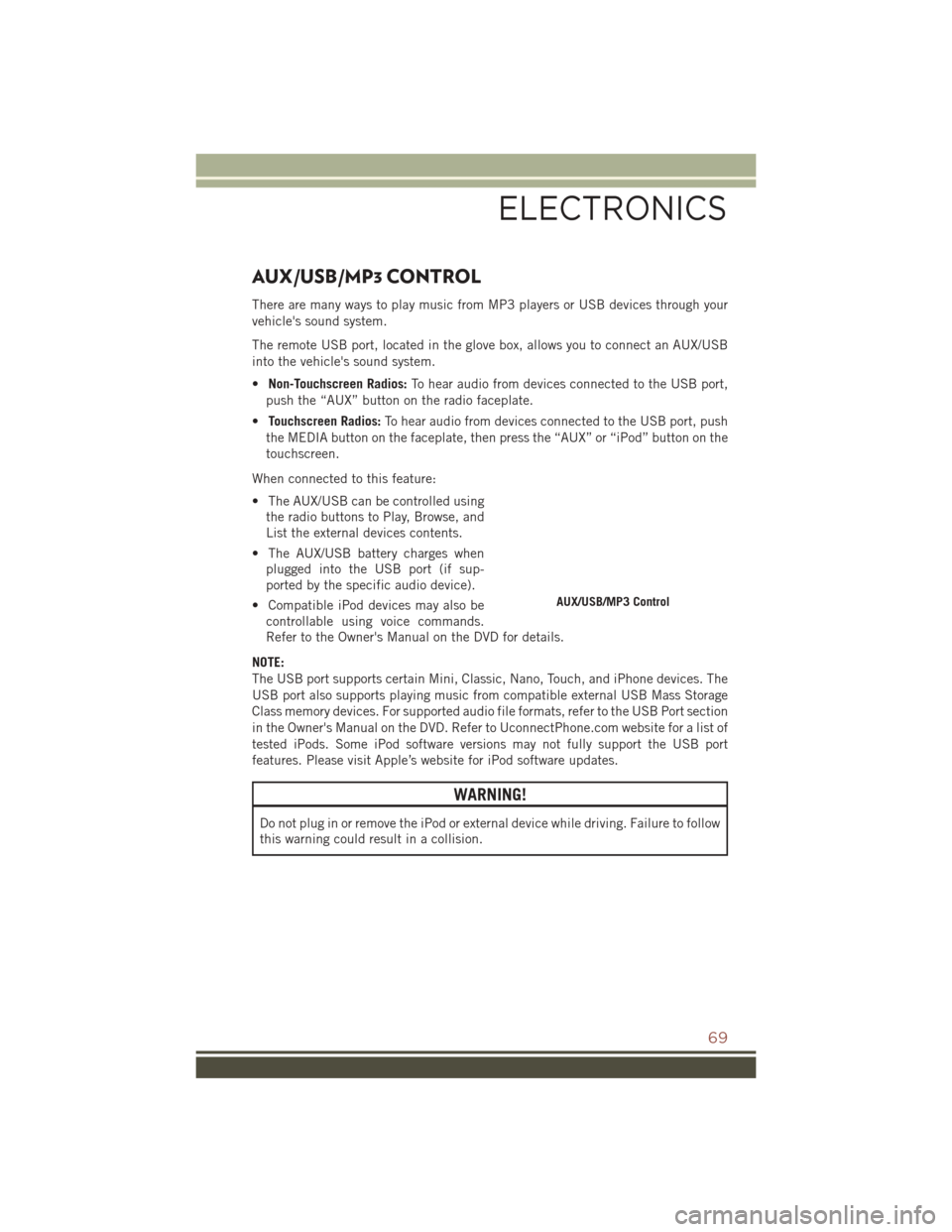
AUX/USB/MP3 CONTROL
There are many ways to play music from MP3 players or USB devices through your
vehicle's sound system.
The remote USB port, located in the glove box, allows you to connect an AUX/USB
into the vehicle's sound system.
•Non-Touchscreen Radios: To hear audio from devices connected to the USB port,
push the “AUX” button on the radio faceplate.
• Touchscreen Radios: To hear audio from devices connected to the USB port, push
the MEDIA button on the faceplate, then press the “AUX” or “iPod” button on the
touchscreen.
When connected to this feature:
• The AUX/USB can be controlled using the radio buttons to Play, Browse, and
List the external devices contents.
• The AUX/USB battery charges when plugged into the USB port (if sup-
ported by the specific audio device).
• Compatible iPod devices may also be controllable using voice commands.
Refer to the Owner's Manual on the DVD for details.
NOTE:
The USB port supports certain Mini, Classic, Nano, Touch, and iPhone devices. The
USB port also supports playing music from compatible external USB Mass Storage
Class memory devices. For supported audio file formats, refer to the USB Port section
in the Owner's Manual on the DVD. Refer to UconnectPhone.com website for a list of
tested iPods. Some iPod software versions may not fully support the USB port
features. Please visit Apple’s website for iPod software updates.
WARNING!
Do not plug in or remove the iPod or external device while driving. Failure to follow
this warning could result in a collision.
AUX/USB/MP3 Control
ELECTRONICS
69
Page 74 of 148

Receiving A Call — Accept (And End)
• When an incoming call rings/is announced on Uconnect, push the “Phone”button
.
• To end a call, push the “Phone” button
.
Mute (Or Unmute) Microphone During Call
• During a call, push the “Voice Command” button.
• After the BEEP, say “mute” (or “mute off”).
Transfer Ongoing Call Between Handset And Vehicle
• During a call, push the “Voice Command” button.
• After the BEEP, say “transfer call.”
Changing The Volume
• Start a dialogue by pushing the “Phone” button, then adjust the volume
during a normal call.
• Use the radio ON/OFF VOLUME rotary knob to adjust the volume to a comfortable level while the Uconnect system is speaking. Please note the volume setting for
Uconnect is different than the audio system.
WARNING!
• Any voice commanded system should be used only in safe driving conditions following applicable laws regarding phone use. Your attention should be
focused on safely operating the vehicle. Failure to do so may result in a
collision causing you and others to be severely injured or killed.
• In an emergency, to use Uconnect Phone, your mobile phone must be:
• turned on
• paired to Uconnect Phone
• have network coverage
UCONNECT VOICE COMMAND
Voice Command Operation
The Uconnect Voice Command system allows you to control your AM, FM radio,
satellite radio, disc player, HDD, Uconnect Phone, a memo recorder, and supported
portable media devices.
• When you push the “Voice Command” button
located on the radio faceplate
or steering wheel, you will hear a beep. The beep is your signal to give a command.
If you do not say a command within a few seconds, the system will present you with
a list of options. If you ever want to interrupt the system while it lists options, push
the “Voice Command” button
, listen for the BEEP, and say your command.
ELECTRONICS
72
Page 77 of 148
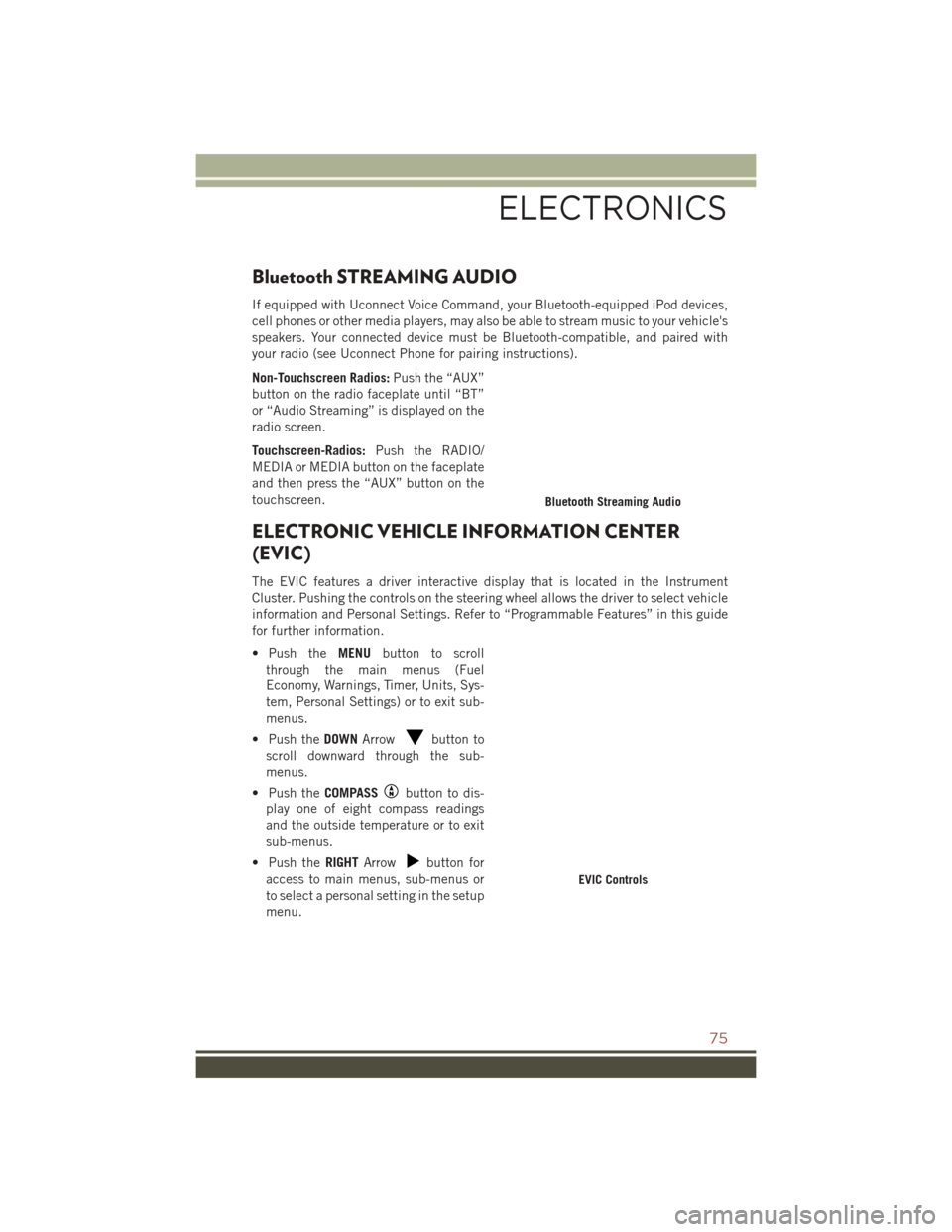
Bluetooth STREAMING AUDIO
If equipped with Uconnect Voice Command, your Bluetooth-equipped iPod devices,
cell phones or other media players, may also be able to stream music to your vehicle's
speakers. Your connected device must be Bluetooth-compatible, and paired with
your radio (see Uconnect Phone for pairing instructions).
Non-Touchscreen Radios:Push the “AUX”
button on the radio faceplate until “BT”
or “Audio Streaming” is displayed on the
radio screen.
Touchscreen-Radios: Push the RADIO/
MEDIA or MEDIA button on the faceplate
and then press the “AUX” button on the
touchscreen.
ELECTRONIC VEHICLE INFORMATION CENTER
(EVIC)
The EVIC features a driver interactive display that is located in the Instrument
Cluster. Pushing the controls on the steering wheel allows the driver to select vehicle
information and Personal Settings. Refer to “Programmable Features” in this guide
for further information.
• Push the MENUbutton to scroll
through the main menus (Fuel
Economy, Warnings, Timer, Units, Sys-
tem, Personal Settings) or to exit sub-
menus.
• Push the DOWNArrow
button to
scroll downward through the sub-
menus.
• Push the COMPASS
button to dis-
play one of eight compass readings
and the outside temperature or to exit
sub-menus.
• Push the RIGHTArrow
button for
access to main menus, sub-menus or
to select a personal setting in the setup
menu.
Bluetooth Streaming Audio
EVIC Controls
ELECTRONICS
75
Page 132 of 148

FREQUENTLY ASKED QUESTIONS
GETTING STARTED
• How do I install my LATCH Equipped Child Seat? pg. 18
• How do my heated seats operate? pg. 27
ELECTRONICS
• Which radio is in my vehicle?• Uconnect 130 pg. 44
• Uconnect 130 with Satellite Radio pg. 46
• Uconnect 230 pg. 49
• Uconnect 430/430N pg. 52
• How do I activate the Audio Jack?
• Uconnect 130 pg. 51
• Uconnect 130 with Satellite Radio pg. 51
• Uconnect 230 pg. 51
• Uconnect 430/430N pg. 57
• How do I set the clock on my radio?
• Uconnect 130 pg. 50
• Uconnect 130 with Satellite Radio pg. 50
• Uconnect 230 pg. 50
• Uconnect 430/430N pg. 53
• How do I use the Navigation feature? pg. 61
• How do I pair my cell phone via Bluetooth with the Uconnect Hands-Free Voice Activation System? pg. 70
• How do I configure my Universal Garage Door Opener (HomeLink)? pg. 78
UTILITY
• How do I know how much I can tow with my Jeep Compass? pg. 85
WHAT TO DO IN EMERGENCIES
• What do I do if my TPMS warning light is blinking? pg. 88
• How do I change a flat tire? pg. 94
• How do I Jump-Start my vehicle? pg. 102
FAQ
130
Page 134 of 148

Adding Engine Coolant(Antifreeze) .............116
Adding Washer Fluid .........116
Adjust Down .................24
Forward ...............24
Rearward ..............24
Up ..................24
Air Bag AdvancedFrontAirBag ......14
AdvanceFrontAirBag ......14
AirBagComponents ........14
AirBags ...............14
AirBagWarningLight.....14,17
Enhanced Accident
Response ...........16,108
Event Data Recorder (EDR). .17, 108
FrontAirBag ............14
Rollover ...............14
SideAirBags ............15
SideImpacts ............14
AirBagLight............17,87
Air Cleaner, Engine (Engine Air Cleaner Filter) ...........116
Air Conditioner Maintenance ....116
Air Conditioning ............39
Air Conditioning Refrigerant .....116
Air Conditioning System .......116
Air Recirculation ..........38,39
Alarm Arm The System ..........12
Disarm The System ........12
Vehicle Security Alarm ......12
Alarm, Panic ..............10
Alarm (Security Alarm) ......12,92
Antifreeze (Engine Coolant) . .114, 116 Capacities ............114
Disposal ..............116
Anti-Lock Warning Light ........87
Appearance Care ...........116
Assistance Towing ...........87
Audio Jack ........45,48,51,57
Audio Settings ........45,47,50
Audio Systems (Radio) .........44
Automatic Temperature Control (ATC).................39
Automatic Transmission ........38
FluidType ............115 Overheating
............93
AxleFluid...............115
Back-Up Camera ............37
Battery .................116
Bluetooth Connecting To A Particular Mobile
Phone Or Audio Device After
Pairing ................70
Body Mechanism Lubrication ....116
BrakeFluid ..............115
Brakes.................116
Brake System .............116
Master Cylinder .........116
Warning Light ...........89
Break-In Recommendations, New Vehicle ................29
Bulb Replacement ..........126
Bulbs,Light..............126
Calibration, Compass .........76
Canada.................128
Capacities, Antifreeze (Engine Coolant) ..............114
Capacities, Fluid ...........114
Caps, Filler Oil (Engine) ............116
CarWashes ..............116
CD (Compact Disc) Player .........45,48,51,56
Change Oil Indicator ..........92
ChangingAFlatTire..........94
Charging System Light .........87
Child Restraint .............18
Child Restraints ............18
Lower Anchors And Tethers For
Children ..............18
Child Seat Installation .........18
Cleaning Wheels ..............116
Windshield Wiper Blades ....116
Climate
Control .............38
Clock Setting .......44,47,50,53
Cluster Warning/Indicator Lights Anti-Lock Brake (ABS) Light . . .87
Brake Warning Light ........89
Charging System Light ......87
INDEX
132
Page 136 of 148

Four Wheel Drive Operation......83
Freeing A Stuck Vehicle .......107
Fuel Capacity ..............114
Octane Rating ..........114
Tank Capacity ..........114
Fuses..................121
Garage Door Opener (HomeLink) ...........78,80
Gasoline(Fuel) ............114
Gear Select Lever Override ......105
GeneralMaintenance.........116
Glass Cleaning ............116
GPS Navigation (Uconnect GPS) . . .63
Hard Drive (HDD) ............57
Headlights Cleaning .............116
High Beam/Low Beam Select
Switch ...............31
OnWithWipers ..........33
Passing ...............31
Switch ...............30
Head Restraints ............22
Heated Mirrors ...........38,39
Heated Seats ..............27
High Beam Indicator ..........91
High Beam/Low Beam Select (Dimmer) Switch ..........31
HomeLink Operation ..............80
HomeLink (Garage Door Opener).............78,80
Hood Release .............109
Installing A Child Restraint With ALR..................20
Installing Child Restraints Using The LATCH Lower Anchorages .....20
Installing Child Restraints Using The Vehicle Seat Belt ..........20
Instrument Cluster ............8
Indicators ..............8
Instrument Cluster Warning Lights ............8,87,91
Instrument Panel Cover .......116
Instrument Panel Lens Cleaning . .116 Integrated Power Module (Fuses) . .121
Interior And Instrument Lights . . .6, 7
Interior Appearance Care
.......116
Intermittent Wipers (Delay Wipers) . .32
Introduction ...............2
Inverter Outlet (115V) .........81
Inverter, Power .............81
iPod/USB/MP3 Control ........69
Bluetooth Streaming Audio ....75
Jacking Instructions ..........96
Jack Location ..............94
Jack Operation ...........94,96
Jump Starting .............102
KeyFob.................10 Arm The Alarm ...........12
Disarm The Alarm .........12
Lock The Doors ...........10
Panic Alarm ............10
Remote Start ............11
Unlock The Doors .........10
Key Fob Programmable Features . . .76
Lane Change Assist ..........
31
Lap/Shoulder Belts ...........13
Latches Hood ...............109
LATCH (Lower Anchors And Tether For CHildren)...............18
Left Switch Steering Wheel Audio Controls . .68
Liftgate Window Wiper/Washer ....34
LightBulbs ..............126
Lights AirBag ...............17
Cruise ................92
Dimmer Switch,
Headlight ...........30,31
Engine Temperature Warning . . .90
Fog ...............31,92
Four-Wheel Drive Indicator ....92
Headlights .............30
Headlights On With Wipers ....33
Headlight Switch .........30
HighBeam .............31
High Beam Indicator .......91
High Beam/Low Beam Select . .31
INDEX
134