2016 JEEP CHEROKEE USB port
[x] Cancel search: USB portPage 73 of 236

8. Uconnect 8.4 Radio pg. 97
9. BACK Button
10. BROWSE/ENTER Button — TUNE/SCROLL Knob
11. USB Port pg. 104
12. SD Card Slot pg. 104
13. Audio Jack pg. 104
14. Power Outlet pg. 148
ELECTRONICS
71
Page 91 of 236
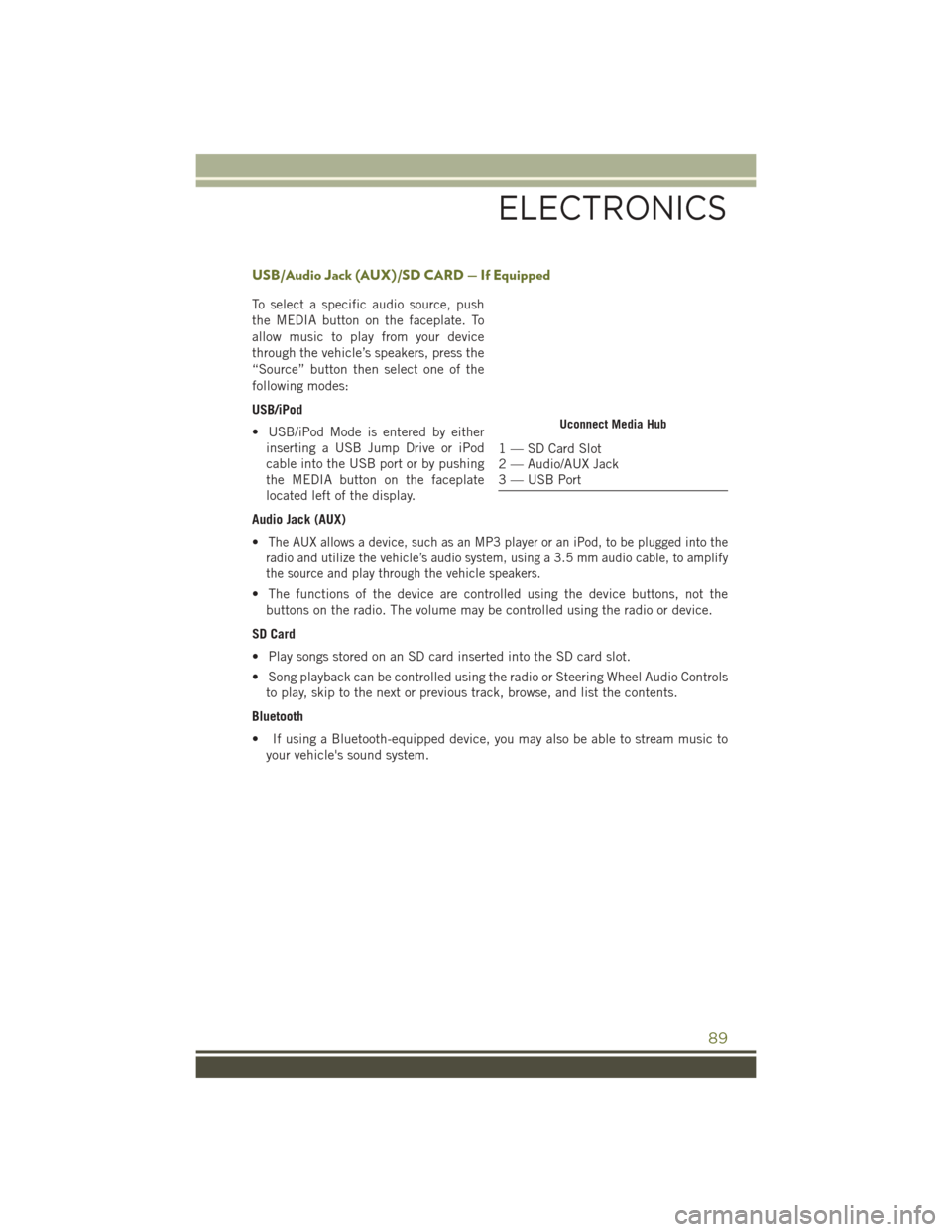
USB/Audio Jack (AUX)/SD CARD — If Equipped
To select a specific audio source, push
the MEDIA button on the faceplate. To
allow music to play from your device
through the vehicle’s speakers, press the
“Source” button then select one of the
following modes:
USB/iPod
• USB/iPod Mode is entered by eitherinserting a USB Jump Drive or iPod
cable into the USB port or by pushing
the MEDIA button on the faceplate
located left of the display.
Audio Jack (AUX)
•
The AUX allows a device, such as an MP3 player or an iPod, to be plugged into the
radio and utilize the vehicle’s audio system, using a 3.5 mm audio cable, to amplify
the source and play through the vehicle speakers.
• The functions of the device are controlled using the device buttons, not the buttons on the radio. The volume may be controlled using the radio or device.
SD Card
• Play songs stored on an SD card inserted into the SD card slot.
• Song playback can be controlled using the radio or Steering Wheel Audio Controls to play, skip to the next or previous track, browse, and list the contents.
Bluetooth
• If using a Bluetooth-equipped device, you may also be able to stream music to your vehicle's sound system.
Uconnect Media Hub
1 — SD Card Slot
2 — Audio/AUX Jack
3 — USB Port
ELECTRONICS
89
Page 96 of 236

Media
Uconnect offers connections via USB, SD, Bluetooth and auxiliary ports (If Equipped).
Voice operation is only available for connected USB and iPod devices. (Remote CD
player optional and not available on all vehicles.)
Push the VR button. After the beep, say one of the following commands and
follow the prompts to switch your media source or choose an artist.
• Change source to Bluetooth
• Change source to iPod
• Change source to USB
• Play artist Beethoven; Play albumGreatest Hits; Play songMoonlight Sonata; Play
genre Classical
TIP: Press the Browse button on the touchscreen to see all of the music on your iPod
or USB device. Your Voice Command must match exactlyhow the artist, album, song
and genre information is displayed.
Uconnect 5.0 Media
ELECTRONICS
94
Page 106 of 236
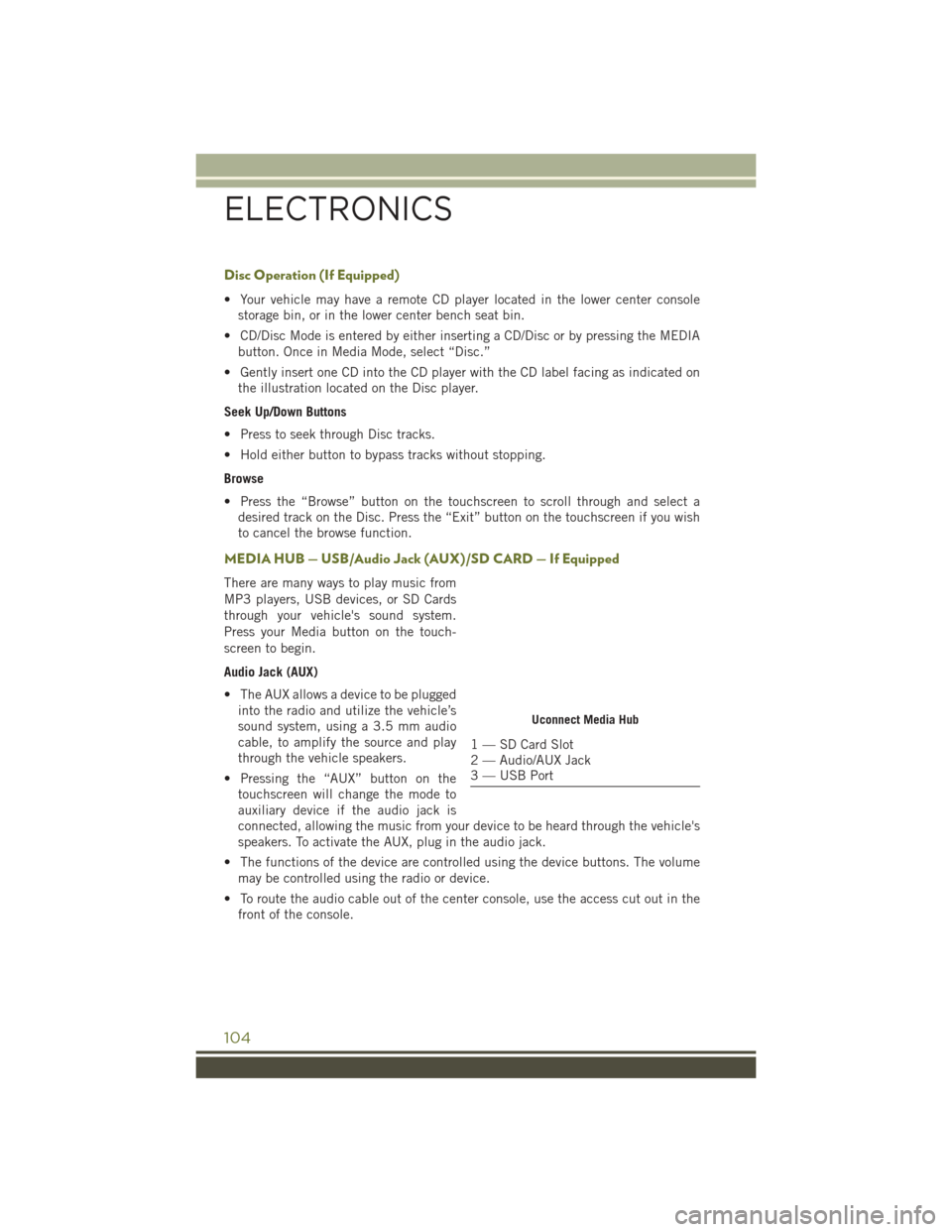
Disc Operation (If Equipped)
• Your vehicle may have a remote CD player located in the lower center consolestorage bin, or in the lower center bench seat bin.
• CD/Disc Mode is entered by either inserting a CD/Disc or by pressing the MEDIA button. Once in Media Mode, select “Disc.”
• Gently insert one CD into the CD player with the CD label facing as indicated on the illustration located on the Disc player.
Seek Up/Down Buttons
• Press to seek through Disc tracks.
• Hold either button to bypass tracks without stopping.
Browse
• Press the “Browse” button on the touchscreen to scroll through and select a desired track on the Disc. Press the “Exit” button on the touchscreen if you wish
to cancel the browse function.
MEDIA HUB — USB/Audio Jack (AUX)/SD CARD — If Equipped
There are many ways to play music from
MP3 players, USB devices, or SD Cards
through your vehicle's sound system.
Press your Media button on the touch-
screen to begin.
Audio Jack (AUX)
• The AUX allows a device to be pluggedinto the radio and utilize the vehicle’s
sound system, using a 3.5 mm audio
cable, to amplify the source and play
through the vehicle speakers.
• Pressing the “AUX” button on the touchscreen will change the mode to
auxiliary device if the audio jack is
connected, allowing the music from your device to be heard through the vehicle's
speakers. To activate the AUX, plug in the audio jack.
• The functions of the device are controlled using the device buttons. The volume may be controlled using the radio or device.
• To route the audio cable out of the center console, use the access cut out in the front of the console.
Uconnect Media Hub
1 — SD Card Slot
2 — Audio/AUX Jack
3 — USB Port
ELECTRONICS
104
Page 107 of 236
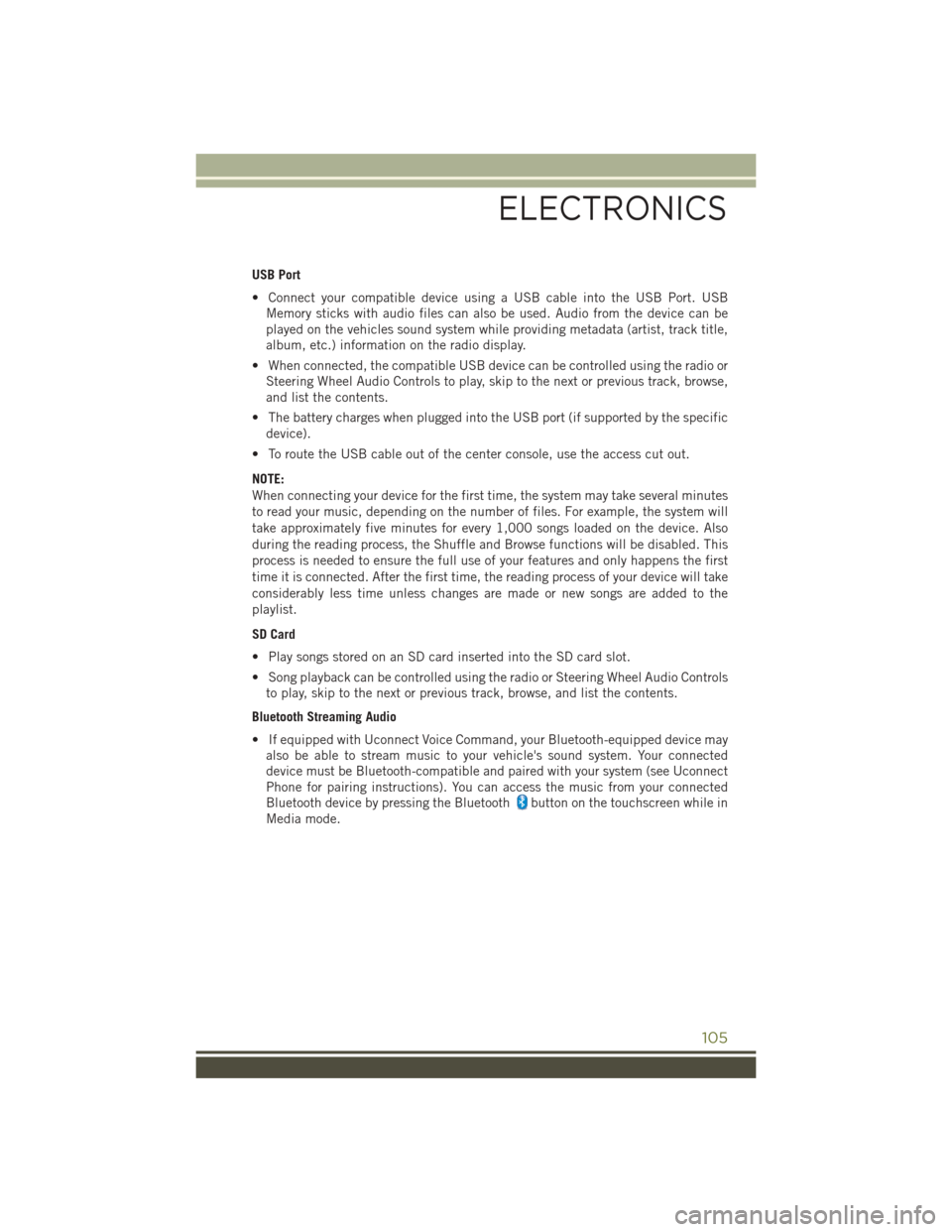
USB Port
• Connect your compatible device using a USB cable into the USB Port. USBMemory sticks with audio files can also be used. Audio from the device can be
played on the vehicles sound system while providing metadata (artist, track title,
album, etc.) information on the radio display.
• When connected, the compatible USB device can be controlled using the radio or Steering Wheel Audio Controls to play, skip to the next or previous track, browse,
and list the contents.
• The battery charges when plugged into the USB port (if supported by the specific device).
• To route the USB cable out of the center console, use the access cut out.
NOTE:
When connecting your device for the first time, the system may take several minutes
to read your music, depending on the number of files. For example, the system will
take approximately five minutes for every 1,000 songs loaded on the device. Also
during the reading process, the Shuffle and Browse functions will be disabled. This
process is needed to ensure the full use of your features and only happens the first
time it is connected. After the first time, the reading process of your device will take
considerably less time unless changes are made or new songs are added to the
playlist.
SD Card
• Play songs stored on an SD card inserted into the SD card slot.
• Song playback can be controlled using the radio or Steering Wheel Audio Controls to play, skip to the next or previous track, browse, and list the contents.
Bluetooth Streaming Audio
• If equipped with Uconnect Voice Command, your Bluetooth-equipped device may also be able to stream music to your vehicle's sound system. Your connected
device must be Bluetooth-compatible and paired with your system (see Uconnect
Phone for pairing instructions). You can access the music from your connected
Bluetooth device by pressing the Bluetooth
button on the touchscreen while in
Media mode.
ELECTRONICS
105
Page 118 of 236

Media
Uconnect offers connections via USB, SD, Bluetooth and auxiliary ports (If Equipped).
Voice operation is only available for connected USB and iPod devices. (Remote CD
player optional and not available on all vehicles.)
Push the VR button. After the beep, say one of the following commands and
follow the prompts to switch your media source or choose an artist.
• Change source to Bluetooth
• Change source to iPod
• Change source to USB
• Play artist Beethoven; Play albumGreatest Hits; Play songMoonlight Sonata; Play
genre Classical
TIP: Press the Browse button on the touchscreen to see all of the music on your iPod
or USB device. Your Voice Command must match exactlyhow the artist, album, song
and genre information is displayed.
Uconnect 8.4A/8.4AN Media
ELECTRONICS
116
Page 211 of 236

Interior Fuses
The interior fuse panel is located in the passenger compartment on the left side dash
panel under the instrument panel.
CavityBlade Fuse Description
F13 15 Amp Blue Low Beam Left
F32 10 Amp Red Interior Lighting
F36 10 Amp Red Intrusion Module/Siren – If Equipped
F38 20 Amp Yellow Deadbolt All Unlock
F43 20 Amp Yellow Washer Pump Front
F48 25 Amp Clear Fog Lamp Rear Left/Right – If Equipped
F49 7.5 Amp Brown Lumbar Support
F50 7.5 Amp Brown Wireless Charging Pad – If Equipped
F51 10 Amp Red Driver Window Switch/Power Mirrors –
If Equipped
F53 7.5 Amp Brown UCI Port (USB & AUX)
F89 10 Amp Red Door Locks – Driver Unlock
F91 7.5 Amp Brown Fog Lamp Front Left
F92 7.5 Amp Brown Fog Lamp Front Right
F93 10 Amp Red Low Beam Right
MAINTAINING YOUR VEHICLE
209
Page 227 of 236

Tie Down Hooks, Cargo........157
Tilt Steering Column ..........39
Tires............... 212, 213
Air Pressure ...........212
Changing .............180
Compact Spare ..........213
General Information ....212, 213
Jacking ..............180
Pressure Warning Light .....164
SpareTire ......... 213, 214
Tire Service Kit ............174
ToOpenHood.............193
Towing.................158 Disabled Vehicle .........191
Recreational ...........158
Towing Vehicle Behind A Motorhome.............158
Trailer Towing .............158
Trailer And Tongue Weight . . .158
Trailer Towing Guide .........158
Trailer Weight .............158
Transfer Case Fluid ................199
Transmission Fluid ............ 199, 200
Maintenance ...........200
TurnSignals ...........40,170
Uconnect Access ...........73,74,78
Account ..........74,78,82
Maintaining Your Account .....78
Registration .........74,125
Remote Features ..........82
Using Access ............77
Via Mobile Apps ..........76
Uconnect 5.0 ..............85
Uconnect 8.4A ..........97,124
Helpful Tips For Bluetooth ....140
Mute ................136
Phonebook.............136
Transfer Ongoing Call Between
Handset And Vehicle ......136
Voice Recognition Tips ......137
Uconnect 8.4A/8.4AN Voice Recognition
SiriusXM Travel Link .......129
Voice Texting ...........137 Uconnect8.4AN.........97,124
Uconnect Access
.........73,124
APP .................75
In Vehicle Features .........79
PurchaseApps ........76,126
Yelp ................128
Uconnect (Hands-Free Phone) Making A Phone Call . . .131, 137
Receiving A Call .........131
Uconnect Phone. .112, 131, 136, 138
Uconnect Voice Command . . .90, 91, 92, 93, 94, 95, 96, 112, 136
USBPort.............89,104
Using Access Uconnect ..............77
Using The Top Tether Anchorage . . .28
Vehicle Security Alarm Disarming...13
Ventilated ................37
Via Mobile Apps Uconnect ..............76
Voice Command ....90,91,92,93,
94, 95, 96, 112, 114, 136
Voice Recognition System (VR) .....90,91,92,93,
94, 95, 96, 112, 136, 137
Warning, Roll Over ............5
Washer Adding Fluid ...........200
Rear .................42
Washers, Windshield ..........42
Washing Vehicle ............200
WheelAndWheelTrim........200
Wheel And Wheel Trim Care. . .200, 214
Wind Buffeting .............69
Windshield Washers ..........42
Fluid ................172
Windshield Wiper Blades ......200
Windshield Wipers ...........42
Wiper Blade Replacement ......200
Wiper,Rear...............42
Wireless Charging Pad ........150
INDEX
225