2016 JAGUAR F TYPE key
[x] Cancel search: keyPage 2 of 16

2
DRIVER CONTROLSVEHICLE ACCESS
1. Central locking/unlocking.
2. Seat adjustment.
3. Driving position memory.
4. Trip computer.
5. Turn signals and headlamp control.
6. Gearshift down.
7. Phone.
8. Instrument panel, Message center and warning lamps.
9. Heated steering wheel.
10. Gearshift up.
11. Wiper/washers.
12. Climate control AUTO mode.
13. Air conditioning on/off.
14. Climate control recirculation.
15. Hazard warning lamps on/off.
16. Windshield maximum defrost.
17. Heated windshield.
18. Heated rear screen.
19. Home menu.
20. Climate menu.
21. Touch screen Setup or Parking aid.
22. Touch screen on/off or Rear camera.
23. Audio/video mode selection.
24. Audio/video menu.
25. Phone menu.
26. Navigation menu.
27. Climate control.
28. Power socket.
29. Auto gearbox selector.
30. Audio/video system on/off and volume control.
31. Active exhaust.
32. Convertible roof switch.
33. Deployable rear spoiler switch.
34. Intelligent stop/start.
35. Electric parking brake.
36. Stability control.
37. Driving modes.
38. START/STOP.
39. Cruise control or Automatic speed limiter.
40. Horn.
41. Steering wheel adjuster.
42. Audio/video mode selection.
43. Audio/video and phone controls.
44. Instrument illumination.
45. Fog lamps on/off.
46. Trunk/tailgate release.
47. Exterior mirror controls.
48. Window controls.
49. Dynamic driving mode.
50. Rain/Ice/Snow driving mode.
51. Manual gearbox selector.
Smart key
Press once to lock the vehicle and arm the alarm.
Multi-point entry - press once to disarm the
alarm, and unlock all of the doors and the trunk.
Single-point entry - press once to disarm
the alarm and unlock the driver’s door. A second press
unlocks the passenger door and the trunk.
Press and hold to also open the windows (Global
opening).
With either method, the door handles are presented for
opening. Pull to open the door.
To change between entry modes, with the vehicle
unlocked, press the lock and unlock buttons
simultaneously for 3 seconds. The hazard warning lamps
flash twice to confirm the change .
Press once to switch the headlamps on for up to
120 seconds. Press again to switch off.
Press to open only the trunk/powered tailgate.
The rest of the security system remains active.
Press and hold for 3 seconds to activate/cancel the panic alarm.
Powered tailgate See page 2, item 46
To open:
1. With transmission P selected, press the external tailgate release, or
2. press the internal tailgate release.
Alternatively, use the Smart key.
The powered tailgate will continue to open to the set
height, unless an obstruction is detected.
To close:
3. Press and release.
If an obstruction is detected during closing, the tailgate
will stop and then reverse to the fully open position. An
audible warning will indicate a mislock.
Note: Steering wheel design may
differ depending on specification.
Smart key detection
The Smart key may not be detected if it is placed in
a metal container, or if it is shielded by a device with
a back-lit LCD screen, (e.g., laptop, smartphone,
etc.).
Loose coins in the same pocket as the Smart key
can also act as a shield. Keep the Smart key clear
of possible shielding when attempting Keyless entry
or Keyless starting.
JJM189635161.indd 204/11/2014 13:31:25
Page 3 of 16

3
DRIVER CONTROLSVEHICLE ACCESS
26. Navigation menu.
27. Climate control.
28. Power socket.
29. Auto gearbox selector.
30. Audio/video system on/off and volume control.
31. Active exhaust.
32. Convertible roof switch.
33. Deployable rear spoiler switch.
34. Intelligent stop/start.
35. Electric parking brake.
36. Stability control.
37. Driving modes.
38. START/STOP.
39. Cruise control or Automatic speed limiter.
40. Horn.
41. Steering wheel adjuster.
42. Audio/video mode selection.
43. Audio/video and phone controls.
44. Instrument illumination.
45. Fog lamps on/off.
46. Trunk/tailgate release.
47. Exterior mirror controls.
48. Window controls.
49. Dynamic driving mode.
50. Rain/Ice/Snow driving mode.
51. Manual gearbox selector.
Smart key
Press once to lock the vehicle and arm the alarm.
Multi-point entry - press once to disarm the
alarm, and unlock all of the doors and the trunk.
Single-point entry - press once to disarm
the alarm and unlock the driver’s door. A second press
unlocks the passenger door and the trunk.
Press and hold to also open the windows (Global
opening).
With either method, the door handles are presented for
opening. Pull to open the door.
To change between entry modes, with the vehicle
unlocked, press the lock and unlock buttons
simultaneously for 3 seconds. The hazard warning lamps
flash twice to confirm the change .
Press once to switch the headlamps on for up to
120 seconds. Press again to switch off.
Press to open only the trunk/powered tailgate.
The rest of the security system remains active.
Press and hold for 3 seconds to activate/cancel the panic alarm.
Powered tailgate See page 2, item 46
To open:
1. With transmission P selected, press the external tailgate release , or
2. press the internal tailgate release.
Alternatively, use the Smart key.
The powered tailgate will continue to open to the set
height, unless an obstruction is detected.
To close:
3. Press and release.
If an obstruction is detected during closing, the tailgate
will stop and then reverse to the fully open position. An
audible warning will indicate a mislock.
Smart key not found
If the Smart key is
not detected and
the message Smart
Key Not Found is
displayed, hold it in the
indicated position. Start
the engine as normal.
The Smart key can now
be removed.
Smart key detection
DO NOT leave your Smart key inside the trunk.
If it becomes shielded, the vehicle WILL NOT
automatically unlock.
Passive entry and locking
The door handles operate only while the Smart key is
within 3 ft (1m) of the vehicle.
To unlock the vehicle and disarm the alarm, press a
door handle recess or the trunk release button. The door
handle is presented for opening. Pull to open the door.
To lock, press the rear of the door handle until it is flush
with the door. The doors and trunk lock, and the alarm is
activated. The doors can still be unlocked from inside the
vehicle.
When locking, the convertible roof should be up.
Smart key detection
The Smart key may not be detected if it is placed in
a metal container, or if it is shielded by a device with
a back-lit LCD screen, (e.g., laptop, smartphone,
etc.).
Loose coins in the same pocket as the Smart key
can also act as a shield. Keep the Smart key clear
of possible shielding when attempting Keyless entry
or Keyless starting.
JJM189635161.indd 304/11/2014 13:31:26
Page 4 of 16

COMFORT ADJUSTMENTS
4
STARTING AND DRIVING
Setting the driving position See page 2, items 2, 3, 41 and 47
Driver’s seat
Set the seat position using the following controls:
1. Seatback angle.
2. Lumbar support.
3. Memory preset buttons 1, 2 and 3.
4. Memory set button.
5. Seat forwards and backwards, cushion height and cushion angle .
6. Side bolsters inflate and deflate.
7. With the vehicle stationary, adjust tilt and reach of the steering wheel to your ideal driving position.
8. Press the left or right mirror selector. Use the mirror adjuster to set the mirror positions .
Storing the driving position to memory
When the driver’s seat, steering wheel and door mirrors
are adjusted to the required position, the settings can be
stored.
Press the memory set button 4 to activate the memory
store function. The button illuminates to indicate that the
memory store function is active.
Within 5 seconds, press memory button 1, 2 or 3 to store
the current driving position.
A stored memory position can now be recalled with
a press of the appropriate button. The driver’s seat,
steering wheel and mirrors move to their preset positions.
Time limit
Memory buttons must be pressed within 5 seconds
of pressing the memory set button, otherwise, the
memory store function cancels.
Engine start/stop See page 2, item 38
Ignition on
• With the Smart key inside the vehicle, press the START/STOP button to switch on the ignition.
Engine start
1. The transmission must be in the P or N position.
2. Automatic transmission: Press the brake pedal firmly. Manual transmission: Press the clutch pedal firmly.
3. Press and release the START/STOP button to start the engine.
Engine stop
• With transmission P or N selected and the Electric parking brake applied, press to stop the engine and switch off the ignition.
Automatic transmission See page 2, item 29
1. Press the brake pedal before and while the selector is moved from the P position.
2. The selector release button must be pressed when moving from P or N.
3. Move the selector backwards to D or forwards to N, or forwards again to R. An LED on top of the selector will illuminate to indicate the current gear selection. The Message center also indicates the current gear selection.
4. To select S (Sport mode) when in D, move the selector to the left. Pull the selector backwards for up-shifts and push it forwards for down-shifts. To return to fully automatic mode, move the selector back to D.
5. To select Park, simply press the P switch on top of the selector. This can be done while in any gear selection. The vehicle must be stationary when P is selected.
If the engine is switched off with any other gear still
selected, the transmission returns to the P position.
Automatic return to the P position
If the engine is switched off with N selected, automatic
return to the P position is delayed for 10 minutes. This
allows enough time for the vehicle to be conveyed
through an automatic car wash.
DO NOT use this feature to enable towing of the vehicle. Refer to
Vehicle recovery in the Owner’s Handbook.
Convertible roof See page 2, item 32
To operate the convertible roof, the ignition must be
switched on and the vehicle’s speed must be below 30
mph (50 km/h).
1. To open the roof, press and hold down the front of the switch.
2. An audible warning sounds, the windows open and the roof starts to move. When the roof is fully open, the warning sounds again and a message is displayed in the Message center.
3. Release the switch.
Closing is the reverse of this procedure. Pull up the front
of the switch until the roof is fully closed and latched.
JJM189635161.indd 404/11/2014 13:31:26
Page 5 of 16

COMFORT ADJUSTMENTSSTARTING AND DRIVING
5
Smart key use
The engine will continue to run, even if the Smart key
is removed from the vehicle. However, if the engine is
stopped, it cannot be restarted until the Smart key is
returned to the vehicle.
Engine start/stop See page 2, item 38
Ignition on
• With the Smart key inside the vehicle, press the START/STOP button to switch on the ignition.
Engine start
1. The transmission must be in the P or N position.
2. Automatic transmission: Press the brake pedal firmly. Manual transmission: Press the clutch pedal firmly.
3. Press and release the START/STOP button to start the engine .
Engine stop
• With transmission P or N selected and the Electric parking brake applied, press to stop the engine and switch off the ignition.
Rolling start
If the engine is switched off while the vehicle is moving,
it can be restarted after 2 seconds have elapsed. Select
transmission N and then press the START/STOP button.
Automatic transmission See page 2, item 29
1. Press the brake pedal before and while the selector is moved from the P position.
2. The selector release button must be pressed when moving from P or N.
3. Move the selector backwards to D or forwards to N, or forwards again to R. An LED on top of the selector will illuminate to indicate the current gear selection. The Message center also indicates the current gear selection.
4. To select S (Sport mode) when in D, move the selector to the left. Pull the selector backwards for up-shifts and push it forwards for down-shifts. To return to fully automatic mode, move the selector back to D.
5. To select Park, simply press the P switch on top of the selector. This can be done while in any gear selection. The vehicle must be stationary when P is selected.
If the engine is switched off with any other gear still
selected, the transmission returns to the P position.
Automatic return to the P position
If the engine is switched off with N selected, automatic
return to the P position is delayed for 10 minutes. This
allows enough time for the vehicle to be conveyed
through an automatic car wash.
DO NOT use this feature to enable towing of the vehicle. Refer to
Vehicle recovery in the Owner’s Handbook.
JJM189635161.indd 504/11/2014 13:31:26
Page 8 of 16

DRIVING AIDS
8
DRIVING AIDS
Driving modes See page 2, items 37, 49 and 50
Manual and automatic transmission
Rain/Ice/Snow mode and Dynamic mode, allow the driver
to more finely tune the vehicle’s driving characteristics to
suit the prevailing conditions. While a mode is selected,
the relevant switch lamp is illuminated.
1. Dynamic mode: Coordinates the vehicle’s systems to deliver a high performance driving experience. If transmission S is now used with paddle gear selection, there is no automatic gear change, even if the rev limit is reached.
NOTE: This mode remains selected for 6 hours after the
engine is switched off.
Blind spot monitor
BSM switches on automatically at vehicle speeds of
above 6 mph (10 km/h) while in a forward gear. It
monitors an area that extends approximately 20 ft (6 m)
behind the rear wheels and 8.2 ft (2.5 m) to the sides.
1. Each mirror displays amber icons to warn of overtaking vehicles in adjacent lanes.
2. The amber dot remains illuminated until the vehicle’s speed exceeds 6 mph (10 km/h).
Door mirror dip and Blind spot
monitor (BSM)
See page 2, item 47
Passenger side mirror dip when reversing
This feature can be used to improve the passenger side
lower view, while reversing. Mirror dip can be selected
or deselected from the Instrument panel menu. Select
from the Vehicle Settings menu, then select the desired
option from the list.
To set a dip position
1. With the Electric parking brake applied, select transmission position R.
2. Adjust the mirror position with the joystick control to show a view of the lower rear curb and vehicle.
Subsequently, each time transmission R is selected, the
set dip position will be automatically selected. The mirrors
will return to their normal position when a forward gear is
selected.
Parking aids See page 2, item 21
When transmission R is selected, Parking aids sensors at
the rear and front of the vehicle activate. When a forward
gear is selected and the front Parking aids are required,
press the Parking aids switch to the left of the Touch
screen. Forward speed must be kept below 10 mph (16
km/h).
1. When a Rear camera is not fitted, the Touch screen displays a vehicle graphic and indicates the approximate distance to any object detected.
Note: Sensors may activate when water, snow, or ice are
detected on their surfaces. Make sure that the sensors
are cleaned regularly.
An audible alert increases in frequency as the object is
approached.
The audible alert volume can be adjusted via the Touch
screen. Select the Home menu, then Setup followed by
System. Now select Volume presets. Use the + or - soft
keys, alongside Parking aid, to adjust the volume.
Valet mode
The glovebox, trunk, and the Touch screen can be
security locked to deny access to a parking attendant.
Selecting Valet mode
1. From the Touch screen, select the Home menu.
2. Now select Valet.
3. Enter a 4 digit PIN (personally chosen) and touch OK. You will be requested to confirm the PIN number.
4. Valet mode activated is displayed.
Folding mirrors
Press both buttons simultaneously to fold the mirrors
inwards. Press again to unfold.
2. Rain/ice/snow mode: Use in slippery road conditions . Moderates engine response and modifies the gear change strategy, to achieve the maximum possible traction.
NOTE: This mode remains in use until switched off.
Dynamic launch
Enhances vehicle acceleration and automatic gear
changes during a launch from standstill.
1. With Dynamic mode selected, press and hold the brake pedal with the left foot.
2. Select transmission D or S and lightly press the accelerator until the Message center displays DYNAMIC LAUNCH READY.
3. Release the brake pedal and then fully press the accelerator pedal. DYNAMIC LAUNCH ACTIVE is displayed in the Message center and rapid acceleration commences.
JJM189635161.indd 804/11/2014 13:31:27
Page 9 of 16
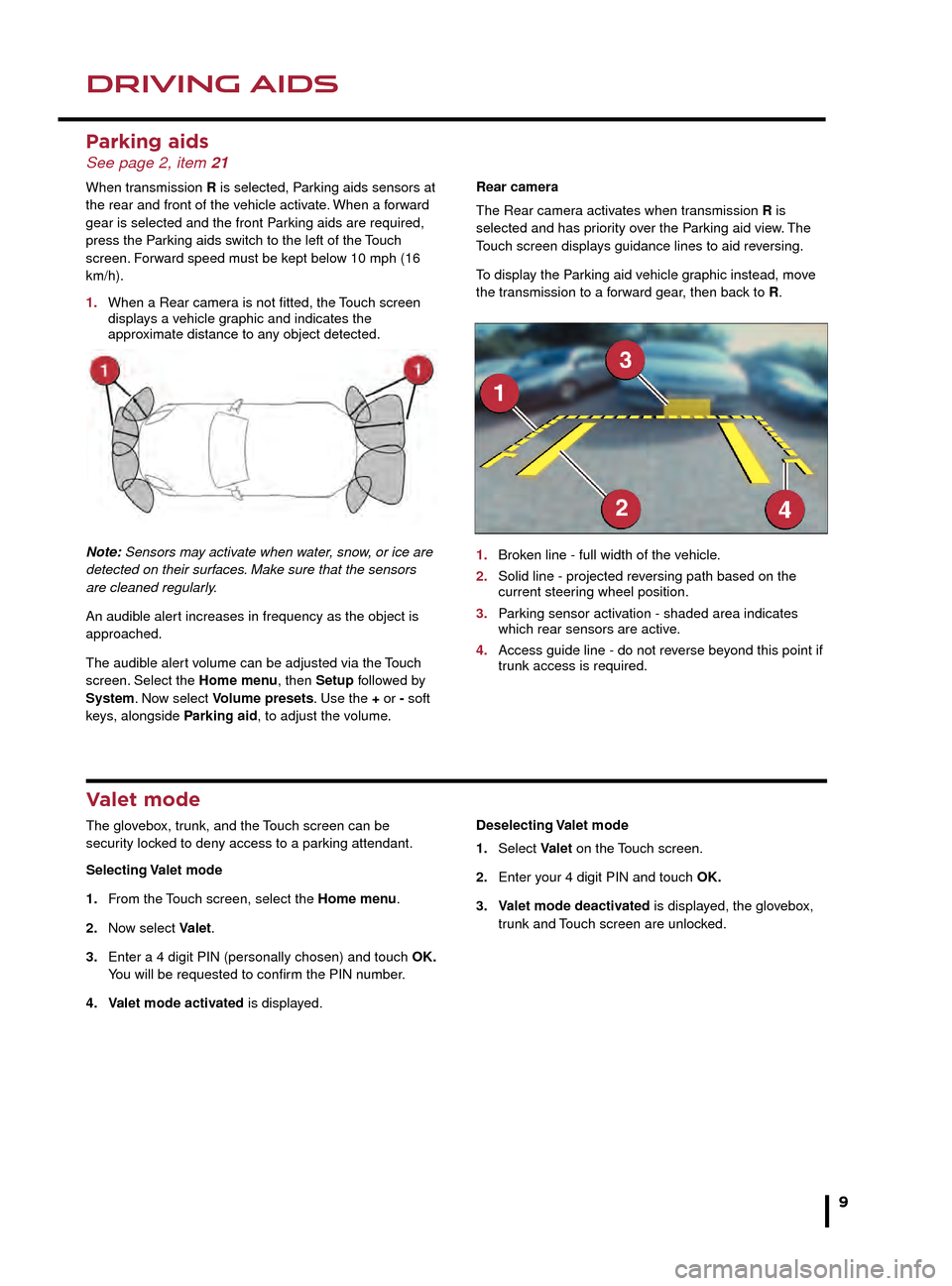
DRIVING AIDSDRIVING AIDS
9
Blind spot monitor
BSM switches on automatically at vehicle speeds of
above 6 mph (10 km/h) while in a forward gear. It
monitors an area that extends approximately 20 ft (6 m)
behind the rear wheels and 8.2 ft (2.5 m) to the sides.
1. Each mirror displays amber icons to warn of overtaking vehicles in adjacent lanes.
2. The amber dot remains illuminated until the vehicle’s speed exceeds 6 mph (10 km/h).
Parking aids See page 2, item 21
When transmission R is selected, Parking aids sensors at
the rear and front of the vehicle activate. When a forward
gear is selected and the front Parking aids are required,
press the Parking aids switch to the left of the Touch
screen. Forward speed must be kept below 10 mph (16
km/h).
1. When a Rear camera is not fitted, the Touch screen displays a vehicle graphic and indicates the approximate distance to any object detected.
Note: Sensors may activate when water, snow, or ice are
detected on their surfaces. Make sure that the sensors
are cleaned regularly.
An audible alert increases in frequency as the object is
approached.
The audible alert volume can be adjusted via the Touch
screen. Select the Home menu, then Setup followed by
System. Now select Volume presets. Use the + or - soft
keys, alongside Parking aid, to adjust the volume. Rear camera
The Rear camera activates when transmission R is
selected and has priority over the Parking aid view. The
Touch screen displays guidance lines to aid reversing.
To display the Parking aid vehicle graphic instead, move
the transmission to a forward gear, then back to R. 1. Broken line - full width of the vehicle.
2. Solid line - projected reversing path based on the current steer
ing wheel position.
3. Parking sensor activation - shaded area indicates which rear sensors are activ e.
4. Access guide line - do not reverse beyond this point if trunk access is required.
Valet mode
The glovebox, trunk, and the Touch screen can be
security locked to deny access to a parking attendant.
Selecting Valet mode
1. From the Touch screen, select the Home menu.
2. Now select Valet.
3. Enter a 4 digit PIN (personally chosen) and touch OK. You will be requested to confirm the PIN number.
4. Valet mode activated is displayed. Deselecting Valet mode
1. Select Valet on the Touch screen.
2. Enter your 4 digit PIN and touch OK.
3. Valet mode deactivated is displayed, the glovebox, trunk and Touch screen are unlocked.
2. Rain/ice/snow mode: Use in slippery road
conditions. Moderates engine response and modifies the gear change strategy, to achieve the maximum possible traction.
NOTE: This mode remains in use until switched off.
Dynamic launch
Enhances vehicle acceleration and automatic gear
changes during a launch from standstill.
1. With Dynamic mode selected, press and hold the brake pedal with the left foot.
2. Select transmission D or S and lightly press the accelerator until the Message center displays DYNAMIC LAUNCH READY.
3. Release the brake pedal and then fully press the accelerator pedal. DYNAMIC LAUNCH ACTIVE is displayed in the Message center and rapid acceleration commences.
JJM189635161.indd 904/11/2014 13:31:28
Page 12 of 16
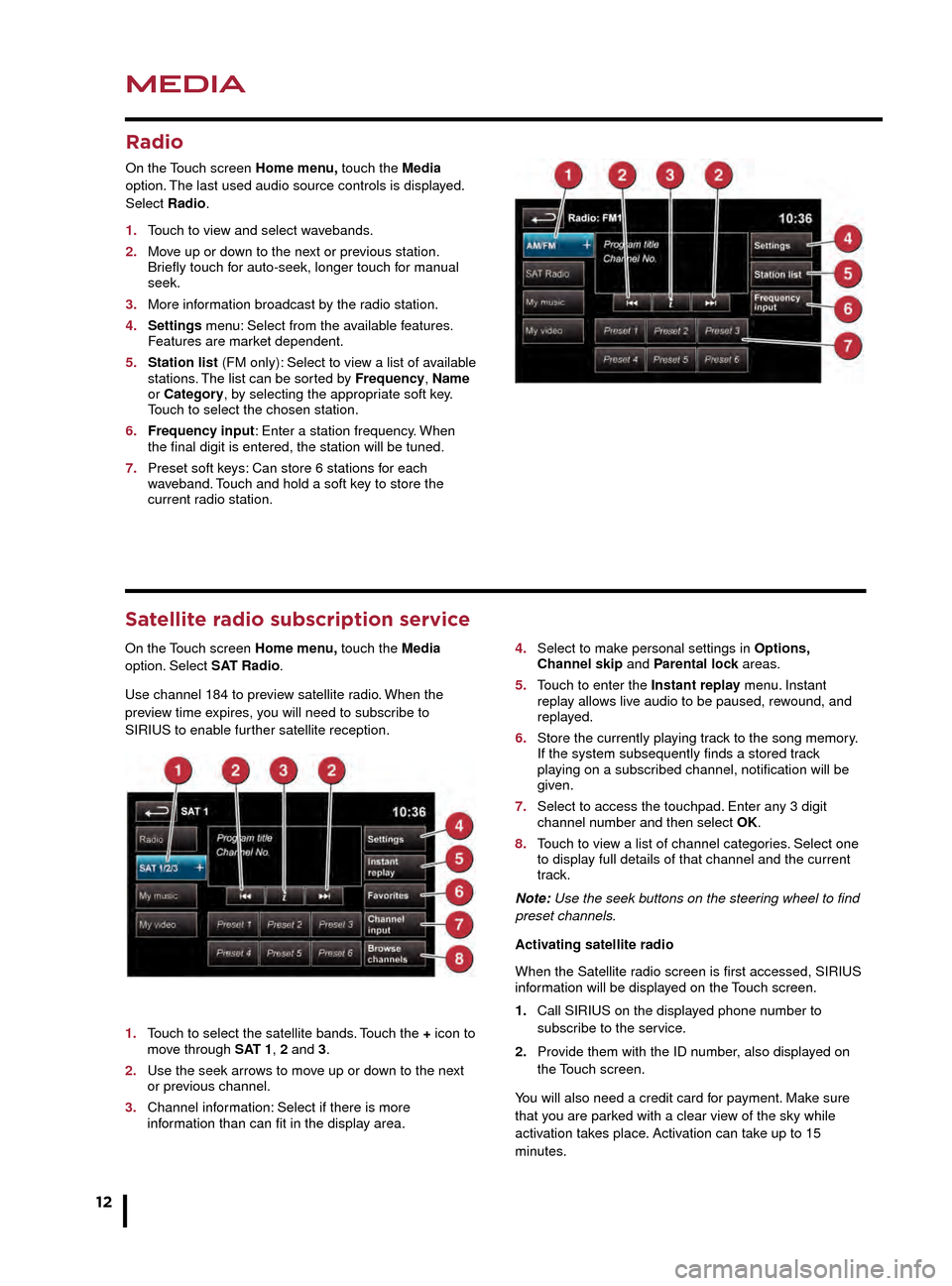
MEDIA
12
MEDIA
CD loading and portable media
The CD/DVD loading slot and the connecting ports for
portable media devices, are located inside the center
console cubby box.
1. CD/DVD loading slot.
2. CD/DVD eject button.
3. 3.5 mm AUX socket.
4. USB/iPod socket.
Satellite radio subscription service
On the Touch screen Home menu, touch the Media
option. Select SAT Radio.
Use channel 184 to preview satellite radio. When the
preview time expires, you will need to subscribe to
SIRIUS to enable further satellite reception.
1. Touch to select the satellite bands. Touch the + icon to move through SAT 1, 2 and 3.
2. Use the seek arrows to move up or down to the next or previous channel.
3. Channel information: Select if there is more information than can fit in the display area.
4. Select to make personal settings in Options, Channel skip and Parental lock areas.
5. Touch to enter the Instant replay menu. Instant replay allows live audio to be paused, rewound, and replayed.
6. Store the currently playing track to the song memory. If the system subsequently finds a stored track playing on a subscribed channel, notification will be given.
7. Select to access the touchpad. Enter any 3 digit channel number and then select OK.
8. Touch to view a list of channel categories. Select one to display full details of that channel and the current track.
Note: Use the seek buttons on the steering wheel to find
preset channels.
Activating satellite radio
When the Satellite radio screen is first accessed, SIRIUS
information will be displayed on the Touch screen.
1. Call SIRIUS on the displayed phone number to subscribe to the service.
2. Provide them with the ID number, also displayed on the Touch screen.
You will also need a credit card for payment. Make sure
that you are parked with a clear view of the sky while
activation takes place. Activation can take up to 15
minutes.
Portable media
On the Touch screen Home menu, touch the Media
option. Select a portable media source.
1. Touch My Music to display the Source key. Touch to display all options. Select a source.
2. Settings menu: For MP3, select the number of list entries that are skipped when using the page up/down arrows.
3. Depending on the selected mode, this soft key will be either Track list or Browse. In Stored CD mode, both soft keys will be displayed. Select Track list to view the current CD or Stored CD track list. Select a track to start playback. Select Browse to view the contents of the selected device (iPod, USB and Stored CD modes only).
Radio
On the Touch screen Home menu, touch the Media
option. The last used audio source controls is displayed.
Select Radio.
1. Touch to view and select wavebands.
2. Move up or down to the next or previous station. Briefly touch for auto-seek, longer touch for manual seek.
3. More information broadcast by the radio station.
4. Settings menu: Select from the available features. Features are market dependent.
5. Station list (FM only): Select to view a list of available stations. The list can be sorted by Frequency, Name or Category, by selecting the appropriate soft key. Touch to select the chosen station.
6. Frequency input: Enter a station frequency. When the final digit is entered, the station will be tuned.
7. Preset soft keys: Can store 6 stations for each waveband. Touch and hold a soft key to store the current radio station.
JJM189635161.indd 1204/11/2014 13:31:29
Page 13 of 16
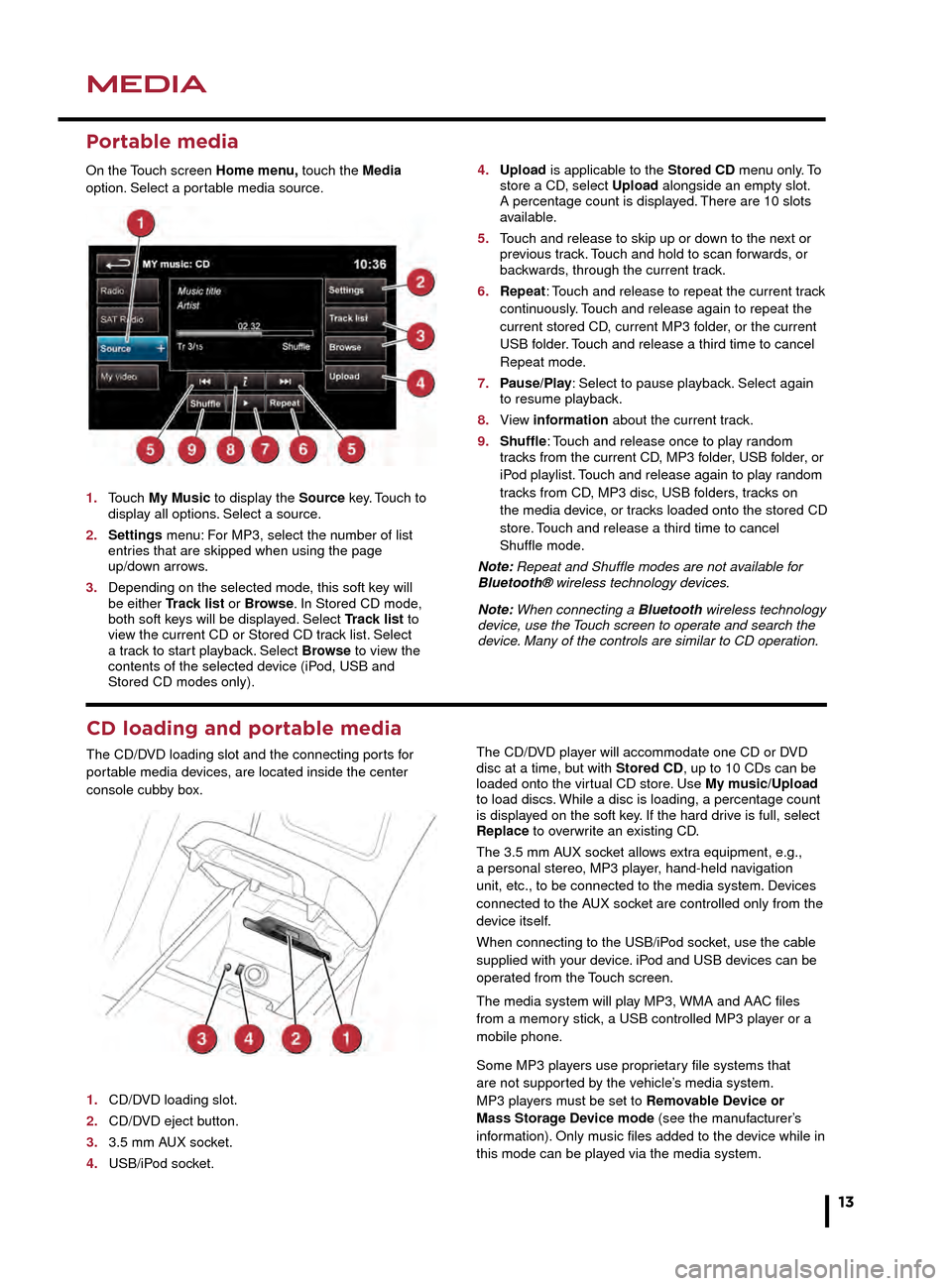
MEDIAMEDIA
13
CD loading and portable media
The CD/DVD loading slot and the connecting ports for
portable media devices, are located inside the center
console cubby box.
1. CD/DVD loading slot.
2. CD/DVD eject button.
3. 3.5 mm AUX socket.
4. USB/iPod socket.The CD/DVD player will accommodate one CD or DVD
disc at a time, but with Stored CD, up to 10 CDs can be
loaded onto the virtual CD store. Use My music/Upload
to load discs. While a disc is loading, a percentage count
is displayed on the soft key. If the hard drive is full, select
Replace to overwrite an existing CD.
The 3.5 mm AUX socket allows extra equipment, e.g.,
a personal stereo, MP3 player, hand-held navigation
unit, etc., to be connected to the media system. Devices
connected to the AUX socket are controlled only from the
device itself.
When connecting to the USB/iPod socket, use the cable
supplied with your device. iPod and USB devices can be
operated from the Touch screen.
The media system will play MP3, WMA and AAC files
from a memory stick, a USB controlled MP3 player or a
mobile phone.
Some MP3 players use proprietary file systems that
are not supported by the vehicle’s media system.
MP3 players must be set to Removable Device or
Mass Storage Device mode (see the manufacturer’s
information). Only music files added to the device while in
this mode can be played via the media system.
4. Select to make personal settings in Options, Channel skip and Parental lock areas.
5. Touch to enter the Instant replay menu. Instant replay allows live audio to be paused, rewound, and replayed.
6. Store the currently playing track to the song memory. If the system subsequently finds a stored track playing on a subscribed channel, notification will be given.
7. Select to access the touchpad. Enter any 3 digit channel number and then select OK.
8. Touch to view a list of channel categories. Select one to display full details of that channel and the current track.
Note: Use the seek buttons on the steering wheel to find
preset channels.
Activating satellite radio
When the Satellite radio screen is first accessed, SIRIUS
information will be displayed on the Touch screen.
1. Call SIRIUS on the displayed phone number to subscribe to the service.
2. Provide them with the ID number, also displayed on the Touch screen.
You will also need a credit card for payment. Make sure
that you are parked with a clear view of the sky while
activation takes place. Activation can take up to 15
minutes.
Portable media
On the Touch screen Home menu, touch the Media
option. Select a portable media source.
1. Touch My Music to display the Source key. Touch to display all options. Select a source.
2. Settings menu: For MP3, select the number of list entries that are skipped when using the page up/down arrows.
3. Depending on the selected mode, this soft key will be either Track list or Browse. In Stored CD mode, both soft keys will be displayed. Select Track list to view the current CD or Stored CD track list. Select a track to start playback. Select Browse to view the contents of the selected device (iPod, USB and Stored CD modes only).
4. Upload is applicable to the Stored CD menu only. To store a CD, select Upload alongside an empty slot. A percentage count is displa yed. There are 10 slots available.
5. Touch and release to skip up or down to the next or previous track. Touch and hold to scan forwards, or backwards, through the current track.
6. Repeat: Touch and release to repeat the current track continuously. Touch and release again to repeat the current stored CD, current MP3 folder, or the current USB folder. Touch and release a third time to cancel Repeat mode.
7. Pause/Play: Select to pause playback. Select again to resume pla yback.
8. View information about the current track.
9. Shuffle: Touch and release once to play random tracks from the current CD, MP3 folder, USB folder, or iPod playlist. Touch and release again to play random tracks from CD, MP3 disc, USB folders, tracks on the media device, or tracks loaded onto the stored CD store. Touch and release a third time to cancel Shuffle mode.
Note: Repeat and Shuffle modes are not available for
Bluetooth® wireless technology devices.
Note: When connecting a Bluetooth wireless technology
device, use the Touch screen to operate and search the
device. Many of the controls are similar to CD operation.
JJM189635161.indd 1304/11/2014 13:31:29