2016 JAGUAR F TYPE change wheel
[x] Cancel search: change wheelPage 2 of 16

2
DRIVER CONTROLSVEHICLE ACCESS
1. Central locking/unlocking.
2. Seat adjustment.
3. Driving position memory.
4. Trip computer.
5. Turn signals and headlamp control.
6. Gearshift down.
7. Phone.
8. Instrument panel, Message center and warning lamps.
9. Heated steering wheel.
10. Gearshift up.
11. Wiper/washers.
12. Climate control AUTO mode.
13. Air conditioning on/off.
14. Climate control recirculation.
15. Hazard warning lamps on/off.
16. Windshield maximum defrost.
17. Heated windshield.
18. Heated rear screen.
19. Home menu.
20. Climate menu.
21. Touch screen Setup or Parking aid.
22. Touch screen on/off or Rear camera.
23. Audio/video mode selection.
24. Audio/video menu.
25. Phone menu.
26. Navigation menu.
27. Climate control.
28. Power socket.
29. Auto gearbox selector.
30. Audio/video system on/off and volume control.
31. Active exhaust.
32. Convertible roof switch.
33. Deployable rear spoiler switch.
34. Intelligent stop/start.
35. Electric parking brake.
36. Stability control.
37. Driving modes.
38. START/STOP.
39. Cruise control or Automatic speed limiter.
40. Horn.
41. Steering wheel adjuster.
42. Audio/video mode selection.
43. Audio/video and phone controls.
44. Instrument illumination.
45. Fog lamps on/off.
46. Trunk/tailgate release.
47. Exterior mirror controls.
48. Window controls.
49. Dynamic driving mode.
50. Rain/Ice/Snow driving mode.
51. Manual gearbox selector.
Smart key
Press once to lock the vehicle and arm the alarm.
Multi-point entry - press once to disarm the
alarm, and unlock all of the doors and the trunk.
Single-point entry - press once to disarm
the alarm and unlock the driver’s door. A second press
unlocks the passenger door and the trunk.
Press and hold to also open the windows (Global
opening).
With either method, the door handles are presented for
opening. Pull to open the door.
To change between entry modes, with the vehicle
unlocked, press the lock and unlock buttons
simultaneously for 3 seconds. The hazard warning lamps
flash twice to confirm the change .
Press once to switch the headlamps on for up to
120 seconds. Press again to switch off.
Press to open only the trunk/powered tailgate.
The rest of the security system remains active.
Press and hold for 3 seconds to activate/cancel the panic alarm.
Powered tailgate See page 2, item 46
To open:
1. With transmission P selected, press the external tailgate release, or
2. press the internal tailgate release.
Alternatively, use the Smart key.
The powered tailgate will continue to open to the set
height, unless an obstruction is detected.
To close:
3. Press and release.
If an obstruction is detected during closing, the tailgate
will stop and then reverse to the fully open position. An
audible warning will indicate a mislock.
Note: Steering wheel design may
differ depending on specification.
Smart key detection
The Smart key may not be detected if it is placed in
a metal container, or if it is shielded by a device with
a back-lit LCD screen, (e.g., laptop, smartphone,
etc.).
Loose coins in the same pocket as the Smart key
can also act as a shield. Keep the Smart key clear
of possible shielding when attempting Keyless entry
or Keyless starting.
JJM189635161.indd 204/11/2014 13:31:25
Page 3 of 16

3
DRIVER CONTROLSVEHICLE ACCESS
26. Navigation menu.
27. Climate control.
28. Power socket.
29. Auto gearbox selector.
30. Audio/video system on/off and volume control.
31. Active exhaust.
32. Convertible roof switch.
33. Deployable rear spoiler switch.
34. Intelligent stop/start.
35. Electric parking brake.
36. Stability control.
37. Driving modes.
38. START/STOP.
39. Cruise control or Automatic speed limiter.
40. Horn.
41. Steering wheel adjuster.
42. Audio/video mode selection.
43. Audio/video and phone controls.
44. Instrument illumination.
45. Fog lamps on/off.
46. Trunk/tailgate release.
47. Exterior mirror controls.
48. Window controls.
49. Dynamic driving mode.
50. Rain/Ice/Snow driving mode.
51. Manual gearbox selector.
Smart key
Press once to lock the vehicle and arm the alarm.
Multi-point entry - press once to disarm the
alarm, and unlock all of the doors and the trunk.
Single-point entry - press once to disarm
the alarm and unlock the driver’s door. A second press
unlocks the passenger door and the trunk.
Press and hold to also open the windows (Global
opening).
With either method, the door handles are presented for
opening. Pull to open the door.
To change between entry modes, with the vehicle
unlocked, press the lock and unlock buttons
simultaneously for 3 seconds. The hazard warning lamps
flash twice to confirm the change .
Press once to switch the headlamps on for up to
120 seconds. Press again to switch off.
Press to open only the trunk/powered tailgate.
The rest of the security system remains active.
Press and hold for 3 seconds to activate/cancel the panic alarm.
Powered tailgate See page 2, item 46
To open:
1. With transmission P selected, press the external tailgate release , or
2. press the internal tailgate release.
Alternatively, use the Smart key.
The powered tailgate will continue to open to the set
height, unless an obstruction is detected.
To close:
3. Press and release.
If an obstruction is detected during closing, the tailgate
will stop and then reverse to the fully open position. An
audible warning will indicate a mislock.
Smart key not found
If the Smart key is
not detected and
the message Smart
Key Not Found is
displayed, hold it in the
indicated position. Start
the engine as normal.
The Smart key can now
be removed.
Smart key detection
DO NOT leave your Smart key inside the trunk.
If it becomes shielded, the vehicle WILL NOT
automatically unlock.
Passive entry and locking
The door handles operate only while the Smart key is
within 3 ft (1m) of the vehicle.
To unlock the vehicle and disarm the alarm, press a
door handle recess or the trunk release button. The door
handle is presented for opening. Pull to open the door.
To lock, press the rear of the door handle until it is flush
with the door. The doors and trunk lock, and the alarm is
activated. The doors can still be unlocked from inside the
vehicle.
When locking, the convertible roof should be up.
Smart key detection
The Smart key may not be detected if it is placed in
a metal container, or if it is shielded by a device with
a back-lit LCD screen, (e.g., laptop, smartphone,
etc.).
Loose coins in the same pocket as the Smart key
can also act as a shield. Keep the Smart key clear
of possible shielding when attempting Keyless entry
or Keyless starting.
JJM189635161.indd 304/11/2014 13:31:26
Page 8 of 16

DRIVING AIDS
8
DRIVING AIDS
Driving modes See page 2, items 37, 49 and 50
Manual and automatic transmission
Rain/Ice/Snow mode and Dynamic mode, allow the driver
to more finely tune the vehicle’s driving characteristics to
suit the prevailing conditions. While a mode is selected,
the relevant switch lamp is illuminated.
1. Dynamic mode: Coordinates the vehicle’s systems to deliver a high performance driving experience. If transmission S is now used with paddle gear selection, there is no automatic gear change, even if the rev limit is reached.
NOTE: This mode remains selected for 6 hours after the
engine is switched off.
Blind spot monitor
BSM switches on automatically at vehicle speeds of
above 6 mph (10 km/h) while in a forward gear. It
monitors an area that extends approximately 20 ft (6 m)
behind the rear wheels and 8.2 ft (2.5 m) to the sides.
1. Each mirror displays amber icons to warn of overtaking vehicles in adjacent lanes.
2. The amber dot remains illuminated until the vehicle’s speed exceeds 6 mph (10 km/h).
Door mirror dip and Blind spot
monitor (BSM)
See page 2, item 47
Passenger side mirror dip when reversing
This feature can be used to improve the passenger side
lower view, while reversing. Mirror dip can be selected
or deselected from the Instrument panel menu. Select
from the Vehicle Settings menu, then select the desired
option from the list.
To set a dip position
1. With the Electric parking brake applied, select transmission position R.
2. Adjust the mirror position with the joystick control to show a view of the lower rear curb and vehicle.
Subsequently, each time transmission R is selected, the
set dip position will be automatically selected. The mirrors
will return to their normal position when a forward gear is
selected.
Parking aids See page 2, item 21
When transmission R is selected, Parking aids sensors at
the rear and front of the vehicle activate. When a forward
gear is selected and the front Parking aids are required,
press the Parking aids switch to the left of the Touch
screen. Forward speed must be kept below 10 mph (16
km/h).
1. When a Rear camera is not fitted, the Touch screen displays a vehicle graphic and indicates the approximate distance to any object detected.
Note: Sensors may activate when water, snow, or ice are
detected on their surfaces. Make sure that the sensors
are cleaned regularly.
An audible alert increases in frequency as the object is
approached.
The audible alert volume can be adjusted via the Touch
screen. Select the Home menu, then Setup followed by
System. Now select Volume presets. Use the + or - soft
keys, alongside Parking aid, to adjust the volume.
Valet mode
The glovebox, trunk, and the Touch screen can be
security locked to deny access to a parking attendant.
Selecting Valet mode
1. From the Touch screen, select the Home menu.
2. Now select Valet.
3. Enter a 4 digit PIN (personally chosen) and touch OK. You will be requested to confirm the PIN number.
4. Valet mode activated is displayed.
Folding mirrors
Press both buttons simultaneously to fold the mirrors
inwards. Press again to unfold.
2. Rain/ice/snow mode: Use in slippery road conditions . Moderates engine response and modifies the gear change strategy, to achieve the maximum possible traction.
NOTE: This mode remains in use until switched off.
Dynamic launch
Enhances vehicle acceleration and automatic gear
changes during a launch from standstill.
1. With Dynamic mode selected, press and hold the brake pedal with the left foot.
2. Select transmission D or S and lightly press the accelerator until the Message center displays DYNAMIC LAUNCH READY.
3. Release the brake pedal and then fully press the accelerator pedal. DYNAMIC LAUNCH ACTIVE is displayed in the Message center and rapid acceleration commences.
JJM189635161.indd 804/11/2014 13:31:27
Page 9 of 16
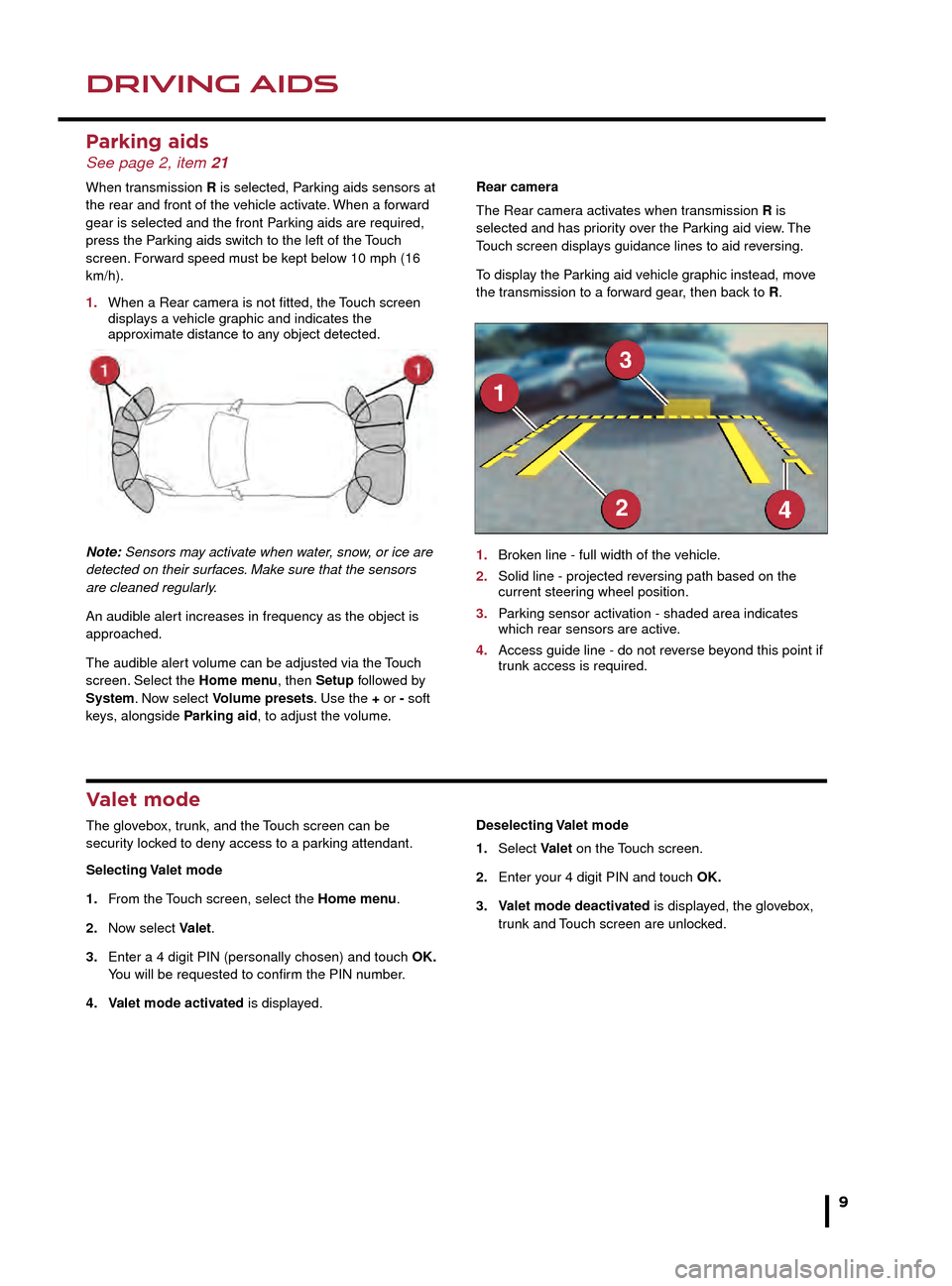
DRIVING AIDSDRIVING AIDS
9
Blind spot monitor
BSM switches on automatically at vehicle speeds of
above 6 mph (10 km/h) while in a forward gear. It
monitors an area that extends approximately 20 ft (6 m)
behind the rear wheels and 8.2 ft (2.5 m) to the sides.
1. Each mirror displays amber icons to warn of overtaking vehicles in adjacent lanes.
2. The amber dot remains illuminated until the vehicle’s speed exceeds 6 mph (10 km/h).
Parking aids See page 2, item 21
When transmission R is selected, Parking aids sensors at
the rear and front of the vehicle activate. When a forward
gear is selected and the front Parking aids are required,
press the Parking aids switch to the left of the Touch
screen. Forward speed must be kept below 10 mph (16
km/h).
1. When a Rear camera is not fitted, the Touch screen displays a vehicle graphic and indicates the approximate distance to any object detected.
Note: Sensors may activate when water, snow, or ice are
detected on their surfaces. Make sure that the sensors
are cleaned regularly.
An audible alert increases in frequency as the object is
approached.
The audible alert volume can be adjusted via the Touch
screen. Select the Home menu, then Setup followed by
System. Now select Volume presets. Use the + or - soft
keys, alongside Parking aid, to adjust the volume. Rear camera
The Rear camera activates when transmission R is
selected and has priority over the Parking aid view. The
Touch screen displays guidance lines to aid reversing.
To display the Parking aid vehicle graphic instead, move
the transmission to a forward gear, then back to R. 1. Broken line - full width of the vehicle.
2. Solid line - projected reversing path based on the current steer
ing wheel position.
3. Parking sensor activation - shaded area indicates which rear sensors are activ e.
4. Access guide line - do not reverse beyond this point if trunk access is required.
Valet mode
The glovebox, trunk, and the Touch screen can be
security locked to deny access to a parking attendant.
Selecting Valet mode
1. From the Touch screen, select the Home menu.
2. Now select Valet.
3. Enter a 4 digit PIN (personally chosen) and touch OK. You will be requested to confirm the PIN number.
4. Valet mode activated is displayed. Deselecting Valet mode
1. Select Valet on the Touch screen.
2. Enter your 4 digit PIN and touch OK.
3. Valet mode deactivated is displayed, the glovebox, trunk and Touch screen are unlocked.
2. Rain/ice/snow mode: Use in slippery road
conditions. Moderates engine response and modifies the gear change strategy, to achieve the maximum possible traction.
NOTE: This mode remains in use until switched off.
Dynamic launch
Enhances vehicle acceleration and automatic gear
changes during a launch from standstill.
1. With Dynamic mode selected, press and hold the brake pedal with the left foot.
2. Select transmission D or S and lightly press the accelerator until the Message center displays DYNAMIC LAUNCH READY.
3. Release the brake pedal and then fully press the accelerator pedal. DYNAMIC LAUNCH ACTIVE is displayed in the Message center and rapid acceleration commences.
JJM189635161.indd 904/11/2014 13:31:28
Page 15 of 16
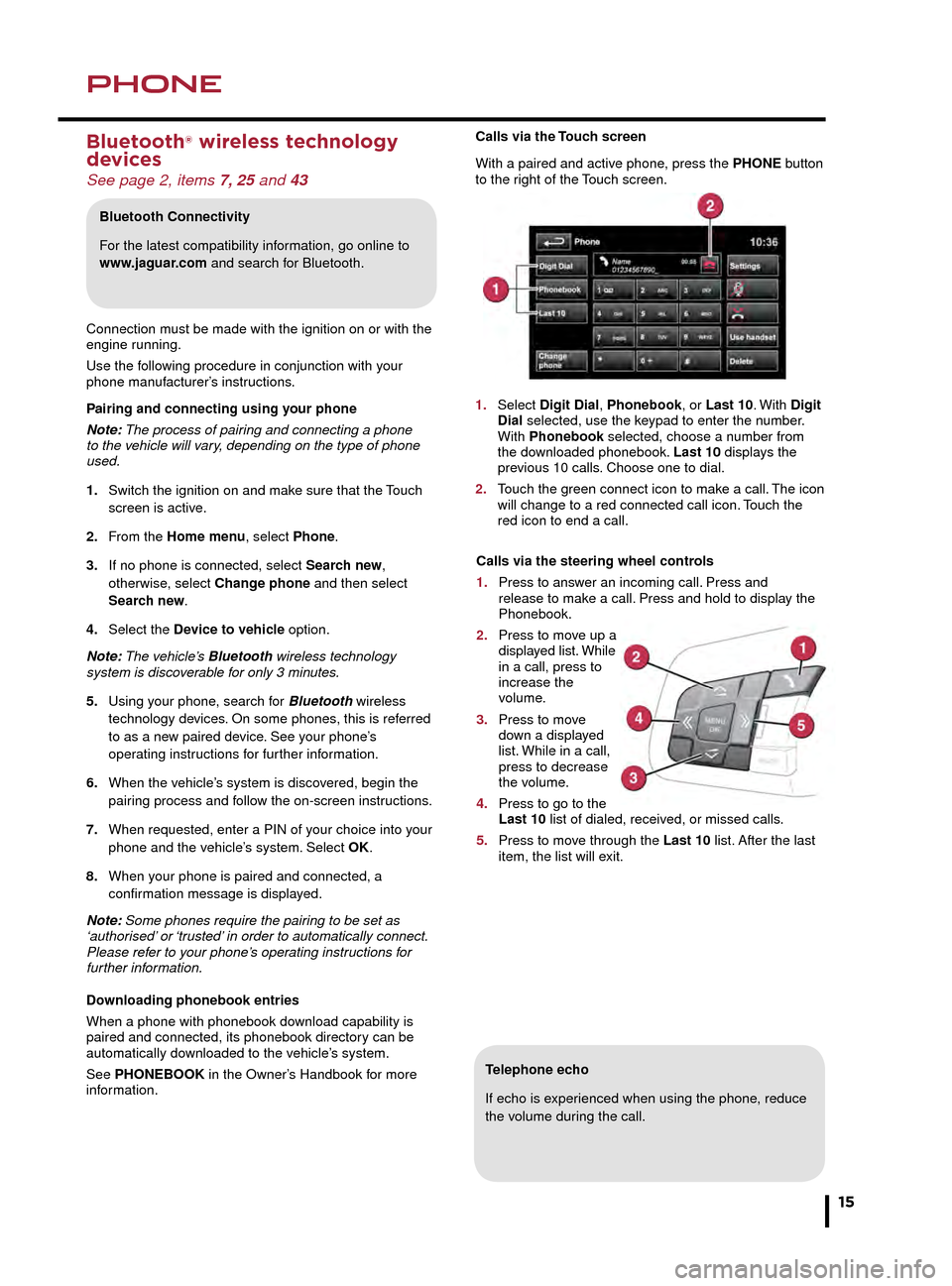
NAVIGATIONPHONE
15
Telephone echo
If echo is experienced when using the phone, reduce
the volume during the call.
Calls via the Touch screen
With a paired and active phone, press the PHONE button
to the right of the Touch screen.
1. Select Digit Dial, Phonebook, or Last 10. With Digit Dial selected, use the keypad to enter the number. With Phonebook selected, choose a number from the downloaded phonebook. Last 10 displays the previous 10 calls. Choose one to dial.
2. Touch the green connect icon to make a call. The icon will change to a red connected call icon. Touch the red icon to end a call.Selecting navigation
When navigation is selected after the ignition is switched
on, a caution screen is displayed. Touch Agree.
Note: At the first time of accessing the caution screen,
set the required language.
Setting a destination
Select Destination entry.
1. Select Address and enter address details using the keypad.
2. As each part of the address is refined, touch OK or List to display all of the streets and towns that are available for selection.
3. If the house number is not known, touch OK. The mid- point of the road is then used as the destination.
4. When the address entry fields are complete, press OK to move to the map screen.
Start guidance
The map screen displays the selected destination. Touch
GO to start route calculation. Touch Review route if you
want to take an alternative route.
Touch Go to start guidance.
Review route
There will be a choice of 3 routes or Change route. 3
routes displays 3 different route options on the map.
Select Route 1, 2, or 3 by touching the respective box
displayed on the right side of the map and then select
GO.
Bluetooth® wireless technology
devices
See page 2, items 7, 25 and 43
Connection must be made with the ignition on or with the
engine running.
Use the following procedure in conjunction with your
phone manufacturer’s instructions.
Pairing and connecting using your phone
Note: The process of pairing and connecting a phone
to the vehicle will vary, depending on the type of phone
used.
1. Switch the ignition on and make sure that the Touch screen is active.
2. From the Home menu, select Phone.
3. If no phone is connected, select Search new, otherwise, select Change phone and then select Search new.
4. Select the Device to vehicle option.
Note: The vehicle’s Bluetooth wireless technology
system is discoverable for only 3 minutes.
5. Using your phone, search for Bluetooth wireless technology de vices. On some phones, this is referred to as a new paired device. See your phone’s operating instructions for further information.
6. When the vehicle’s system is discovered, begin the pairing process and follow the on-screen instructions.
7. When requested, enter a PIN of your choice into your phone and the vehicle’s system. Select OK.
8. When your phone is paired and connected, a confirmation message is displayed.
Note: Some phones require the pairing to be set as
‘authorised’ or ‘trusted’ in order to automatically connect.
Please refer to your phone’s operating instructions for
further information.
Downloading phonebook entries
When a phone with phonebook download capability is
paired and connected, its phonebook directory can be
automatically downloaded to the vehicle’s system.
See PHONEBOOK in the Owner’s Handbook for more
information.
Bluetooth Connectivity
For the latest compatibility information, go online to
www.jaguar.com and search for Bluetooth.
Calls via the steering wheel controls
1. Press to answer an incoming call. Press and release to make a call. Press and hold to display the Phonebook.
2. Press to move up a displayed list. While in a call, press to increase the volume.
3. Press to move down a displayed list. While in a call, press to decrease the volume.
4. Press to go to the Last 10 list of dialed, received, or missed calls.
5. Press to move through the Last 10 list. After the last item, the list will exit.
JJM189635161.indd 1504/11/2014 13:31:30