2016 JAGUAR F TYPE USB
[x] Cancel search: USBPage 12 of 16
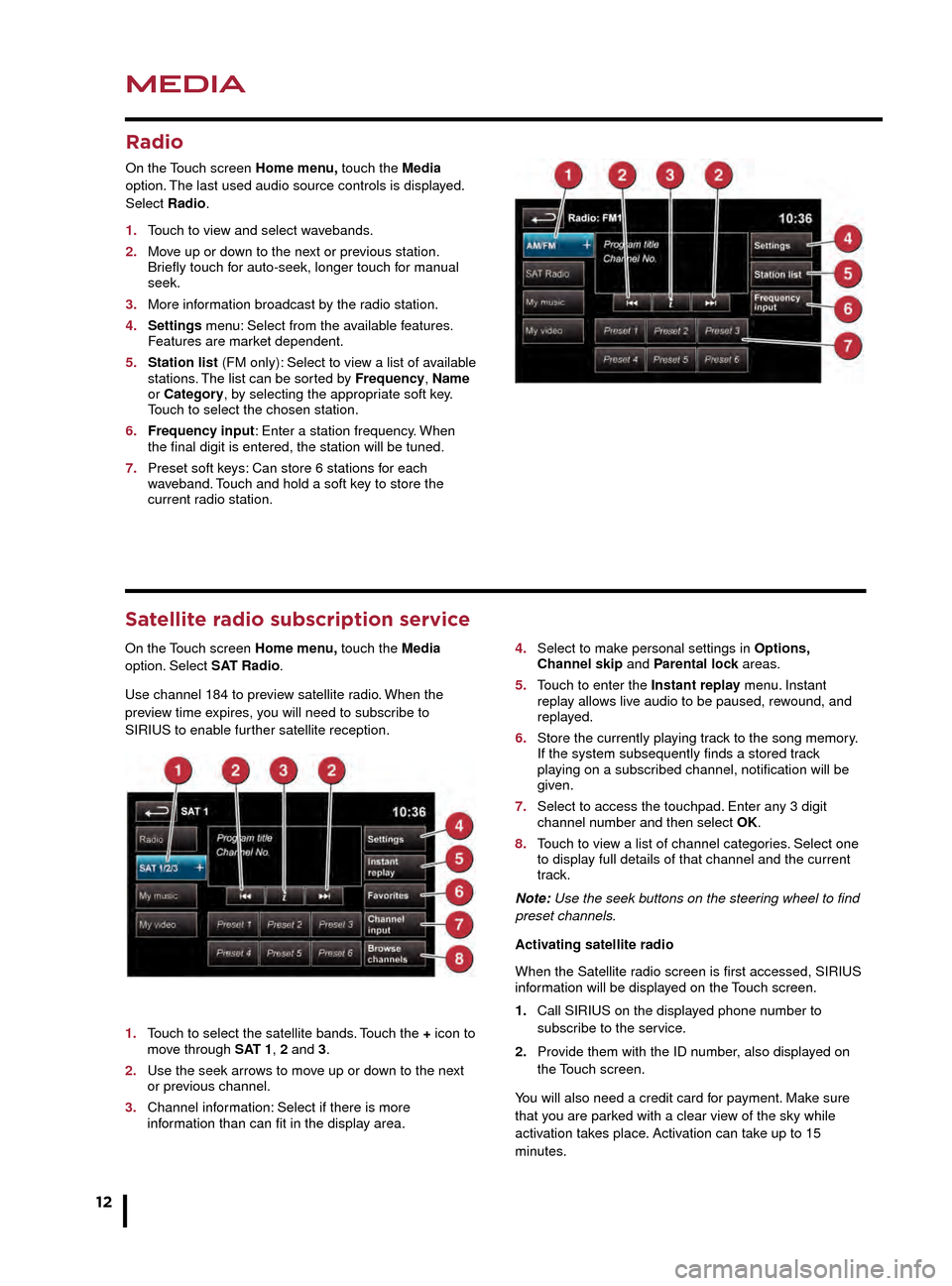
MEDIA
12
MEDIA
CD loading and portable media
The CD/DVD loading slot and the connecting ports for
portable media devices, are located inside the center
console cubby box.
1. CD/DVD loading slot.
2. CD/DVD eject button.
3. 3.5 mm AUX socket.
4. USB/iPod socket.
Satellite radio subscription service
On the Touch screen Home menu, touch the Media
option. Select SAT Radio.
Use channel 184 to preview satellite radio. When the
preview time expires, you will need to subscribe to
SIRIUS to enable further satellite reception.
1. Touch to select the satellite bands. Touch the + icon to move through SAT 1, 2 and 3.
2. Use the seek arrows to move up or down to the next or previous channel.
3. Channel information: Select if there is more information than can fit in the display area.
4. Select to make personal settings in Options, Channel skip and Parental lock areas.
5. Touch to enter the Instant replay menu. Instant replay allows live audio to be paused, rewound, and replayed.
6. Store the currently playing track to the song memory. If the system subsequently finds a stored track playing on a subscribed channel, notification will be given.
7. Select to access the touchpad. Enter any 3 digit channel number and then select OK.
8. Touch to view a list of channel categories. Select one to display full details of that channel and the current track.
Note: Use the seek buttons on the steering wheel to find
preset channels.
Activating satellite radio
When the Satellite radio screen is first accessed, SIRIUS
information will be displayed on the Touch screen.
1. Call SIRIUS on the displayed phone number to subscribe to the service.
2. Provide them with the ID number, also displayed on the Touch screen.
You will also need a credit card for payment. Make sure
that you are parked with a clear view of the sky while
activation takes place. Activation can take up to 15
minutes.
Portable media
On the Touch screen Home menu, touch the Media
option. Select a portable media source.
1. Touch My Music to display the Source key. Touch to display all options. Select a source.
2. Settings menu: For MP3, select the number of list entries that are skipped when using the page up/down arrows.
3. Depending on the selected mode, this soft key will be either Track list or Browse. In Stored CD mode, both soft keys will be displayed. Select Track list to view the current CD or Stored CD track list. Select a track to start playback. Select Browse to view the contents of the selected device (iPod, USB and Stored CD modes only).
Radio
On the Touch screen Home menu, touch the Media
option. The last used audio source controls is displayed.
Select Radio.
1. Touch to view and select wavebands.
2. Move up or down to the next or previous station. Briefly touch for auto-seek, longer touch for manual seek.
3. More information broadcast by the radio station.
4. Settings menu: Select from the available features. Features are market dependent.
5. Station list (FM only): Select to view a list of available stations. The list can be sorted by Frequency, Name or Category, by selecting the appropriate soft key. Touch to select the chosen station.
6. Frequency input: Enter a station frequency. When the final digit is entered, the station will be tuned.
7. Preset soft keys: Can store 6 stations for each waveband. Touch and hold a soft key to store the current radio station.
JJM189635161.indd 1204/11/2014 13:31:29
Page 13 of 16
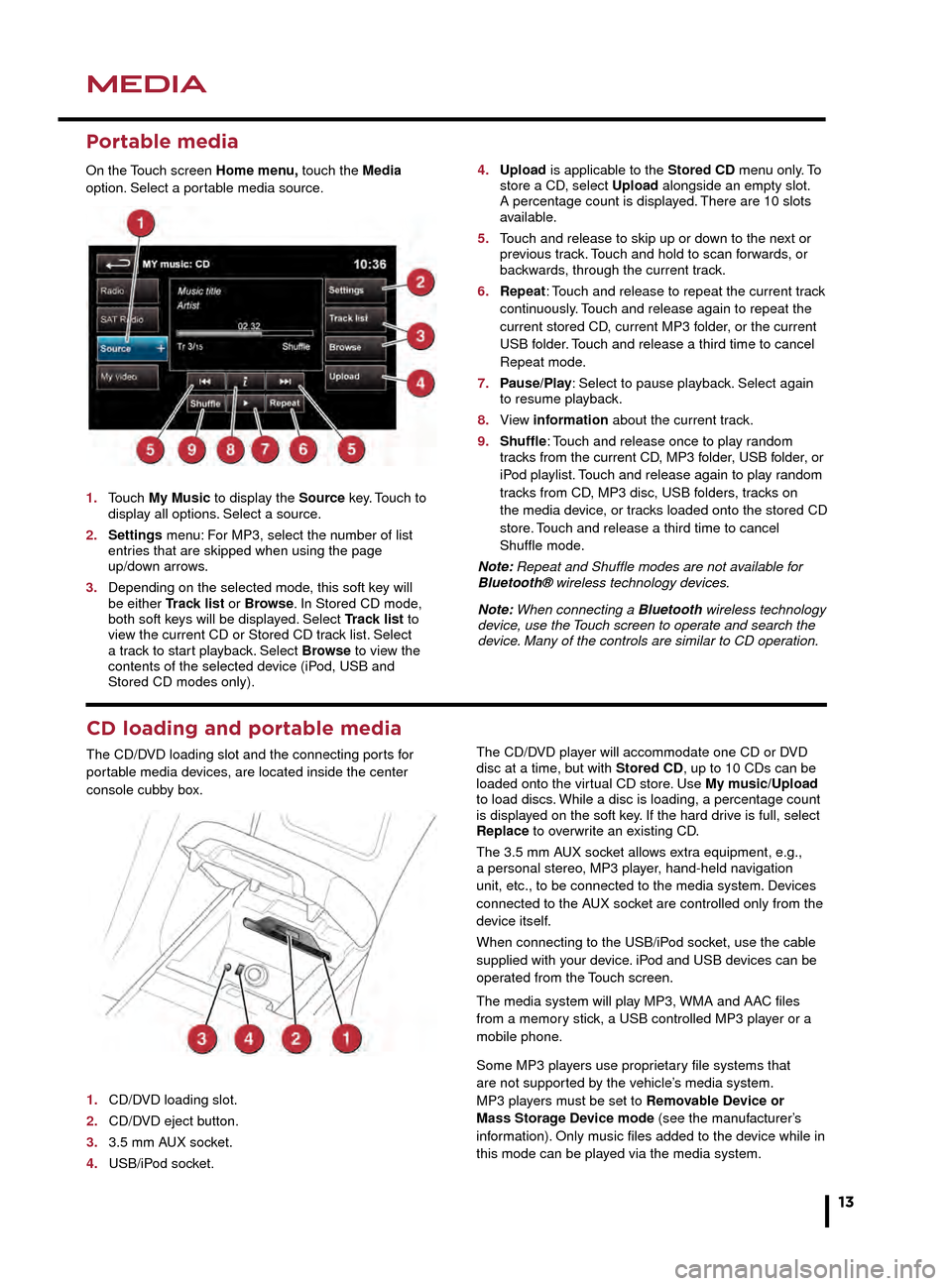
MEDIAMEDIA
13
CD loading and portable media
The CD/DVD loading slot and the connecting ports for
portable media devices, are located inside the center
console cubby box.
1. CD/DVD loading slot.
2. CD/DVD eject button.
3. 3.5 mm AUX socket.
4. USB/iPod socket.The CD/DVD player will accommodate one CD or DVD
disc at a time, but with Stored CD, up to 10 CDs can be
loaded onto the virtual CD store. Use My music/Upload
to load discs. While a disc is loading, a percentage count
is displayed on the soft key. If the hard drive is full, select
Replace to overwrite an existing CD.
The 3.5 mm AUX socket allows extra equipment, e.g.,
a personal stereo, MP3 player, hand-held navigation
unit, etc., to be connected to the media system. Devices
connected to the AUX socket are controlled only from the
device itself.
When connecting to the USB/iPod socket, use the cable
supplied with your device. iPod and USB devices can be
operated from the Touch screen.
The media system will play MP3, WMA and AAC files
from a memory stick, a USB controlled MP3 player or a
mobile phone.
Some MP3 players use proprietary file systems that
are not supported by the vehicle’s media system.
MP3 players must be set to Removable Device or
Mass Storage Device mode (see the manufacturer’s
information). Only music files added to the device while in
this mode can be played via the media system.
4. Select to make personal settings in Options, Channel skip and Parental lock areas.
5. Touch to enter the Instant replay menu. Instant replay allows live audio to be paused, rewound, and replayed.
6. Store the currently playing track to the song memory. If the system subsequently finds a stored track playing on a subscribed channel, notification will be given.
7. Select to access the touchpad. Enter any 3 digit channel number and then select OK.
8. Touch to view a list of channel categories. Select one to display full details of that channel and the current track.
Note: Use the seek buttons on the steering wheel to find
preset channels.
Activating satellite radio
When the Satellite radio screen is first accessed, SIRIUS
information will be displayed on the Touch screen.
1. Call SIRIUS on the displayed phone number to subscribe to the service.
2. Provide them with the ID number, also displayed on the Touch screen.
You will also need a credit card for payment. Make sure
that you are parked with a clear view of the sky while
activation takes place. Activation can take up to 15
minutes.
Portable media
On the Touch screen Home menu, touch the Media
option. Select a portable media source.
1. Touch My Music to display the Source key. Touch to display all options. Select a source.
2. Settings menu: For MP3, select the number of list entries that are skipped when using the page up/down arrows.
3. Depending on the selected mode, this soft key will be either Track list or Browse. In Stored CD mode, both soft keys will be displayed. Select Track list to view the current CD or Stored CD track list. Select a track to start playback. Select Browse to view the contents of the selected device (iPod, USB and Stored CD modes only).
4. Upload is applicable to the Stored CD menu only. To store a CD, select Upload alongside an empty slot. A percentage count is displa yed. There are 10 slots available.
5. Touch and release to skip up or down to the next or previous track. Touch and hold to scan forwards, or backwards, through the current track.
6. Repeat: Touch and release to repeat the current track continuously. Touch and release again to repeat the current stored CD, current MP3 folder, or the current USB folder. Touch and release a third time to cancel Repeat mode.
7. Pause/Play: Select to pause playback. Select again to resume pla yback.
8. View information about the current track.
9. Shuffle: Touch and release once to play random tracks from the current CD, MP3 folder, USB folder, or iPod playlist. Touch and release again to play random tracks from CD, MP3 disc, USB folders, tracks on the media device, or tracks loaded onto the stored CD store. Touch and release a third time to cancel Shuffle mode.
Note: Repeat and Shuffle modes are not available for
Bluetooth® wireless technology devices.
Note: When connecting a Bluetooth wireless technology
device, use the Touch screen to operate and search the
device. Many of the controls are similar to CD operation.
JJM189635161.indd 1304/11/2014 13:31:29