2016 INFINITI QX80 ESP
[x] Cancel search: ESPPage 8 of 32

6
*Infiniti Connection™ is only available on vehicles equipped with an \
optional Infiniti Connection™ subscription service.
**Laws in some communities may restrict the use of text-to-speech. Check\
local regulations before using this feature.
Infiniti Connection™*
Infiniti Connection™ combines personalized convenience, concierge set\
tings and personal
security features to compliment the Total Ownership Experience®. For more details on Infiniti
Connection or to enroll your vehicle, please visit www.InfinitiConnection.com or
call 855-444-7244.
To access Infiniti Connection™:
1. Press the INFO button 1 on the control panel.
2. Select the “Infiniti Connection” key 2 on the display.
Available services include:
Infiniti Personal Assistant – To access Infiniti
Personal Assistant, select “Connect to Voice Menu”
from the Infiniti Connection menu or touch the
key 3 on the map screen. At the voice prompt, say
“Infiniti Personal Assistant” to be connected.
• Your Infiniti Personal Assistant can send
destination information directly to your vehicle.
Automatic Collision Notification – In case of air bag
deployment, a signal is sent containing the vehicle
location and customer information to notify the
proper authorities.
Emergency Call – This service provides emergency
assistance by connecting the subscriber to an
Infiniti Connection Specialist.
• In case of an emergency, press the in-vehicle
telematics SOS button 4.
• A Response Specialist will provide assistance
based on the situation described by the
vehicle’s occupant.
Enhanced Roadside Assistance – Roadside
Assistance can be accessed by touching the
“Infiniti Connection” key
2 on the Info menu,
the
key 3 on the map screen.
• This service allows subscribers to receive assistance for a non-emergenc\
y incident, such
as towing, or a third party response.
My Schedule – Access your personal online Google Calendar™, hear d\
etails read via
text-to-speech** and select a location as a destination via the Navigati\
on System.
4
1
2
3
first drive features
Page 9 of 32
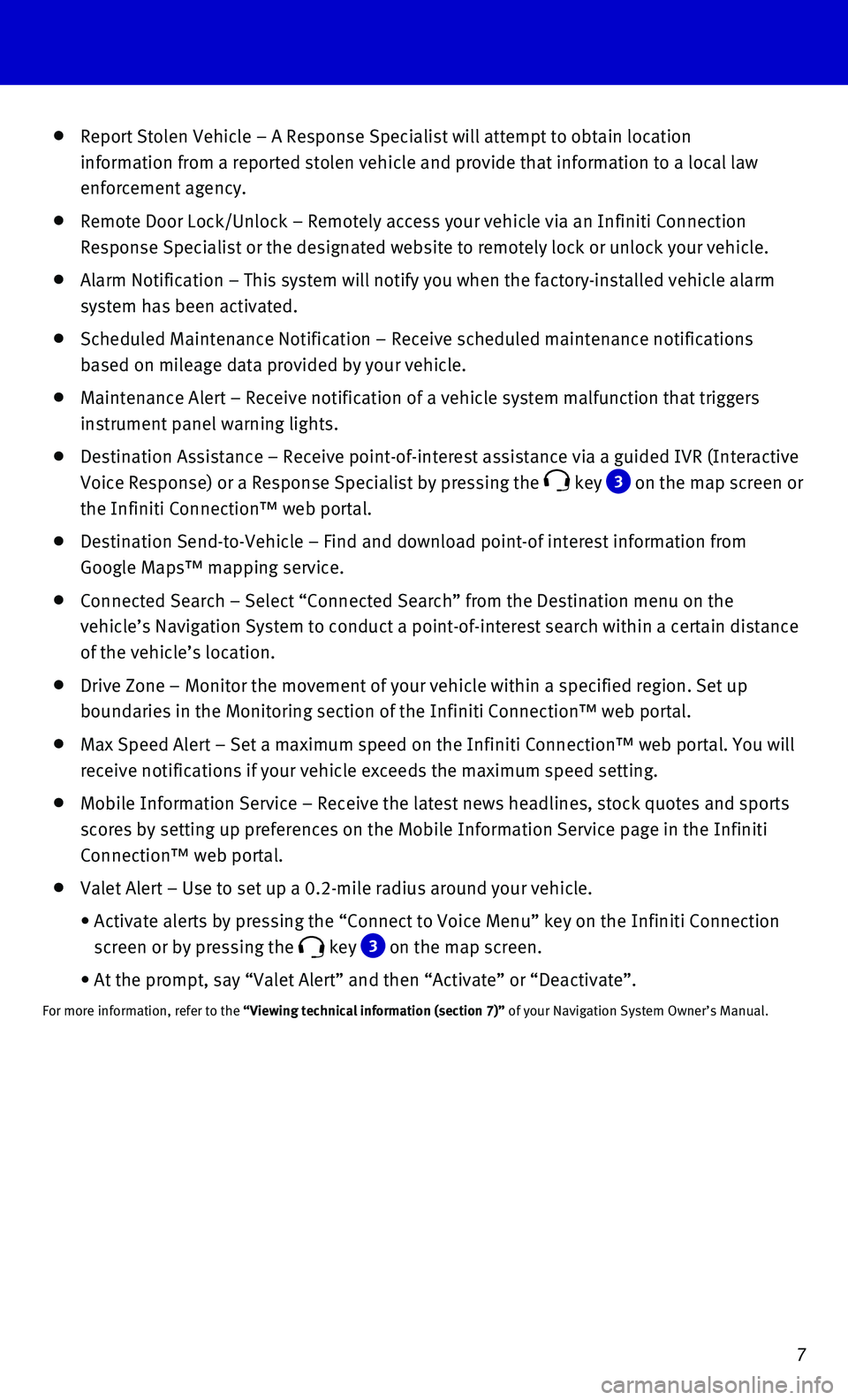
7
Report Stolen Vehicle – A Response Specialist will attempt to obtain \
location
information from a reported stolen vehicle and provide that information \
to a local law
enforcement agency.
Remote Door Lock/Unlock – Remotely access your vehicle via an Infinit\
i Connection
Response Specialist or the designated website to remotely lock or unlock\
your vehicle.
Alarm Notification – This system will notify you when the factory-ins\
talled vehicle alarm
system has been activated.
Scheduled Maintenance Notification – Receive scheduled maintenance no\
tifications
based on mileage data provided by your vehicle.
Maintenance Alert – Receive notification of a vehicle system malfunct\
ion that triggers
instrument panel warning lights.
Destination Assistance – Receive point-of-interest assistance via a g\
uided IVR (Interactive
Voice Response) or a Response Specialist by pressing the key 3 on the map screen or
the Infiniti Connection™ web portal.
Destination Send-to-Vehicle – Find and download point-of interest inf\
ormation from
Google Maps™ mapping service.
Connected Search – Select “Connected Search” from the Destinati\
on menu on the
vehicle’s Navigation System to conduct a point-of-interest search wit\
hin a certain distance
of the vehicle’s location.
Drive Zone – Monitor the movement of your vehicle within a specified \
region. Set up
boundaries in the Monitoring section of the Infiniti Connection™ web \
portal.
Max Speed Alert – Set a maximum speed on the Infiniti Connection™ \
web portal. You will
receive notifications if your vehicle exceeds the maximum speed setting.\
Mobile Information Service – Receive the latest news headlines, stock\
quotes and sports
scores by setting up preferences on the Mobile Information Service page \
in the Infiniti
Connection™ web portal.
Valet Alert – Use to set up a 0.2-mile radius around your vehicle.
• Activate alerts by pressing the “Connect to Voice Menu” key on the\
Infiniti Connection
screen or by pressing the key 3 on the map screen.
• At the prompt, say “Valet Alert” and then “Activate” or “\
Deactivate”.
For more information, refer to the “Viewing technical information (section 7)” of your Navigation System Owner’s Manual.
Page 11 of 32
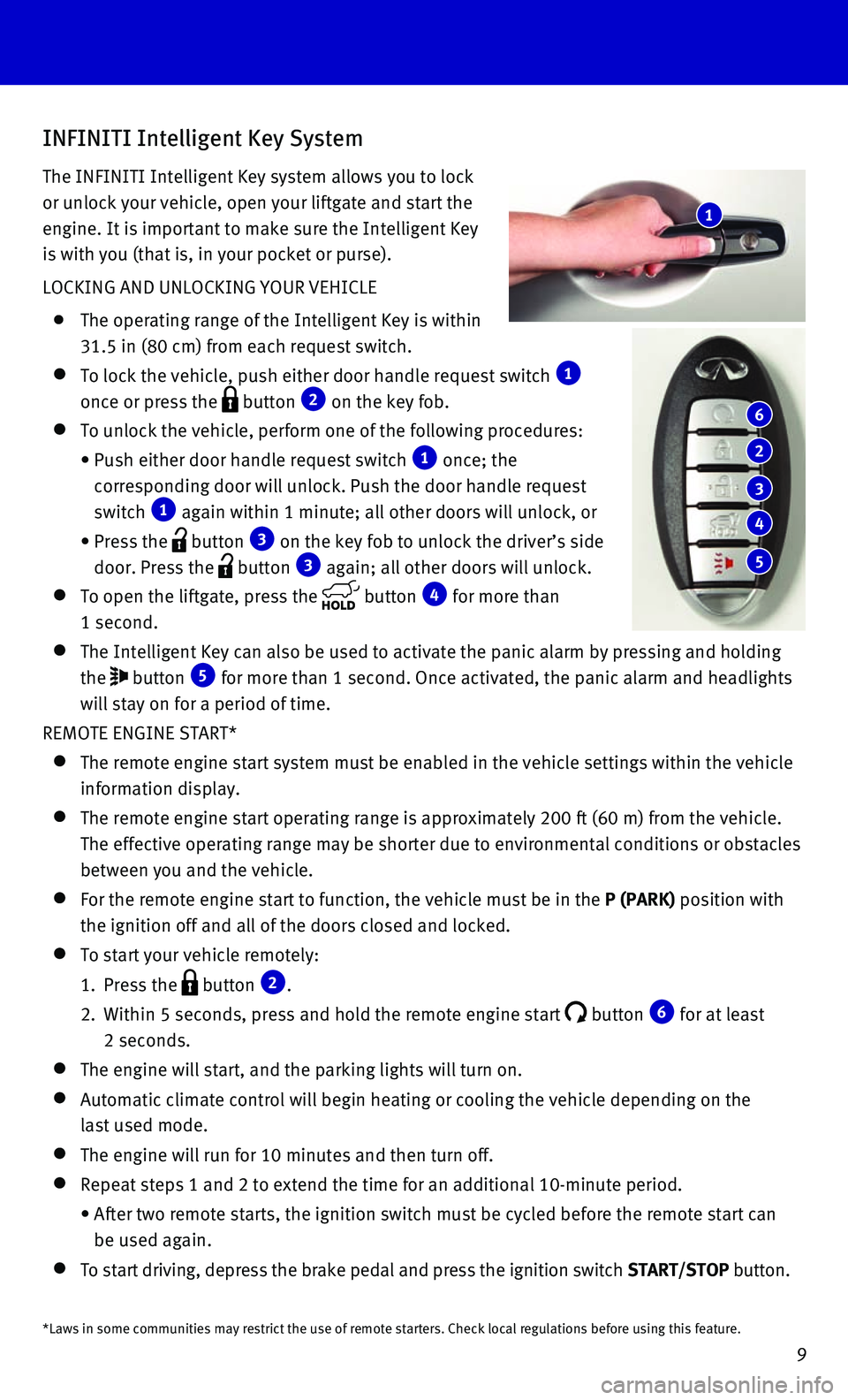
9
INFINITI Intelligent Key System
The INFINITI Intelligent Key system allows you to lock
or unlock your vehicle, open your liftgate and start the
engine. It is important to make sure the Intelligent Key
is with you (that is, in your pocket or purse).
LOCKING AND UNLOCKING YOUR VEHICLE
The operating range of the Intelligent Key is within
31.5 in (80 cm) from each request switch.
To lock the vehicle, push either door handle request switch 1
once or press the button 2 on the key fob.
To unlock the vehicle, perform one of the following procedures:
• Push either door handle request switch 1 once; the
corresponding door will unlock. Push the door handle request
switch 1 again within 1 minute; all other doors will unlock, or
• Press the button 3 on the key fob to unlock the driver’s side
door. Press the button 3 again; all other doors will unlock.
To open the liftgate, press the button 4 for more than
1 second.
The Intelligent Key can also be used to activate the panic alarm by pres\
sing and holding
the button 5 for more than 1 second. Once activated, the panic alarm and headlights \
will stay on for a period of time.
REMOTE ENGINE START*
The remote engine start system must be enabled in the vehicle settings w\
i thin the vehicle
information display.
The remote engine start operating range is approximately 200 ft (60 m)\
fro m the vehicle.
The effective operating range may be shorter due to environmental condit\
ions or obstacles
between you and the vehicle.
For the remote engine start to function, the vehicle must be in the P (PARK) position with
the ignition off and all of the doors closed and locked.
To start your vehicle remotely:
1. Press the button 2.
2. Within 5 seconds, press and hold the remote engine start button 6 for at least
2 seconds.
The engine will start, and the parking lights will turn on.
Automatic climate control will begin heating or cooling the vehicle depe\
nd ing on the
last used mode.
The engine will run for 10 minutes and then turn off.
Repeat steps 1 and 2 to extend the time for an additional 10-minute peri\
od .
• After two remote starts, the ignition switch must be cycled before the r\
emote start can
be used again.
To start driving, depress the brake pedal and press the ignition switch \
START/STOP button.
1
6
2
3
4
5
*Laws in some communities may restrict the use of remote starters. Check\
local regulations before using this feature.
Page 22 of 32
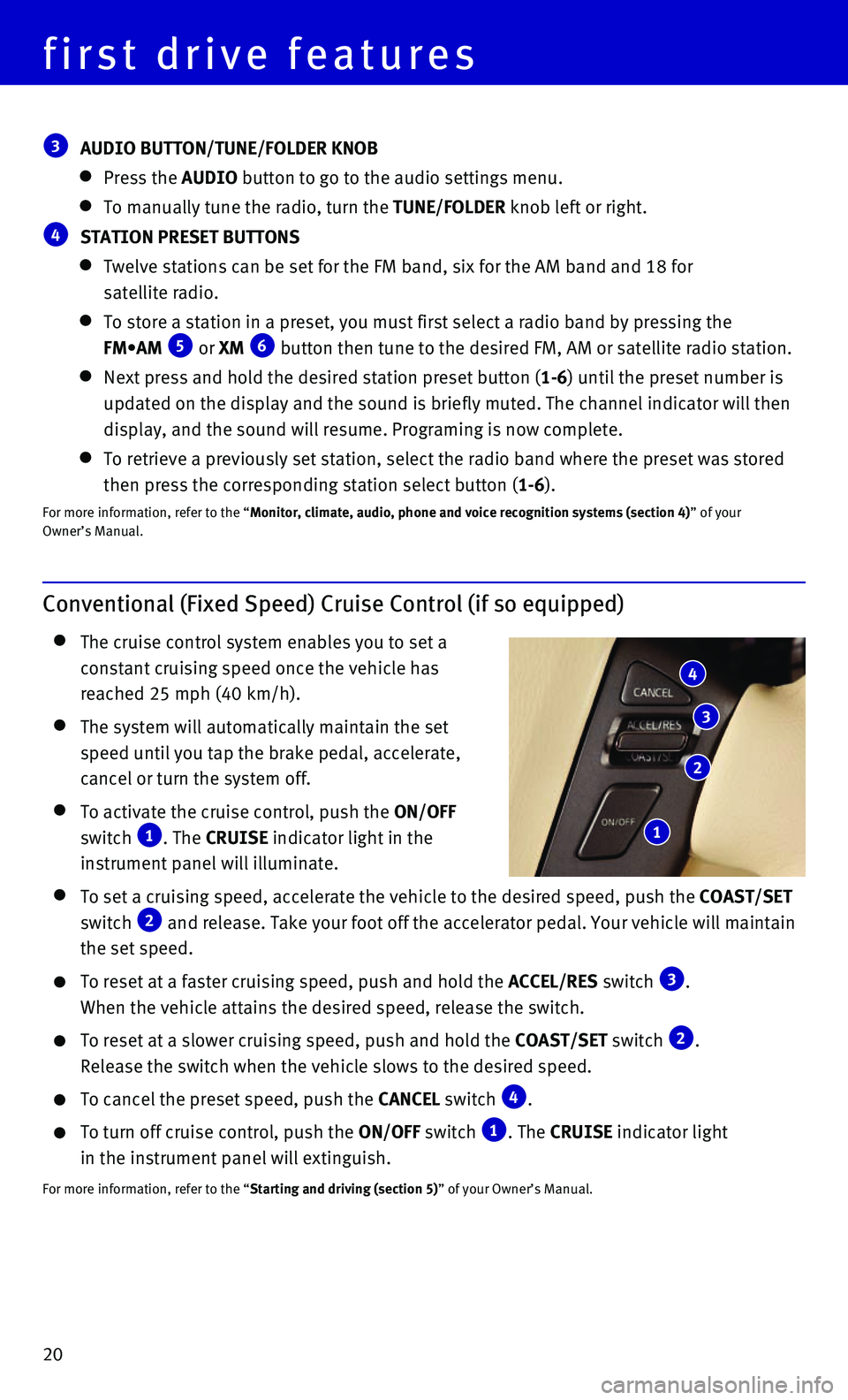
20
first drive features
Conventional (Fixed Speed) Cruise Control (if so equipped)
The cruise control system enables you to set a
constant cruising speed once the vehicle has
reached 25 mph (40 km/h).
The system will automatically maintain the set
speed until you tap the brake pedal, accelerate,
cancel or turn the system off.
To activate the cruise control, push the ON/OFF
switch 1. The CRUISE indicator light in the
instrument panel will illuminate.
To set a cruising speed, accelerate the vehicle to the desired speed, pu\
sh the COAST/SET
switch 2 and release. Take your foot off the accelerator pedal. Your vehicle wil\
l maintain
the set speed.
To reset at a faster cruising speed, push and hold the ACCEL/RES switch 3.
When the vehicle attains the desired speed, release the switch.
To reset at a slower cruising speed, push and hold the COAST/SET switch 2.
Release the switch when the vehicle slows to the desired speed.
To cancel the preset speed, push the CANCEL switch 4.
To turn off cruise control, push the ON/OFF switch 1. The CRUISE indicator light
in the instrument panel will extinguish.
For more information, refer to the “Starting and driving (section 5)” of your Owner’s Manual.
4
3
2
1
3 AUDIO BUTTON/TUNE/FOLDER KNOB
Press the AUDIO button to go to the audio settings menu.
To manually tune the radio, turn the TUNE/FOLDER knob left or right.
4 STATION PRESET BUTTONS
Twelve stations can be set for the FM band, six for the AM band and 18 f\
or
satellite radio.
To store a station in a preset, you must first select a radio band by pr\
essing the
FM•AM 5 or XM 6 button then tune to the desired FM, AM or satellite radio station.
Next press and hold the desired station preset button (1-6) until the preset number is
updated on the display and the sound is briefly muted. The channel indic\
ator will then
display, and the sound will resume. Programing is now complete.
To retrieve a previously set station, select the radio band where the pr\
eset was stored
then press the corresponding station select button (1-6).
For more information, refer to the “Monitor, climate, audio, phone and voice recognition systems (section 4\
) ” of your
Owner’s Manual.
Page 32 of 32
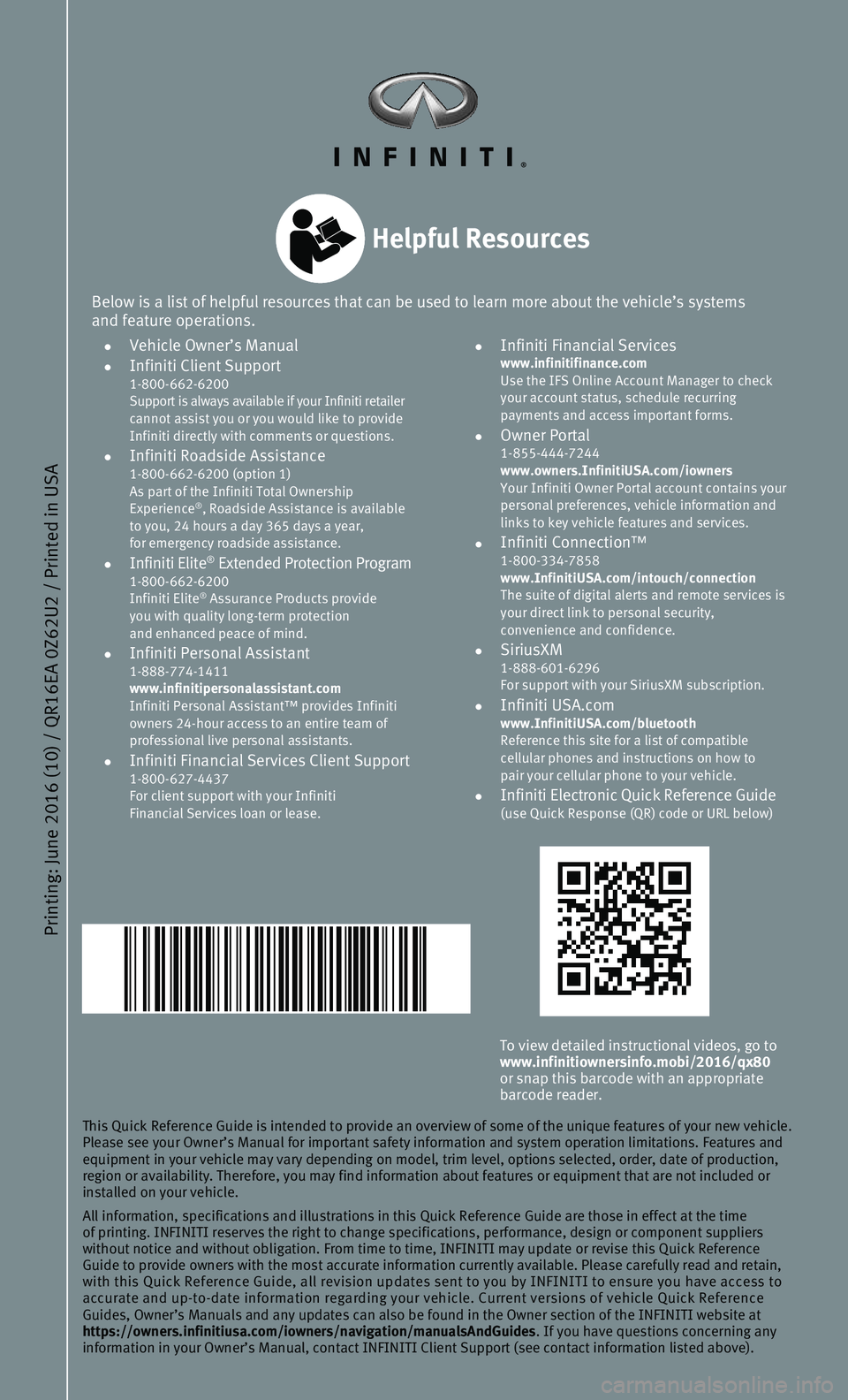
Printing: June 2016 (10) / QR16EA 0Z62U2 / Printed in USA
To view detailed instructional videos, go to www.infinitiownersinfo.mobi/2016/qx80
or snap this barcode with an appropriate
barcode reader.
This Quick Reference Guide is intended to provide an overview of some of\
the unique features of your new vehicle.
Please see your Owner’s Manual for important safety information and s\
ystem operation limitations. Features and
equipment in your vehicle may vary depending on model, trim level, optio\
ns selected, order, date of production,
region or availability. Therefore, you may find information about featur\
es or equipment that are not included or
installed on your vehicle.
All information, specifications and illustrations in this Quick Referenc\
e Guide are those in effect at the time
of printing. INFINITI reserves the right to change specifications, perfo\
rmance, design or component suppliers
without notice and without obligation. From time to time, INFINITI may u\
pdate or revise this Quick Reference
Guide to provide owners with the most accurate information currently ava\
ilable. Please carefully read and retain,
with this Quick Reference Guide, all revision updates sent to you by INF\
INITI to ensure you have access to
accurate and up-to-date information regarding your vehicle. Current vers\
ions of vehicle Quick Reference
Guides, Owner’s Manuals and any updates can also be found in the Owne\
r section of the INFINITI website at
https://owners.infinitiusa.com/iowners/navigation/manualsAndGuides . If you have questions concerning any
information in your Owner’s Manual, contact INFINITI Client Support (\
see contact information listed above).
Below is a list of helpful resources that can be used to learn more abou\
t the vehicle’s systems
and feature operations.
• Vehicle Owner’s Manual • Infiniti Client Support 1-800-662-6200
Support is always available if your Infiniti retailer
cannot assist you or you would like to provide
Infiniti directly with comments or questions.
• Infiniti Roadside Assistance 1-800-662-6200 (option 1)
As part of the Infiniti Total Ownership
Experience
®, Roadside Assistance is available
to you, 24 hours a day 365 days a year,
for emergency roadside assistance.
• Infiniti Elite® Extended Protection Program 1-800-662-6200
Infiniti Elite® Assurance Products provide
you with quality long-term protection
and enhanced peace of mind.
• Infiniti Personal Assistant 1-888-774-1411
www.infinitipersonalassistant.com
Infiniti Personal Assistant™ provides Infiniti
owners 24-hour access to an entire team of
professional live personal assistants.
• Infiniti Financial Services Client Support 1-800-627-4437
For client support with your Infiniti
Financial Services loan or lease.
• Infiniti Financial Services www.infinitifinance.com
Use the IFS Online Account Manager to check
your account status, schedule recurring
payments and access important forms.
• Owner Portal 1-855-444-7244
www.owners.InfinitiUSA.com/iowners
Your Infiniti Owner Portal account contains your
personal preferences, vehicle information and
links to key vehicle features and services.
• Infiniti Connection™ 1-800-334-7858
www.InfinitiUSA.com/intouch/connection
The suite of digital alerts and remote services is
your direct link to personal security,
convenience and confidence.
• SiriusXM 1-888-601-6296
For support with your SiriusXM subscription.
• Infiniti USA.com www.InfinitiUSA.com/bluetooth
Reference this site for a list of compatible
cellular phones and instructions on how to
pair your cellular phone to your vehicle.
• Infiniti Electronic Quick Reference Guide (use Quick Response (QR) code or URL below)
Helpful Resources