Page 25 of 40
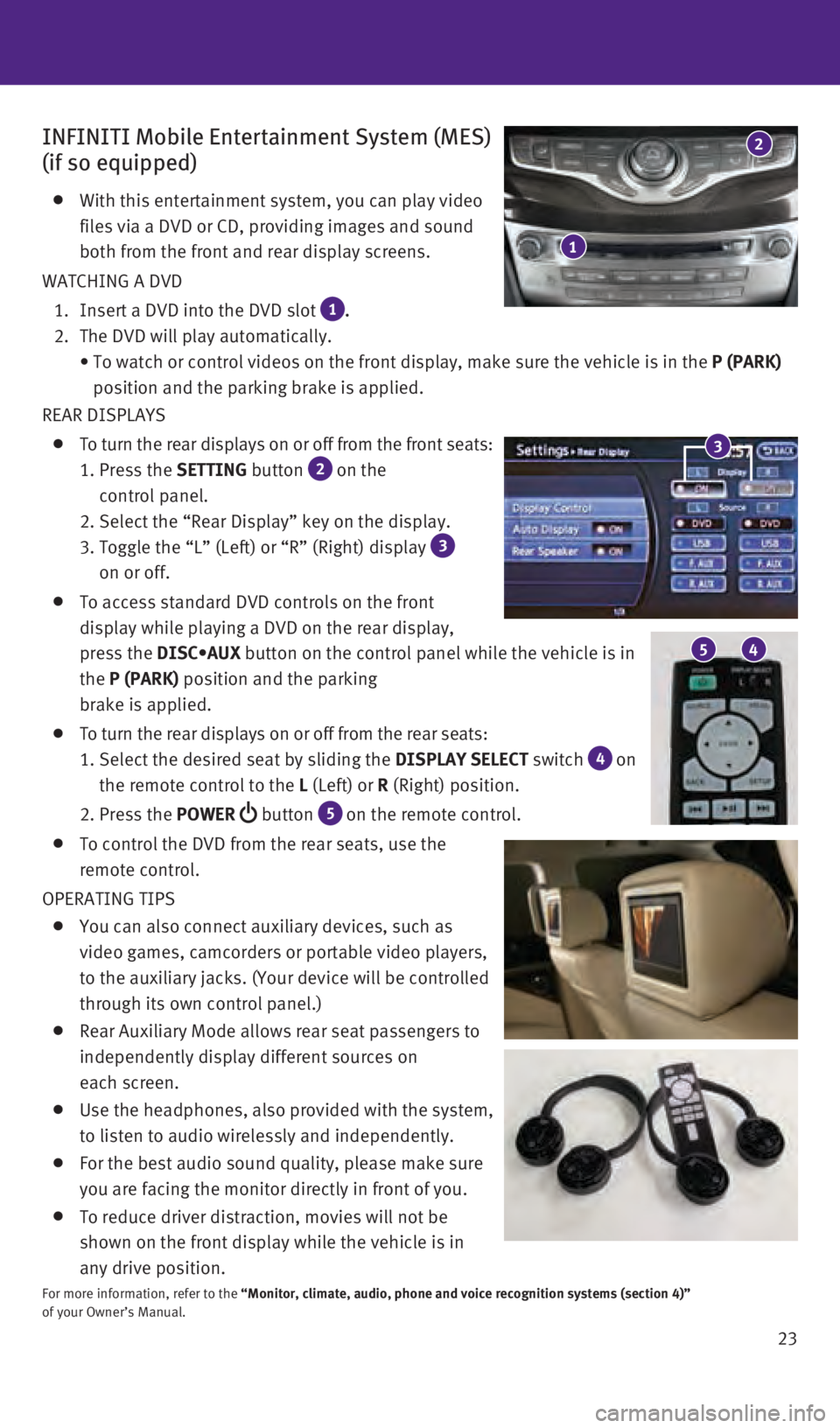
23
INFINITI Mobile Entertainment System (MES)
(if so equipped)
With this entertainment system, you can play video
files via a DVD or CD, providing images and sound
both from the front and rear display screens.
WATCHING A DVD
1. Insert a DVD into the DVD slot 1 .
2. The DVD will play automatically.
•
To watch or control videos on the front display, make sure the vehicle i\
s in the P (PARK)
position and the parking brake is applied.
REAR DISPLAYS
To turn the rear displays on or off from the front seats:
1. Press the SETTING
button
2 on the
control panel.
2. Select the “Rear Display” key on the display.
3. Toggle the “L” (Left) or “R” (Right) display 3
on or off.
To access standard DVD controls on the front
display while playing a DVD on the rear display,
press the DISC•AUX
button on the control panel while the vehicle is in
the P (PARK) position and the parking
brake is applied.
To turn the rear displays on or off from the rear seats:
1. Select the desired seat by sliding the DISPLAY SELECT
switch
4 on
the remote control to the L (Left) or R (Right) position.
2. Press the POWER
button 5 on the remote control.
To control the DVD from the rear seats, use the
remote control.
OPERATING TIPS
You can also connect auxiliary devices, such as
video games, camcorders or portable video players,
to the auxiliary jacks. (Your device will be controlled
through its own control panel.)
Rear Auxiliary Mode allows rear seat passengers to
independently display different sources on
each screen.
Use the headphones, also provided with the system,
to listen to audio wirelessly and independently.
For the best audio sound quality, please make sure
you are facing the monitor directly in front of you.
To reduce driver distraction, movies will not be
shown on the front display while the vehicle is in
any drive position.
For more information, refer to the “Monitor, climate, audio, phone and voice recognition systems (secti\
on 4)”
of your Owner’s Manual.
5 4
3
1
2
2460934_16b_Infiniti_QX60_QRG_031716_b.indd 233/17/16 2:22 PM
Page 26 of 40
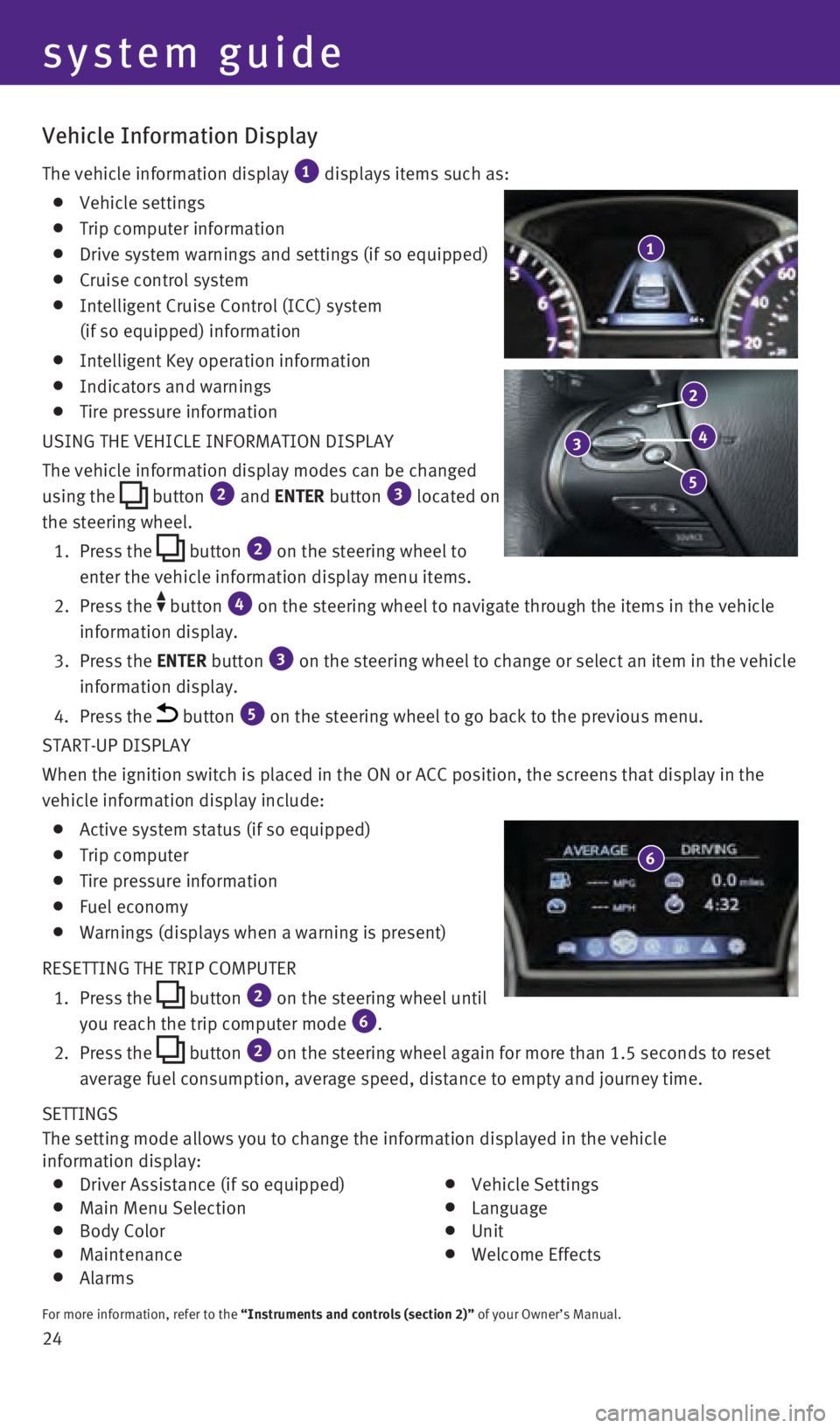
24 SETTINGS
The setting mode allows you to change the information displayed in the v\
ehicle
information display:
Driver Assistance (if so equipped) Main Menu Selection Body Color Maintenance Alarms
Vehicle Settings Language Unit Welcome Effects
For more information, refer to the “Instruments and controls (section 2)” of your Owner’s Manual.
Vehicle Information Display
The vehicle information display 1 displays items such as:
Vehicle settings
Trip computer information
Drive system warnings and settings (if so equipped)
Cruise control system
Intelligent Cruise Control (ICC) system
(if so equipped) information
Intelligent Key operation information
Indicators and warnings
Tire pressure information
USING THE VEHICLE INFORMATION DISPLAY
The vehicle information display modes can be changed
using the
button 2 and ENTER button 3 located on
the steering wheel.
1.
Press
the
button 2 on the steering wheel to
enter the vehicle information display menu items.
2.
Press
the
button 4 on the steering wheel to navigate through the items in the vehicle
information display.
3.
Press
the ENTER button
3 on the steering wheel to change or select an item in the vehicle
information display.
4. Press the button 5 on the steering wheel to go back to the previous menu.
START-UP DISPLAY
When the ignition switch is placed in the ON or ACC position, the screen\
s that display in the
vehicle information display include:
Active system status (if so equipped)
Trip computer
Tire pressure information
Fuel economy
Warnings (displays when a warning is present)
RESETTING THE TRIP COMPUTER
1.
Press
the
button 2 on the steering wheel until
you reach the trip computer mode 6.
2. Press
the
button 2 on the steering wheel again for more than 1.5 seconds to reset
average fuel consumption, average speed, distance to empty and journey t\
ime.
1
system guide
3
2
4
5
6
2460934_16b_Infiniti_QX60_QRG_031716_b.indd 243/17/16 2:22 PM
Page 27 of 40
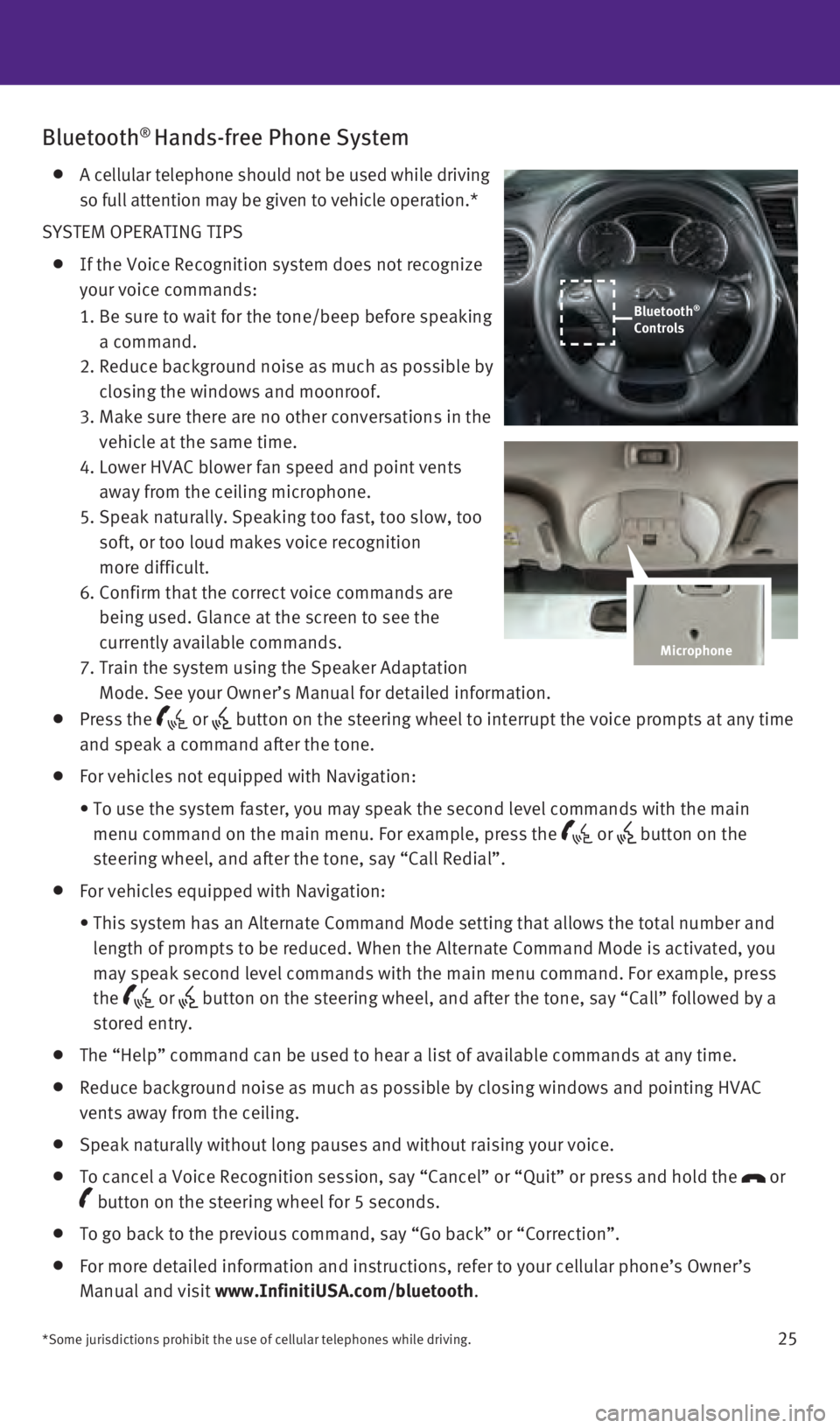
25
Bluetooth® Hands-free Phone System
A cellular telephone should not be used while driving
so full attention may be given to vehicle operation.*
SYSTEM OPERATING TIPS
If the Voice Recognition system does not recognize
your voice commands:
1. Be sure to wait for the tone/beep before speaking
a command.
2. Reduce background noise as much as possible by
closing the windows and moonroof.
3. Make sure there are no other conversations in the
vehicle at the same time.
4. Lower HVAC blower fan speed and point vents
away from the ceiling microphone.
5. Speak naturally. Speaking too fast, too slow, too
soft, or too loud makes voice recognition
more difficult.
6. Confirm that the correct voice commands are
being used. Glance at the screen to see the
currently available commands.
7. Train the system using the Speaker Adaptation
Mode. See your Owner’s Manual for detailed information.
Press the or button on the steering wheel to interrupt the voice prompts at any time\
and speak a command after the tone.
For vehicles not equipped with Navigation:
• To use the system faster, you may speak the second level commands with t\
he main
menu command on the main menu. For example, press the
or button on the
steering wheel, and after the tone, say “Call Redial”.
For vehicles equipped with Navigation:
• This system has an Alternate Command Mode setting that allows the total \
number and
length of prompts to be reduced. When the Alternate Command Mode is acti\
vated, you
may speak second level commands with the main menu command. For example,\
press
the
or button on the steering wheel, and after the tone, say “Call” foll\
owed by a
stored entry.
The “Help” command can be used to hear a list of available command\
s at any time.
Reduce background noise as much as possible by closing windows and point\
ing HVAC
vents away from the ceiling.
Speak naturally without long pauses and without raising your voice.
To cancel a Voice Recognition session, say “Cancel” or “Quit”\
or press and hold the or
button on the steering wheel for 5 seconds.
To go back to the previous command, say “Go back” or “Correctio\
n”.
For more detailed information and instructions, refer to your cellular p\
hone’s Owner’s
Manual and visit www.InfinitiUSA.com/bluetooth .
*Some jurisdictions prohibit the use of cellular telephones while drivin\
g.
Bluetooth®
Controls
Microphone
2460934_16b_Infiniti_QX60_QRG_031716_b.indd 253/17/16 2:23 PM
Page 28 of 40
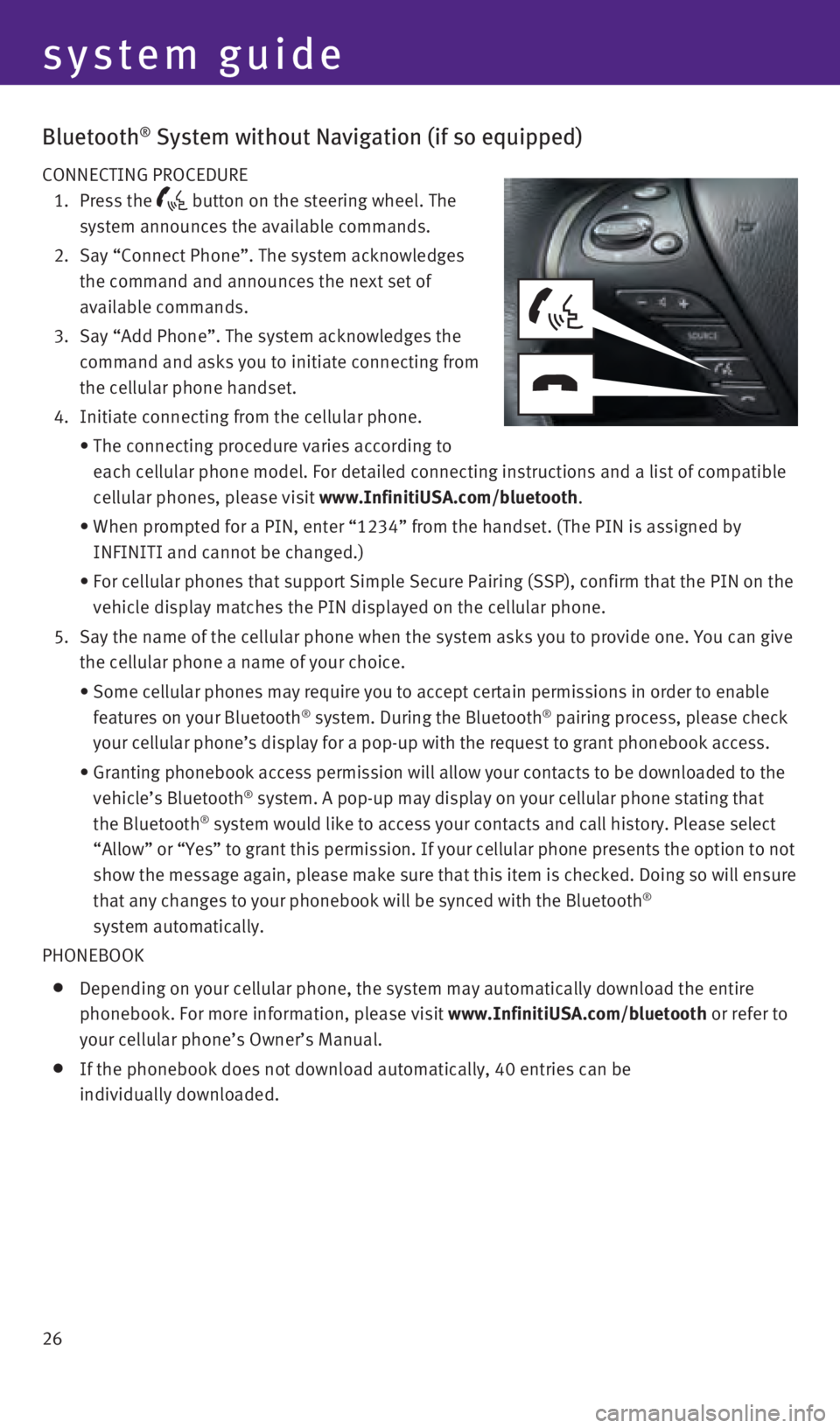
26
Bluetooth® System without Navigation (if so equipped)
CONNECTING PROCEDURE
1.
Press
the
button on the steering wheel. The
system announces the available commands.
2.
Say “Connect Phone”. The system acknowledges
the command and announces the next set of
available commands.
3.
Say “Add Phone”. The system acknowledges the
command and asks you to initiate connecting from
the cellular phone handset.
4. Initiate connecting from the cellular phone.
• The connecting procedure varies according to
each cellular phone model. For detailed connecting instructions and a li\
st of compatible
cellular phones, please visit www.InfinitiUSA.com/bluetooth
.
• When prompted for a PIN, enter “1234” from the handset. (The PIN \
is assigned by
INFINITI and cannot be changed.)
• For cellular phones that support Simple Secure Pairing (SSP), confirm \
that the PIN on the
vehicle display matches the PIN displayed on the cellular phone.
5.
Say the name of the cellular phone when the system asks you to provide o\
ne. You can give
the cellular phone a name of your choice.
• Some cellular phones may require you to accept certain permissions in or\
der to enable
features on your Bluetooth® system. During the Bluetooth® pairing process, please check
your cellular phone’s display for a pop-up with the request to grant \
phonebook access.
• Granting phonebook access permission will allow your contacts to be down\
loaded to the
vehicle’s Bluetooth® system. A pop-up may display on your cellular phone stating that
the Bluetooth® system would like to access your contacts and call history. Please sele\
ct
“Allow” or “Yes” to grant this permission. If your cellular \
phone presents the option to not
show the message again, please make sure that this item is checked. Doin\
g so will ensure
that any changes to your phonebook will be synced with the Bluetooth
®
system automatically.
PHONEBOOK
Depending on your cellular phone, the system may automatically download \
the entire
phonebook. For more information, please visit www.InfinitiUSA.com/bluetooth or refer to
your cellular phone’s Owner’s Manual.
If the phonebook does not download automatically, 40 entries can be
individually downloaded.
system guide
2460934_16b_Infiniti_QX60_QRG_031716_b.indd 263/17/16 2:23 PM
Page 29 of 40
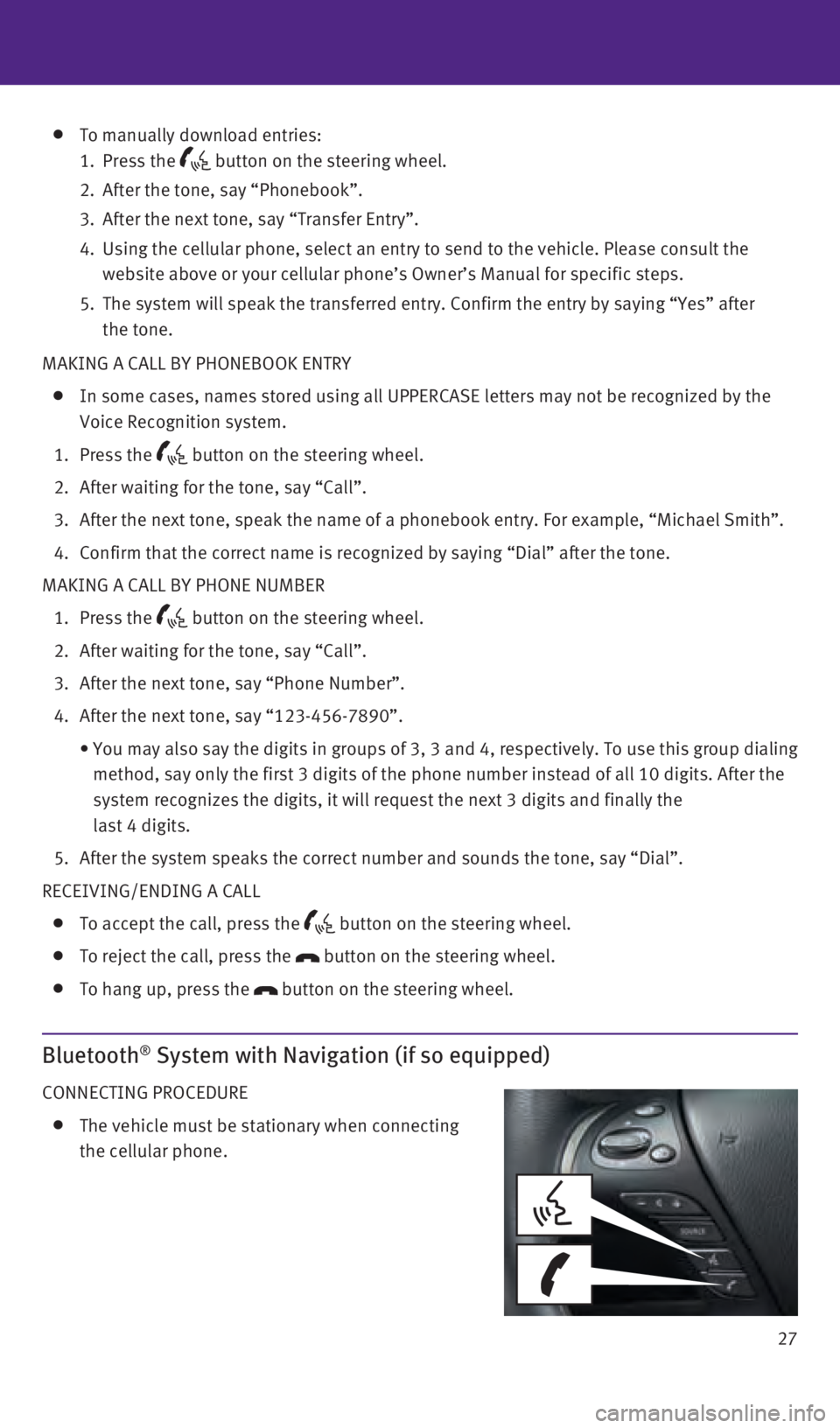
27
MAKING A CALL BY PHONEBOOK ENTRY
In some cases, names stored using all UPPERCASE letters may not be recog\
nized by the
Voice Recognition system.
1. Press the button on the steering wheel.
2. After waiting for the tone, say “Call”.
3. After the next tone, speak the name of a phonebook entry. For example, “\
Michael Smith”.
4. Confirm that the correct name is recognized by saying “Dial” after\
the tone.
MAKING A CALL BY PHONE NUMBER
1. Press the button on the steering wheel.
2. After waiting for the tone, say “Call”.
3. After the next tone, say “Phone Number”.
4. After the next tone, say “123-456-7890”.
• You may also say the
digits in groups of 3, 3 and 4, respectively. To use this group dialing
method, say only the first 3 digits of the phone number instead of all 1\
0 digits. After the
system recognizes the digits, it will request the next 3 digits and fina\
lly the
last 4 digits.
5. After the system speaks the correct number and sounds the tone, say “\
Dial”.
RECEIVING/ENDING A CALL
To accept the call, press the button on the steering wheel.
To reject the call, press the button on the steering wheel.
To hang up, press the button on the steering wheel.
Bluetooth® System with Navigation (if so equipped)
CONNECTING PROCEDURE
The vehicle must be stationary when connecting
the cellular phone.
To manually download entries:
1. Press the button on the steering wheel.
2. After the tone, say “Phonebook”.
3. After the next tone, say “Transfer Entry”.
4.
Using the cellular phone, select an entry to send to the vehicle. Please\
consult the
website above or your cellular phone’s Owner’s Manual for specific\
steps.
5.
The system will speak the transferred entry. Confirm the entry by saying\
“Yes” after
the tone.
2460934_16b_Infiniti_QX60_QRG_031716_b.indd 273/17/16 2:23 PM
Page 30 of 40
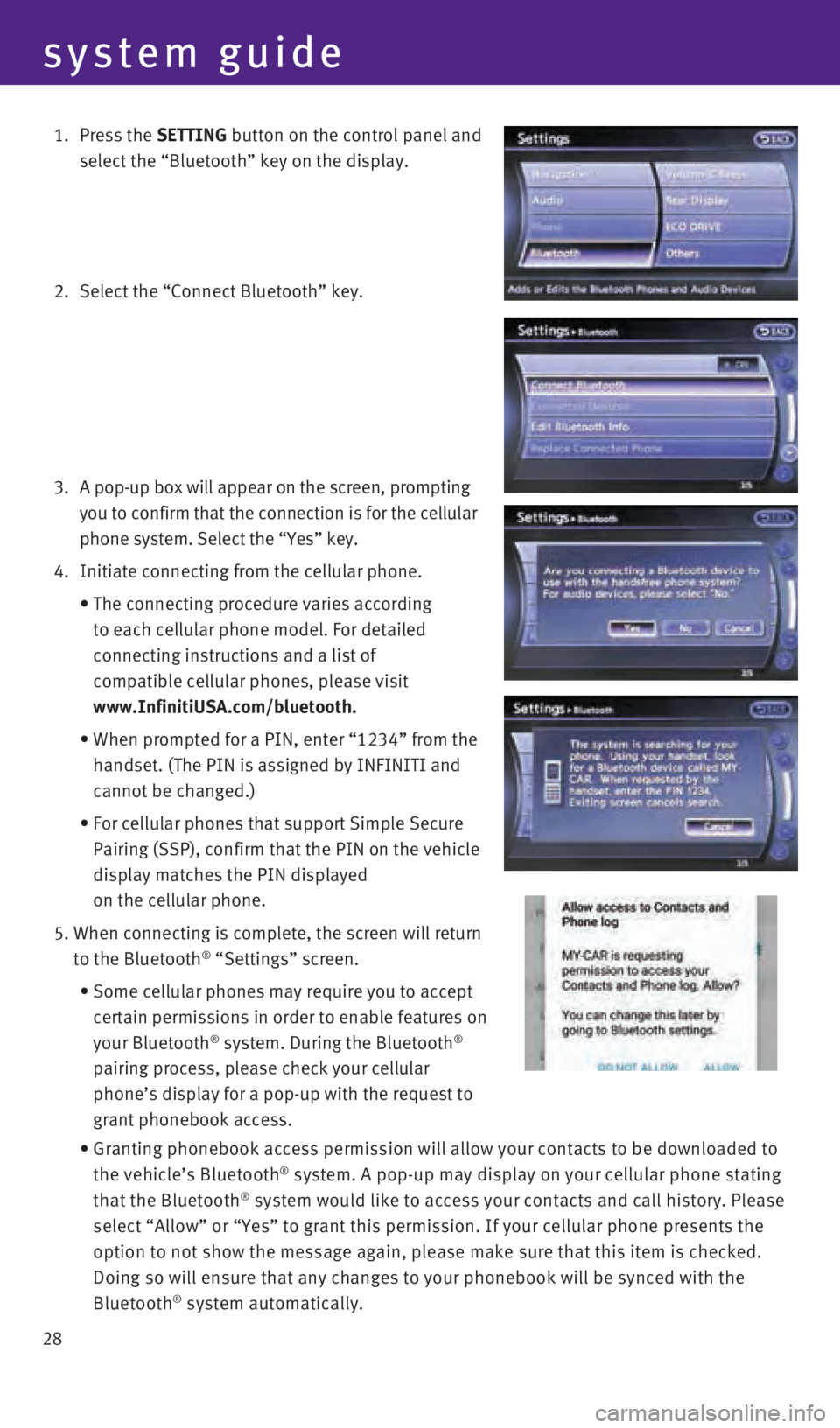
28
system guide
1. Press the SETTING button on the control panel and
select the “Bluetooth” key on the display.
2. Select the “Connect Bluetooth” key.
3.
A pop-up box will appear on the screen, prompting
you to confirm that the connection is for the cellular
phone system. Select the “Yes” key.
4. Initiate connecting from the cellular phone.
•
The connecting procedure varies according
to each cellular phone model. For detailed
connecting instructions and a list of
compatible cellular phones, please visit
www.InfinitiUSA.com/bluetooth.
•
When prompted for a PIN, enter “1234” from the
handset. (The PIN is assigned by INFINITI and
cannot be changed.)
•
For cellular phones that support Simple Secure
Pairing (SSP), confirm that the PIN on the vehicle
display matches the PIN displayed
on the cellular phone.
5. When connecting is complete, the screen will return
to the Bluetooth® “Settings” screen.
• Some cellular phones may require you to accept
certain permissions in order to enable features on
your Bluetooth
® system. During the Bluetooth®
pairing process, please check your cellular
phone’s display for a pop-up with the request to
grant phonebook access.
• Granting phonebook access permission will allow your contacts to be down\
loaded to
the vehicle’s Bluetooth® system. A pop-up may display on your cellular phone stating
that the Bluetooth® system would like to access your contacts and call history. Please
select “Allow” or “Yes” to grant this permission. If your ce\
llular phone presents the
option to not show the message again, please make sure that this item is\
checked.
Doing so will ensure that any changes to your phonebook will be synced w\
ith the
Bluetooth
® system automatically.
2460934_16b_Infiniti_QX60_QRG_031716_b.indd 283/17/16 2:23 PM
Page 31 of 40
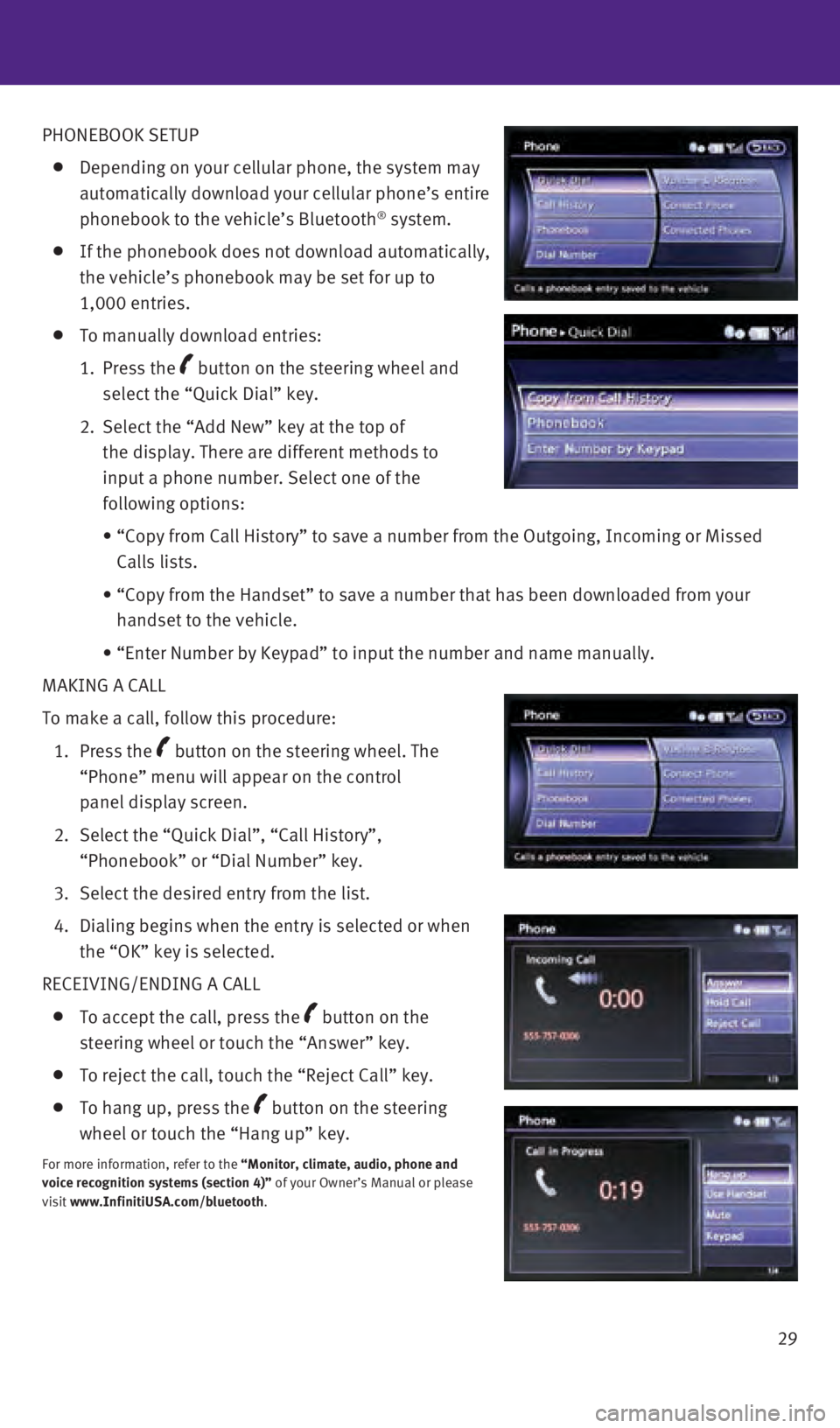
29
PHONEBOOK SETUP
Depending on your cellular phone, the system may
automatically download your cellular phone’s entire
phonebook to the vehicle’s Bluetooth
® system.
If the phonebook does not download automatically,
the vehicle’s phonebook may be set for up to
1,000 entries.
To manually download entries:
1.
Press
the
button on the steering wheel and
select the “Quick Dial” key.
2.
Select the “Add New” key at the top of
the display. There are different methods to
input a phone number. Select one of the
following options:
• “Copy from Call History” to save a number from the Outgoing, Incom\
ing or Missed
Calls lists.
• “Copy from the Handset” to save a number that has been downloaded \
from your
handset to the vehicle.
• “Enter Number by Keypad” to input the number and name manually.
MAKING A CALL
To make a call, follow this procedure:
1.
Press
the
button on the steering wheel. The
“Phone” menu will appear on the control
panel display screen.
2.
Select the “Quick Dial”, “Call History”,
“Phonebook” or “Dial Number” key.
3. Select the desired entry from the list.
4.
Dialing begins when the entry is selected or when
the “OK” key is selected.
RECEIVING/ENDING A CALL
To accept the call, press the button on the
steering wheel or touch the “Answer” key.
To reject the call, touch the “Reject Call” key.
To hang up, press the button on the steering
wheel or touch the “Hang up” key.
For more information, refer to the “Monitor, climate, audio, phone and
voice recognition systems (section 4)” of your Owner’s Manual or please
visit www.InfinitiUSA.com/bluetooth.
2460934_16b_Infiniti_QX60_QRG_031716_b.indd 293/17/16 2:23 PM
Page 32 of 40
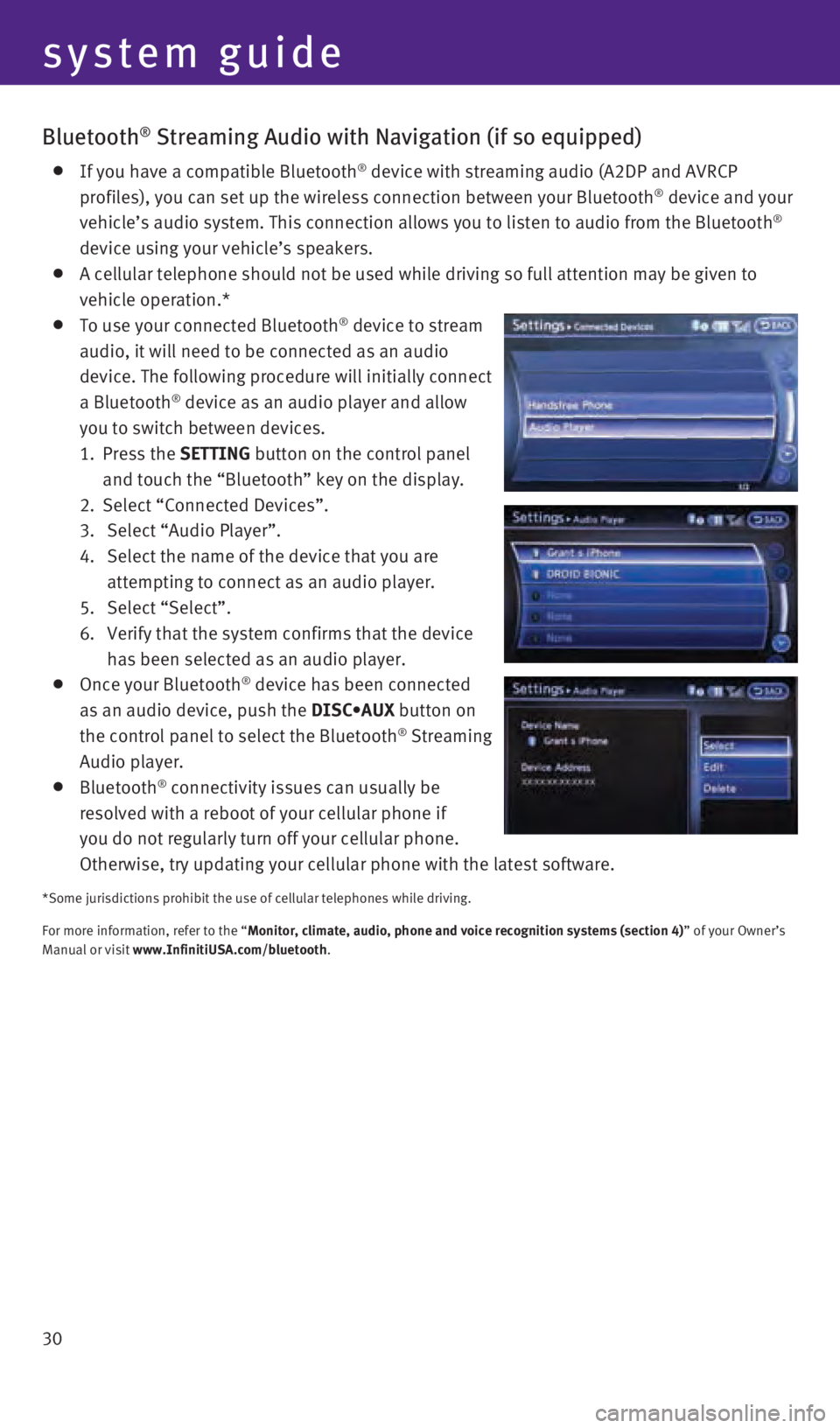
30
system guide
Bluetooth® Streaming Audio with Navigation (if so equipped)
If you have a compatible Bluetooth® device with streaming audio (A2DP and AVRCP
profiles), you can set up the wireless connection between your Bluetoot\
h® device and your
vehicle’s audio system. This connection allows you to listen to audio\
from the Bluetooth®
device using your vehicle’s speakers.
A cellular telephone should not be used while driving so full attention \
may be given to
vehicle operation.*
To use your connected Bluetooth® device to stream
audio, it will need to be connected as an audio
device. The following procedure will initially connect
a Bluetooth
® device as an audio player and allow
you to switch between devices.
1.
Press
the SETTING button on the control panel
and touch the “Bluetooth” key on the display.
2.
Select “Connected Devices”.
3.
Select “Audio Player”.
4. Select the name of the device that you are
attempting to connect as an audio player.
5.
Select “Select”.
6.
Verify that the system confirms that the device
has been selected as an audio player.
Once your Bluetooth® device has been connected
as an audio device, push the DISC•AUX button on
the control panel to select the Bluetooth
® Streaming
Audio player.
Bluetooth® connectivity issues can usually be
resolved with a reboot of your cellular phone if
you do not regularly turn off your cellular phone.
Otherwise, try updating your cellular phone with the latest software.
*Some jurisdictions prohibit the use of cellular telephones while drivin\
g.
For more information, refer to the “Monitor, climate, audio, phone and voice recognition systems (section 4\
) ” of your Owner’s
Manual or visit www.InfinitiUSA.com/bluetooth.
2460934_16b_Infiniti_QX60_QRG_031716_b.indd 303/17/16 2:23 PM