2016 INFINITI QX60 HYBRID ad blue
[x] Cancel search: ad bluePage 2 of 40
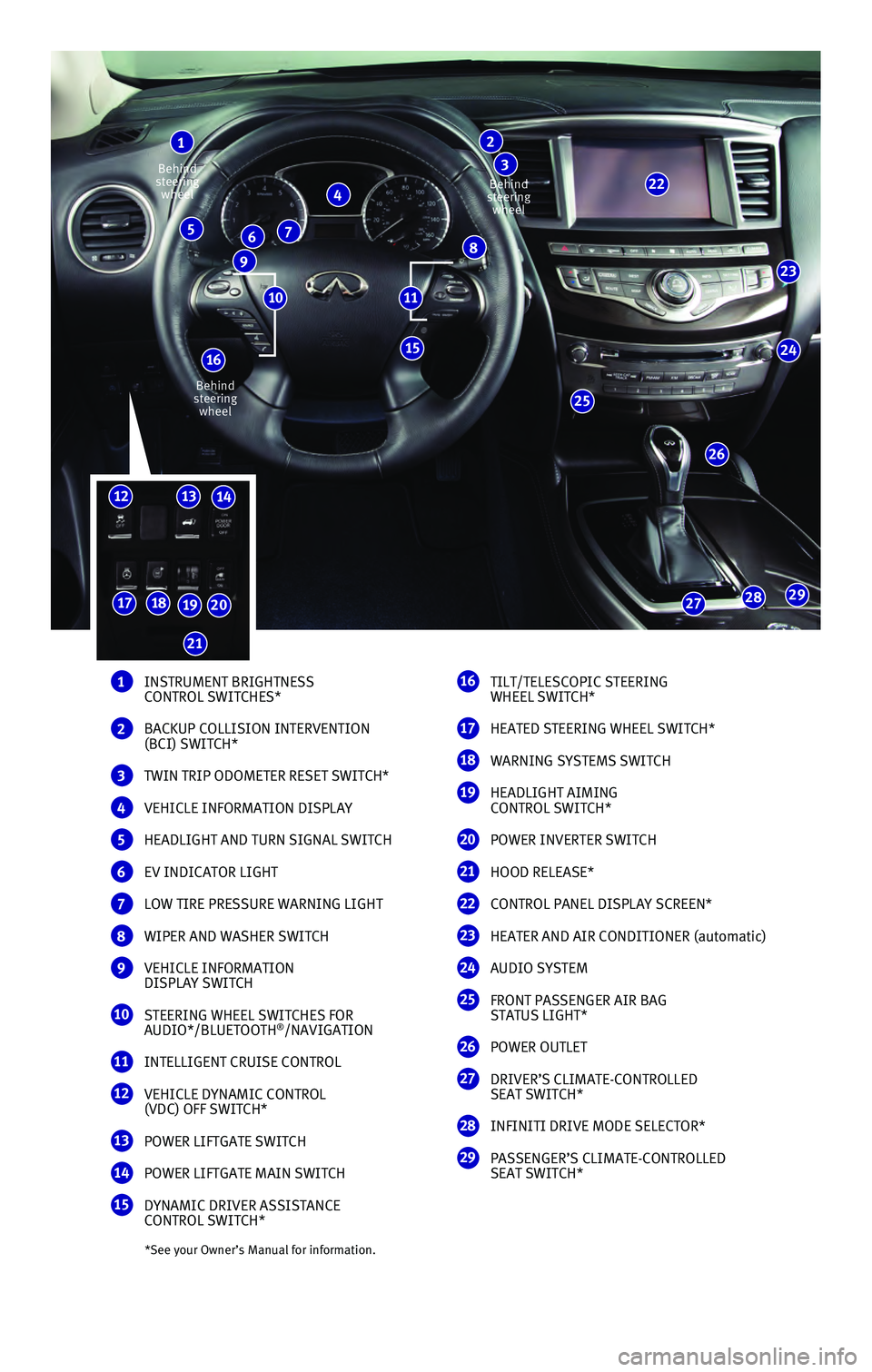
*See your Owner’s Manual for information.
1 INSTRUMENT BRIGHTNESS
CONTROL SWITCHES*
2 BACKUP COLLISION INTERVENTION
(BCI) SWITCH*
3 TWIN TRIP ODOMETER RESET SWITCH*
4 VEHICLE INFORMATION DISPLAY
5 HEADLIGHT AND TURN SIGNAL SWITCH
6 EV INDICATOR LIGHT
7 LOW TIRE PRESSURE WARNING LIGHT
8 WIPER AND WASHER SWITCH
9 VEHICLE INFORMATION
DISPLAY SWITCH
10 STEERING WHEEL SWITCHES FOR
AUDIO*/BLUETOOTH®/NAVIGATION
11 INTELLIGENT CRUISE CONTROL
12 VEHICLE DYNAMIC CONTROL
(VDC) OFF SWITCH*
13 POWER LIFTGATE SWITCH
14 POWER LIFTGATE MAIN SWITCH
15 DYNAMIC DRIVER ASSISTANCE
CONTROL SWITCH*
16 TILT/TELESCOPIC STEERING
WHEEL SWITCH*
17 HEATED STEERING WHEEL SWITCH*
18 WARNING SYSTEMS SWITCH
19 HEADLIGHT AIMING
CONTROL SWITCH*
20 POWER INVERTER SWITCH
21 HOOD RELEASE*
22 CONTROL PANEL DISPLAY SCREEN*
23 HEATER AND AIR CONDITIONER (automatic)
24 AUDIO SYSTEM
25 FRONT PASSENGER AIR BAG
STATUS LIGHT*
26 POWER OUTLET
27 DRIVER’S CLIMATE-CONTROLLED
SEAT SWITCH*
28 INFINITI DRIVE MODE SELECTOR*
29 PASSENGER’S CLIMATE-CONTROLLED
SEAT SWITCH*
23
24
26
25
29282717181920
1213
15
22
1
4
65
987
2
3
1110
Behind
steering wheel
Behind
steering wheel Behind
steering wheel
16
14
21
Page 3 of 40

16 TILT/TELESCOPIC STEERING
WHEEL SWITCH*
17 HEATED STEERING WHEEL SWITCH*
18 WARNING SYSTEMS SWITCH
19 HEADLIGHT AIMING
CONTROL SWITCH*
20 POWER INVERTER SWITCH
21 HOOD RELEASE*
22 CONTROL PANEL DISPLAY SCREEN*
23 HEATER AND AIR CONDITIONER (automatic)
24 AUDIO SYSTEM
25 FRONT PASSENGER AIR BAG
STATUS LIGHT*
26 POWER OUTLET
27 DRIVER’S CLIMATE-CONTROLLED
SEAT SWITCH*
28 INFINITI DRIVE MODE SELECTOR*
29 PASSENGER’S CLIMATE-CONTROLLED
SEAT SWITCH*
table of contents
new system features Warning Systems Switch (if so equipped) ...........................2 Approaching Vehicle Sound for Pedestrians (VSP) ....................2
essential information Direct Response Hybrid™ Warning Light and Hybrid Awareness..........3 Tire Pressure Monitoring System (TPMS) with Tire Inflation Indicator.....3 Loose Fuel Cap and Fuel-filler Door ................................4 Towing Your Vehicle.............................................5 Accessing the Front Cup Holders ..................................5 Front Armrest/Center Console Storage Box ..........................5 Clock Set/Adjustment ...........................................5
first drive features Around View® Monitor (AVM) with Moving Object Detection (MOD) (if so equipped) ................................................6 Infiniti Intelligent Key System.....................................8 Infiniti Connection™ (if so equipped)...............................9 INFINITI Mobile Entertainment System (MES) (if so equipped).........11 Power Liftgate.................................................12 Power Seat Adjustments ........................................13 2nd Row Seats . . . . . . . . . . . . . . . . . . . . . . . . . . . . . . . . . . . .\
. . . . . . . . . . . . .13 3rd Row Manual Reclining Seatback ...............................14 3rd Row Manual Folding Seats ...................................14 Assist Charge Gauge ...........................................14 Automatic Drive Positioner (if so equipped) ........................15 Outside Mirror Control Switch....................................15 Starting/Stopping the Hybrid System..............................16 Headlight Control Switch........................................16 Wiper and Washer Switch .......................................17 Heater and Air Conditioner (automatic) ............................18 Rear Climate Controls ..........................................20 FM/AM/SiriusXM® Satellite Radio with CD/DVD Player (if so equipped)..20 Conventional (Fixed Speed) Cruise Control .........................21 Intelligent Cruise Control (ICC) (if so equipped).....................22 USB (Universal Serial Bus) Connection Port/iPod® Interface...........23 Power Outlets.................................................23
system guide Vehicle Information Display .....................................24 Bluetooth® Hands-free Phone System .............................25 System Operating Tips .......................................25 Bluetooth® System without Navigation (if so equipped) ..............26 Bluetooth® System with Navigation (if so equipped) .................27 Bluetooth® Streaming Audio with Navigation (if so equipped) .........30 Navigation System (if so equipped) ...............................31 HomeLink® Universal Transceiver.................................33
Additional information about your vehicle is also available in your Owne\
r’s
Manual, Navigation System Owner’s Manual and at www.InfinitiUSA.com.
Please see your Owner’s Manual for important safety information
and system operation limitations.
•
A cellular telephone should not be used for any purpose while
driving so full attention may be given to vehicle operation.
• Always wear your seat belt.
• Supplemental air bags do not replace proper seat belt usage.
•
Children 12 and under should always ride in the rear seat
properly secured in child restraints or seat belts according to
their age and weight.
• Do not drink and drive.
For more information, refer to the “Safety — Seats, seat belts and supplemental
restraint system (section 1)”,
the “Monitor, climate, audio, phone and voice
recognition systems (section 4)” and the “Starting and driving (section 5)” of
your Owner’s Manual.
To view detailed instructional videos, go to
www.infinitiownersinfo.mobi/2016/qx60
or snap this barcode with an appropriate barcode reader.
29
Page 9 of 40

7
2
3
The colored guide lines on the display screen indicate vehicle width and\
approximate
distances to objects with reference to the vehicle body line.
• Red 1.5 ft (0.5 m); Yellow 3 ft (1 m); Green 7 ft (2 m) and 10 ft \
(3 m).
There are some areas where the system will not show objects.
• When in the front or the rear view display, an
object below the bumper or on the ground may
not be viewed
2.
• When in the bird’s-eye view, a tall object near
the seam of the camera viewing areas
3
will not appear in the monitor.
The distance between objects viewed on the Around
View Monitor differs from the actual distance.
Objects in the bird’s-eye view will appear further
than the actual distance.
MOVING OBJECT DETECTION (MOD)
If the MOD system detects moving objects
surrounding the vehicle, a yellow frame
1 will
be displayed on the camera image and a chime
will sound.
In the bird’s-eye view, a yellow frame is displayed on
those camera images (front, rear, right, left) where
moving objects are detected.
When the following are displayed:
• Blue MOD icon 2; the system is operative in this view.
• Gray MOD icon 3; the system is not operative in this view.
• No MOD icon; the system is off.
To temporarily turn the system on or off, touch the MOD key 4.
For more information, refer to the “Monitor, climate, audio, phone and voice recognition systems (section 4\
) ” of your
Owner’s Manual.
123
4
Page 18 of 40

16
Headlight Control Switch
HEADLIGHT CONTROL
Turn the headlight control switch to the
position
1 to turn on the front parking, tail, license
plate and instrument panel lights. Turn the switch to
the
position 2 to turn on the headlights.
AUTOLIGHT SYSTEM
The autolight system will automatically turn the
headlights on when it is dark and off when it is light.
The system will keep the headlights on for a period
of time after you turn the ignition off and all doors
are closed.
To activate the autolight system, turn the headlight
control switch to the AUTO position
3then push
the ignition switch to ON. To deactivate the autolight
system, turn the headlight control switch to the OFF,
position 1 or position 2.
HIGH BEAM SELECT
With the headlights ON (either in the AUTO or position), push the headlight control
switch forward
4 to select the high beam function. The blue indicator light will
illuminate in the instrument panel. Pull the headlight switch back to th\
e original position
to select the low beam. The blue indicator light will extinguish.
Pull and release the headlight control switch 5 to flash the headlight high beams on
and off.
first drive features
Starting/Stopping the Hybrid System
It is important to make sure the Infiniti Intelligent
Key is with you (that is, in your pocket or purse).
Depress the brake pedal.
Press the ignition switch START/STOP button to
start the hybrid system.
TURNING THE HYBRID SYSTEM OFF
Move the shift lever to the P (PARK) position and
apply the parking brake.
Press the ignition switch START/STOP button to turn the hybrid system off.
For more information, refer to the “Starting and driving (section 5)” of your Owner’s Manual.
3
1
2
4
5
Page 27 of 40
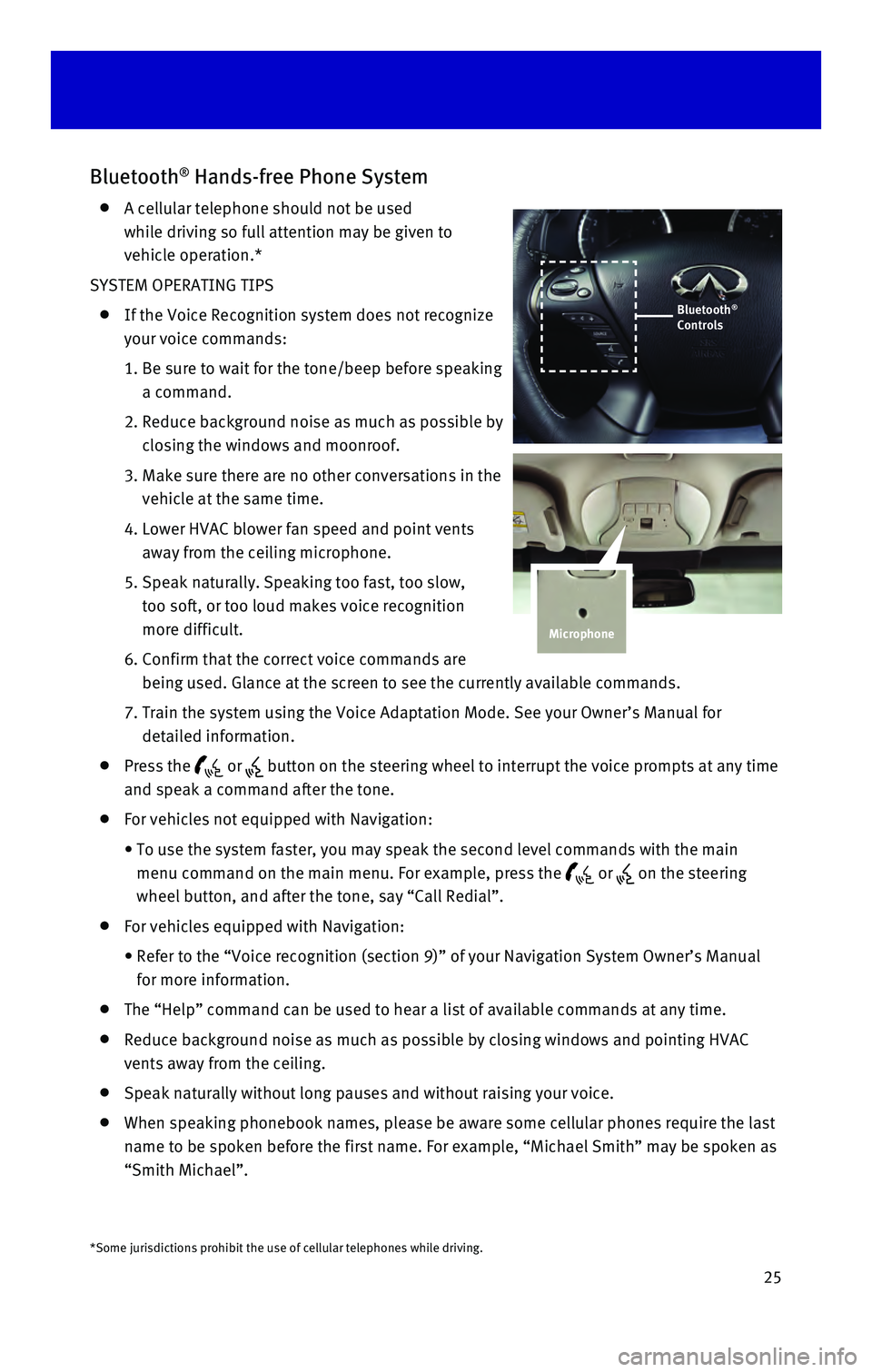
25
Bluetooth® Hands-free Phone System
A cellular telephone should not be used
while driving so full attention may be given to
vehicle operation.*
SYSTEM OPERATING TIPS
If the Voice Recognition system does not recognize
your voice commands:
1. Be sure to wait for the tone/beep before speaking
a command.
2. Reduce background noise as much as possible by
closing the windows and moonroof.
3. Make sure there are no other conversations in the
vehicle at the same time.
4. Lower HVAC blower fan speed and point vents
away from the ceiling microphone.
5. Speak naturally. Speaking too fast, too slow,
too soft, or too loud makes voice recognition
more difficult.
6. Confirm that the correct voice commands are
being used. Glance at the screen to see the currently available commands\
.
7. Train the system using the Voice Adaptation Mode. See your Owner’s Ma\
nual for
detailed information.
Press the or button on the steering wheel to interrupt the voice prompts at any time\
and speak a command after the tone.
For vehicles not equipped with Navigation:
• To use the system faster, you may speak the second level commands with t\
he main
menu command on the main menu. For example, press the
or on the steering
wheel button, and after the tone, say “Call Redial”.
For vehicles equipped with Navigation:
• Refer to the “Voice recognition (section 9)” of your Navigation \
System Owner’s Manual
for more information.
The “Help” command can be used to hear a list of available command\
s at any time.
Reduce background noise as much as possible by closing windows and point\
ing HVAC
vents away from the ceiling.
Speak naturally without long pauses and without raising your voice.
When speaking phonebook names, please be aware some cellular phones requ\
ire the last
name to be spoken before the first name. For example, “Michael Smith”\
may be spoken as
“Smith Michael”.
*Some jurisdictions prohibit the use of cellular telephones while drivin\
g.
Microphone
Bluetooth®
Controls
Page 28 of 40
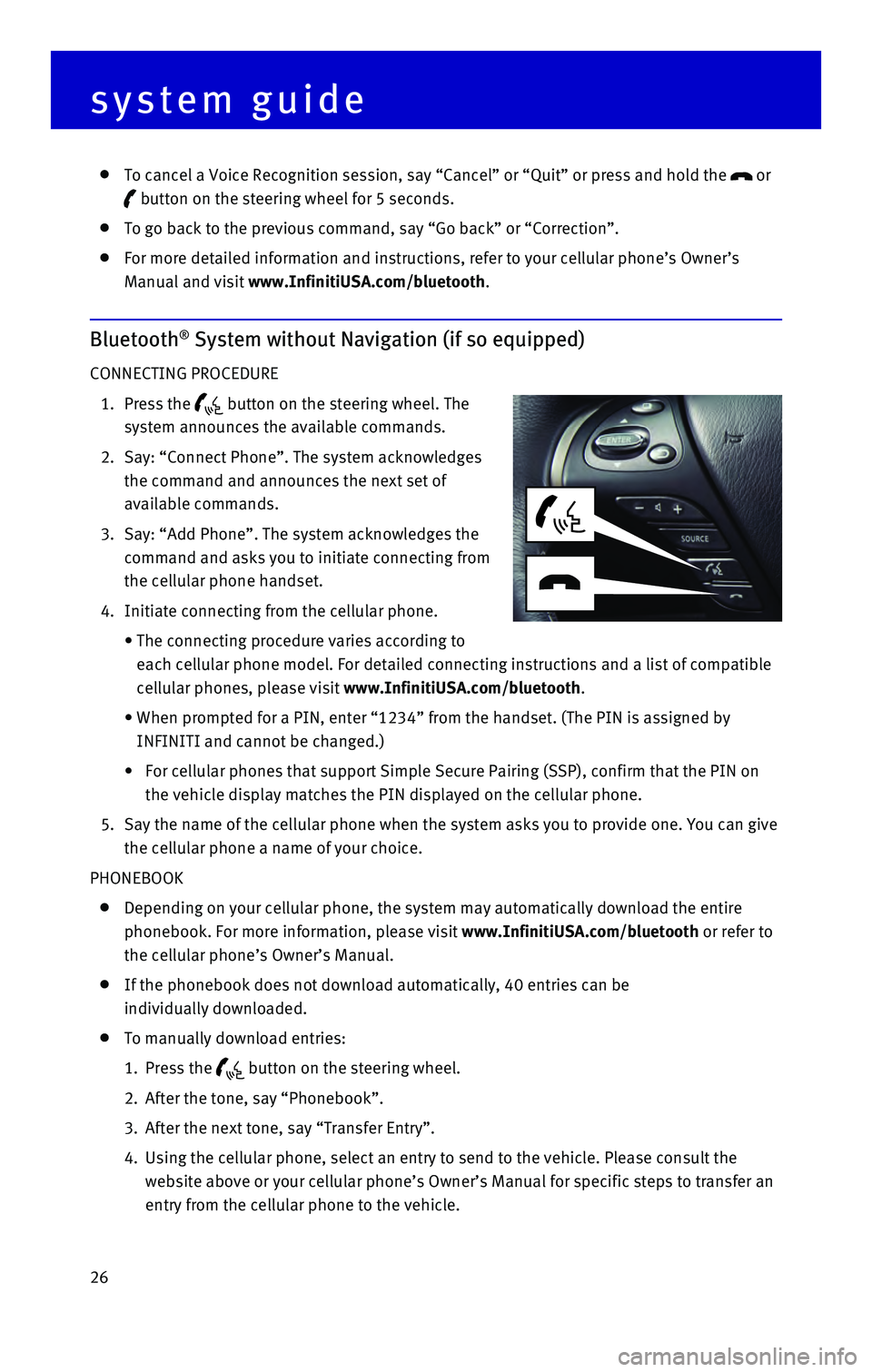
26
To cancel a Voice Recognition session, say “Cancel” or “Quit”\
or press and hold the or
button on the steering wheel for 5 seconds.
To go back to the previous command, say “Go back” or “Correctio\
n”.
For more detailed information and instructions, refer to your cellular p\
hone’s Owner’s
Manual and visit www.InfinitiUSA.com/bluetooth.
Bluetooth® System without Navigation (if so equipped)
CONNECTING PROCEDURE
1. Press the button on the steering wheel. The
system announces the available commands.
2. Say: “Connect Phone”. The system acknowledges
the command and announces the next set of
available commands.
3. Say: “Add Phone”. The system acknowledges the
command and asks you to initiate connecting from
the cellular phone handset.
4. Initiate connecting from the cellular phone.
• The connecting procedure varies according to
each cellular phone model. For detailed connecting instructions and a li\
st of compatible
cellular phones, please visit www.InfinitiUSA.com/bluetooth.
• When prompted for a PIN, enter “1234” from the handset. (The PIN \
is assigned by
INFINITI and cannot be changed.)
• For cellular phones that support Simple Secure Pairing (SSP), confirm \
that the PIN on
the vehicle display matches the PIN displayed on the cellular phone.
5. Say the name of the cellular phone when the system asks you to provide o\
ne. You can give
the cellular phone a name of your choice.
PHONEBOOK
Depending on your cellular phone, the system may automatically download \
the entire
phonebook. For more information, please visit www.InfinitiUSA.com/bluetooth or refer to
the cellular phone’s Owner’s Manual.
If the phonebook does not download automatically, 40 entries can be
individually downloaded.
To manually download entries:
1. Press the button on the steering wheel.
2. After the tone, say “Phonebook”.
3. After the next tone, say “Transfer Entry”.
4. Using the cellular phone, select an entry to send to the vehicle. Please\
consult the
website above or your cellular phone’s Owner’s Manual for specific\
steps to transfer an
entry from the cellular phone to the vehicle.
system guide
Page 29 of 40
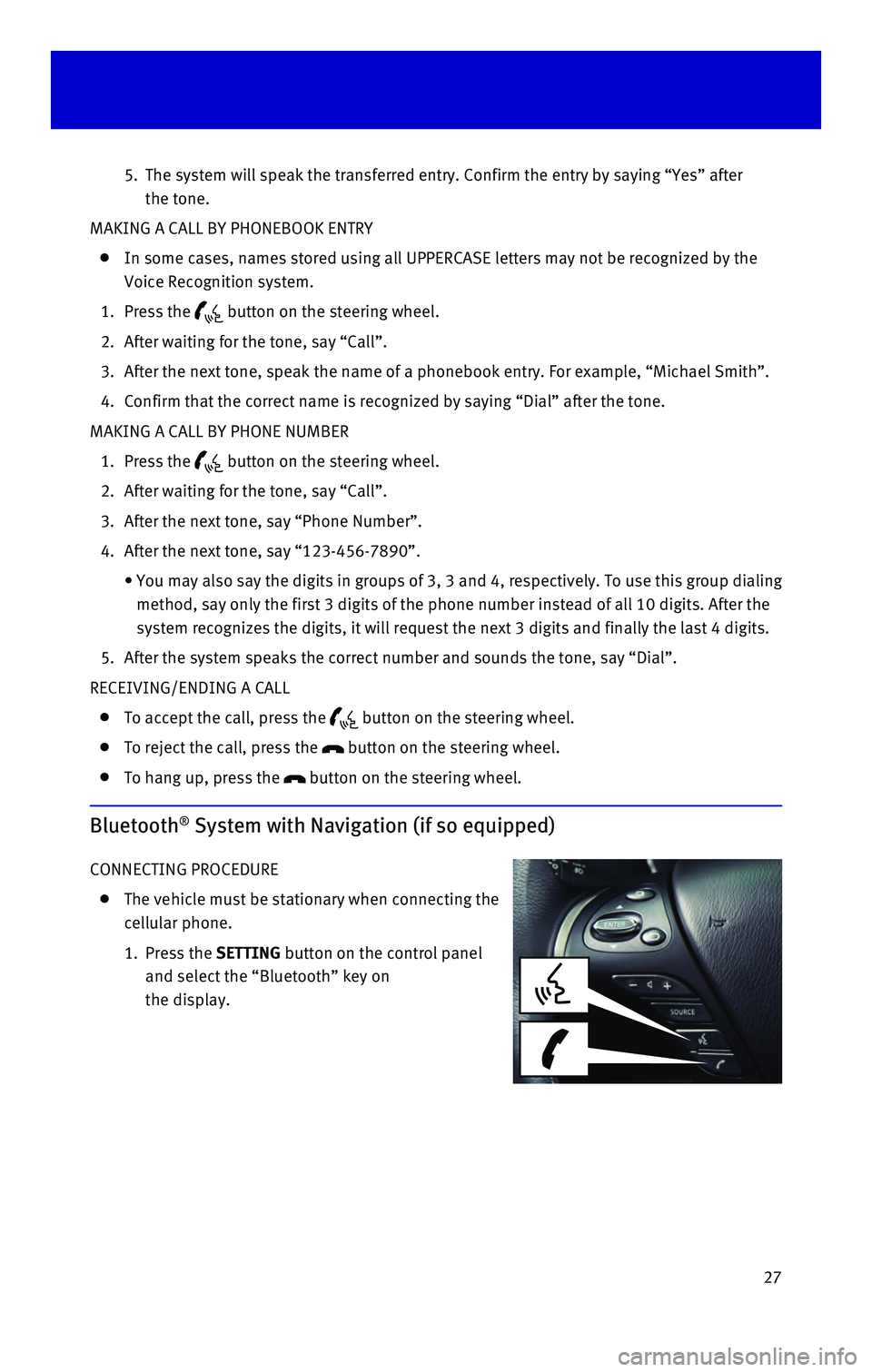
27
5. The system will speak the transferred entry. Confirm the entry by saying\
“Yes” after
the tone.
MAKING A CALL BY PHONEBOOK ENTRY
In some cases, names stored using all UPPERCASE letters may not be recog\
nized by the
Voice Recognition system.
1. Press the button on the steering wheel.
2. After waiting for the tone, say “Call”.
3. After the next tone, speak the name of a phonebook entry. For example, “\
Michael Smith”.
4. Confirm that the correct name is recognized by saying “Dial” after\
the tone.
MAKING A CALL BY PHONE NUMBER
1. Press the button on the steering wheel.
2. After waiting for the tone, say “Call”.
3. After the next tone, say “Phone Number”.
4. After the next tone, say “123-456-7890”.
• You may also say the digits in
groups of 3, 3 and 4, respectively. To use this group dialing
method, say only the first 3 digits of the phone number instead of all 1\
0 digits. After the
system recognizes the digits, it will request the next 3 digits and fina\
lly the last 4 digits.
5. After the system speaks the correct number and sounds the tone, say “\
Dial”.
RECEIVING/ENDING A CALL
To accept the call, press the button on the steering wheel.
To reject the call, press the button on the steering wheel.
To hang up, press the button on the steering wheel.
Bluetooth® System with Navigation (if so equipped)
CONNECTING PROCEDURE
The vehicle must be stationary when connecting the
cellular phone.
1. Press the SETTING
button on the control panel
and select the “Bluetooth” key on
the display.
Page 30 of 40
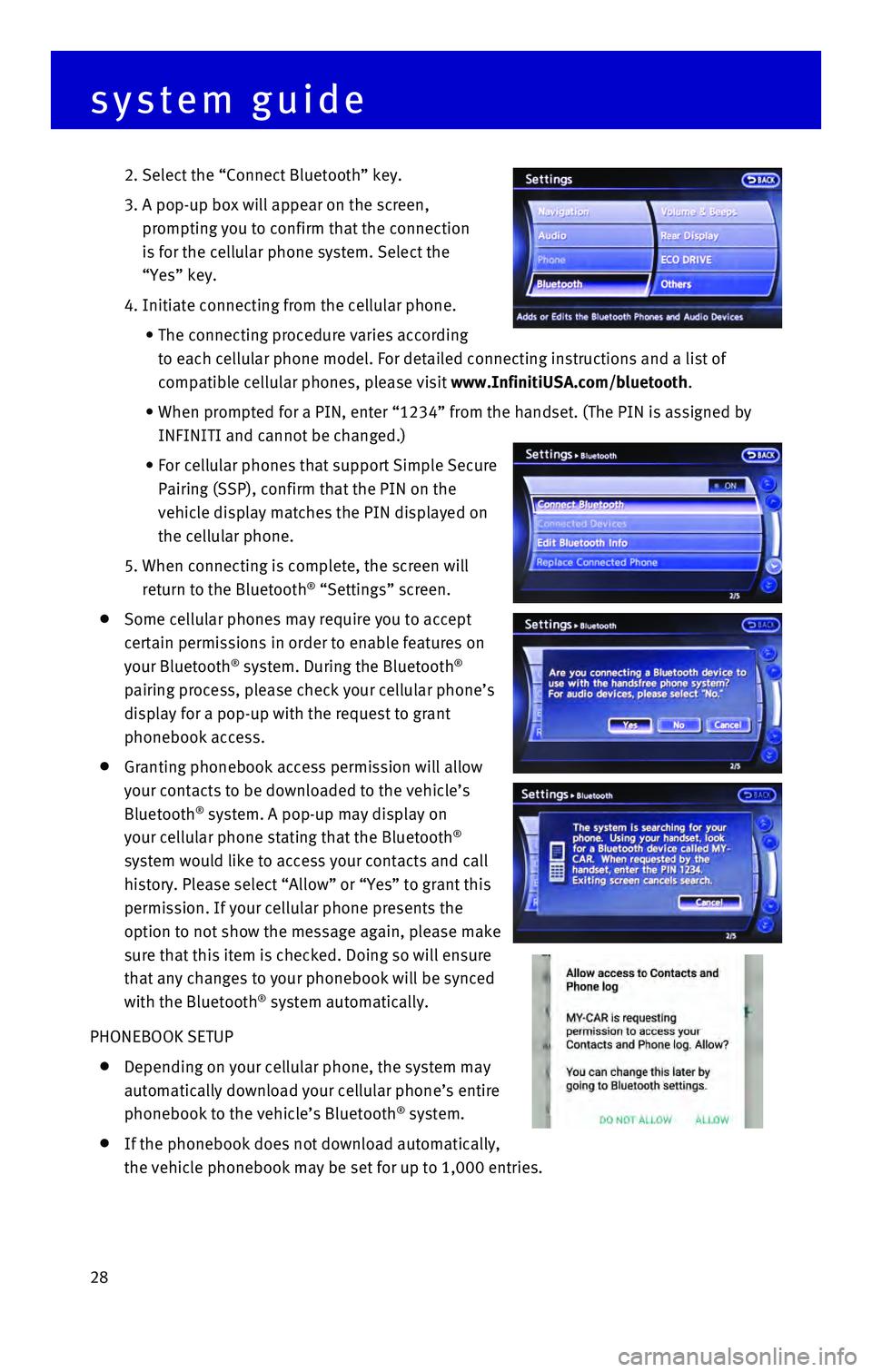
28
2. Select the “Connect Bluetooth” key.
3. A pop-up box will appear on the screen,
prompting you to confirm that the connection
is for the cellular phone system. Select the
“Yes” key.
4. Initiate connecting from the cellular phone.
• The connecting procedure varies according
to each cellular phone model. For detailed connecting instructions and a\
list of
compatible cellular phones, please visit www.InfinitiUSA.com/bluetooth.
• When prompted for a PIN, enter “1234” from the handset. (The PIN \
is assigned by
INFINITI and cannot be changed.)
• For cellular phones that support Simple Secure
Pairing (SSP), confirm that the PIN on the
vehicle display matches the PIN displayed on
the cellular phone.
5. When connecting is complete, the screen will
return to the Bluetooth® “Settings” screen.
Some cellular phones may require you to accept
certain permissions in order to enable features on
your Bluetooth
® system. During the Bluetooth®
pairing process, please check your cellular phone’s
display for a pop-up with the request to grant
phonebook access.
Granting phonebook access permission will allow
your contacts to be downloaded to the vehicle’s
Bluetooth
® system. A pop-up may display on
your cellular phone stating that the Bluetooth®
system would like to access your contacts and call
history. Please select “Allow” or “Yes” to grant this
permission. If your cellular phone presents the
option to not show the message again, please make
sure that this item is checked. Doing so will ensure
that any changes to your phonebook will be synced
with the Bluetooth
® system automatically.
PHONEBOOK SETUP
Depending on your cellular phone, the system may
automatically download your cellular phone’s entire
phonebook to the vehicle’s Bluetooth
® system.
If the phonebook does not download automatically,
the vehicle phonebook may be set for up to 1,000 entries.
system guide