2016 INFINITI Q70 HYBRID navigation
[x] Cancel search: navigationPage 3 of 34

table of contents
new system features
Around View® Monitor with Moving Object Detection (MOD) (if so equipped) ..2
Approaching Vehicle Sound for Pedestrians (VSP) System ................. 3
Automatic Anti-glare Mirrors .......................................... 4
Blind Spot Warning (BSW) and Blind Spot Intervention
® (BSI) (if so equipped) 4
Back-up Collision Intervention (BCI) (if so equipped) ..................... 4
Predictive Forward Collision Warning (PFCW) (if so equipped) ...............5
Forward Emergency Braking (FEB) (if so equipped) ........................5
Lane Departure Warning (LDW) (if so equipped) ..........................5
essential information Tire Pressure Monitoring System (TPMS) ................................6
Direct Response Hybrid™ System Warning Light ......................... 6
Hybrid Awareness .................................................. 7
INFINITI Drive Mode Selector ......................................... 7
Warning Systems Switch (if so equipped) ...............................8
Accessing the Front Cup Holders ...................................... 8
Loose Fuel Cap ..................................................... 9
Fuel-filler Door ..................................................... 9
Clock Set/Adjustment ............................................... 9
first drive features INFINITI Connection™ (if so equipped) ............................... 10
INFINITI Intelligent Key System ...................................... 12
Trunk Lid Release .................................................. 13
Power Front Seat Adjustments ....................................... 13
Automatic Drive Positioner .......................................... 14
Outside Mirror Control Switch ........................................ 14
Assist Charge Gauge ............................................... 15
Starting/Stopping the Hybrid System ................................. 15
Headlight Control Switch ............................................ 15
Wiper and Washer Switch ........................................... 16
Heater and Air Conditioner (automatic) ................................17
FM/AM/SiriusXM
® Satellite Radio with CD/DVD (if so equipped) Player ......19
USB (Universal Serial Bus) Connection Port/iPod® Interface ............... 20
Conventional (Fixed Speed) Cruise Control . . . . . . . . . . . . . . . . . . . . . . . . . . . . .20
Intelligent Cruise Control (ICC) (if so equipped) .........................21
system guide Trip Computer ..................................................... 22
Bluetooth® Hands-free Phone System ................................. 23
System Operating Tips ........................................... 23
Bluetooth
® System with Navigation (if so equipped) ..................... 24
Bluetooth® System without Navigation (if so equipped) .................. 25
Bluetooth® Streaming Audio with Navigation (if so equipped) ............. 27
Navigation System (if so equipped) ................................... 28
DVD Player (if so equipped) ......................................... 30
HomeLink
® Universal Transceiver ..................................... 30
Additional information about your vehicle is also available in your Owne\
r’s
Manual, Navigation System Owner’s Manual and at www.InfinitiUSA.com.
Please see your Owner’s Manual for important safety information
and system operation limitations.
•
A cellular telephone should not be used for any purpose while
driving so full attention may be given to vehicle operation.
• Always wear your seat belt.
• Supplemental air bags do not replace proper seat belt usage.
•
Children 12 and under should always ride in the rear seat
properly secured in child restraints or seat belts according to
their age and weight.
• Do not drink and drive.
For more information, refer to the “Safety — Seats, seat belts and
supplemental restraint system (section 1)”, the “Monitor, climate, audio,
phone and voice recognition systems (section 4)” and the “Starting and
driving (section 5)” of your Owner’s Manual.
To view detailed
instructional videos, go to
www.infinitiownersinfo.mobi/2016/q70 or snap this barcode with an appropriate barcode reader.
1932612_16a_Q70_HEV_US_pQRG_091715.indd 59/17/15 10:43 AM
Page 13 of 34

11
Report Stolen Vehicle – A Response Specialist will attempt to obtain \
location
information from a reported stolen vehicle and provide that information \
to a local law
enforcement agency.
Remote Door Lock/Unlock – Remotely access your vehicle via an Infinit\
i Connection
Response Specialist or the designated website to remotely lock or unlock\
your vehicle.
Alarm Notification – This system will notify you when the factory-ins\
talled vehicle alarm
system has been activated.
Scheduled Maintenance Notification – Receive scheduled maintenance no\
tifications
based on mileage data provided by your vehicle.
Maintenance Alert – Receive notification of a vehicle system malfunct\
ion that triggers
instrument panel warning lights.
Destination Assistance – Receive point-of-interest assistance via a g\
uided IVR (Interactive
Voice Response) or a Response Specialist by touching the
key 3 on the map screen or
the Infiniti Connection™ web portal.
Destination Send-to-Vehicle – Find and download point-of interest inf\
ormation from
Google Maps™ mapping service.
Connected Search – Select “Connected Search” from the Destinati\
on menu on the
vehicle’s Navigation System to conduct a point-of-interest search wit\
hin a certain distance
of the vehicle’s location.
Drive Zone – Monitor the movement of your vehicle within a specified \
region. Set up
boundaries in the Monitoring section of the Infiniti Connection™ web \
portal.
Max Speed Alert – Set a maximum speed on the Infiniti Connection™ \
web portal. You will
receive notifications if your vehicle exceeds the maximum speed setting.\
Mobile Information Service – Receive the latest news headlines, stock\
quotes and sports
scores by setting up preferences on the Mobile Information Service page \
in the Infiniti
Connection™ web portal.
Valet Alert – Use to set up a 0.2-mile radius around your vehicle.
• Activate alerts by touching the “Connect to Voice Menu” key on the\
Infiniti Connection
screen or by touching the
key 3 on the map screen.
• At the prompt, say “Valet Alert” and then “Activate” or “\
Deactivate”.
For more information, refer to the “Viewing technical information (section 7)” of your Navigation System Owner’s Manual.
1932612_16a_Q70_HEV_US_pQRG_091715.indd 119/17/15 10:45 AM
Page 25 of 34
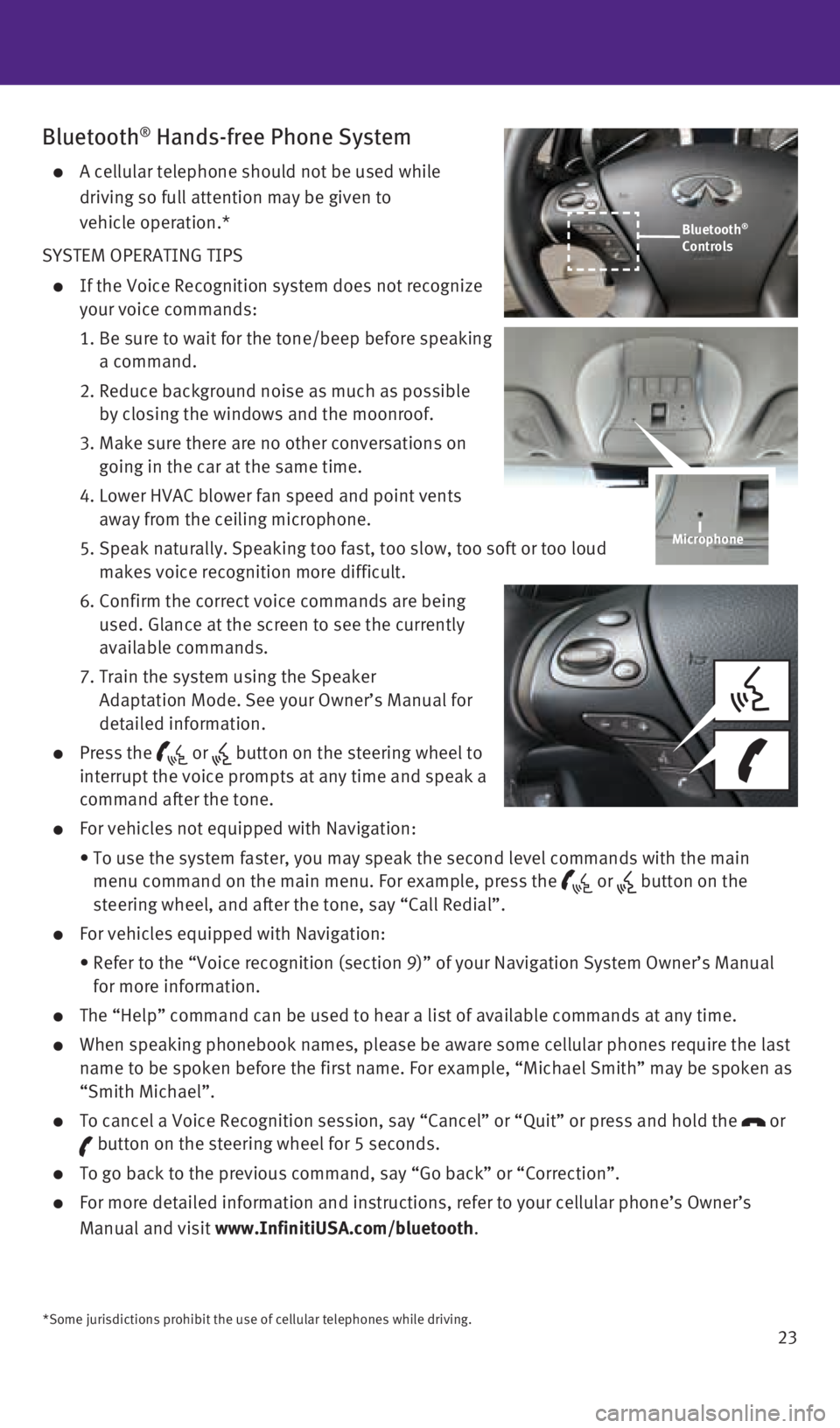
23
Bluetooth® Hands-free Phone System
A cellular telephone should not be used while
driving so full attention may be given to
vehicle operation.*
SYSTEM OPERATING TIPS
If the Voice Recognition system does not recognize
your voice commands:
1. Be sure to wait for the tone/beep before speaking
a command.
2. Reduce background noise as much as possible
by closing the windows and the moonroof.
3. Make sure there are no other conversations on
going in the car at the same time.
4. Lower HVAC blower fan speed and point vents
away from the ceiling microphone.
5. Speak naturally. Speaking too fast, too slow, too soft or too loud
makes voice recognition more difficult.
6. Confirm the correct voice commands are being
used. Glance at the screen to see the currently
available commands.
7. Train the system using the Speaker
Adaptation Mode. See your Owner’s Manual for
detailed information.
Press the or button on the steering wheel to
interrupt the voice prompts at any time and speak a
command after the tone.
For vehicles not equipped with Navigation:
• To use the system faster, you may speak the second level commands with t\
he main
menu command on the main menu. For example, press the
or button on the
steering wheel, and after the tone, say “Call Redial”.
For vehicles equipped with Navigation:
• Refer to the “Voice recognition (section 9)” of your Navigation \
System Owner’s Manual
for more information.
The “Help” command can be used to hear a list of available command\
s at any time.
When speaking phonebook names, please be aware some cellular phones requ\
ire the last
name to be spoken before the first name. For example, “Michael Smith”\
may be spoken as
“Smith Michael”.
To cancel a Voice Recognition session, say “Cancel” or “Quit”\
or press and hold the or
button on the steering wheel for 5 seconds.
To go back to the previous command, say “Go back” or “Correctio\
n”.
For more detailed information and instructions, refer to your cellular p\
hone’s Owner’s
Manual and visit www.InfinitiUSA.com/bluetooth.
Microphone
*Some jurisdictions prohibit the use of cellular telephones while drivin\
g.
Bluetooth®
Controls
1932612_16a_Q70_HEV_US_pQRG_091715.indd 239/17/15 10:46 AM
Page 26 of 34
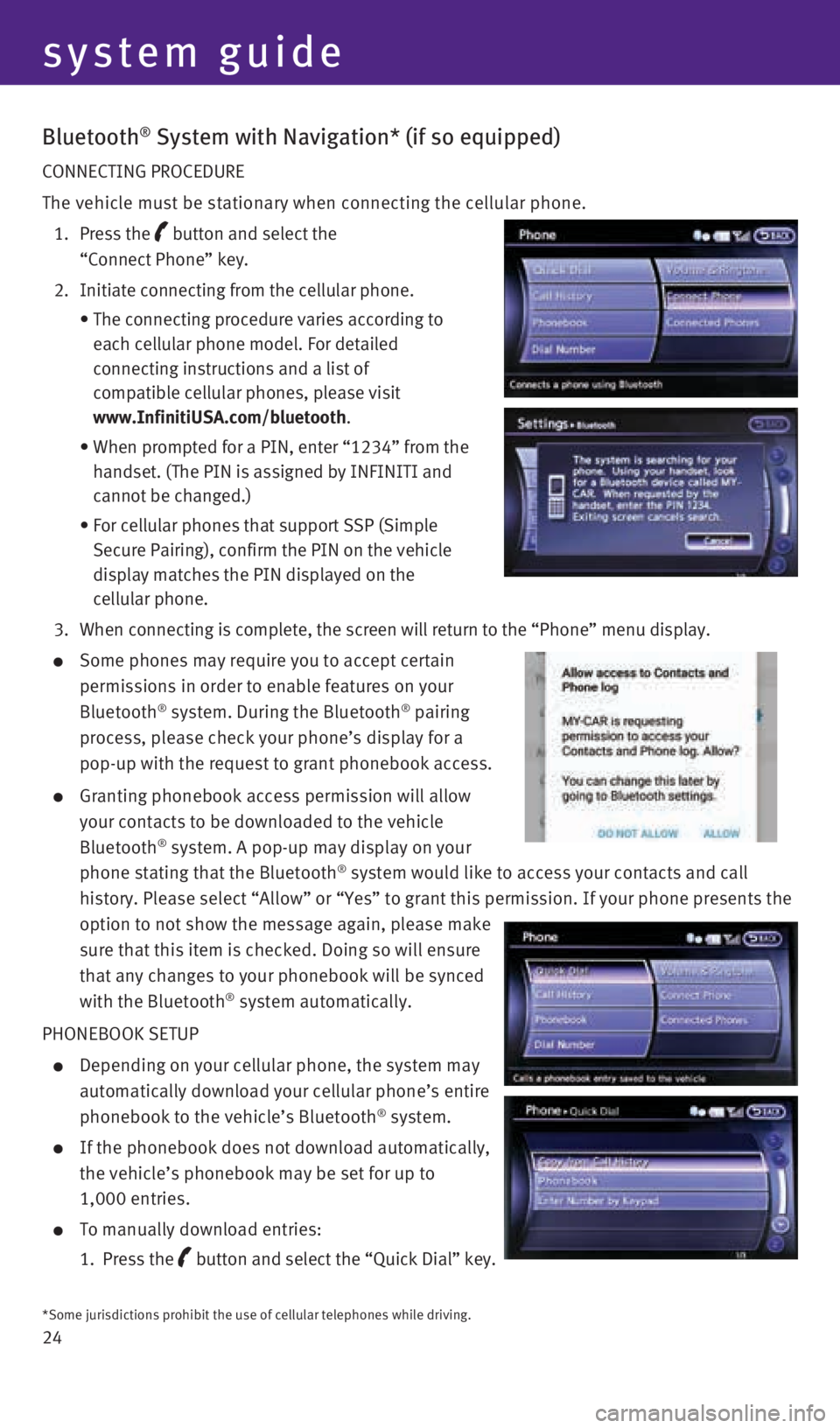
24
Bluetooth® System with Navigation* (if so equipped)
CONNECTING PROCEDURE
The vehicle must be stationary when connecting the cellular phone.
1. Press the
button and select the
“Connect Phone” key.
2. Initiate connecting from the cellular phone.
• The connecting procedure varies according to
each cellular phone model. For detailed
connecting instructions and a list of
compatible cellular phones, please visit
www.InfinitiUSA.com/bluetooth.
• When prompted for a PIN, enter “1234” from the
handset. (The PIN is assigned by INFINITI and
cannot be changed.)
• For cellular phones that support SSP (Simple
Secure Pairing), confirm the PIN on the vehicle
display matches the PIN displayed on the
cellular phone.
3. When connecting is complete, the screen will return to the “Phone”\
menu display.
Some phones may require you to accept certain
permissions in order to enable features on your
Bluetooth
® system. During the Bluetooth® pairing
process, please check your phone’s display for a
pop-up with the request to grant phonebook access.
Granting phonebook access permission will allow
your contacts to be downloaded to the vehicle
Bluetooth
® system. A pop-up may display on your
phone stating that the Bluetooth® system would like to access your contacts and call
history. Please select “Allow” or “Yes” to grant this permis\
sion. If your phone presents the
option to not show the message again, please make
sure that this item is checked. Doing so will ensure
that any changes to your phonebook will be synced
with the Bluetooth
® system automatically.
PHONEBOOK SETUP
Depending on your cellular phone, the system may
automatically download your cellular phone’s entire
phonebook to the vehicle’s Bluetooth
® system.
If the phonebook does not download automatically,
the vehicle’s phonebook may be set for up to
1,000 entries.
To manually download entries:
1. Press the
button and select the “Quick Dial” key.
system guide
*Some jurisdictions prohibit the use of cellular telephones while drivin\
g.
1932612_16a_Q70_HEV_US_pQRG_091715.indd 249/17/15 10:46 AM
Page 27 of 34
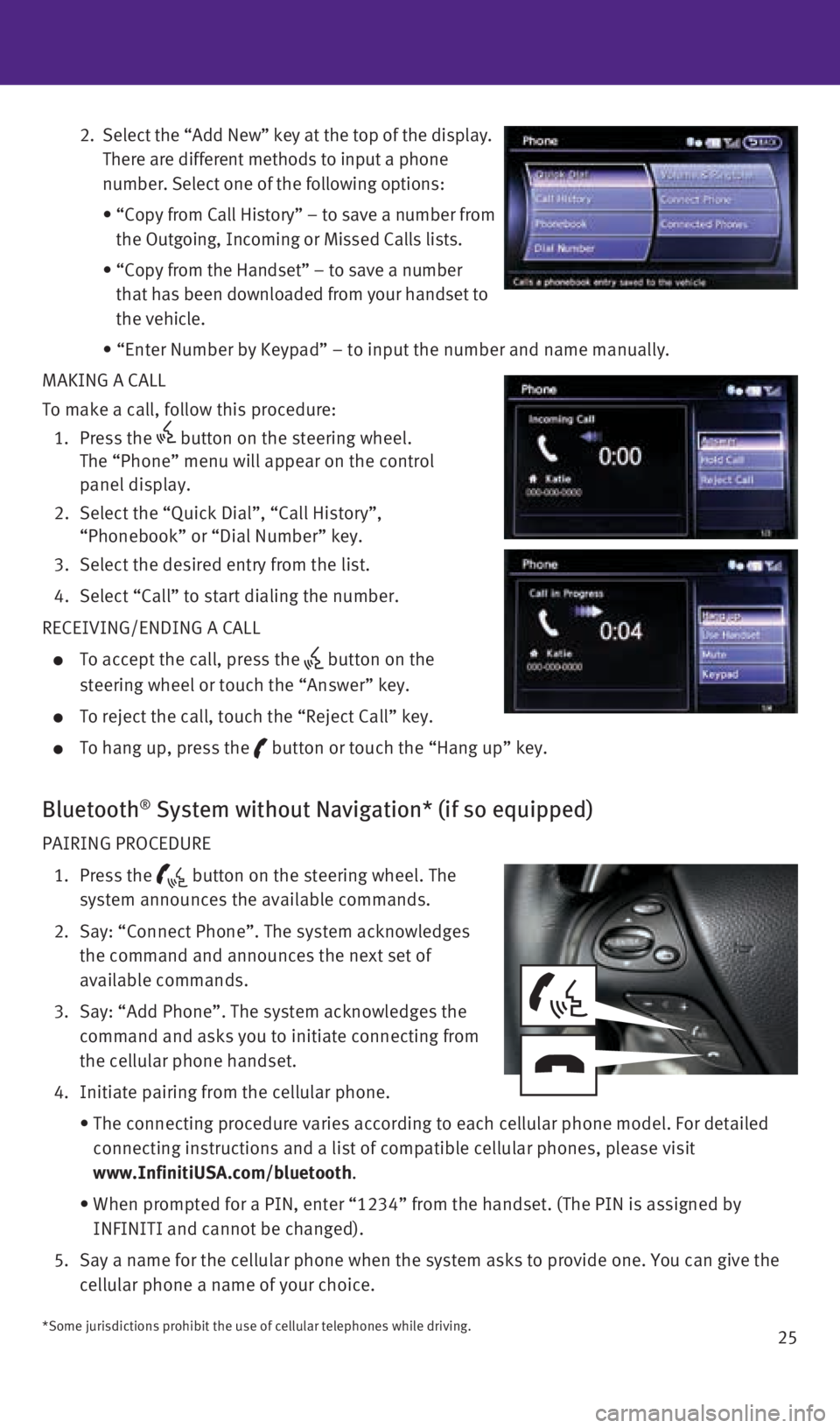
25
2. Select the “Add New” key at the top of the display.
There are different methods to input a phone
number. Select one of the following options:
• “Copy from Call History” – to save a number from
the Outgoing, Incoming or Missed Calls lists.
• “Copy from the Handset” – to save a number
that has been downloaded from your handset to
the vehicle.
• “Enter Number by Keypad” – to input the number and name manually.
MAKING A CALL
To make a call, follow this procedure:
1. Press the
button on the steering wheel.
The “Phone” menu will appear on the control
panel display.
2. Select the “Quick Dial”, “Call History”,
“Phonebook” or “Dial Number” key.
3. Select the desired entry from the list.
4. Select “Call” to start dialing the number.
RECEIVING/ENDING A CALL
To accept the call, press the button on the
steering wheel or touch the “Answer” key.
To reject the call, touch the “Reject Call” key.
To hang up, press the button or touch the “Hang up” key.
Bluetooth® System without Navigation* (if so equipped)
PAIRING PROCEDURE
1. Press the
button on the steering wheel. The
system announces the available commands.
2. Say: “Connect Phone”. The system acknowledges
the command and announces the next set of
available commands.
3. Say: “Add Phone”. The system acknowledges the
command and asks you to initiate connecting from
the cellular phone handset.
4. Initiate pairing from the cellular phone.
• The connecting procedure varies according to each cellular phone model. \
For detailed
connecting instructions and a list of compatible cellular phones, please\
visit
www.InfinitiUSA.com/bluetooth.
• When prompted for a PIN, enter “1234” from the handset. (The PIN \
is assigned by
INFINITI and cannot be changed).
5. Say a name for the cellular phone when the system asks to provide one. Y\
ou can give the
cellular phone a name of your choice.
*Some jurisdictions prohibit the use of cellular telephones while drivin\
g.
1932612_16a_Q70_HEV_US_pQRG_091715.indd 259/17/15 10:46 AM
Page 29 of 34
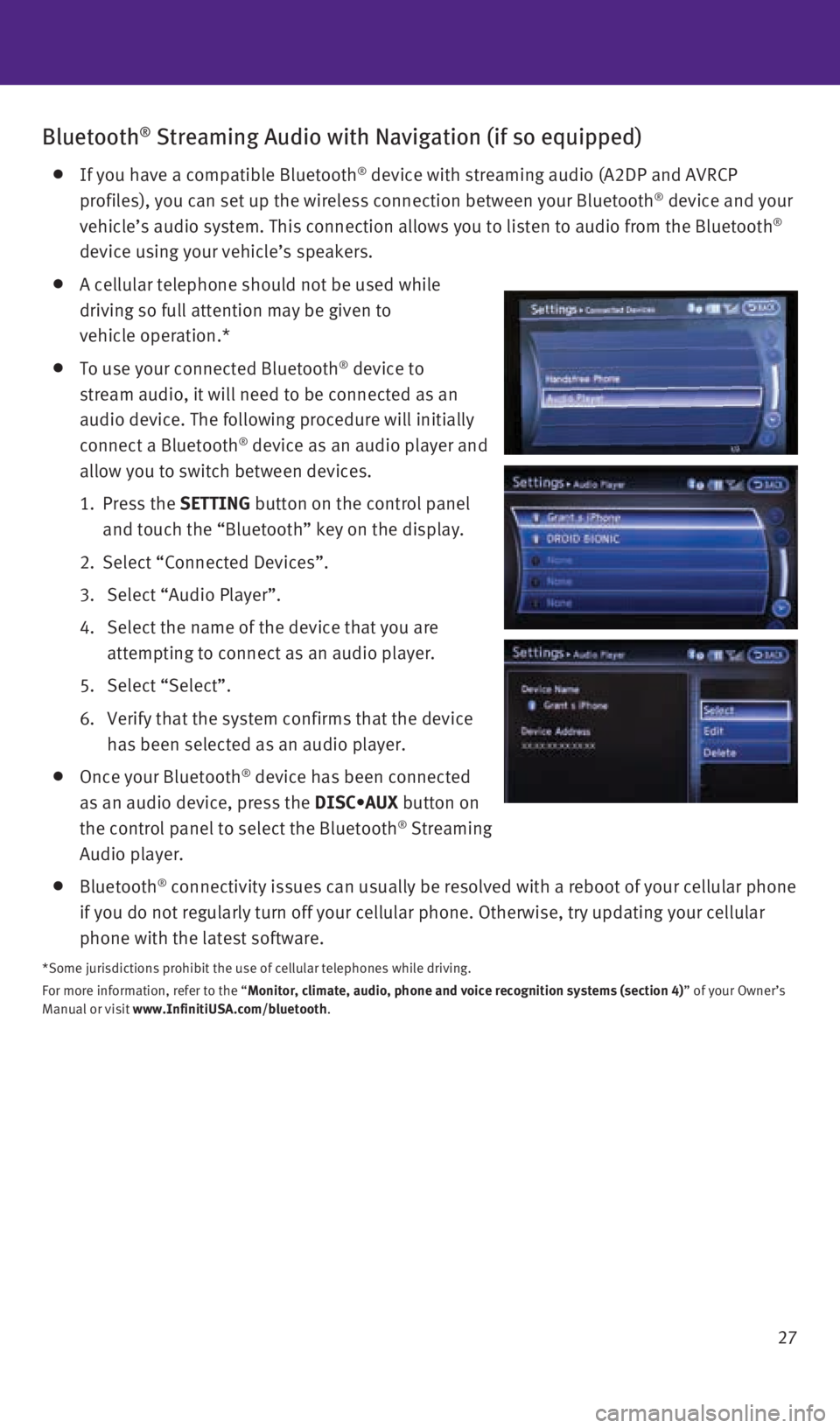
27
Bluetooth® Streaming Audio with Navigation (if so equipped)
If you have a compatible Bluetooth® device with streaming audio (A2DP and AVRCP
profiles), you can set up the wireless connection between your Bluetoot\
h® device and your
vehicle’s audio system. This connection allows you to listen to audio\
from the Bluetooth®
device using your vehicle’s speakers.
A cellular telephone should not be used while
driving so full attention may be given to
vehicle operation.*
To use your connected Bluetooth® device to
stream audio, it will need to be connected as an
audio device. The following procedure will initially
connect a Bluetooth
® device as an audio player and
allow you to switch between devices.
1. Press the SETTING button on the control panel
and touch the “Bluetooth” key on the display.
2. Select “Connected Devices”.
3. Select “Audio Player”.
4. Select the name of the device that you are
attempting to connect as an audio player.
5. Select “Select”.
6. Verify that the system confirms that the device
has been selected as an audio player.
Once your Bluetooth® device has been connected
as an audio device, press the DISC•AUX button on
the control panel to select the Bluetooth
® Streaming
Audio player.
Bluetooth® connectivity issues can usually be resolved with a reboot of your cellu\
lar phone
if you do not regularly turn off your cellular phone. Otherwise, try upd\
ating your cellular
phone with the latest software.
*Some jurisdictions prohibit the use of cellular telephones while drivin\
g.
For more information, refer to the “Monitor, climate, audio, phone and voice recognition systems (section 4\
) ” of your Owner’s
Manual or visit www.InfinitiUSA.com/bluetooth.
1932612_16a_Q70_HEV_US_pQRG_091715.indd 279/17/15 10:47 AM
Page 30 of 34
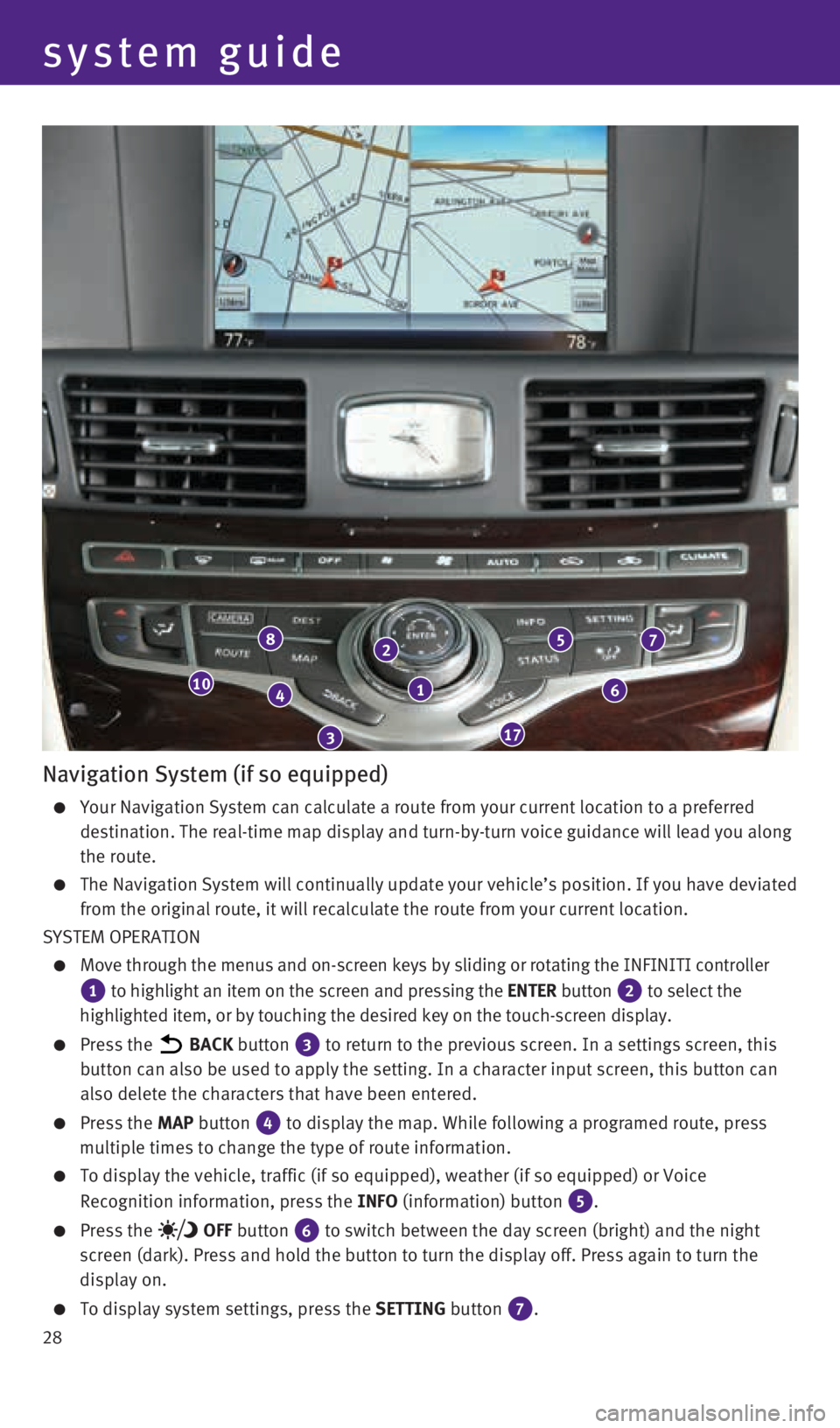
28
1
2
3
4
8
17
10
7
6
5
Navigation System (if so equipped)
Your Navigation System can calculate a route from your current location \
to a preferred
destination. The real-time map display and turn-by-turn voice guidance w\
ill lead you along
the route.
The Navigation System will continually update your vehicle’s position\
. If you have deviated
from the original route, it will recalculate the route from your current\
location.
SYSTEM OPERATION
Move through the menus and on-screen keys by sliding or rotating the INF\
INITI controller
1 to highlight an item on the screen and pressing the ENTER button 2 to select the
highlighted item, or by touching the desired key on the touch-screen dis\
play.
Press the BACK button 3 to return to the previous screen. In a settings screen, this
button can also be used to apply the setting. In a character input scree\
n, this button can
also delete the characters that have been entered.
Press the MAP button 4 to display the map. While following a programed route, press
multiple times to change the type of route information.
To display the vehicle, traffic (if so equipped), weather (if so equi\
pped) or Voice
Recognition information, press the INFO (information) button
5.
Press the OFF button 6 to switch between the day screen (bright) and the night
screen (dark). Press and hold the button to turn the display off. Pres\
s again to turn the
display on.
To display system settings, press the SETTING button 7.
system guide
1932612_16a_Q70_HEV_US_pQRG_091715.indd 289/17/15 10:47 AM
Page 31 of 34
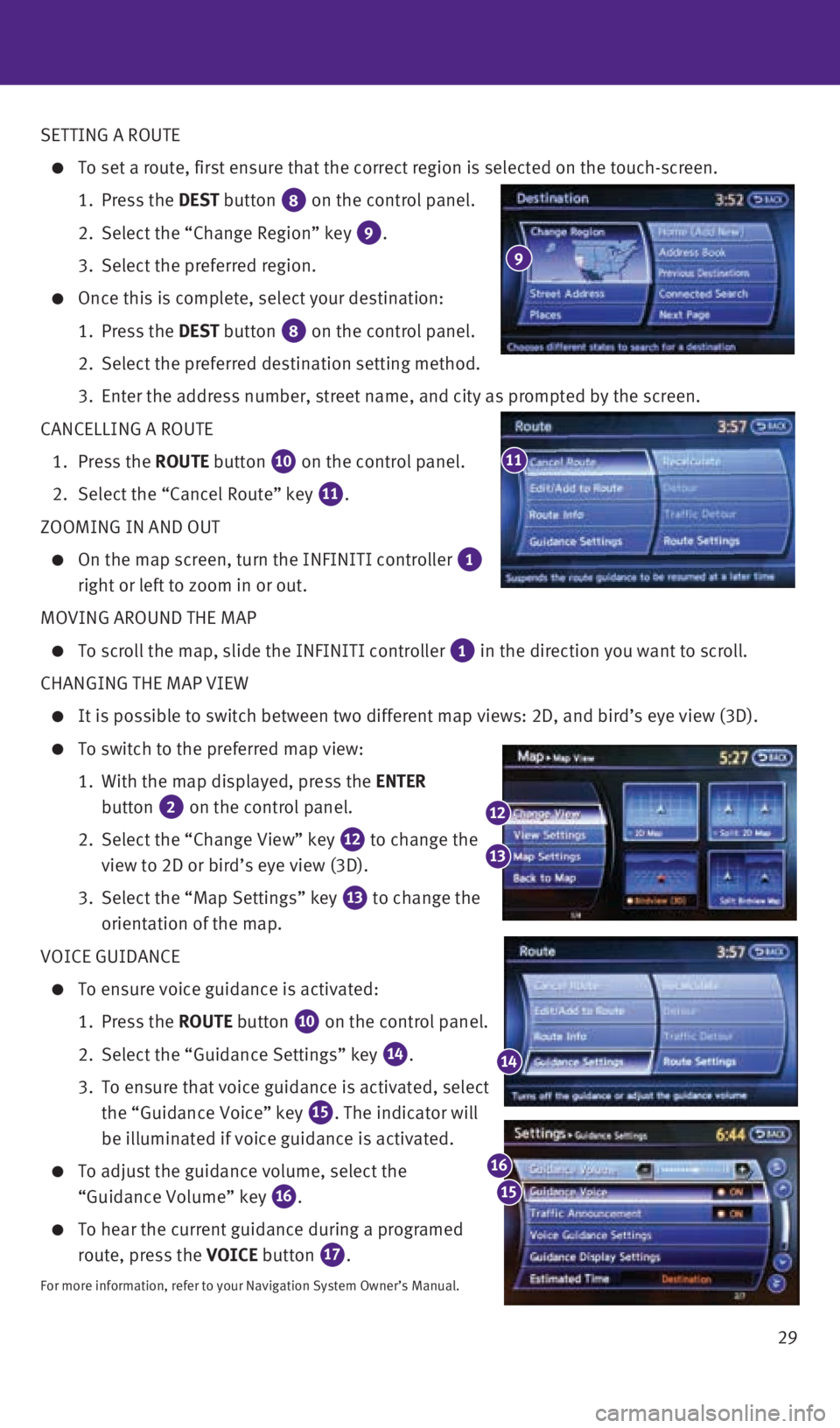
29
SETTING A ROUTE
To set a route, first ensure that the correct region is selected on the \
touch-screen.
1. Press the DEST button
8 on the control panel.
2. Select the “Change Region” key
9.
3. Select the preferred region.
Once this is complete, select your destination:
1. Press the DEST button
8 on the control panel.
2. Select the preferred destination setting method.
3. Enter the address number, street name, and city as prompted by the scree\
n.
CANCELLING A ROUTE
1. Press the ROUTE button
10 on the control panel.
2. Select the “Cancel Route” key
11.
ZOOMING IN AND OUT
On the map screen, turn the INFINITI controller 1
right or left to zoom in or out.
MOVING AROUND THE MAP
To scroll the map, slide the INFINITI controller 1 in the direction you want to scroll.
CHANGING THE MAP VIEW
It is possible to switch between two different map views: 2D, and bird’\
s eye view (3D).
To switch to the preferred map view:
1. With the map displayed, press the ENTER
button
2 on the control panel.
2. Select the “Change View” key
12 to change the
view to 2D or bird’s eye view (3D).
3. Select the “Map Settings” key
13 to change the
orientation of the map.
VOICE GUIDANCE
To ensure voice guidance is activated:
1. Press the ROUTE button
10 on the control panel.
2. Select the “Guidance Settings” key
14.
3. To ensure that voice guidance is activated, select
the “Guidance Voice” key
15. The indicator will
be illuminated if voice guidance is activated.
To adjust the guidance volume, select the
“Guidance Volume” key
16.
To hear the current guidance during a programed
route, press the VOICE button
17.
For more information, refer to your Navigation System Owner’s Manual.\
11
14
12
13
15
16
9
1932612_16a_Q70_HEV_US_pQRG_091715.indd 299/17/15 10:47 AM