2016 INFINITI Q50 HYBRID sat nav
[x] Cancel search: sat navPage 3 of 36

table of contents
new system features
Approaching Vehicle Sound for Pedestrians (VSP) System .............2 Main Interface Switches Overview .................................2
User Registration
...............................................
2
Upper Display..................................................3
essential information
Tire Pressure Monitoring System (TPMS) with Tire Inflation Indicator.....4 Hybrid Awareness ..............................................5
Direct Response Hybrid™ System Warning Light ......................5
Loose Fuel Cap.................................................5
Fuel-filler Door
.................................................
6 Lower Display Maintenance
......................................
6 Driving Aids
...................................................
6 Active Lane Control (if so equipped)................................6
Heated Steering Wheel
..........................................
7 Clock Set/Adjustment
...........................................
7
first drive features
Infiniti InTouch™ Services (if so equipped) . . . . . . . . . . . . . . . . . . . . . . . . . . 8 Infiniti Intelligent Key System ....................................10 Around View® Monitor (AVM) with Moving Object Detection (MOD) .....11 Trunk Lid Release..............................................13 Seat Adjustments..............................................14 Heated Seats
.................................................
14
Automatic Drive Positioner
......................................
15
Assist Charge Gauge
...........................................
15
Starting/Stopping the Hybrid System..............................15 Outside Mirror Control Switch....................................16
Headlight Control Switch........................................16
Wiper and Washer Switch
.......................................
18
Heater and Air Conditioner (automatic)
............................
19
FM/AM/HD Radio
®/SiriusXM® Satellite Radio.......................21 USB (Universal Serial Bus) Connection Port/iPod® Interface...........22 Conventional (Fixed Speed) Cruise Control (if so equipped) ...........22 Intelligent Cruise Control (ICC) (if so equipped).....................23
system guide
Vehicle Information Display .....................................24
Bluetooth® Hands-free Phone System .............................24
System Operating Tips .......................................24 Infiniti InTouch™ Navigation.....................................28
HomeLink® Universal Transceiver.................................30
To view detailed
instructional videos, go to
www.infinitiownersinfo.mobi/2016/q50
or snap this barcode with an appropriate barcode reader.
Additional information about your vehicle is also available in your Owne\
r’s
Manual, InTouch Owner’s Manual and at www.InfinitiUSA.com.
Please see your Owner’s Manual for important safety information
and system operation limitations.
•
A cellular telephone should not be used for any purpose while
driving so full attention may be given to vehicle operation.
• Always wear your seat belt.
• Supplemental air bags do not replace proper seat belt usage.
•
Children 12 and under should always ride in the rear seat
properly secured in child restraints or seat belts according to their
age and weight.
• Do not drink and drive.
For more information, refer to your InTouch Owner’s Manual, the
“Safety –– Seats, seat belts and supplemental restraint system
(section 1)” and the “Starting and driving (section 5)” of your
Owner’s Manual.
Page 11 of 36
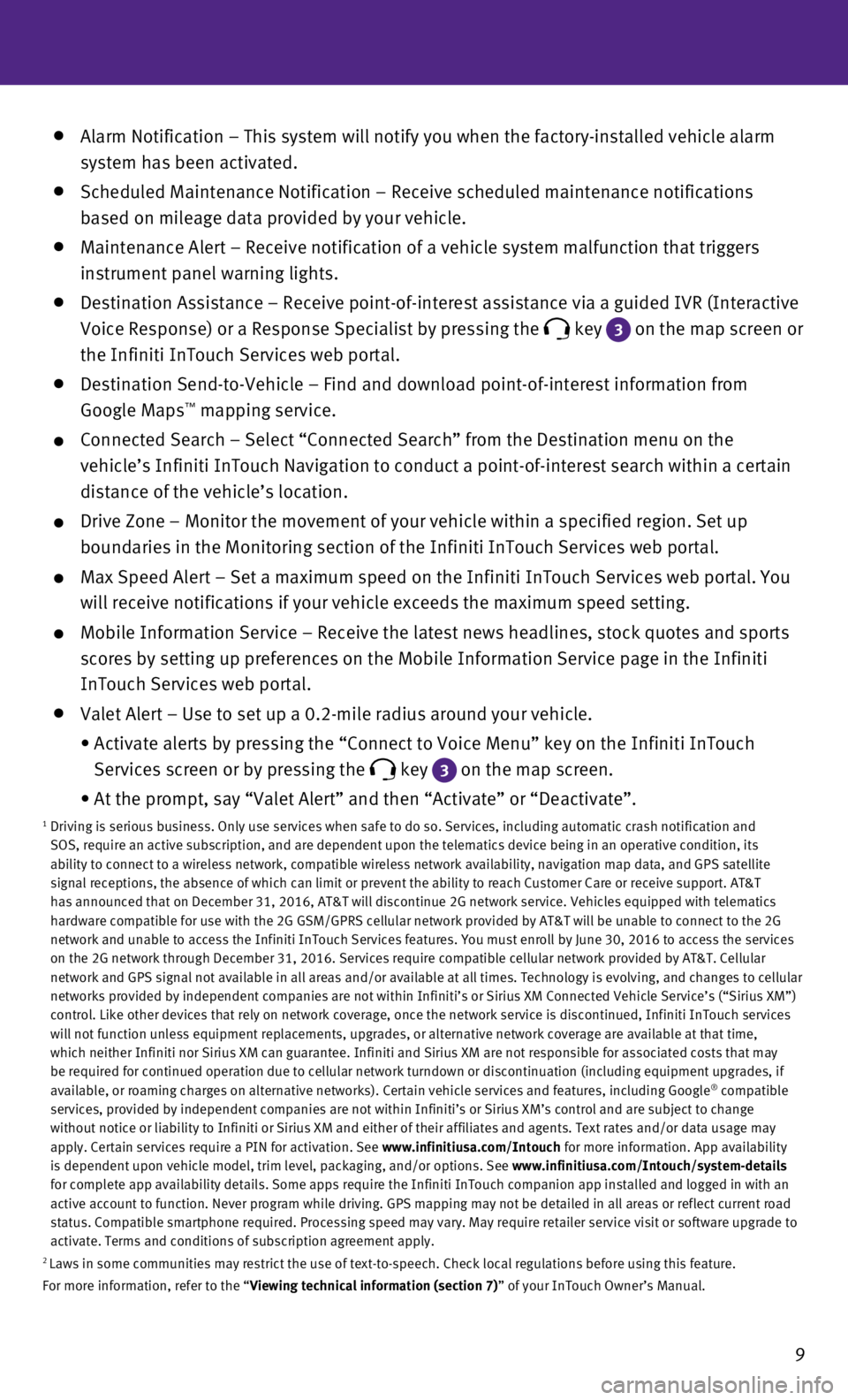
9
Alarm Notification – This system will notify you when the factory-ins\
talled vehicle alarm
system has been activated.
Scheduled Maintenance Notification – Receive scheduled maintenance no\
tifications
based on mileage data provided by your vehicle.
Maintenance Alert – Receive notification of a vehicle system malfunct\
ion that triggers
instrument panel warning lights.
Destination Assistance – Receive point-of-interest assistance via a g\
uided IVR (Interactive
Voice Response) or a Response Specialist by pressing the
key 3
on the map screen or
the Infiniti InTouch Services web portal.
Destination Send-to-Vehicle – Find and download point-of-interest inf\
ormation from
Google Maps™ mapping service.
Connected Search – Select “Connected Search” from the Destinati\
on menu on the
vehicle’s Infiniti InTouch Navigation to conduct a point-of-interest \
search within a certain
distance of the vehicle’s location.
Drive Zone – Monitor the movement of your vehicle within a specified \
region. Set up
boundaries in the Monitoring section of the Infiniti InTouch Services we\
b portal.
Max Speed Alert – Set a maximum speed on the Infiniti InTouch Service\
s web portal. You
will receive notifications if your vehicle exceeds the maximum speed set\
ting.
Mobile Information Service – Receive the latest news headlines, stock\
quotes and sports
scores by setting up preferences on the Mobile Information Service page \
in the Infiniti
InTouch Services web portal.
Valet Alert – Use to set up a 0.2-mile radius around your vehicle.
•
Activate alerts by pressing the “Connect to Voice Menu” key on the\
Infiniti InTouch
Services screen or by pressing the
key 3 on the map screen.
•
At the prompt, say “Valet Alert” and then “Activate” or “\
Deactivate”.1 Driving is serious business. Only use services when safe to do so. Servi\
ces, including automatic crash notification and
SOS, require an active subscription, and are dependent upon the telemati\
cs device being in an operative condition, its
ability to connect to a wireless network, compatible wireless network av\
ailability, navigation map data, and GPS satellite
signal receptions, the absence of which can limit or prevent the ability\
to reach Customer Care or receive support. AT&T
has announced that on December 31, 2016, AT&T will discontinue 2G networ\
k service. Vehicles equipped with telematics
hardware compatible for use with the 2G GSM/GPRS cellular network provid\
ed by AT&T will be unable to connect to the 2G
network and unable to access the Infiniti InTouch Services features. You\
must enroll by June 30, 2016 to access the services
on the 2G network through December 31, 2016. Services require compatible\
cellular network provided by AT&T. Cellular
network and GPS signal not available in all areas and/or available at al\
l times. Technology is evolving, and changes to cellular
networks provided by independent companies are not within Infiniti’s \
or Sirius XM Connected Vehicle Service’s (“Sirius XM”)
control. Like other devices that rely on network coverage, once the netw\
ork service is discontinued, Infiniti InTouch services
will not function unless equipment replacements, upgrades, or alternativ\
e network coverage are available at that time,
which neither Infiniti nor Sirius XM can guarantee. Infiniti and Sirius \
XM are not responsible for associated costs that may
be required for continued operation due to cellular network turndown or \
discontinuation (including equipment upgrades, if
available, or roaming charges on alternative networks). Certain vehicle\
services and features, including Google
® compatible
services, provided by independent companies are not within Infiniti’s\
or Sirius XM’s control and are subject to change
without notice or liability to Infiniti or Sirius XM and either of their\
affiliates and agents. Text rates and/or data usage may
apply. Certain services require a PIN for activation. See www.infinitiusa.com/Intouch for more information. App availability
is dependent upon vehicle model, trim level, packaging, and/or options. \
See www.infinitiusa.com/Intouch/system-details
for complete app availability details. Some apps require the Infiniti In\
Touch companion app installed and logged in with an
active account to function. Never program while driving. GPS mapping may\
not be detailed in all areas or reflect current road
status. Compatible smartphone required. Processing speed may vary. May r\
equire retailer service visit or software upgrade to
activate. Terms and conditions of subscription agreement apply.
2 Laws in some communities may restrict the use of text-to-speech. Check l\
ocal regulations before using this feature.
For more information, refer to the “Viewing technical information (section 7)” of your InTouch Owner’s Manual.
Page 27 of 36

25
3.
Make sure there are no other conversations in the car at the same time.
4.
Lower HVAC blower fan speed and point vents away from the ceiling microp\
hone.
5.
Speak naturally. Speaking too fast, too slow, too soft, or too loud make\
s voice
recognition more difficult.
6.
Confirm that the correct voice commands are being used. Glance at the sc\
reen to see the
currently available commands.
Press the button on the steering wheel to activate Voice Recognition.
Press the button on the steering wheel to interrupt the voice prompts at any time\
and
speak a command after the tone.
To use the system faster, you may speak the second level commands with t\
he main menu
command on the main menu.
To decrease or increase the volume of the voice prompts, push the volume\
control
switches
or on the steering wheel or turn the (power) button/ VOL (volume) control
knob on the audio system while the system is responding.
The Voice Recognition system allows you to choose between voice input an\
d manual
controls of lists. Choose the method that is easiest for you. For exampl\
e, when a list is
shown, you can use the
switch and press the OK button on the steering wheel to
select an item from the displayed list instead of saying the item.
When using the feature to navigate lists during Voice Recognition, use the spoken
menu readout feature to help navigate the list easily. Voice input is pa\
used when menu
control is activated. To resume Voice Recognition, select a menu item by\
pushing the
switch or simply press the
button on the steering wheel.
Reduce background noise as much as possible by closing windows and point\
ing HVAC
vents away from the ceiling.
After the tone, speak naturally without long pauses and without raising \
your voice.
When speaking phonebook names, use the full name (e.g., Michael Smith)\
or first
name (e.g., Michael).
To cancel a Voice Recognition session, say “Exit” or press and hol\
d the button on the
steering wheel for 5 seconds.
To go back to the previous command, say “Go Back”.
For more detailed information and instructions, refer to your cellular p\
hone’s Owner’s
Manual and visit www.InfinitiUSA.com/bluetooth.
CONNECTING PROCEDURE
The vehicle must be stationary when connecting
the cellular phone.
1.
Press the MENU button below the lower display and
touch the “Settings” key.
2.
Touch “Bluetooth”.
3.
Touch “Connect Device” and then touch “Add New”.
4.
Initiate connecting from the cellular phone.