2016 INFINITI Q50 HYBRID ESP
[x] Cancel search: ESPPage 3 of 36

table of contents
new system features
Approaching Vehicle Sound for Pedestrians (VSP) System .............2 Main Interface Switches Overview .................................2
User Registration
...............................................
2
Upper Display..................................................3
essential information
Tire Pressure Monitoring System (TPMS) with Tire Inflation Indicator.....4 Hybrid Awareness ..............................................5
Direct Response Hybrid™ System Warning Light ......................5
Loose Fuel Cap.................................................5
Fuel-filler Door
.................................................
6 Lower Display Maintenance
......................................
6 Driving Aids
...................................................
6 Active Lane Control (if so equipped)................................6
Heated Steering Wheel
..........................................
7 Clock Set/Adjustment
...........................................
7
first drive features
Infiniti InTouch™ Services (if so equipped) . . . . . . . . . . . . . . . . . . . . . . . . . . 8 Infiniti Intelligent Key System ....................................10 Around View® Monitor (AVM) with Moving Object Detection (MOD) .....11 Trunk Lid Release..............................................13 Seat Adjustments..............................................14 Heated Seats
.................................................
14
Automatic Drive Positioner
......................................
15
Assist Charge Gauge
...........................................
15
Starting/Stopping the Hybrid System..............................15 Outside Mirror Control Switch....................................16
Headlight Control Switch........................................16
Wiper and Washer Switch
.......................................
18
Heater and Air Conditioner (automatic)
............................
19
FM/AM/HD Radio
®/SiriusXM® Satellite Radio.......................21 USB (Universal Serial Bus) Connection Port/iPod® Interface...........22 Conventional (Fixed Speed) Cruise Control (if so equipped) ...........22 Intelligent Cruise Control (ICC) (if so equipped).....................23
system guide
Vehicle Information Display .....................................24
Bluetooth® Hands-free Phone System .............................24
System Operating Tips .......................................24 Infiniti InTouch™ Navigation.....................................28
HomeLink® Universal Transceiver.................................30
To view detailed
instructional videos, go to
www.infinitiownersinfo.mobi/2016/q50
or snap this barcode with an appropriate barcode reader.
Additional information about your vehicle is also available in your Owne\
r’s
Manual, InTouch Owner’s Manual and at www.InfinitiUSA.com.
Please see your Owner’s Manual for important safety information
and system operation limitations.
•
A cellular telephone should not be used for any purpose while
driving so full attention may be given to vehicle operation.
• Always wear your seat belt.
• Supplemental air bags do not replace proper seat belt usage.
•
Children 12 and under should always ride in the rear seat
properly secured in child restraints or seat belts according to their
age and weight.
• Do not drink and drive.
For more information, refer to your InTouch Owner’s Manual, the
“Safety –– Seats, seat belts and supplemental restraint system
(section 1)” and the “Starting and driving (section 5)” of your
Owner’s Manual.
Page 7 of 36

5
Hybrid Awareness
Your vehicle is virtually silent in the electric mode. If you exit your \
vehicle while it is on but
the engine is not running, the engine will automatically start, informing you that the vehicle
is still on.
Do not store your Infiniti Intelligent Key within the detection range of\
the vehicle.
This may cause welcome lights and other functions to activate, creating \
unwanted
battery drain.
The hybrid system is designed for optimum efficiency and performance. Ac\
tivation of the
electric mode may vary with driving conditions and driver input. A full \
battery display does
not indicate the vehicle should be in the electric mode.
The ready to drive indicator light illuminates when the hybrid system is powered and
the vehicle may be driven.
For more information, refer to the “Starting and driving (section 5)” of your Owner’s Manual.
Direct Response Hybrid™ System Warning Light
This light will illuminate when the ignition switch is in the ON positio\
n
and will extinguish when the hybrid system is started.
The light will also illuminate when a malfunction occurs in the electric\
motor or hybrid system.
When this light illuminates while driving, immediately stop the vehicle \
in a safe location and contact an INFINITI retailer.
If the hybrid system warning light blinks while driving, it may indicate\
that the Li-ion
battery charge is low and you cannot continue to drive.
For more information, refer to the “Instruments and controls (section 2)” of your Owner’s Manual.
Loose Fuel Cap
A LOOSE FUEL CAP warning message will appear in
the vehicle information display
1 when the fuel-
filler cap is not tightened correctly.
To tighten, turn the cap clockwise until a single click
is heard.
The warning message will extinguish when
the vehicle detects the fuel-filler cap is properly
tightened and the
or button 2 on the
steering wheel is pressed.
If the cap is not properly tightened, the Malfunction
Indicator Light
may illuminate.
For more information, refer to the “Instruments and controls (section 2)” and the “Pre-driving checks and adjustments
(section 3)” of your Owner’s Manual.
1
2
Page 8 of 36

6
Active Lane Control (if so equipped)
Active Lane Control slightly corrects front tire angles and steering whe\
el torque, allowing
the driver to make fewer steering wheel corrections.
Active Lane Control is active when:
•
The vehicle is driven at speeds of approximately 45 mph (70 km/h) and \
above.
•
The Lane Departure Prevention and Active Lane Control systems are enable\
d in the
Settings menu.
For more information, refer to the “Starting and driving (section 5)” of your Owner’s Manual.
Lower Display Maintenance
Only use a microfiber cloth to clean the lower display.
For more information, refer to the “Appearance and care (section 7)” of your Owner’s Manual.
Driving Aids
The trip computer displays different driving aids,
including “Forward” Emergency Braking, “Lane”
Departure Prevention (if so equipped) and “Blind
Spot” Intervention
® if they are currently activated.
To disable driving aids or warnings:
1.
Press the
MENU button
1 just below the
lower display.
2.
Touch the right arrow key until you see “Driver
Assistance”. Touch the “Driver Assistance” key.
3.
Touch the key that corresponds with the driving
aid or warning you would like to turn off (“Forward
Assist”, “Lane Assist” or “Blind Spot Assist”).
4. Select the driving aid line key to disable.
For more information, refer to the “Starting and driving (section 5)” of your Owner’s Manual.
Fuel-filler Door
The fuel-filler door is located on the rear
passenger’s side of the vehicle.
Ensure that at least the driver’s door is unlocked.
Push the left side of the fuel-filler door (in the
middle) to open.
For more information, refer to the “Pre-driving checks and adjustments
(section 3)” of your Owner’s Manual.
essential information
1
Page 10 of 36
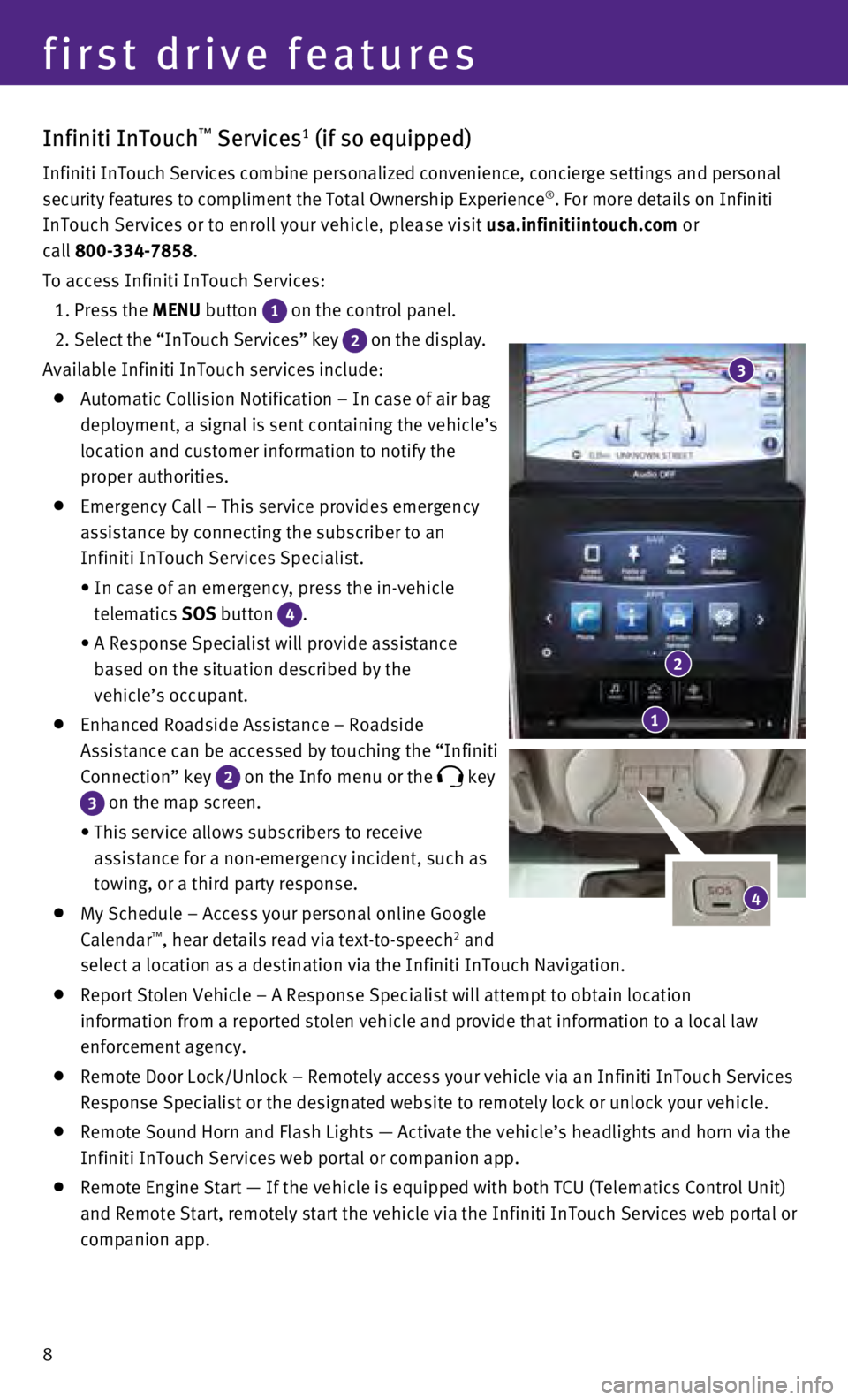
8
first drive features
Infiniti InTouch™ Services1 (if so equipped)
Infiniti InTouch Services combine personalized convenience, concierge se\
ttings and personal
security features to compliment the Total Ownership Experience®. For more details on Infiniti
InTouch Services or to enroll your vehicle, please visit usa.infinitiintouch.com or
call 800-334-7858.
To access Infiniti InTouch Services:
1. Press the
MENU button
1 on the control panel.
2
. Select the “InTouch Services” key
2 on the display.
Available Infiniti InTouch services include:
Automatic Collision Notification – In case of air bag
deployment, a signal is sent containing the vehicle’s
location and customer information to notify the
proper authorities.
Emergency Call – This service provides emergency
assistance by connecting the subscriber to an
Infiniti InTouch Services Specialist.
•
In case of an emergency, press the in-vehicle
telematics
SOS button
4.
•
A Response Specialist will provide assistance
based on the situation described by the
vehicle’s occupant.
Enhanced Roadside Assistance – Roadside
Assistance can be accessed by touching the “Infiniti
Connection” key
2 on the Info menu or the key
3 on the map screen.
•
This service allows subscribers to receive
assistance for a non-emergency incident, such as
towing, or a third party response.
My Schedule – Access your personal online Google
Calendar™, hear details read via text-to-speech2 and
select a location as a destination via the Infiniti InTouch Navigation.
Report Stolen Vehicle – A Response Specialist will attempt to obtain \
location
information from a reported stolen vehicle and provide that information \
to a local law
enforcement agency.
Remote Door Lock/Unlock – Remotely access your vehicle via an Infinit\
i InTouch Services
Response Specialist or the designated website to remotely lock or unlock\
your vehicle.
Remote Sound Horn and Flash Lights — Activate the vehicle’s headli\
ghts and horn via the
Infiniti InTouch Services web portal or companion app.
Remote Engine Start — If the vehicle is equipped with both TCU (Tele\
matics Control Unit)
and Remote Start, remotely start the vehicle via the Infiniti InTouch Se\
rvices web portal or
companion app.
4
1
2
3
Page 11 of 36
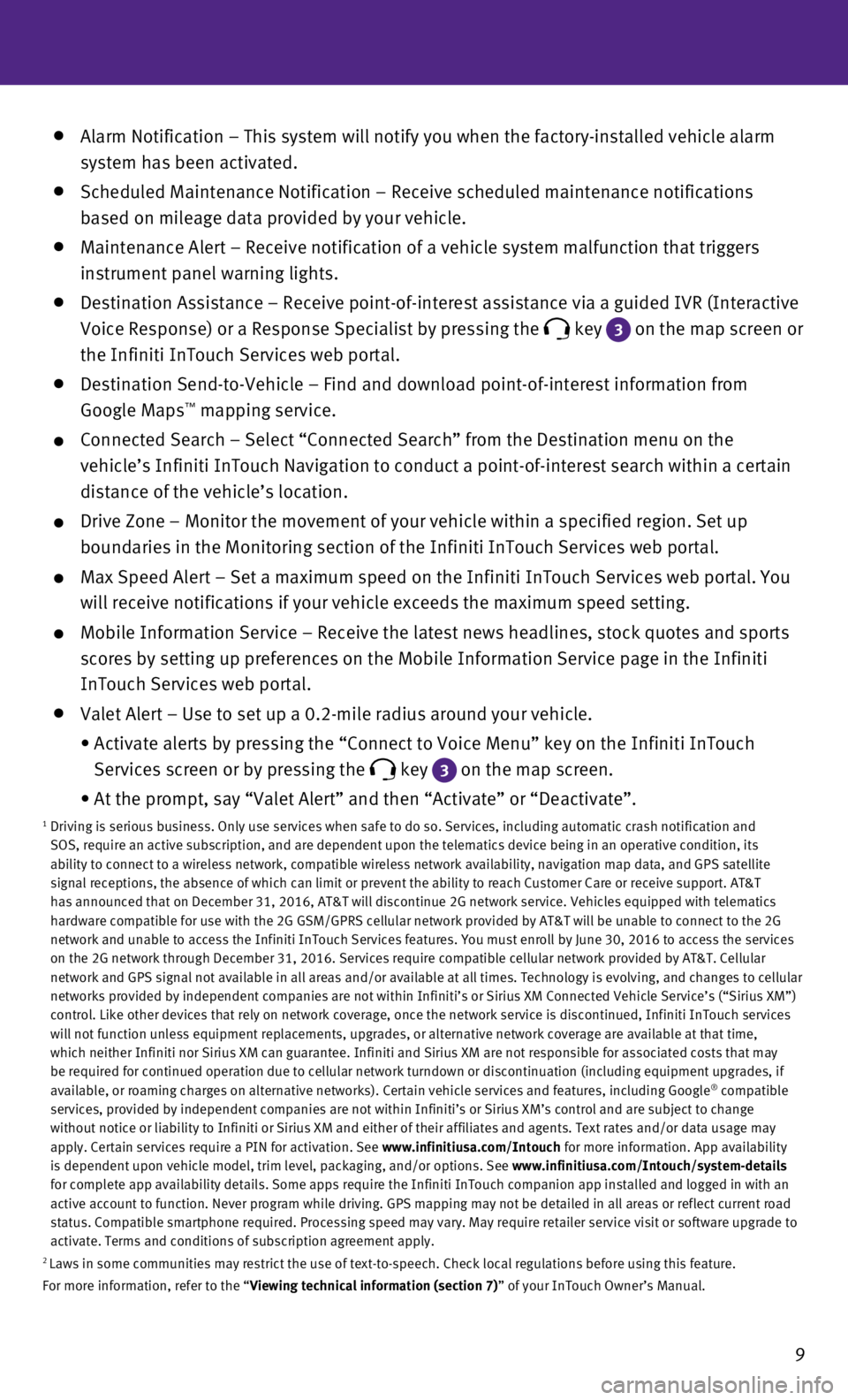
9
Alarm Notification – This system will notify you when the factory-ins\
talled vehicle alarm
system has been activated.
Scheduled Maintenance Notification – Receive scheduled maintenance no\
tifications
based on mileage data provided by your vehicle.
Maintenance Alert – Receive notification of a vehicle system malfunct\
ion that triggers
instrument panel warning lights.
Destination Assistance – Receive point-of-interest assistance via a g\
uided IVR (Interactive
Voice Response) or a Response Specialist by pressing the
key 3
on the map screen or
the Infiniti InTouch Services web portal.
Destination Send-to-Vehicle – Find and download point-of-interest inf\
ormation from
Google Maps™ mapping service.
Connected Search – Select “Connected Search” from the Destinati\
on menu on the
vehicle’s Infiniti InTouch Navigation to conduct a point-of-interest \
search within a certain
distance of the vehicle’s location.
Drive Zone – Monitor the movement of your vehicle within a specified \
region. Set up
boundaries in the Monitoring section of the Infiniti InTouch Services we\
b portal.
Max Speed Alert – Set a maximum speed on the Infiniti InTouch Service\
s web portal. You
will receive notifications if your vehicle exceeds the maximum speed set\
ting.
Mobile Information Service – Receive the latest news headlines, stock\
quotes and sports
scores by setting up preferences on the Mobile Information Service page \
in the Infiniti
InTouch Services web portal.
Valet Alert – Use to set up a 0.2-mile radius around your vehicle.
•
Activate alerts by pressing the “Connect to Voice Menu” key on the\
Infiniti InTouch
Services screen or by pressing the
key 3 on the map screen.
•
At the prompt, say “Valet Alert” and then “Activate” or “\
Deactivate”.1 Driving is serious business. Only use services when safe to do so. Servi\
ces, including automatic crash notification and
SOS, require an active subscription, and are dependent upon the telemati\
cs device being in an operative condition, its
ability to connect to a wireless network, compatible wireless network av\
ailability, navigation map data, and GPS satellite
signal receptions, the absence of which can limit or prevent the ability\
to reach Customer Care or receive support. AT&T
has announced that on December 31, 2016, AT&T will discontinue 2G networ\
k service. Vehicles equipped with telematics
hardware compatible for use with the 2G GSM/GPRS cellular network provid\
ed by AT&T will be unable to connect to the 2G
network and unable to access the Infiniti InTouch Services features. You\
must enroll by June 30, 2016 to access the services
on the 2G network through December 31, 2016. Services require compatible\
cellular network provided by AT&T. Cellular
network and GPS signal not available in all areas and/or available at al\
l times. Technology is evolving, and changes to cellular
networks provided by independent companies are not within Infiniti’s \
or Sirius XM Connected Vehicle Service’s (“Sirius XM”)
control. Like other devices that rely on network coverage, once the netw\
ork service is discontinued, Infiniti InTouch services
will not function unless equipment replacements, upgrades, or alternativ\
e network coverage are available at that time,
which neither Infiniti nor Sirius XM can guarantee. Infiniti and Sirius \
XM are not responsible for associated costs that may
be required for continued operation due to cellular network turndown or \
discontinuation (including equipment upgrades, if
available, or roaming charges on alternative networks). Certain vehicle\
services and features, including Google
® compatible
services, provided by independent companies are not within Infiniti’s\
or Sirius XM’s control and are subject to change
without notice or liability to Infiniti or Sirius XM and either of their\
affiliates and agents. Text rates and/or data usage may
apply. Certain services require a PIN for activation. See www.infinitiusa.com/Intouch for more information. App availability
is dependent upon vehicle model, trim level, packaging, and/or options. \
See www.infinitiusa.com/Intouch/system-details
for complete app availability details. Some apps require the Infiniti In\
Touch companion app installed and logged in with an
active account to function. Never program while driving. GPS mapping may\
not be detailed in all areas or reflect current road
status. Compatible smartphone required. Processing speed may vary. May r\
equire retailer service visit or software upgrade to
activate. Terms and conditions of subscription agreement apply.
2 Laws in some communities may restrict the use of text-to-speech. Check l\
ocal regulations before using this feature.
For more information, refer to the “Viewing technical information (section 7)” of your InTouch Owner’s Manual.
Page 12 of 36
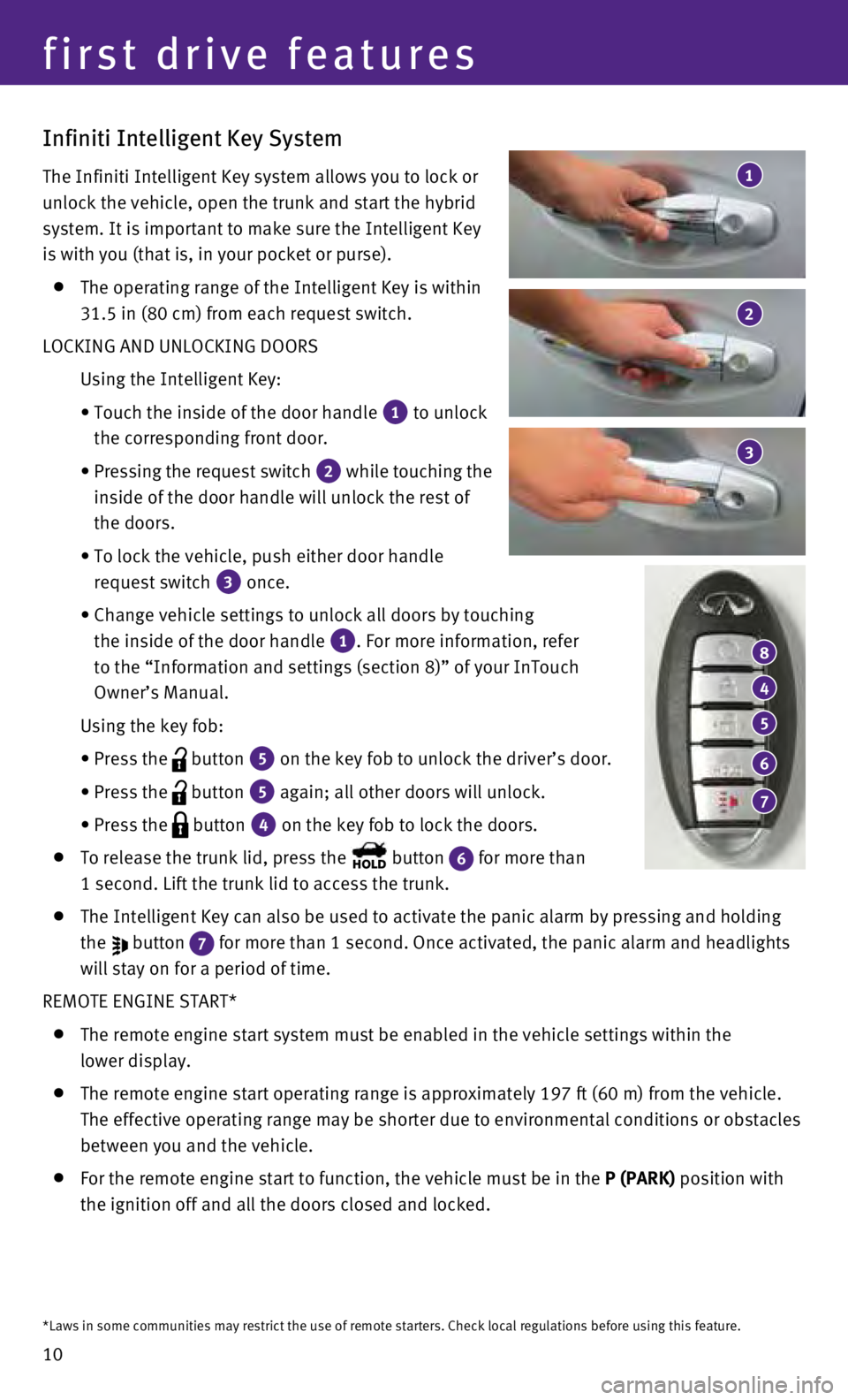
10
Infiniti Intelligent Key System
The Infiniti Intelligent Key system allows you to lock or
unlock the vehicle, open the trunk and start the hybrid
system. It is important to make sure the Intelligent Key
is with you (that is, in your pocket or purse).
The operating range of the Intelligent Key is within
31.5 in (80 cm) from each request switch.
LOCKING AND UNLOCKING DOORS
Using the Intelligent Key:
•
Touch the inside of the door handle 1 to unlock
the corresponding front door.
•
Pressing the request switch 2 while touching the
inside of the door handle will unlock the rest of
the doors.
•
To lock the vehicle, push either door handle
request switch
3 once.
•
Change vehicle settings to unlock all doors by touching
the inside of the door handle
1. For more information, refer
to the “Information and settings (section 8)” of your InTouch
Owner’s Manual.
Using the key fob:
•
Press the button 5 on the key fob to unlock the driver’s door.
•
Press the button 5 again; all other doors will unlock.
• Press the button 4 on the key fob to lock the doors.
To release the trunk lid, press the button 6 for more than
1 second. Lift the trunk lid to access the trunk.
The Intelligent Key can also be used to activate the panic alarm by pres\
sing and holding
the
button 7 for more than 1 second. Once activated, the panic alarm and headlights \
will stay on for a period of time.
REMOTE ENGINE START*
The remote engine start system must be enabled in the vehicle settings w\
ithin the
lower display.
The remote engine start operating range is approximately 197 ft (60 m)\
from the vehicle.
The effective operating range may be shorter due to environmental condit\
ions or obstacles
between you and the vehicle.
For the remote engine start to function, the vehicle must be in the P (PARK) position with
the ignition off and all the doors closed and locked.
4
8
5
6
7
3
1
2
first drive features
*Laws in some communities may restrict the use of remote starters. Check\
local regulations before using this feature.
Page 27 of 36

25
3.
Make sure there are no other conversations in the car at the same time.
4.
Lower HVAC blower fan speed and point vents away from the ceiling microp\
hone.
5.
Speak naturally. Speaking too fast, too slow, too soft, or too loud make\
s voice
recognition more difficult.
6.
Confirm that the correct voice commands are being used. Glance at the sc\
reen to see the
currently available commands.
Press the button on the steering wheel to activate Voice Recognition.
Press the button on the steering wheel to interrupt the voice prompts at any time\
and
speak a command after the tone.
To use the system faster, you may speak the second level commands with t\
he main menu
command on the main menu.
To decrease or increase the volume of the voice prompts, push the volume\
control
switches
or on the steering wheel or turn the (power) button/ VOL (volume) control
knob on the audio system while the system is responding.
The Voice Recognition system allows you to choose between voice input an\
d manual
controls of lists. Choose the method that is easiest for you. For exampl\
e, when a list is
shown, you can use the
switch and press the OK button on the steering wheel to
select an item from the displayed list instead of saying the item.
When using the feature to navigate lists during Voice Recognition, use the spoken
menu readout feature to help navigate the list easily. Voice input is pa\
used when menu
control is activated. To resume Voice Recognition, select a menu item by\
pushing the
switch or simply press the
button on the steering wheel.
Reduce background noise as much as possible by closing windows and point\
ing HVAC
vents away from the ceiling.
After the tone, speak naturally without long pauses and without raising \
your voice.
When speaking phonebook names, use the full name (e.g., Michael Smith)\
or first
name (e.g., Michael).
To cancel a Voice Recognition session, say “Exit” or press and hol\
d the button on the
steering wheel for 5 seconds.
To go back to the previous command, say “Go Back”.
For more detailed information and instructions, refer to your cellular p\
hone’s Owner’s
Manual and visit www.InfinitiUSA.com/bluetooth.
CONNECTING PROCEDURE
The vehicle must be stationary when connecting
the cellular phone.
1.
Press the MENU button below the lower display and
touch the “Settings” key.
2.
Touch “Bluetooth”.
3.
Touch “Connect Device” and then touch “Add New”.
4.
Initiate connecting from the cellular phone.
Page 36 of 36

Printing: January 2016 (03) / QR16EA HV37U0 / Printed in USA
To view detailed instructional videos, go to
www.infinitiownersinfo.mobi/2016/q50
or snap this barcode with an appropriate
barcode reader.
This Quick Reference Guide is intended to provide an overview of some of\
the unique features of your new vehicle.
Please see your Owner’s Manual for important safety information and s\
ystem operation limitations. Features and
equipment in your vehicle may vary depending on model, trim level, optio\
ns selected, order, date of production,
region or availability. Therefore, you may find information about featur\
es or equipment that are not included or
installed on your vehicle.
All information, specifications and illustrations in this Quick Referenc\
e Guide are those in effect at the time
of printing. INFINITI reserves the right to change specifications, perfo\
rmance, design or component suppliers
without notice and without obligation. From time to time, INFINITI may u\
pdate or revise this Quick Reference
Guide to provide owners with the most accurate information currently ava\
ilable. Please carefully read and retain,
with this Quick Reference Guide, all revision updates sent to you by INF\
INITI to ensure you have access to
accurate and up-to-date information regarding your vehicle. Current vers\
ions of vehicle Quick Reference
Guides, Owner’s Manuals and any updates can also be found in the Owne\
r section of the INFINITI website at
https://owners.infinitiusa.com/iowners/navigation/manualsAndGuides. If you have questions concerning any
information in your Owner’s Manual, contact INFINITI Client Support (\
see contact information listed above).
Below is a list of helpful resources that can be used to learn more abou\
t the vehicle’s systems
and feature operations.
• Vehicle Owner’s Manual •
Infiniti Client Support
1-800-662-6200
Support is always available if your Infiniti retailer
cannot assist you or you would like to provide
Infiniti directly with comments or questions.
• Infiniti Roadside Assistance 1-800-662-6200 (option 1)
As part of the Infiniti Total Ownership
Experience
®, Roadside Assistance is
available to you, 24 hours a day 365 days a
year, for emergency roadside assistance.
• Infiniti Elite® Extended Protection Program 1-800-662-6200
Infiniti Elite® Assurance Products provide
you with quality long-term protection
and enhanced peace of mind.
• Infiniti Financial Services Client Support 1-800-627-4437
For client support with your Infiniti
Financial Services loan or lease.
• Infiniti Financial Services www.infinitifinance.com
Use the IFS Online Account Manager to check
your account status, schedule recurring
payments and access important forms.
• Owner Portal 1-855-444-7244
www.owners.InfinitiUSA.com/iowners
Your Infiniti Owner Portal account contains
your personal preferences, vehicle information
and links to key vehicle features and services.
• Infiniti InTouch™ 1-800-334-7858
usa.infinitiintouch.com
The suite of digital alerts and remote services is
your direct link to personal security,
convenience and confidence.
• SiriusXM 1-888-601-6296
For support with your SiriusXM subscription.
• Infiniti USA.com www.InfinitiUSA.com/bluetooth
Reference this site for a list of compatible
cellular phones and instructions on how to
pair your cellular phone to your vehicle.
• Infiniti Electronic Quick Reference Guide (use Quick Response (QR) code or URL below)
Helpful Resources