Page 9 of 36
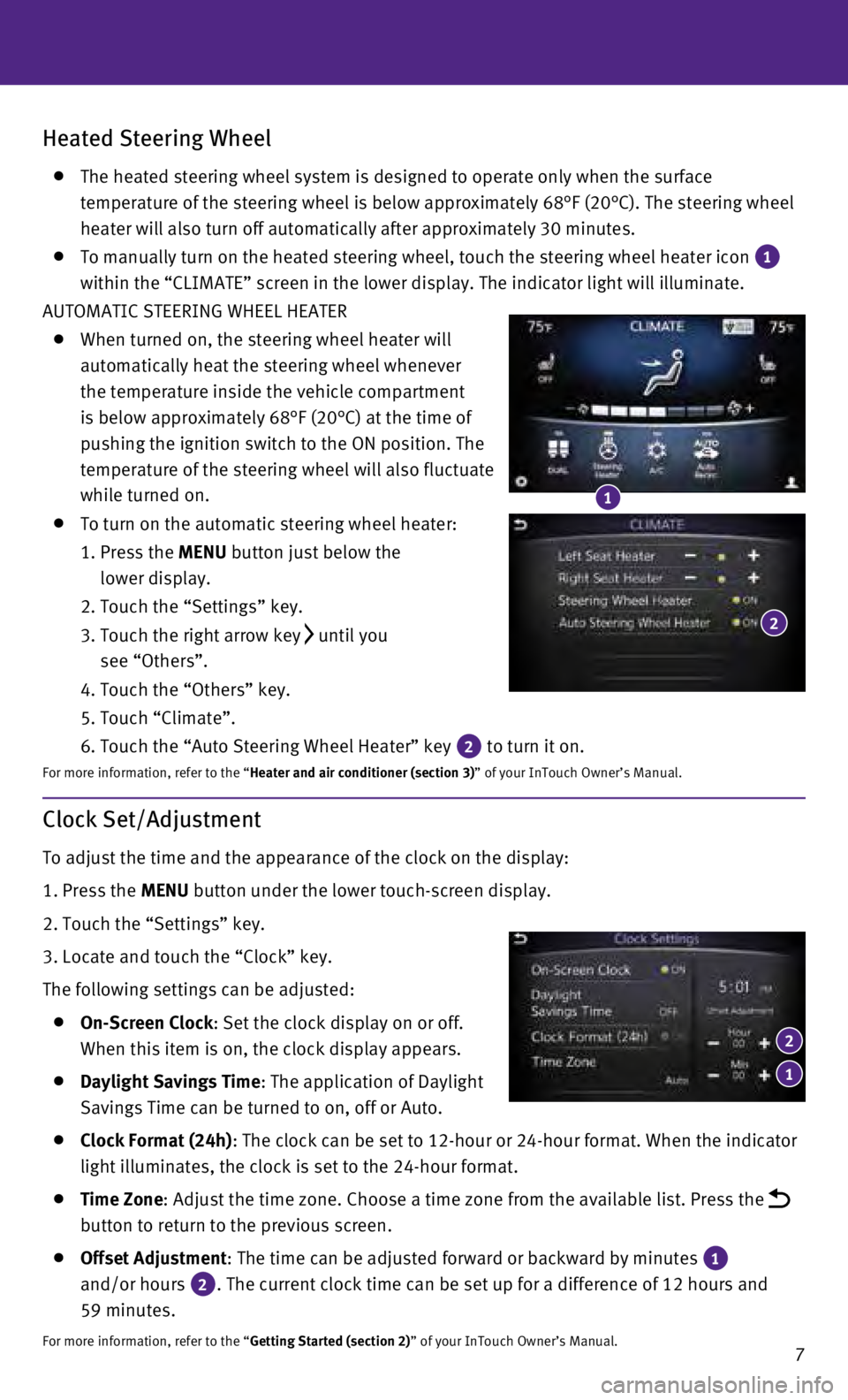
7
Heated Steering Wheel
The heated steering wheel system is designed to operate only when the su\
rface
temperature of the steering wheel is below approximately 68°F (20°\
C). The steering wheel
heater will also turn off automatically after approximately 30 minutes.
To manually turn on the heated steering wheel, touch the steering wheel \
heater icon 1
within the “CLIMATE” screen in the lower display. The indicator li\
ght will illuminate.
AUTOMATIC STEERING WHEEL HEATER
When turned on, the steering wheel heater will
automatically heat the steering wheel whenever
the temperature inside the vehicle compartment
is below approximately 68°F (20°C) at the time of
pushing the ignition switch to the ON position. The
temperature of the steering wheel will also fluctuate
while turned on.
To turn on the automatic steering wheel heater:
1.
Press the
MENU button just below the
lower display.
2. Touch the “Settings” key.
3.
Touch the right arrow key until you
see “Others”.
4. Touch the “Others” key.
5. Touch “Climate”.
6. Touch the “Auto Steering Wheel Heater” key 2 to turn it on.
For more information, refer to the “Heater and air conditioner (section 3)” of your InTouch Owner’s Manual.
1
2
Clock Set/Adjustment
To adjust the time and the appearance of the clock on the display:
1.
Press the
MENU button under the lower touch-screen display.
2.
Touch the “Settings” key.
3.
Locate and touch the “Clock” key.
The following settings can be adjusted:
On-Screen Clock : Set the clock display on or off.
When this item is on, the clock display appears.
Daylight Savings Time: The application of Daylight
Savings Time can be turned to on, off or Auto.
Clock Format (24h) : The clock can be set to 12-hour or 24-hour format. When the indicator \
light illuminates, the clock is set to the 24-hour format.
Time Zone : Adjust the time zone. Choose a time zone from the available list. Pres\
s the
button to return to the previous screen.
Offset Adjustment : The time can be adjusted forward or backward by minutes 1
and/or hours
2. The current clock time can be set up for a difference of 12 hours and \
59 minutes.
For more information, refer to the “Getting Started (section 2)” of your InTouch Owner’s Manual.
1
2
Page 10 of 36
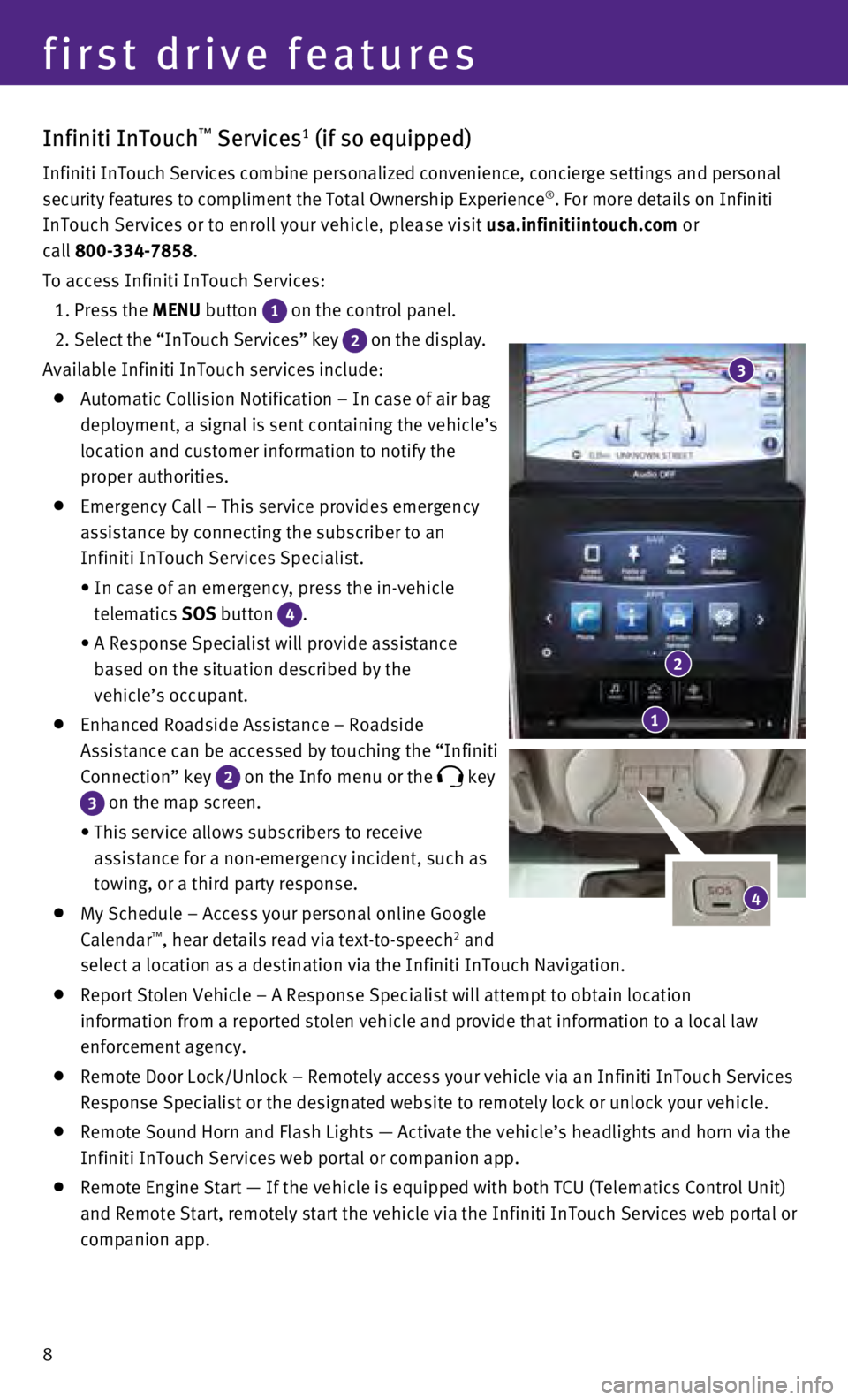
8
first drive features
Infiniti InTouch™ Services1 (if so equipped)
Infiniti InTouch Services combine personalized convenience, concierge se\
ttings and personal
security features to compliment the Total Ownership Experience®. For more details on Infiniti
InTouch Services or to enroll your vehicle, please visit usa.infinitiintouch.com or
call 800-334-7858.
To access Infiniti InTouch Services:
1. Press the
MENU button
1 on the control panel.
2
. Select the “InTouch Services” key
2 on the display.
Available Infiniti InTouch services include:
Automatic Collision Notification – In case of air bag
deployment, a signal is sent containing the vehicle’s
location and customer information to notify the
proper authorities.
Emergency Call – This service provides emergency
assistance by connecting the subscriber to an
Infiniti InTouch Services Specialist.
•
In case of an emergency, press the in-vehicle
telematics
SOS button
4.
•
A Response Specialist will provide assistance
based on the situation described by the
vehicle’s occupant.
Enhanced Roadside Assistance – Roadside
Assistance can be accessed by touching the “Infiniti
Connection” key
2 on the Info menu or the key
3 on the map screen.
•
This service allows subscribers to receive
assistance for a non-emergency incident, such as
towing, or a third party response.
My Schedule – Access your personal online Google
Calendar™, hear details read via text-to-speech2 and
select a location as a destination via the Infiniti InTouch Navigation.
Report Stolen Vehicle – A Response Specialist will attempt to obtain \
location
information from a reported stolen vehicle and provide that information \
to a local law
enforcement agency.
Remote Door Lock/Unlock – Remotely access your vehicle via an Infinit\
i InTouch Services
Response Specialist or the designated website to remotely lock or unlock\
your vehicle.
Remote Sound Horn and Flash Lights — Activate the vehicle’s headli\
ghts and horn via the
Infiniti InTouch Services web portal or companion app.
Remote Engine Start — If the vehicle is equipped with both TCU (Tele\
matics Control Unit)
and Remote Start, remotely start the vehicle via the Infiniti InTouch Se\
rvices web portal or
companion app.
4
1
2
3
Page 11 of 36
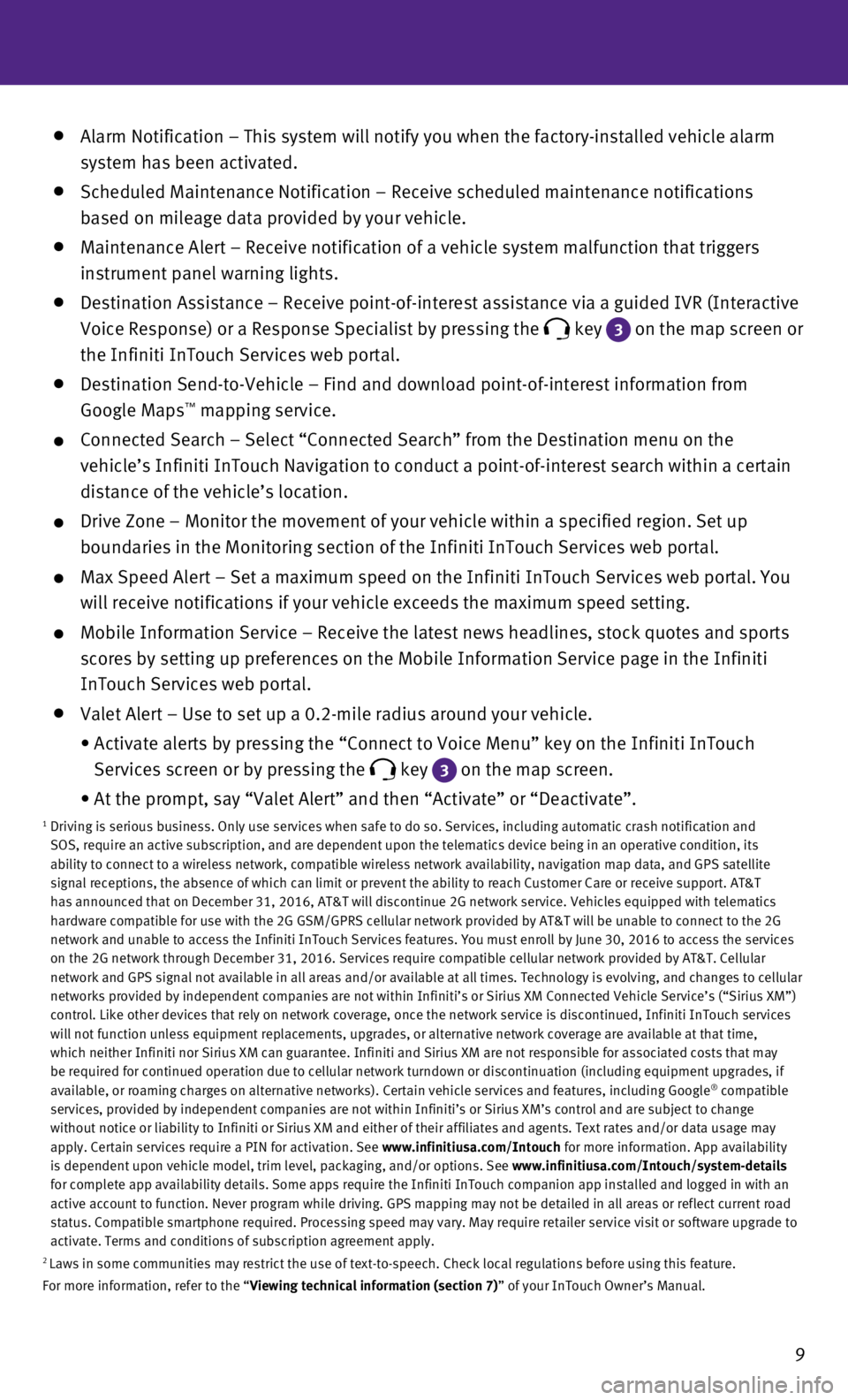
9
Alarm Notification – This system will notify you when the factory-ins\
talled vehicle alarm
system has been activated.
Scheduled Maintenance Notification – Receive scheduled maintenance no\
tifications
based on mileage data provided by your vehicle.
Maintenance Alert – Receive notification of a vehicle system malfunct\
ion that triggers
instrument panel warning lights.
Destination Assistance – Receive point-of-interest assistance via a g\
uided IVR (Interactive
Voice Response) or a Response Specialist by pressing the
key 3
on the map screen or
the Infiniti InTouch Services web portal.
Destination Send-to-Vehicle – Find and download point-of-interest inf\
ormation from
Google Maps™ mapping service.
Connected Search – Select “Connected Search” from the Destinati\
on menu on the
vehicle’s Infiniti InTouch Navigation to conduct a point-of-interest \
search within a certain
distance of the vehicle’s location.
Drive Zone – Monitor the movement of your vehicle within a specified \
region. Set up
boundaries in the Monitoring section of the Infiniti InTouch Services we\
b portal.
Max Speed Alert – Set a maximum speed on the Infiniti InTouch Service\
s web portal. You
will receive notifications if your vehicle exceeds the maximum speed set\
ting.
Mobile Information Service – Receive the latest news headlines, stock\
quotes and sports
scores by setting up preferences on the Mobile Information Service page \
in the Infiniti
InTouch Services web portal.
Valet Alert – Use to set up a 0.2-mile radius around your vehicle.
•
Activate alerts by pressing the “Connect to Voice Menu” key on the\
Infiniti InTouch
Services screen or by pressing the
key 3 on the map screen.
•
At the prompt, say “Valet Alert” and then “Activate” or “\
Deactivate”.1 Driving is serious business. Only use services when safe to do so. Servi\
ces, including automatic crash notification and
SOS, require an active subscription, and are dependent upon the telemati\
cs device being in an operative condition, its
ability to connect to a wireless network, compatible wireless network av\
ailability, navigation map data, and GPS satellite
signal receptions, the absence of which can limit or prevent the ability\
to reach Customer Care or receive support. AT&T
has announced that on December 31, 2016, AT&T will discontinue 2G networ\
k service. Vehicles equipped with telematics
hardware compatible for use with the 2G GSM/GPRS cellular network provid\
ed by AT&T will be unable to connect to the 2G
network and unable to access the Infiniti InTouch Services features. You\
must enroll by June 30, 2016 to access the services
on the 2G network through December 31, 2016. Services require compatible\
cellular network provided by AT&T. Cellular
network and GPS signal not available in all areas and/or available at al\
l times. Technology is evolving, and changes to cellular
networks provided by independent companies are not within Infiniti’s \
or Sirius XM Connected Vehicle Service’s (“Sirius XM”)
control. Like other devices that rely on network coverage, once the netw\
ork service is discontinued, Infiniti InTouch services
will not function unless equipment replacements, upgrades, or alternativ\
e network coverage are available at that time,
which neither Infiniti nor Sirius XM can guarantee. Infiniti and Sirius \
XM are not responsible for associated costs that may
be required for continued operation due to cellular network turndown or \
discontinuation (including equipment upgrades, if
available, or roaming charges on alternative networks). Certain vehicle\
services and features, including Google
® compatible
services, provided by independent companies are not within Infiniti’s\
or Sirius XM’s control and are subject to change
without notice or liability to Infiniti or Sirius XM and either of their\
affiliates and agents. Text rates and/or data usage may
apply. Certain services require a PIN for activation. See www.infinitiusa.com/Intouch for more information. App availability
is dependent upon vehicle model, trim level, packaging, and/or options. \
See www.infinitiusa.com/Intouch/system-details
for complete app availability details. Some apps require the Infiniti In\
Touch companion app installed and logged in with an
active account to function. Never program while driving. GPS mapping may\
not be detailed in all areas or reflect current road
status. Compatible smartphone required. Processing speed may vary. May r\
equire retailer service visit or software upgrade to
activate. Terms and conditions of subscription agreement apply.
2 Laws in some communities may restrict the use of text-to-speech. Check l\
ocal regulations before using this feature.
For more information, refer to the “Viewing technical information (section 7)” of your InTouch Owner’s Manual.
Page 12 of 36
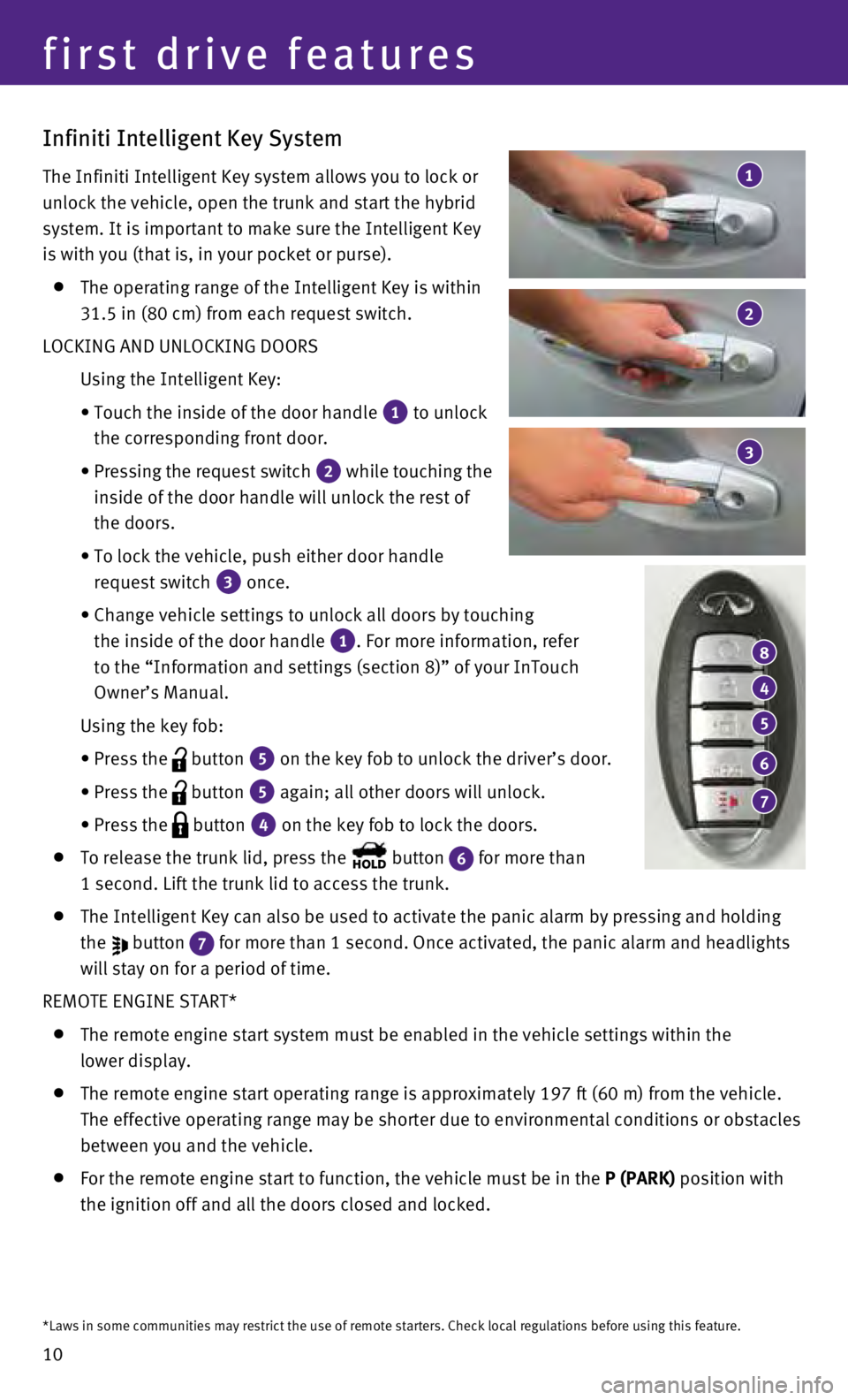
10
Infiniti Intelligent Key System
The Infiniti Intelligent Key system allows you to lock or
unlock the vehicle, open the trunk and start the hybrid
system. It is important to make sure the Intelligent Key
is with you (that is, in your pocket or purse).
The operating range of the Intelligent Key is within
31.5 in (80 cm) from each request switch.
LOCKING AND UNLOCKING DOORS
Using the Intelligent Key:
•
Touch the inside of the door handle 1 to unlock
the corresponding front door.
•
Pressing the request switch 2 while touching the
inside of the door handle will unlock the rest of
the doors.
•
To lock the vehicle, push either door handle
request switch
3 once.
•
Change vehicle settings to unlock all doors by touching
the inside of the door handle
1. For more information, refer
to the “Information and settings (section 8)” of your InTouch
Owner’s Manual.
Using the key fob:
•
Press the button 5 on the key fob to unlock the driver’s door.
•
Press the button 5 again; all other doors will unlock.
• Press the button 4 on the key fob to lock the doors.
To release the trunk lid, press the button 6 for more than
1 second. Lift the trunk lid to access the trunk.
The Intelligent Key can also be used to activate the panic alarm by pres\
sing and holding
the
button 7 for more than 1 second. Once activated, the panic alarm and headlights \
will stay on for a period of time.
REMOTE ENGINE START*
The remote engine start system must be enabled in the vehicle settings w\
ithin the
lower display.
The remote engine start operating range is approximately 197 ft (60 m)\
from the vehicle.
The effective operating range may be shorter due to environmental condit\
ions or obstacles
between you and the vehicle.
For the remote engine start to function, the vehicle must be in the P (PARK) position with
the ignition off and all the doors closed and locked.
4
8
5
6
7
3
1
2
first drive features
*Laws in some communities may restrict the use of remote starters. Check\
local regulations before using this feature.
Page 13 of 36
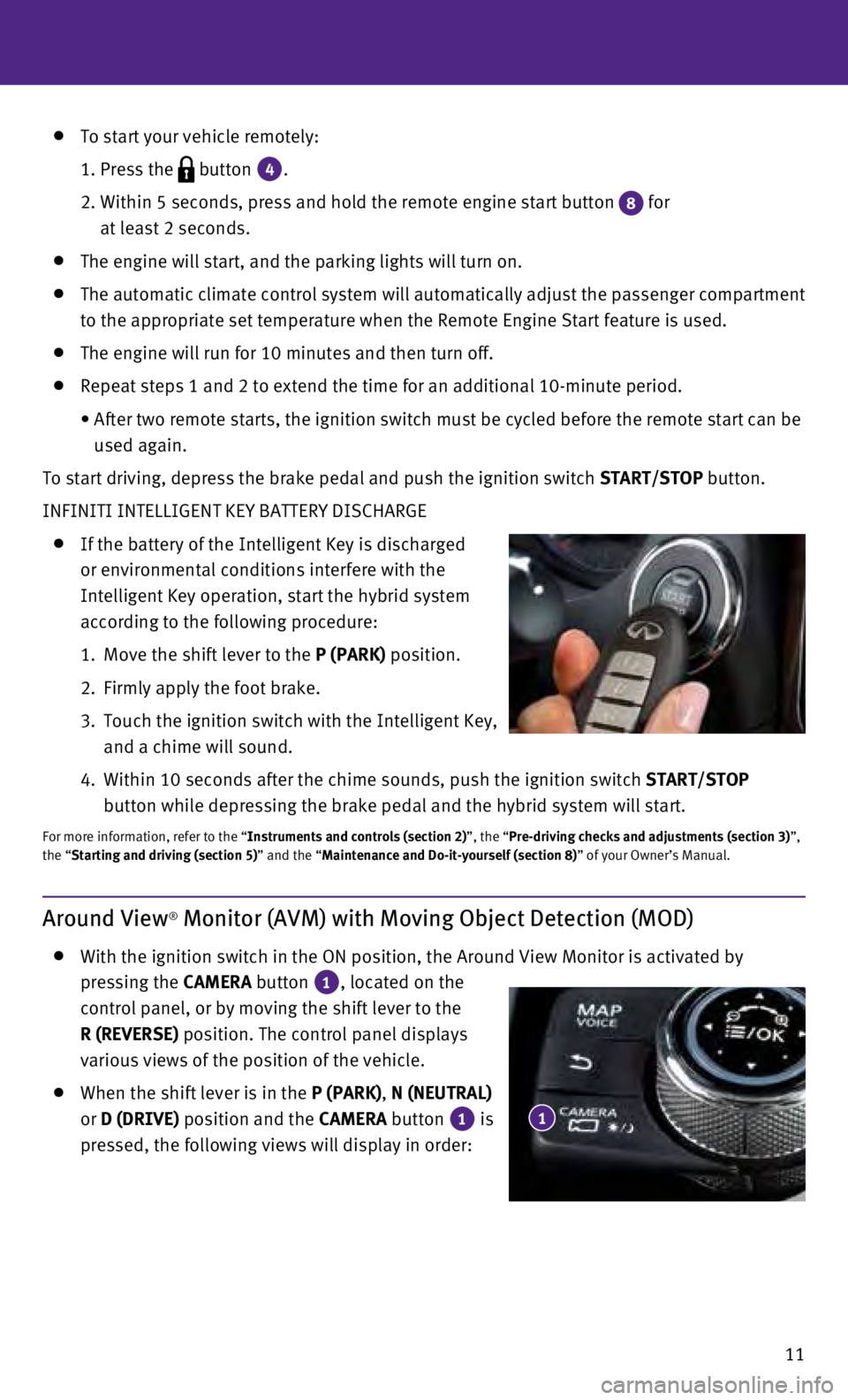
11
To start your vehicle remotely:
1. Press the button 4.
2.
Within 5 seconds, press and hold the remote engine start button 8 for
at least 2 seconds.
The engine will start, and the parking lights will turn on.
The automatic climate control system will automatically adjust the passe\
nger compartment
to the appropriate set temperature when the Remote Engine Start feature \
is used.
The engine will run for 10 minutes and then turn off.
Repeat steps 1 and 2 to extend the time for an additional 10-minute peri\
od.
•
After two remote starts, the ignition switch must be cycled before the r\
emote start can be
used again.
To start driving, depress the brake pedal and push the ignition switch START/STOP
button.
INFINITI INTELLIGENT KEY BATTERY DISCHARGE
If the battery of the Intelligent Key is discharged
or environmental conditions interfere with the
Intelligent Key operation, start the hybrid system
according to the following procedure:
1.
Move the shift lever to the
P (PARK) position.
2.
Firmly apply the foot brake.
3.
Touch the ignition switch with the Intelligent Key,
and a chime will sound.
4.
Within 10 seconds after the chime sounds, push the ignition switch START/STOP
button while depressing the brake pedal and the hybrid system will start\
.
For more information, refer to the “Instruments and controls (section 2)”, the “Pre-driving checks and adjustments (section 3)”,
the “Starting and driving (section 5)” and the “Maintenance and Do-it-yourself (section 8)” of your Owner’s Manual.
Around View® Monitor (AVM) with Moving Object Detection (MOD)
With the ignition switch in the ON position, the Around View Monitor is \
activated by
pressing the CAMERA button
1, located on the
control panel, or by moving the shift lever to the
R (REVERSE) position. The control panel displays
various views of the position of the vehicle.
When the shift lever is in the P (PARK), N (NEUTRAL)
or D (DRIVE) position and the CAMERA button
1 is
pressed, the following views will display in order: 1
Page 14 of 36
12
Rear view and bird’s-eye viewPress
Press
Press Rear view and front-side view
Rear wide view
Start from any Control Panel screen
Press
Press Press
Press
Front wide view Front view and bird’s-eye view
Front view and front-side view
When the shift lever is in the R (REVERSE) position and the CAMERA button 1 is pressed,
the following views will display in order:
The colored guide lines on the display screen indicate vehicle
width and approximate distances to objects with
reference to the vehicle body line.
•
Red 1.5 ft (0.5 m); Yellow 3 ft (1 m); Green 7 ft
(2 m) and 10 ft (3 m)
There are some areas where the system will not
show objects.
•
When in the front or the rear view display, an
object below the bumper or on the ground may
not be viewed
2. 3
2
first drive features
Page 15 of 36
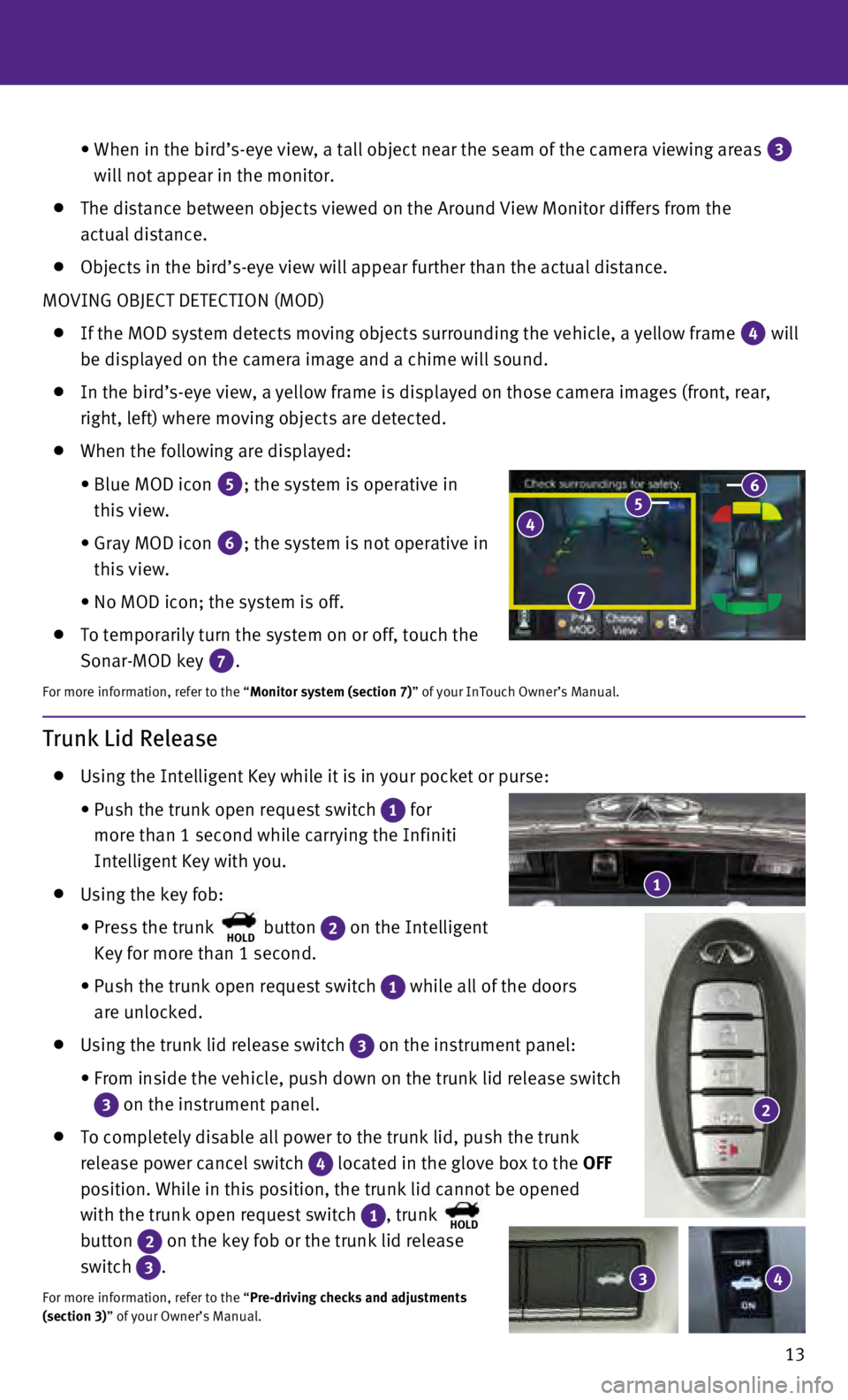
13
•
When in the bird’s-eye view, a tall object near the seam of the camer\
a viewing areas 3
will not appear in the monitor.
The distance between objects viewed on the Around View Monitor differs f\
rom the
actual distance.
Objects in the bird’s-eye view will appear further than the actual di\
stance.
MOVING OBJECT DETECTION (MOD)
If the MOD system detects moving objects surrounding the vehicle, a yell\
ow frame 4 will
be displayed on the camera image and a chime will sound.
In the bird’s-eye view, a yellow frame is displayed on those camera i\
mages (front, rear,
right, left) where moving objects are detected.
When the following are displayed:
•
Blue MOD icon 5; the system is operative in
this view.
•
Gray MOD icon 6; the system is not operative in
this view.
•
No MOD icon; the system is off.
To temporarily turn the system on or off, touch the
Sonar-MOD key
7.
For more information, refer to the “Monitor system (section 7)” of your InTouch Owner’s Manual.
4 5 6
7
Trunk Lid Release
Using the Intelligent Key while it is in your pocket or purse:
•
Push the trunk open request switch 1 for
more than 1 second while carrying the Infiniti
Intelligent Key with you.
Using the key fob:
•
Press the trunk HOLD button 2 on the Intelligent
Key for more than 1 second.
•
Push the trunk open request switch 1 while all of the doors
are unlocked.
Using the trunk lid release switch 3 on the instrument panel:
•
From inside the vehicle, push down on the trunk lid release switch
3 on the instrument panel.
To completely disable all power to the trunk lid, push the trunk
release power cancel switch
4 located in the glove box to the OFF
position. While in this position, the trunk lid cannot be opened
with the trunk open request switch
1, trunk HOLD
button 2 on the key fob or the trunk lid release
switch
3.
For more information, refer to the “Pre-driving checks and adjustments
(section 3)” of your Owner’s Manual.
1
3 4
2
Page 16 of 36
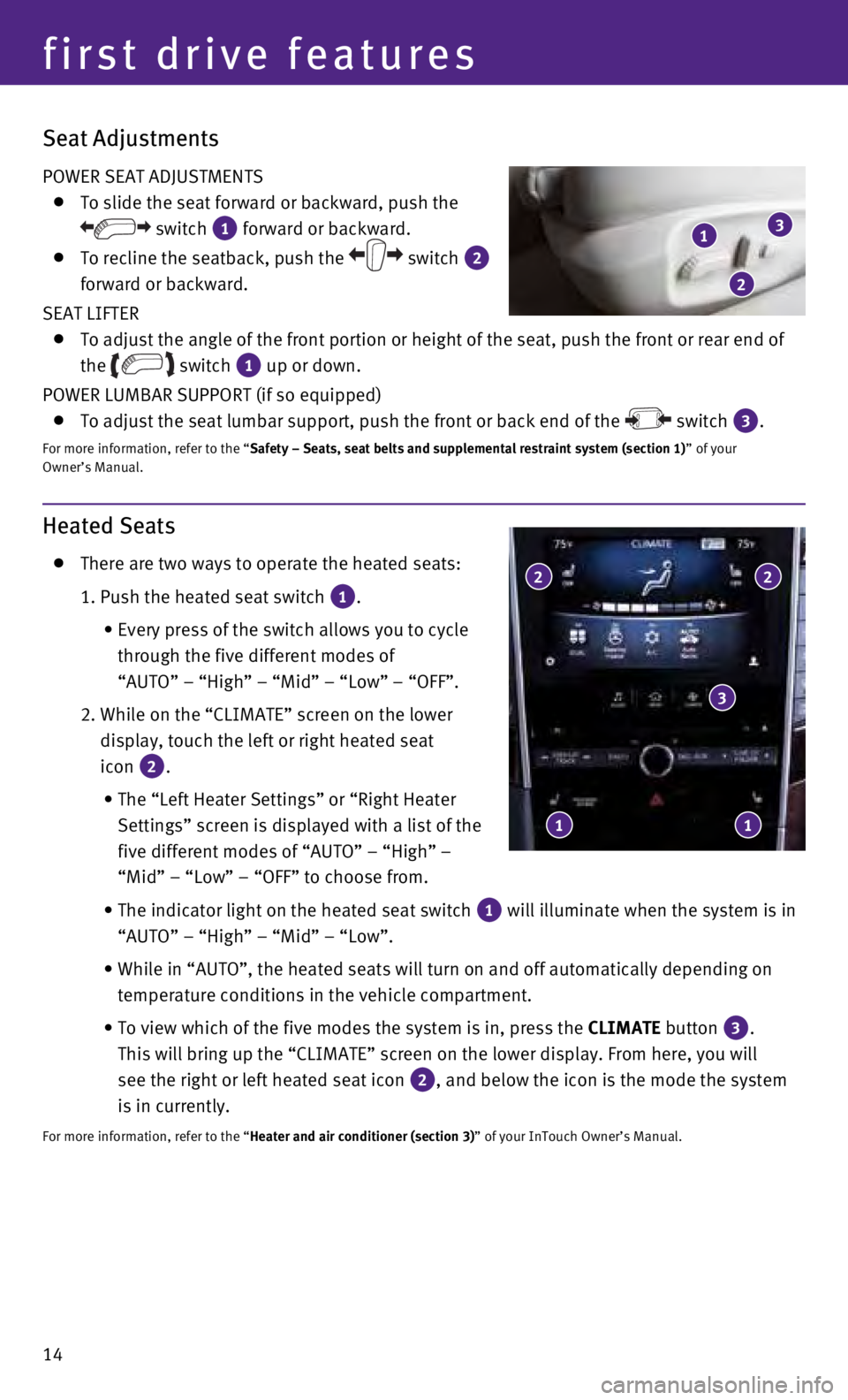
14
Heated Seats
There are two ways to operate the heated seats:
1. Push the heated seat switch 1.
•
Every press of the switch allows you to cycle
through the five different modes of
“AUTO” – “High” – “Mid” – “Low” – “\
OFF”.
2.
While on the “CLIMATE” screen on the lower
display, touch the left or right heated seat
icon
2.
•
The “Left Heater Settings” or “Right Heater
Settings” screen is displayed with a list of the
five different modes of “AUTO” – “High” –
“Mid” – “Low” – “OFF” to choose from.
•
The indicator light on the heated seat switch 1 will illuminate when the system is in
“AUTO” – “High” – “Mid” – “Low”.
•
While in “AUTO”, the heated seats will turn on and off automatical\
ly depending on
temperature conditions in the vehicle compartment.
•
To view which of the five modes the system is in, press the CLIMATE
button
3.
This will bring up the “CLIMATE” screen on the lower display. From\
here, you will
see the right or left heated seat icon
2, and below the icon is the mode the system
is in currently.
For more information, refer to the “Heater and air conditioner (section 3)” of your InTouch Owner’s Manual.
2 2
3
1 1
first drive features
Seat Adjustments
POWER SEAT ADJUSTMENTS
To slide the seat forward or backward, push the
switch 1 forward or backward.
To recline the seatback, push the switch 2
forward or backward.
SEAT LIFTER
To adjust the angle of the front portion or height of the seat, push the\
front or rear end of
the
switch 1 up or down.
POWER LUMBAR SUPPORT (if so equipped)
To adjust the seat lumbar support, push the front or back end of the switch 3.
For more information, refer to the “Safety – Seats, seat belts and supplemental restraint system (sectio\
n 1) ” of your
Owner’s Manual.
1
2
3