Page 257 of 504
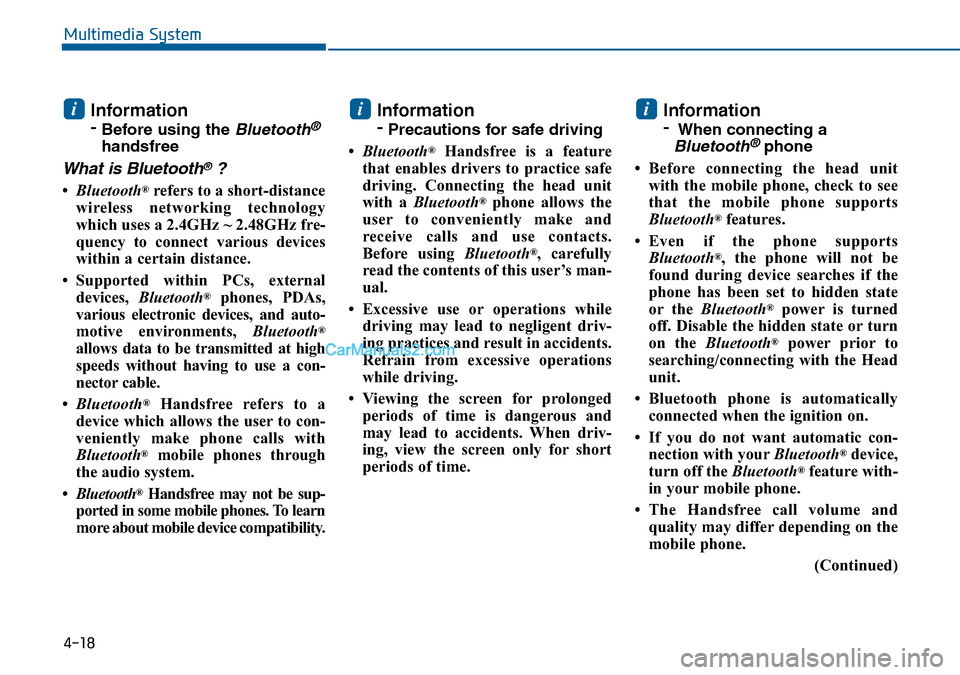
4-18
Multimedia System
Information
-
Before using the Bluetooth®
handsfree
What is Bluetooth®?
•Bluetooth®refers to a short-distance
wireless networking technology
which uses a 2.4GHz ~ 2.48GHz fre-
quency to connect various devices
within a certain distance.
• Supported within PCs, external
devices, Bluetooth
®phones, PDAs,
various electronic devices, and auto-
motive environments, Bluetooth
®
allows data to be transmitted at high
speeds without having to use a con-
nector cable.
•Bluetooth
®Handsfree refers to a
device which allows the user to con-
veniently make phone calls with
Bluetooth
®mobile phones through
the audio system.
•Bluetooth
®Handsfree may not be sup-
ported in some mobile phones. To learn
more about mobile device compatibility.
Information
-
Precautions for safe driving
•Bluetooth
®Handsfree is a feature
that enables drivers to practice safe
driving. Connecting the head unit
with a Bluetooth
®phone allows the
user to conveniently make and
receive calls and use contacts.
Before using Bluetooth
®, carefully
read the contents of this user’s man-
ual.
• Excessive use or operations while
driving may lead to negligent driv-
ing practices and result in accidents.
Refrain from excessive operations
while driving.
• Viewing the screen for prolonged
periods of time is dangerous and
may lead to accidents. When driv-
ing, view the screen only for short
periods of time.
Information
-
When connecting a
Bluetooth®phone
• Before connecting the head unit
with the mobile phone, check to see
that the mobile phone supports
Bluetooth
®features.
• Even if the phone supports
Bluetooth
®, the phone will not be
found during device searches if the
phone has been set to hidden state
or the Bluetooth
®power is turned
off. Disable the hidden state or turn
on the Bluetooth
®power prior to
searching/connecting with the Head
unit.
• Bluetooth phone is automatically
connected when the ignition on.
• If you do not want automatic con-
nection with yourBluetooth
®device,
turn off the Bluetooth®feature with-
in your mobile phone.
• The Handsfree call volume and
quality may differ depending on the
mobile phone.
(Continued)
iii
Page 258 of 504
4-19
Multimedia System
4
(Continued)
• Park the vehicle when connecting
the head unit with the mobile phone.
•Bluetooth
®connection may become
intermittently disconnected in some
mobile phones. Follow these steps to
try again.
1. Within the mobile phone, turn the
Bluetooth
®function off/on and try
again.
2. Turn the mobile phone power
Off/On and try again.
3. Completely remove the mobile
phone battery, reboot, and then
again.
4. Reboot the Audio System and try
again.
5. Delete all paired devices, pair and
try again.
• Handsfree call quality and volume
may differ depending on the model
of your mobile phone.
Page 259 of 504

4-20
Multimedia System
❈Display and settings may differ depending on the
selected audio
Audio Head Unit
NameDescription
Ejects the disc.
FM• Changes to FM mode.
• Each time the key is pressed, the mode
changed in order of FM1 ➟FM2.
AM• Changes to AM mode.
• Each time the key is pressed, the mode
changed in order of AM.
NameDescription
MEDIA• Each time the key is pressed, the mode is
changed in order of CD, USB, iPod, AUX,
My Music modes.
❈In Setup>Display, the media pop up screen will be
displayed when [Mode Pop up] is turned .
When the pop up screen is displayed, use the
TUNE knob or keys ~ to select
the desired mode.
51
On
SEEK
TRACK• Radio Mode : Automatically searches for broad-
cast frequencies.
• CD, USB, iPod, My Music modes :
- Shortly press the key : Moves to next or previous
song(file)
- Press and hold the key :
Rewinds or fast-forwards the current song(file)
POWER/
VOLUME
knob• Power Knob : Turns power On/Off by press-
ing the knob
• Volume Knob : Sets volume by turning the
knob left/right
~
(Preset)61• Radio Mode : Saves frequencies (channels or
receives saved frequencies (channels)
• CD, USB, iPod
®, My Music mode
- : Repeat
- : Random
2
1
SYSTEM CONTROLLERS AND FUNCTIONS - 3.8 INCH MONO TFT
Page 261 of 504
4-22
Multimedia System
Sound Settings
Press the key Select
[Sound] through TUNE knob or
key
Sound Settings
This menu allows you to set the
‘Bass, Middle, Treble’ and the Sound
Fader and Balance.
Select [Audio Settings] Select menu
through TUNE knob Turn
TUNE knob left/right to set
• Bass, Middle, Treble : Selects the
sound tone.
• Fader, Balance : Moves the sound
fader and balance.
• Default : Restores default settings.
❈Back : While adjusting values,
pressing the TUNE knob will
restore the parent menu.
Speed Dependent Volume
Control
This feature is used to automatically
control the volume level according to
the speed of the vehicle.
Select Speed Dependent Vol. Turn
SDVC On/Off by pressing the
Tune knob.2
SETUP
Page 264 of 504
4-25
Multimedia System
4
MENU : Audio CD
In CD mode, press key.
Repeat
Set [ RPT] through the TUNE
knob or key to repeat the cur-
rent song.
❈Press RPT again to turn off.
Random
Set [ RDM] through the TUNE
knob or key to randomly play
songs within the current folder.
❈Press RDM again to turn off.
Information
Set [ Info] through the TUNE
knob or key to display informa-
tion of the current song.
❈Press the key to turn off
info display.
MENU : MP3 CD / USB
In MP3 CD / USB mode, press
key.
Repeat
Set [ RPT] through the TUNE
knob or key to repeat the cur-
rent song.
❈Press RPT again to turn off.
Folder Random
Set [ F.RDM] through the TUNE
knob or key to randomly play
songs within the current folder.
❈Press F.RDM again to turn off.2 RDM
1 RPT
MENU
MENU
3
2 RDM
1 RPT
MENU
Page 269 of 504
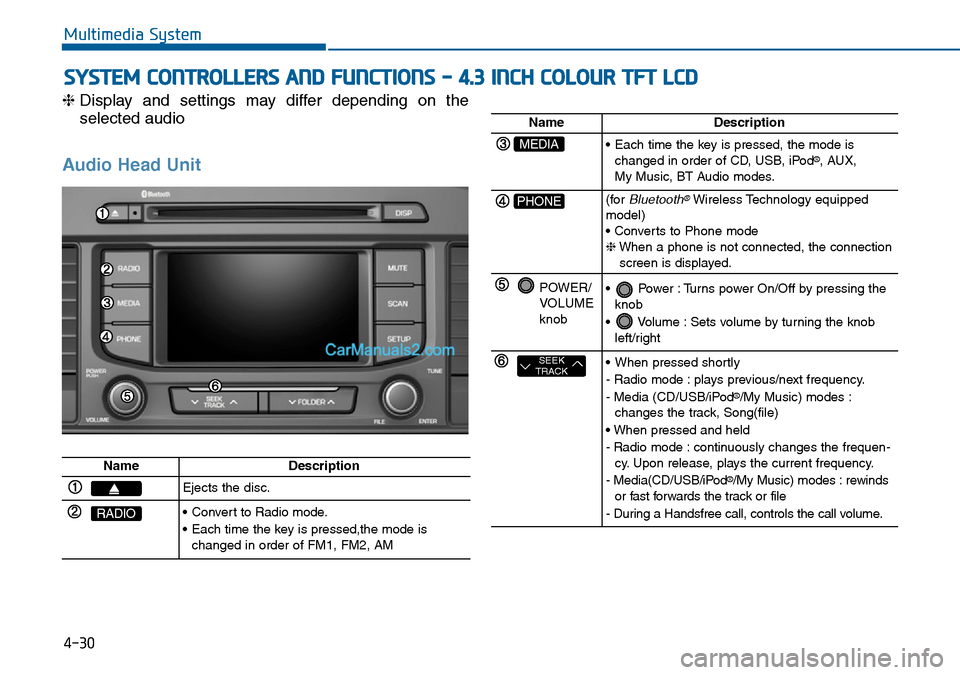
4-30
Multimedia System
SYSTEM CONTROLLERS AND FUNCTIONS - 4.3 INCH COLOUR TFT LCD
❈Display and settings may differ depending on the
selected audio
Audio Head Unit
NameDescription
Ejects the disc.
RADIO• Convert to Radio mode.
• Each time the key is pressed,the mode is
changed in order of FM1, FM2, AM
NameDescription
MEDIA• Each time the key is pressed, the mode is
changed in order of CD, USB, iPod®, AUX,
My Music, BT Audio modes.
PHONE(forBluetooth®Wireless Technology equipped
model)
• Converts to Phone mode
❈When a phone is not connected, the connection
screen is displayed.
POWER/
VOLUME
knob• Power : Turns power On/Off by pressing the
knob
• Volume : Sets volume by turning the knob
left/right
SEEK
TRACK• When pressed shortly
- Radio mode : plays previous/next frequency.
- Media (CD/USB/iPod
®/My Music) modes :
changes the track, Song(file)
• When pressed and held
- Radio mode : continuously changes the frequen-
cy. Upon release, plays the current frequency.
- Media(CD/USB/iPod
®/My Music) modes : rewinds
or fast forwards the track or file
- During a Handsfree call, controls the call volume.
Page 270 of 504
4-31
Multimedia System
4
NameDescription
DISP• Each time the button is shortly pressed, it sets
the screen Off ➟Screen On ➟Screen Off
❈Audio operation is maintained and only the
screen will be turned Off. In the screen Off state,
press any key to turn the screen On again.
MUTEMutes the sound
SCAN• Radio Mode
- Shortly press the key : Previews each broad
cast for 5 seconds each
- Press and hold the key : Previews the broad
casts saved in Preset for 5 seconds each.
❈Press the key again to continue lis-
tening to the current frequency.
• CD, USB mode
- Shortly press the key : Previews each song (file)
for 10 seconds each
❈Press the key again to continue lis-
tening to the current song (file).
SCAN
SCAN
SETUPConverts to Setup mode.
TUNE
knob• Radio mode : turn to change broadcast
frequencies.
• Media (CD/USB/iPod
®/My Music) modes : turn
to search tracks/ channels/files.
FOLDER• MP3, CD, USB mode : Folder Search
❈May differ depending on the selected audio
Page 271 of 504
4-32
Multimedia System
Steering-wheel mounted controls
❈The actual feature in the vehicle may differ from the
illustration.
NameDescription
MODE• Each time this key is pressed, the mode is
changed in order of FM1 ➟FM2 ➟AM ➟CD ➟USB or iPod®➟ AUX ➟My Music ➟BT Audio.
• If the media is not connected or a disc is not
inserted, corresponding modes will be disabled.
,VOL-VOL+Used to control volume.
,Mute the microphone during a call.
• When pressed shortly (under 0.8 seconds)
- Radio mode : searches broadcast frequencies
saved to presets.
- Media(CD / USB / iPod
®/ My Music / BT Audio)
modes : changes the track, file or chapter.
• When pressed and held (over 0.8 seconds)
- Radio mode, automatically searches broadcast
frequencies and channels
- Media(CD / USB / iPod
®/ My Music) modes,
rewinds or fast forwards the track or song(file)
- BT Audio mode may not be supported in some
mobile phones.