Page 230 of 419

Features of your vehicle
156 4
MENU : My Music Mode
(If equipped)
In My Music mode, press the key
to set the Repeat, Random, Information,
Delete, Delete All, and Delete Selection
features.
Repeat
Press the key Set [ RPT]
through the TUNE knob or
key.
Repeats the currently playing song.
❈Press RPT again to turn repeat off.
Random
Press the key Set [ RDM]
through the TUNE knob or
key.
Plays all songs in random order.
❈Press RDM again to turn random off.
Information
Press the key Set [ Info]
through the TUNE knob or key.
Displays information of the current song.
❈Press the key to turn off info
display.
Delete
Press the key Set [ Delete]
through the TUNE knob or key.
Deletes currently playing file.
In the play screen, pressing delete will
delete the currently playing song.
Deletes file from list.
➀Select the file you wish to delete by
using the TUNE knob.
➁Press the key and select the
delete menu to delete the selected
file.
MENU
4
MENU
MENU
3
MENU
2 RDMMENU
1 RPTMENU
MENU
procarmanuals.com
Page 233 of 419
4159
Features of your vehicle
Using the Bluetooth®Wireless
Technology audio features
• Play / Pause
Press the TUNE knob to play and
pause the current song.
❈The title / artist info may not be sup-
ported in some mobile phone.
When it is not supported, no title / no
artist will be displayed.
• Previous / Next song
Press
orto play
previous or next song.
❈The previous song / next song / play /
pause functions may not be supported
in some mobile phones.
SEEK
TRACKSEEK
TRACK
procarmanuals.com
Page 234 of 419
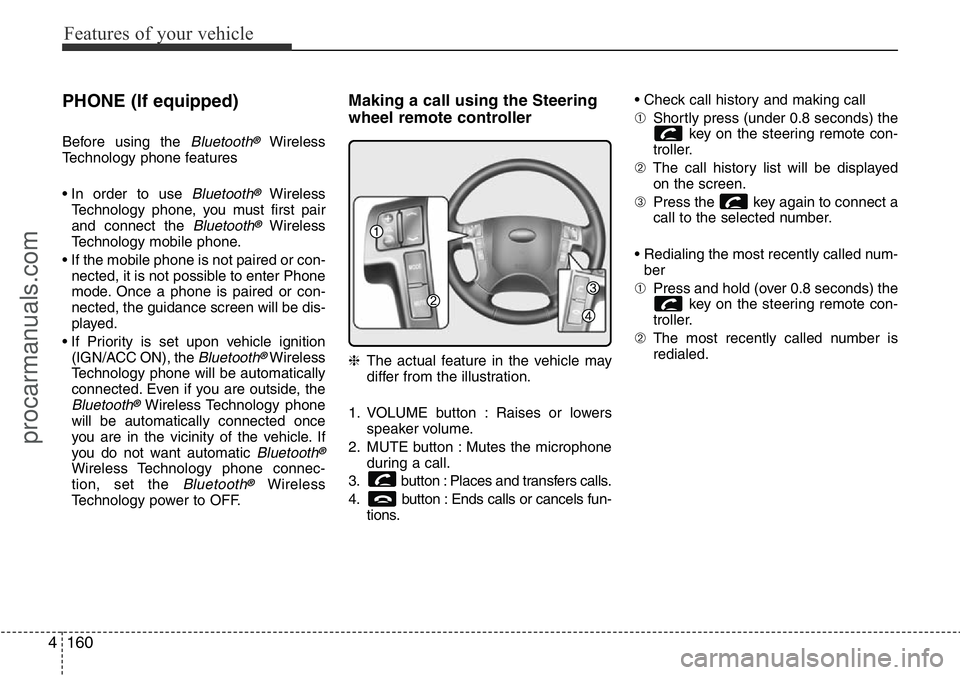
Features of your vehicle
160 4
PHONE (If equipped)
Before using the Bluetooth®Wireless
Technology phone features
• In order to use
Bluetooth®Wireless
Technology phone, you must first pair
and connect the
Bluetooth®Wireless
Technology mobile phone.
• If the mobile phone is not paired or con-
nected, it is not possible to enter Phone
mode. Once a phone is paired or con-
nected, the guidance screen will be dis-
played.
• If Priority is set upon vehicle ignition
(IGN/ACC ON), the
Bluetooth®Wireless
Technology phone will be automatically
connected. Even if you are outside, the
Bluetooth®Wireless Technology phone
will be automatically connected once
you are in the vicinity of the vehicle. If
you do not want automatic
Bluetooth®
Wireless Technology phone connec-
tion, set the Bluetooth®Wireless
Technology power to OFF.
Making a call using the Steering
wheel remote controller
❈The actual feature in the vehicle may
differ from the illustration.
1. VOLUME button : Raises or lowers
speaker volume.
2. MUTE button : Mutes the microphone
during a call.
3. button : Places and transfers calls.
4. button : Ends calls or cancels fun-
tions.• Check call history and making call
➀Shortly press (under 0.8 seconds) the
key on the steering remote con-
troller.
➁The call history list will be displayed
on the screen.
➂Press the key again to connect a
call to the selected number.
• Redialing the most recently called num-
ber
➀Press and hold (over 0.8 seconds) the
key on the steering remote con-
troller.
➁The most recently called number is
redialed.
procarmanuals.com
Page 235 of 419
![HYUNDAI I800 2016 Owners Manual 4161
Features of your vehicle
Phone MENU (For EUROPE)
Press the key to display three
menus (Call History, Phone Book, Phone
Setup).
Call History
Press the key Set [ History]
through the TUNE knob o HYUNDAI I800 2016 Owners Manual 4161
Features of your vehicle
Phone MENU (For EUROPE)
Press the key to display three
menus (Call History, Phone Book, Phone
Setup).
Call History
Press the key Set [ History]
through the TUNE knob o](/manual-img/35/57914/w960_57914-234.png)
4161
Features of your vehicle
Phone MENU (For EUROPE)
Press the key to display three
menus (Call History, Phone Book, Phone
Setup).
Call History
Press the key Set [ History]
through the TUNE knob or
key.
The call history is displayed and can be
used to select a number and make a call.
If call history does not exist, a screen ask-
ing whether to download call history is
displayed. (The download feature may not
be supported in some mobile phones)
Phone Book
Press the key Set [ P. Book]
through the TUNE knob or
key.
The phone book is displayed and can be
used to select a number and make a call.
❈If more than one number is saved to
one contact, then a screen showing
the mobile phone number, Home and
office number is displayed. Select the
desired number to make the call.
❈If phone book do not exist, a screen ask-
ing whether to download phone book is
displayed. (The download feature may
not be supported in some mobile
phones)
Phone Setup
Press the key Set [ Setup]
through the TUNE knob or key.
The
Bluetooth®Wireless Technology
mobile phone setup screen is displayed.
For more information, refer to “Phone
Setup”.
3PHONE2 RDM
PHONE
1 RPTPHONE
PHONE
procarmanuals.com
Page 236 of 419
![HYUNDAI I800 2016 Owners Manual Features of your vehicle
162 4
Phone MENU (Except EUROPE)
Press the key to display three
menus (Call History, Contacts, Phone
Setup).
Call History
Press the key Set [ History]
through the TUNE knob HYUNDAI I800 2016 Owners Manual Features of your vehicle
162 4
Phone MENU (Except EUROPE)
Press the key to display three
menus (Call History, Contacts, Phone
Setup).
Call History
Press the key Set [ History]
through the TUNE knob](/manual-img/35/57914/w960_57914-235.png)
Features of your vehicle
162 4
Phone MENU (Except EUROPE)
Press the key to display three
menus (Call History, Contacts, Phone
Setup).
Call History
Press the key Set [ History]
through the TUNE knob or
key.
The call history is displayed and can be
used to select a number and make a call.
If call history does not exist, a screen ask-
ing whether to download call history is
displayed. (The download feature may not
be supported in some mobile phones)
Contacts
Press the key Set [ Contacts]
through the TUNE knob or
key.
The Contacts are displayed and can be
used to select a number and make a call.
❈If more than one number is saved to
one contact, then a screen showing
the mobile phone number, Home and
office number is displayed. Select the
desired number to make the call.
❈If Contacts do not exist, a screen ask-
ing whether to download Contacts is
displayed. (The download feature may
not be supported in some mobile
phones)
Phone Setup
Press the key Set [ Setup]
through the TUNE knob or key.
The
Bluetooth®Wireless Technology
mobile phone setup screen is displayed.
For more information, refer to “Phone
Setup”.
3PHONE2 RDMPHONE
1 RPTPHONE
PHONE
procarmanuals.com
Page 238 of 419
Features of your vehicle
164 4
SYSTEM CONTROLLERS AND
FUNCTIONS
Audio Head Unit
1. (EJECT)
Eject the CD
2. Button
Turns to FM mode and toggles FM1 and
FM2 when the button is pressed each
time
3. Button
Pressing the button selects the
AM band. AM Mode is displayed on the
LCD.
4. Button
• Changes to USB(iPod®), AUX mode.
• Each time the key is pressed, the mode
is changed in order of USB(iPod
®),
AUX.
5. Button
• When the button is pressed,
it increases the band frequency to auto-
matically select channel. Stops at the
previous frequency if no channel is
found.
• When the button is pressed, it
decreases the band frequency to auto-
matically select channel. Stops at the
previous frequency if no channel is
found.
6. Button & Knob
• Turns the audio system on/off when the
ignition switch is on ACC or ON.
• If the knob is turned clockwise/counter-
clockwise, the volume will increase
/decrease.
VOLUMEPOWER
SEEK
TRACK
SEEK
TRACK
SEEK
TRACK
MEDIA
AM
AM
FM
procarmanuals.com
Page 240 of 419

Features of your vehicle
166 4
9. Button (For Wagon)
Shortly press the key (under 0.8 sec-
onds) : Moves to the Scroll, Media, Audio
setting modes.
• Scroll : Scroll (On/Off)
• Media : MP3 playing information (Folder/
File, Artist/Title)
• Audio : Audio setup control (Bass/Treble/
Fader/Balance)
- BASS Control : To increase the BASS,
rotate the knob clockwise, whilst to
decrease the BASS, rotate the knob
counterclockwise.
- TREBLE Control : To increase the TRE-
BLE, rotate the knob clockwise, whilst
to decrease the TREBLE, rotate the
knob counterclockwise.
- FADER Control : Turn the knob clock-
wise to emphasize rear speaker
sound(front speaker sound will be
attenuated). When the control knob is
turned counterclockwise, front speaker
sound will be emphasized(rear speaker
sound will be attenuated).
- BALANCE Control : Rotate the knob
clockwise to emphasize right speaker
sound(left speaker sound will be atten-
uated). When the control knob is turned
counter clockwise, left speaker sound
will be emphasized(right speaker sound
will be attenuated).Press and hold the key (over 0.8 sec-
onds) : Move to the Time setting screen.
10. Button
Displays menus for A.Store (Auto Store)
mode.
• A.Store (Auto Store) : Turn on auto seek
and store the Frequencies.
11. Button
• Search and move between folders
12. Knob
Turn this control whilst listening to a radio
channel to manually adjust frequency.
Turn clockwise to increase frequency
and counterclockwise to decrease fre-
quency.
TUNE
FOLDER
MENU
SETUPCLOCK
procarmanuals.com
Page 241 of 419

4167
Features of your vehicle
BASIC METHOD OF USE : CD
1. Button
If the CD is loaded, turns to CD mode. If
no CD, it displays “No Media” for 3 sec-
onds and returns to the previous mode.
2. Button
• Press key for less than 0.8
seconds to play from the beginning of
current song.
• Press key for less than 0.8
seconds and press again within 1 sec-
ond to play the previous song.
• Press key for 0.8 seconds or
longer to initiate reverse direction high
speed sound search of current song.
• Press key for less than 0.8
seconds to play the next song.
• Press key for 0.8 seconds or
longer to initiate forward direction high
speed sound search of current song.
3. Button (REPEAT)
Press this key for less than 0.8 seconds
to activate 'RPT' mode and more than
0.8 seconds to activate 'FLD RPT' mode.
• RPT : Only a track (file) is repeatedly
played back.
• FLD RPT (MP3/WMA Only) : Only files
in a folder are repeatedly played back.
4. Button (RANDOM)
Press this key for less than 0.8 seconds
to activate ‘RDM’ mode and more than
0.8 seconds to activate ‘ALL RDM’ mode.
• FLD.RDM : Only files/tracks in a fold-
er/disc are played back in a random
sequence.
• A.RDM (MP3/WMA Only) : All files in a
disc are played back in the random
sequence.
2 RDM
1 RPT
SEEK
TRACK
SEEK
TRACK
SEEK
TRACK
SEEK
TRACK
SEEK
TRACK
SEEK
TRACK
MEDIA
procarmanuals.com