Page 5 of 22

FEATURES AND CONTROLS
Quick Reference Guide I 07
06 I Quick Reference Guide
Set the angle
2 and distance
3
with the switch
1.
STEERING WHEEL ADJUSTMENTS
NOTE:
Do not adjust while driving.
1. Pull down the lever
1.
2. Set the angle
2 and distance
3.
3. Pull up the lever.
NOTE:
Do not adjust while driving.
Power tilt and telescopic
Manual tilt and telescopic
NOTE: Tighten fuel cap until one click is
heard.
Failure to do this may result in the
Check Engine Light illuminating.
FUEL FILLER LID
�r��Front doors power window switches.�rPress to fold/unfold mirrors.
�r��Rear doors power window switches.�r��Press the L or R button. Adjust the
mirror by using the directional switch.
If L or R button is still selected, both
mirrors will tilt downward when
reversing. Deselect L or R will disable
the auto tilt down.
Driver’s doorDRIVER'S MAIN CONTROLS
Outside Rearview MirrorPress the lock or unlock button on the
smart key, and the mirrors will be
folded or unfolded when AUTO is set.Power window lock buttonDisables the power window switches
on the rear passenger doors.Door LockLocks/unlocks all doors.Window Switches
GENESIS HYUNDAI
11
22
33
Page 10 of 22
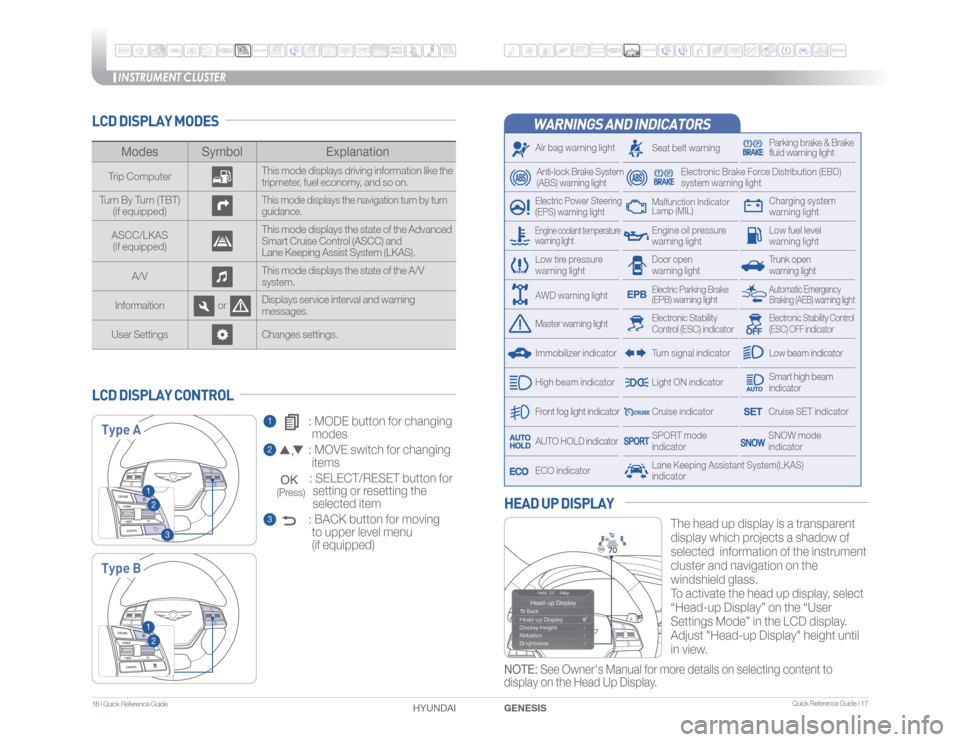
INSTRUMENT CLUSTER
Quick Reference Guide I 17
16 I Quick Reference Guide
WARNINGS AND INDICATORSAir bag warning lightElectric Power Steering
(EPS) warning light
Seat belt warning
Parking brake & Brake
fluid warning light
Electronic Brake Force Distribution (EBD)
system warning light
Low tire pressure
warning light
Trunk open
warning lightLow fuel level
warning light
Front fog light indicator
Low beam indicatorSmart high beam
indicatorSNOW mode
indicator
Light ON indicator
ECO indicator
SPORT mode
indicator
Anti-lock Brake System
(ABS) warning lightHigh beam indicator
Door open
warning lightElectronic Stability
Control (ESC) indicator
Master warning light
Automatic Emergency
Braking (AEB) warning light
Electric Parking Brake
(EPB) warning lightEngine oil pressure
warning light
Charging system
warning light
Immobilizer indicator
Malfunction Indicator
Lamp (MIL)
Electronic Stability Control
(ESC) OFF indicator
Cruise indicatorLane Keeping Assistant System(LKAS)
indicator
Cruise SET indicator
AUTO HOLD indicator
Turn signal indicator
LCD DISPLAY MODES
The head up display is a transparent
display which projects a shadow of
selected information of the instrument
cluster and navigation on the
windshield glass.
To activate the head up display, select
“Head-up Display” on the “User
Settings Mode” in the LCD display.
Adjust "Head-up Display" height until
in view.
HEAD UP DISPLAY
1 : MODE button for changing
modes2 : MOVE switch for changing
items
: SELECT/RESET button for
setting or resetting the
selected item3 : BACK button for moving
to upper level menu
(if equipped)
LCD DISPLAY CONTROL
Modes Symbol Explanation
Trip ComputerThis mode displays driving information like the
tripmeter, fuel economy, and so on.
Turn By Turn (TBT)
(if equipped)
This mode displays the navigation turn by turn
guidance.
ASCC/LKAS
(if equipped)This mode displays the state of the Advanced
Smart Cruise Control (ASCC) and
Lane Keeping Assist System (LKAS).
A/VThis mode displays the state of the A/V
system.
Informaition orDisplays service interval and warning
messages.
User Settings Changes settings.Type AType B
12
3
12
Engine coolant temperature
warning lightAWD warning light
GENESIS HYUNDAI NOTE: See Owner's Manual for more details on selecting content to
display on the Head Up Display.
(Press)
Page 12 of 22
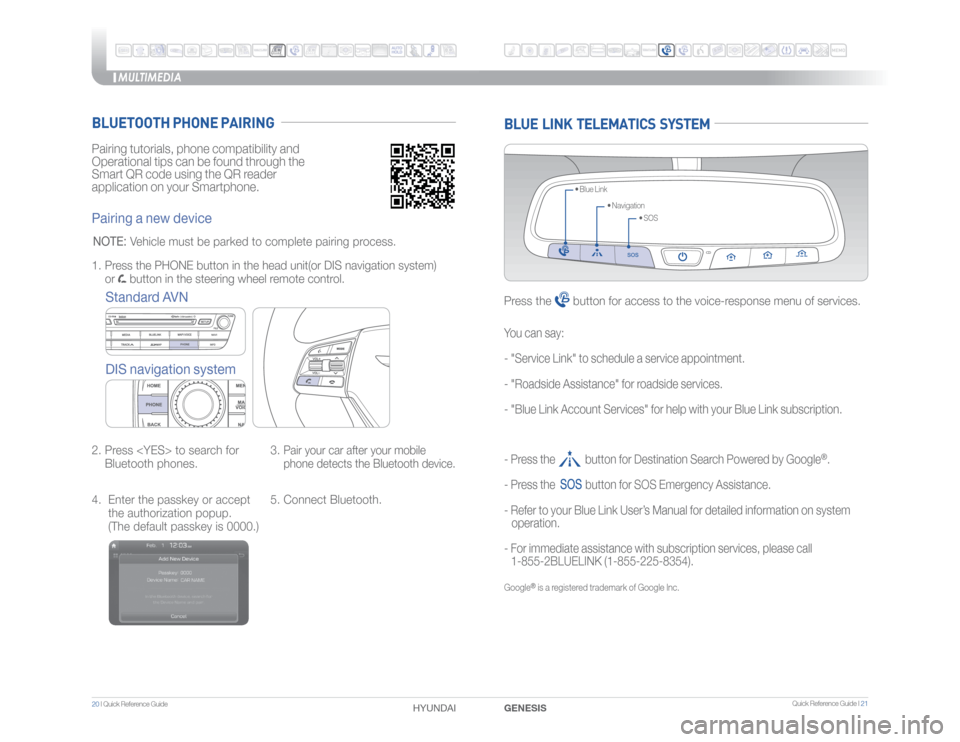
MULTIMEDIA
20 I Quick Reference Guide
HYUNDAI
Quick Reference Guide I 21
GENESIS
Pairing tutorials, phone compatibility and
Operational tips can be found through the
Smart QR code using the QR reader
application on your Smartphone.BLUETOOTH PHONE PAIRINGPairing a new device
Standard AVN
DIS navigation system2. Press to search for
Bluetooth phones.3.
Pair your car after your mobile
phone detects the Bluetooth device.
4. Enter the passkey or accept
the authorization popup.
(The default passkey is 0000.)5. Connect Bluetooth. 1. Press the PHONE button in the head unit(or DIS navigation system)
or
button in the steering wheel remote control.
NOTE:
Vehicle must be parked to complete pairing process.
BLUE LINK TELEMATICS SYSTEM
�t���4�0�4 �t���/�B�W�J�H�B�U�J�P�O �t���#�M�V�F���-�J�O�L
Press the
button for access to the voice-response menu of services.
- Press the button for Destination Search Powered by Google
®.
- Press the
button for SOS Emergency Assistance.
- Refer to your Blue Link User’s Manual for detailed information on system
operation.
- For immediate assistance with subscription services, please call
1-855-2BLUELINK (1-855-225-8354).
Google
® is a registered trademark of Google Inc.
You can say:
- "Service Link" to schedule a service appointment.
- "Roadside Assistance" for roadside services.
- "Blue Link Account Services" for help with your Blue Link subscription.