Page 214 of 475
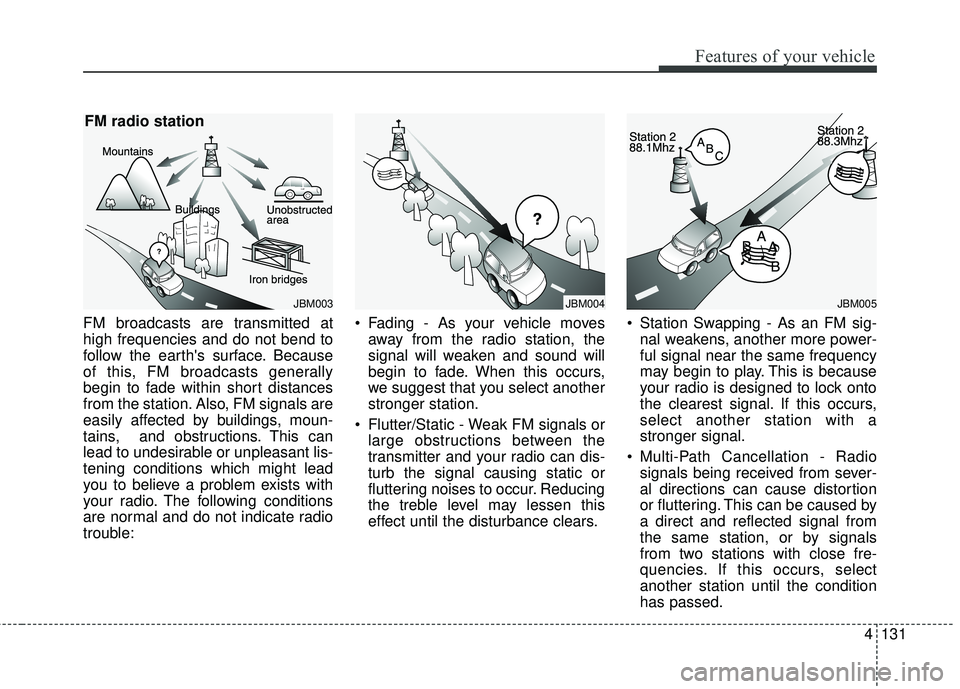
4131
Features of your vehicle
FM broadcasts are transmitted at
high frequencies and do not bend to
follow the earth's surface. Because
of this, FM broadcasts generally
begin to fade within short distances
from the station. Also, FM signals are
easily affected by buildings, moun-
tains, and obstructions. This can
lead to undesirable or unpleasant lis-
tening conditions which might lead
you to believe a problem exists with
your radio. The following conditions
are normal and do not indicate radio
trouble: Fading - As your vehicle moves
away from the radio station, the
signal will weaken and sound will
begin to fade. When this occurs,
we suggest that you select another
stronger station.
Flutter/Static - Weak FM signals or large obstructions between the
transmitter and your radio can dis-
turb the signal causing static or
fluttering noises to occur. Reducing
the treble level may lessen this
effect until the disturbance clears. Station Swapping - As an FM sig-
nal weakens, another more power-
ful signal near the same frequency
may begin to play. This is because
your radio is designed to lock onto
the clearest signal. If this occurs,
select another station with a
stronger signal.
Multi-Path Cancellation - Radio signals being received from sever-
al directions can cause distortion
or fluttering. This can be caused by
a direct and reflected signal from
the same station, or by signals
from two stations with close fre-
quencies. If this occurs, select
another station until the condition
has passed.
JBM003
FM radio station
JBM005
¢¢¢
JBM004
Page 215 of 475

XM RADIO MODE
Features of your vehicle
Satellite radio reception
You may experience difficulties in
receiving XM™ satellite radio signals
in the following situations.
If you are driving in a tunnel or acovered parking area.
If you are driving beneath the top level of a multi-level freeway.
If you are driving under a bridge.
If you are driving next to a tall vehi- cle (such as a truck or a bus) that
blocks the signal. If you are driving in a valley where
the surrounding hills or peaks
block the signal from the satellite.
If you are driving on a mountain road where is the signal blocked by
mountains.
If you are driving in an area with tall trees that block the signal (30 ft.
/10m or more), for example on an
road that goes through a dense for-
est.
The signal can become weak in some areas that are not covered
by the XM™ repeater network.
NOTE:
There may also be additional
unforeseen circumstances leading
to reception problems with the
XM™ satellite radio signal.
Advisory Messages, such as ‘CH
Unavailable’ may occur when start-
ing XM Radio.
4132
Features of your vehicle
SATELLITE2
SATELLITE1
Page 216 of 475
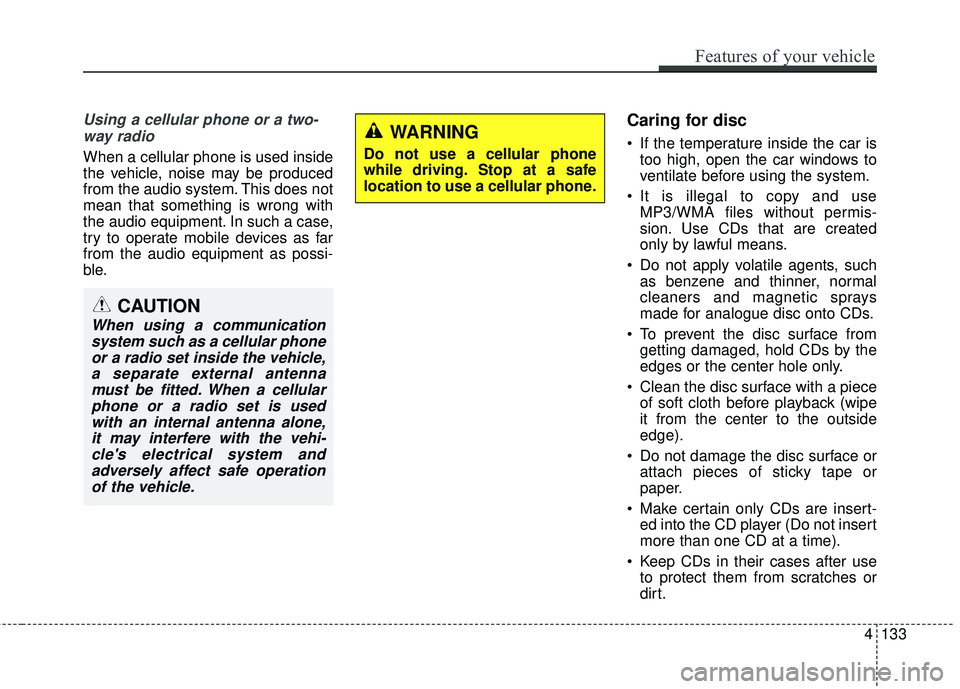
Using a cellular phone or a two-way radio
When a cellular phone is used inside
the vehicle, noise may be produced
from the audio system. This does not
mean that something is wrong with
the audio equipment. In such a case,
try to operate mobile devices as far
from the audio equipment as possi-
ble.
Caring for disc
If the temperature inside the car is too high, open the car windows to
ventilate before using the system.
It is illegal to copy and use MP3/WMA files without permis-
sion. Use CDs that are created
only by lawful means.
Do not apply volatile agents, such as benzene and thinner, normal
cleaners and magnetic sprays
made for analogue disc onto CDs.
To prevent the disc surface from getting damaged, hold CDs by the
edges or the center hole only.
Clean the disc surface with a piece of soft cloth before playback (wipe
it from the center to the outside
edge).
Do not damage the disc surface or attach pieces of sticky tape or
paper.
Make certain only CDs are insert- ed into the CD player (Do not insert
more than one CD at a time).
Keep CDs in their cases after use to protect them from scratches or
dirt.
CAUTION
When using a communicationsystem such as a cellular phoneor a radio set inside the vehicle,a separate external antennamust be fitted. When a cellularphone or a radio set is usedwith an internal antenna alone,it may interfere with the vehi-cle's electrical system andadversely affect safe operationof the vehicle.
WARNING
Do not use a cellular phone
while driving. Stop at a safe
location to use a cellular phone.
Features of your vehicle
133
4
Page 229 of 475

4146
Features of your vehicle
SYSTEM CONTROLLERS
AND FUNCTIONS
Head Unit
(1) (EJECT)
Ejects the disc.(2)
Converts to Radio mode.
Each time this key is pressed, the
mode is changed in order of FM1,
FM2, AM, XM1, XM2, XM3.
(3)
Starts Media mode.
Each time this key is pressed, the
mode is changed in order of CD,
USB (iPod), AUX, My Music, BT
Audio.
(4)
Converts to Phone mode.
(5)
Displays the time/date/day.
Press and hold the key to setting the
Clock/Calendar screen.(6)
When pressed shortly
- Radio mode : plays previous/next
frequency.
- SiriusXM RADIO mode : plays pre- vious/next channel.
- CD, USB, iPod, My Music mode : changes the track, file.
When pressed and held
- Radio mode : continuously changes the frequency until the
key is released and plays the cur-
rent frequency.
- SiriusXM RADIO mode : continu- ously changes the channel until
the key is released and plays the
current channel.
- CD, USB, iPod, My Music mode : rewinds or fast forwards the track
or file.
- During a Handsfree call, controls the call volume.
(7) PWR/VOL knob Volume : Turn left/right to control
volume.
SEEK
TRACK
CLOCK
PHONE
MEDIA
RADIO
Page 230 of 475
Features of your vehicle
147
4
(8)
Turns the monitor display on/off.
(9)
- Radio mode : previews all receiv-
able broadcasts for 5 seconds
each.
- SiriusXM RADIO mode : previews all receivable broadcasts for 10
seconds each.
- CD, USB, My Music mode : pre- views each song (file) for 10 sec-
onds each. (10)
Converts to Setup mode.
(11)
Displays supported menus within
each mode.
(12)
- MP3 CD/USB mode : Folder Search
- SiriusXM RADIO mode: Category
Search
(13) TUNE knob
- FM, AM mode : turn to change broadcast frequencies.
- CD, USB, iPod mode : turn to search tracks/channels/files. (14) ~ (Preset)
- Radio mode : saves a frequency or
receives saved frequencies.
- MEDIA mode : press the key to repeat and key to
play in random order (shuffle).
2 RDM1 RPT
61
CAT
FOLDER
MENU
SETUP
SCAN
DISP
Page 231 of 475
Head Unit (Except XM Model)
(15)
Converts to Radio mode.
Each time this key is pressed, the
mode is changed in order of FM1,
FM2, AM.(16)
When pressed shortly
- Radio mode : plays previous/next
frequency.
- CD, USB, iPod, My Music mode : changes the track, file.
When pressed and held
- Radio mode : continuously changes the frequency until the
key is released and plays the cur-
rent frequency.
- CD, USB, iPod, My Music mode : rewinds or fast forwards the track
or file.
- During a Handsfree call, controls the call volume. (17)
- Radio mode : previews all receiv-
able broadcasts for 5 seconds
each.
- CD, USB, My Music mode : pre- views each song (file) for 10 sec-
onds each.
(18)
- MP3 CD/USB mode : Folder Search
FOLDER
SCAN
SEEK
TRACK
RADIO
Features of your vehicle
148
4
Page 233 of 475
Features of your vehicle
150
4
RADIO MODE
Basic Mode Screen
(1) Mode Display
Displays currently operating mode.
(2) Frequency
Displays the current frequency.
(3) Preset
Displays currently playing preset
number [1] ~ [6].
(4) MENU
Displays Radio menus. (5) Preset Display
Displays saved presets.
(6) A.Store(Auto Store)
Automatically saves frequencies with
superior reception to Preset buttons.
Page 234 of 475
4151
Features of your vehicle
Switching to Radio Mode
Pressing the key will change
the operating mode in order of FM1
➟ FM2 ➟ AM ➟ XM1 ➟ XM2 ➟
XM3/(Except XM Model)FM1 ➟ FM2
➟ AM.
If [Mode Pop up] is turned on within [Display], then pressing thekey will display the Radio
mode pop up screen.
Use TUNE knob to move the
focus. Press the TUNE knob to
select.
✽ ✽ NOTICE
If the key is pressed with the
system power off, then the power
will turn on and the most recently
played broadcast will be played.
Searching Radio Frequencies
Using Seek
Press the key to play the
previous/next frequency.
Using TUNE
Turn the TUNE knob to select the
frequency.
Using Radio Mode
Selecting Presets
Press the key Select
The 6 presets are displayed.
Press the ~ key to play
the desired preset.
61
PresetMENU
SEEK
TRACK
RADIO
RADIO
SETUP
RADIO