2016 Hyundai Elantra USB port
[x] Cancel search: USB portPage 82 of 498
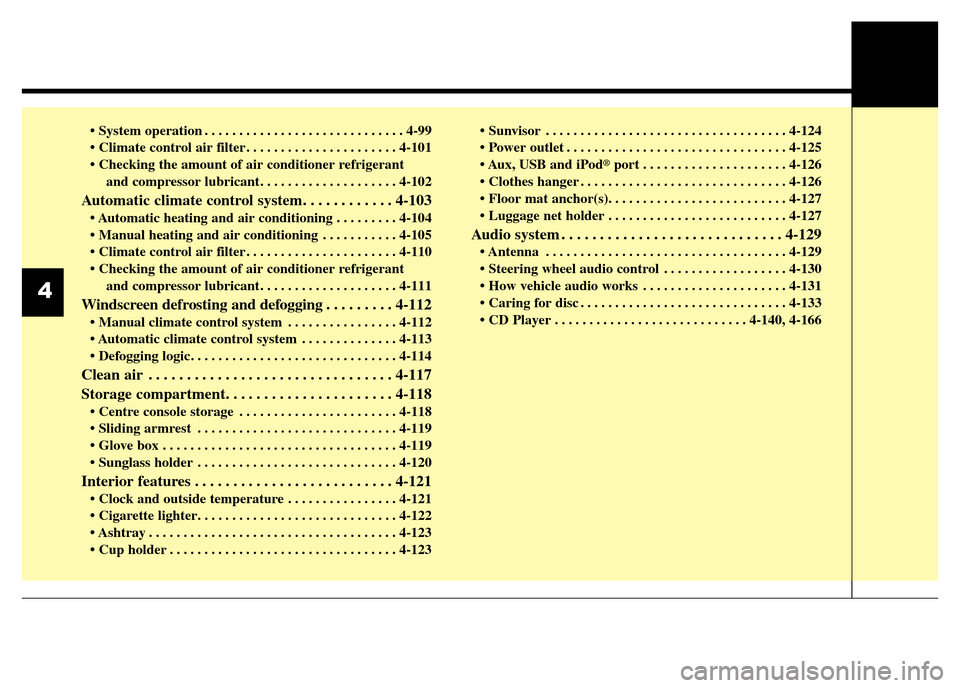
• System operation . . . . . . . . . . . . . . . . . . . . . . . . . . . . . 4-99
• Climate control air filter . . . . . . . . . . . . . . . . . . . . . . 4-101
• Checking the amount of air conditioner refrigerant
and compressor lubricant. . . . . . . . . . . . . . . . . . . . 4-102
Automatic climate control system. . . . . . . . . . . . 4-103
• Automatic heating and air conditioning . . . . . . . . . 4-104
• Manual heating and air conditioning . . . . . . . . . . . 4-105
• Climate control air filter . . . . . . . . . . . . . . . . . . . . . . 4-110
• Checking the amount of air conditioner refrigerant
and compressor lubricant. . . . . . . . . . . . . . . . . . . . 4-111
Windscreen defrosting and defogging . . . . . . . . . 4-112
• Manual climate control system . . . . . . . . . . . . . . . . 4-112
• Automatic climate control system . . . . . . . . . . . . . . 4-113
• Defogging logic. . . . . . . . . . . . . . . . . . . . . . . . . . . . . . 4-114
Clean air . . . . . . . . . . . . . . . . . . . . . . . . . . . . . . . . 4-117
Storage compartment. . . . . . . . . . . . . . . . . . . . . . 4-118
• Centre console storage . . . . . . . . . . . . . . . . . . . . . . . 4-118
• Sliding armrest . . . . . . . . . . . . . . . . . . . . . . . . . . . . . 4-119
• Glove box . . . . . . . . . . . . . . . . . . . . . . . . . . . . . . . . . . 4-119
• Sunglass holder . . . . . . . . . . . . . . . . . . . . . . . . . . . . . 4-120
Interior features . . . . . . . . . . . . . . . . . . . . . . . . . . 4-121
• Clock and outside temperature . . . . . . . . . . . . . . . . 4-121
• Cigarette lighter. . . . . . . . . . . . . . . . . . . . . . . . . . . . . 4-122
• Ashtray . . . . . . . . . . . . . . . . . . . . . . . . . . . . . . . . . . . . 4-123
• Cup holder . . . . . . . . . . . . . . . . . . . . . . . . . . . . . . . . . 4-123• Sunvisor . . . . . . . . . . . . . . . . . . . . . . . . . . . . . . . . . . . 4-124
• Power outlet . . . . . . . . . . . . . . . . . . . . . . . . . . . . . . . . 4-125
• Aux, USB and iPod
®port . . . . . . . . . . . . . . . . . . . . . 4-126
• Clothes hanger . . . . . . . . . . . . . . . . . . . . . . . . . . . . . . 4-126
• Floor mat anchor(s). . . . . . . . . . . . . . . . . . . . . . . . . . 4-127
• Luggage net holder . . . . . . . . . . . . . . . . . . . . . . . . . . 4-127
Audio system . . . . . . . . . . . . . . . . . . . . . . . . . . . . . 4-129
• Antenna . . . . . . . . . . . . . . . . . . . . . . . . . . . . . . . . . . . 4-129
• Steering wheel audio control . . . . . . . . . . . . . . . . . . 4-130
• How vehicle audio works . . . . . . . . . . . . . . . . . . . . . 4-131
• Caring for disc . . . . . . . . . . . . . . . . . . . . . . . . . . . . . . 4-133
• CD Player . . . . . . . . . . . . . . . . . . . . . . . . . . . . 4-140, 4-166
4
Page 206 of 498
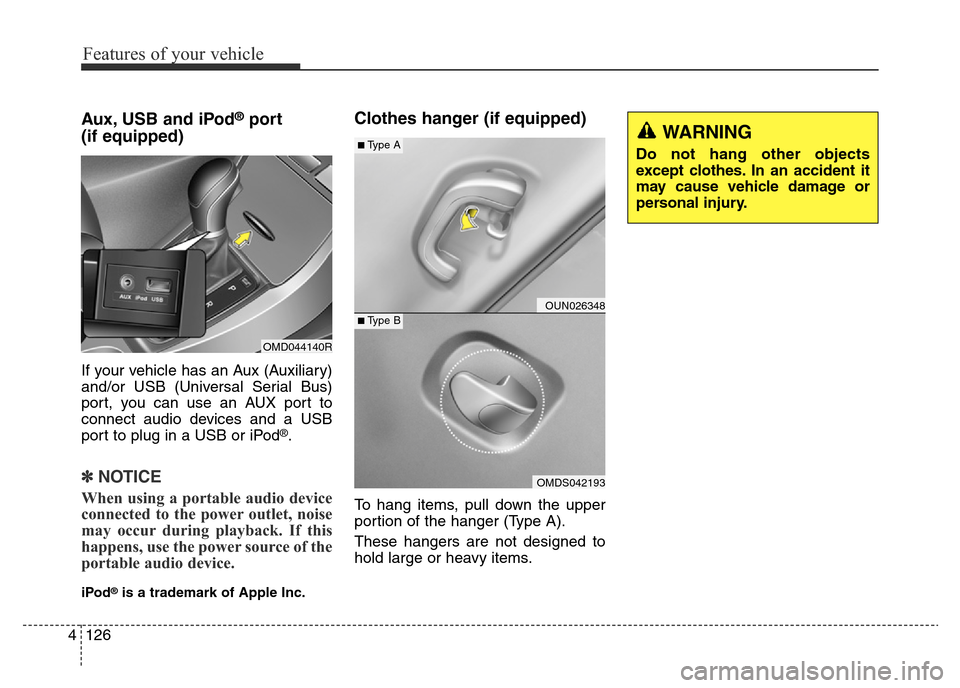
Features of your vehicle
126 4
Aux, USB and iPod®port
(if equipped)
If your vehicle has an Aux (Auxiliary)
and/or USB (Universal Serial Bus)
port, you can use an AUX port to
connect audio devices and a USB
port to plug in a USB or iPod
®.
✽NOTICE
When using a portable audio device
connected to the power outlet, noise
may occur during playback. If this
happens, use the power source of the
portable audio device.
iPod®is a trademark of Apple Inc.
Clothes hanger (if equipped)
To hang items, pull down the upper
portion of the hanger (Type A).
These hangers are not designed to
hold large or heavy items.
OUN026348
OMDS042193
■Type A
■Type B
OMD044140R
WARNING
Do not hang other objects
except clothes. In an accident it
may cause vehicle damage or
personal injury.
Page 217 of 498
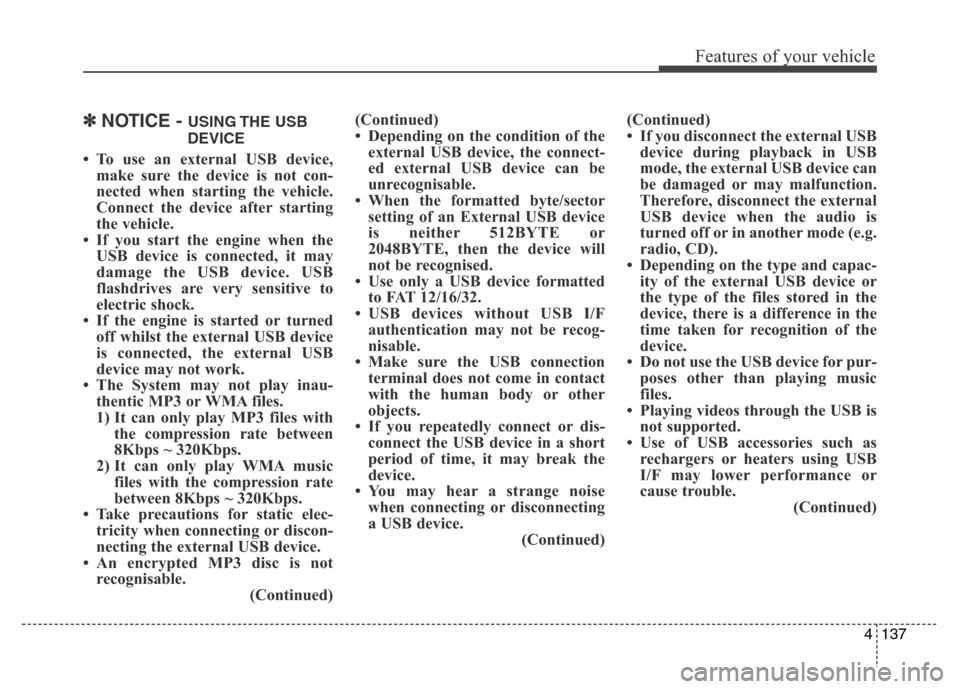
4137
Features of your vehicle
✽NOTICE - USING THE USB
DEVICE
• To use an external USB device,
make sure the device is not con-
nected when starting the vehicle.
Connect the device after starting
the vehicle.
• If you start the engine when the
USB device is connected, it may
damage the USB device. USB
flashdrives are very sensitive to
electric shock.
• If the engine is started or turned
off whilst the external USB device
is connected, the external USB
device may not work.
• The System may not play inau-
thentic MP3 or WMA files.
1) It can only play MP3 files with
the compression rate between
8Kbps ~ 320Kbps.
2) It can only play WMA music
files with the compression rate
between 8Kbps ~ 320Kbps.
• Take precautions for static elec-
tricity when connecting or discon-
necting the external USB device.
• An encrypted MP3 disc is not
recognisable.
(Continued)(Continued)
• Depending on the condition of the
external USB device, the connect-
ed external USB device can be
unrecognisable.
• When the formatted byte/sector
setting of an External USB device
is neither 512BYTE or
2048BYTE, then the device will
not be recognised.
• Use only a USB device formatted
to FAT 12/16/32.
• USB devices without USB I/F
authentication may not be recog-
nisable.
• Make sure the USB connection
terminal does not come in contact
with the human body or other
objects.
• If you repeatedly connect or dis-
connect the USB device in a short
period of time, it may break the
device.
• You may hear a strange noise
when connecting or disconnecting
a USB device.
(Continued)(Continued)
• If you disconnect the external USB
device during playback in USB
mode, the external USB device can
be damaged or may malfunction.
Therefore, disconnect the external
USB device when the audio is
turned off or in another mode (e.g.
radio, CD).
• Depending on the type and capac-
ity of the external USB device or
the type of the files stored in the
device, there is a difference in the
time taken for recognition of the
device.
• Do not use the USB device for pur-
poses other than playing music
files.
• Playing videos through the USB is
not supported.
• Use of USB accessories such as
rechargers or heaters using USB
I/F may lower performance or
cause trouble.
(Continued)
Page 218 of 498
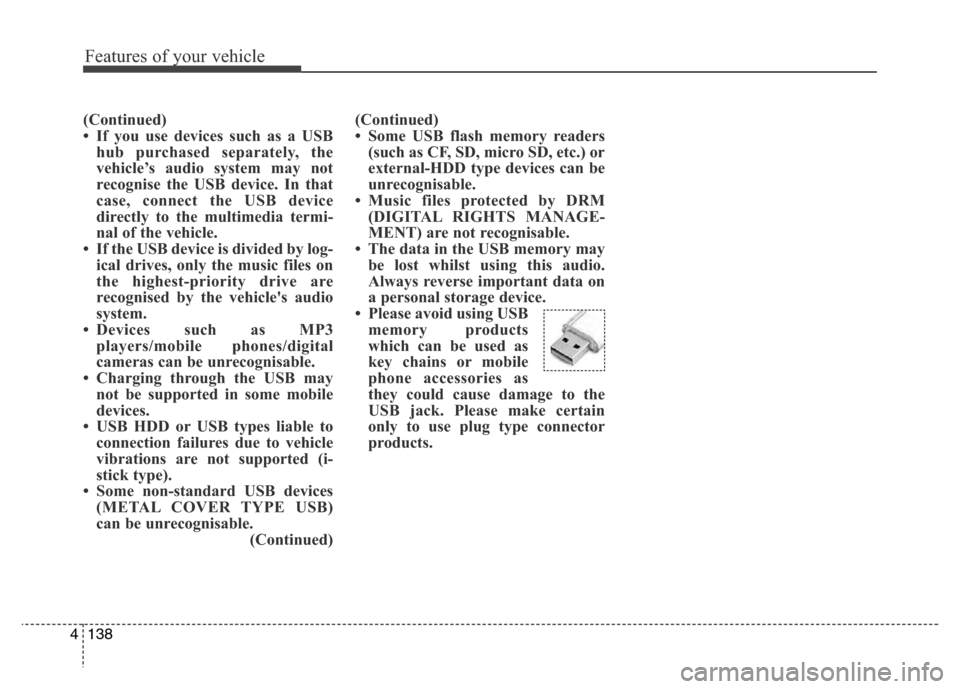
Features of your vehicle
138 4
(Continued)
• If you use devices such as a USB
hub purchased separately, the
vehicle’s audio system may not
recognise the USB device. In that
case, connect the USB device
directly to the multimedia termi-
nal of the vehicle.
• If the USB device is divided by log-
ical drives, only the music files on
the highest-priority drive are
recognised by the vehicle's audio
system.
• Devices such as MP3
players/mobile phones/digital
cameras can be unrecognisable.
• Charging through the USB may
not be supported in some mobile
devices.
• USB HDD or USB types liable to
connection failures due to vehicle
vibrations are not supported (i-
stick type).
• Some non-standard USB devices
(METAL COVER TYPE USB)
can be unrecognisable.
(Continued)(Continued)
• Some USB flash memory readers
(such as CF, SD, micro SD, etc.) or
external-HDD type devices can be
unrecognisable.
• Music files protected by DRM
(DIGITAL RIGHTS MANAGE-
MENT) are not recognisable.
• The data in the USB memory may
be lost whilst using this audio.
Always reverse important data on
a personal storage device.
• Please avoid using USB
memory products
which can be used as
key chains or mobile
phone accessories as
they could cause damage to the
USB jack. Please make certain
only to use plug type connector
products.
Page 219 of 498
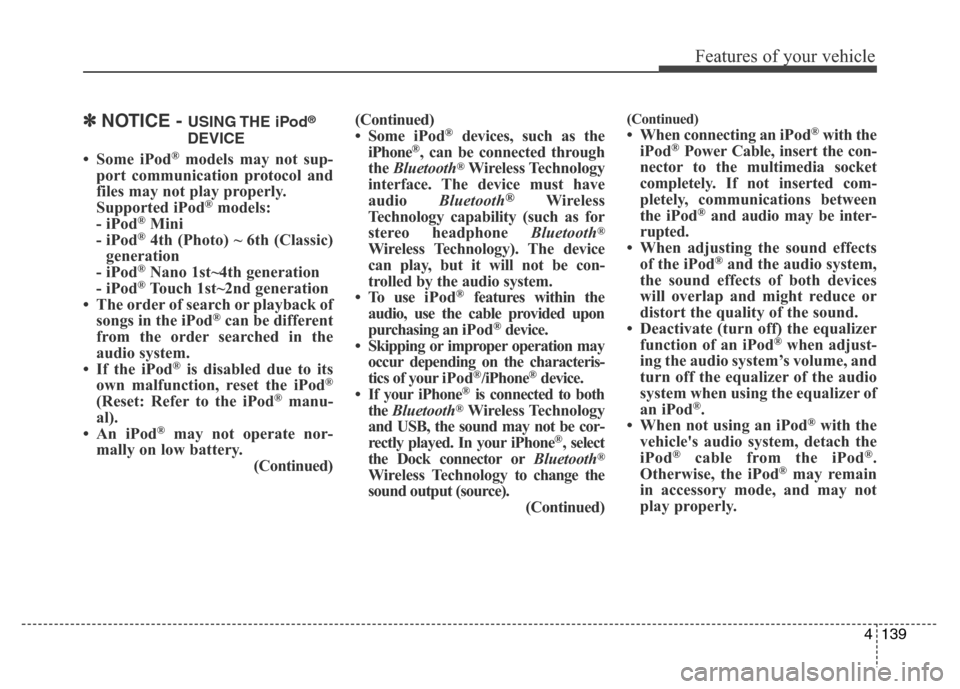
4139
Features of your vehicle
✽NOTICE - USING THE iPod®
DEVICE
• Some iPod®models may not sup-
port communication protocol and
files may not play properly.
Supported iPod
®models:
- iPod®Mini
- iPod®4th (Photo) ~ 6th (Classic)
generation
- iPod
®Nano 1st~4th generation
- iPod®Touch 1st~2nd generation
• The order of search or playback of
songs in the iPod
®can be different
from the order searched in the
audio system.
• If the iPod
®is disabled due to its
own malfunction, reset the iPod®
(Reset: Refer to the iPod®manu-
al).
• An iPod
®may not operate nor-
mally on low battery.
(Continued)(Continued)
• Some iPod
®devices, such as the
iPhone®, can be connected through
the Bluetooth®Wireless Technology
interface. The device must have
audio Bluetooth
®Wireless
Technology capability (such as for
stereo headphone Bluetooth
®
Wireless Technology). The device
can play, but it will not be con-
trolled by the audio system.
• To use iPod
®features within the
audio, use the cable provided upon
purchasing an iPod
®device.
• Skipping or improper operation may
occur depending on the characteris-
tics of your iPod
®/iPhone®device.
• If your iPhone®is connected to both
the Bluetooth®Wireless Technology
and USB, the sound may not be cor-
rectly played. In your iPhone
®, select
the Dock connector orBluetooth®
Wireless Technology to change the
sound output (source).
(Continued)
(Continued)
• When connecting an iPod®with the
iPod®Power Cable, insert the con-
nector to the multimedia socket
completely. If not inserted com-
pletely, communications between
the iPod
®and audio may be inter-
rupted.
• When adjusting the sound effects
of the iPod
®and the audio system,
the sound effects of both devices
will overlap and might reduce or
distort the quality of the sound.
• Deactivate (turn off) the equalizer
function of an iPod
®when adjust-
ing the audio system’s volume, and
turn off the equalizer of the audio
system when using the equalizer of
an iPod
®.
• When not using an iPod®with the
vehicle's audio system, detach the
iPod
®cable from the iPod®.
Otherwise, the iPod®may remain
in accessory mode, and may not
play properly.
Page 235 of 498
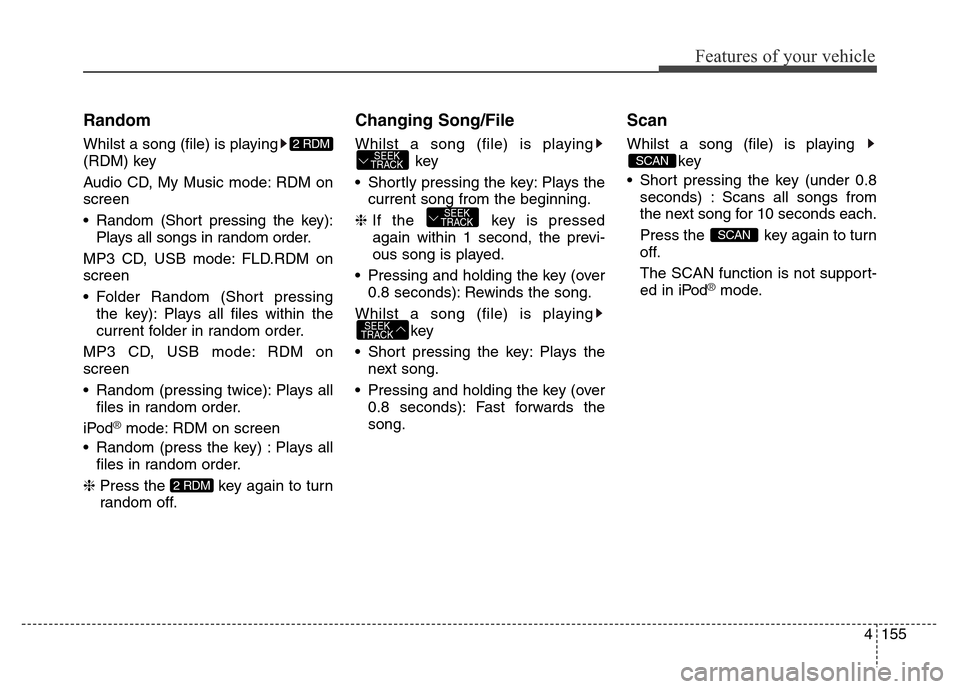
4155
Features of your vehicle
Random
Whilst a song (file) is playing
(RDM) key
Audio CD, My Music mode: RDM on
screen
• Random (Short pressing the key):
Plays all songs in random order.
MP3 CD, USB mode: FLD.RDM on
screen
• Folder Random (Short pressing
the key): Plays all files within the
current folder in random order.
MP3 CD, USB mode: RDM on
screen
• Random (pressing twice): Plays all
files in random order.
iPod
®mode: RDM on screen
• Random (press the key) : Plays all
files in random order.
❈ Press the key again to turn
random off.
Changing Song/File
Whilst a song (file) is playing
key
• Shortly pressing the key: Plays the
current song from the beginning.
❈If the key is pressed
again within 1 second, the previ-
ous song is played.
• Pressing and holding the key (over
0.8 seconds): Rewinds the song.
Whilst a song (file) is playing
key
• Short pressing the key: Plays the
next song.
• Pressing and holding the key (over
0.8 seconds): Fast forwards the
song.
Scan
Whilst a song (file) is playing
key
• Short pressing the key (under 0.8
seconds) : Scans all songs from
the next song for 10 seconds each.
Press the key again to turn
off.
The SCAN function is not support-
ed in iPod
®mode.
SCAN
SCAN
SEEK
TRACK
SEEK
TRACK
SEEK
TRACK
2 RDM
2 RDM
Page 241 of 498
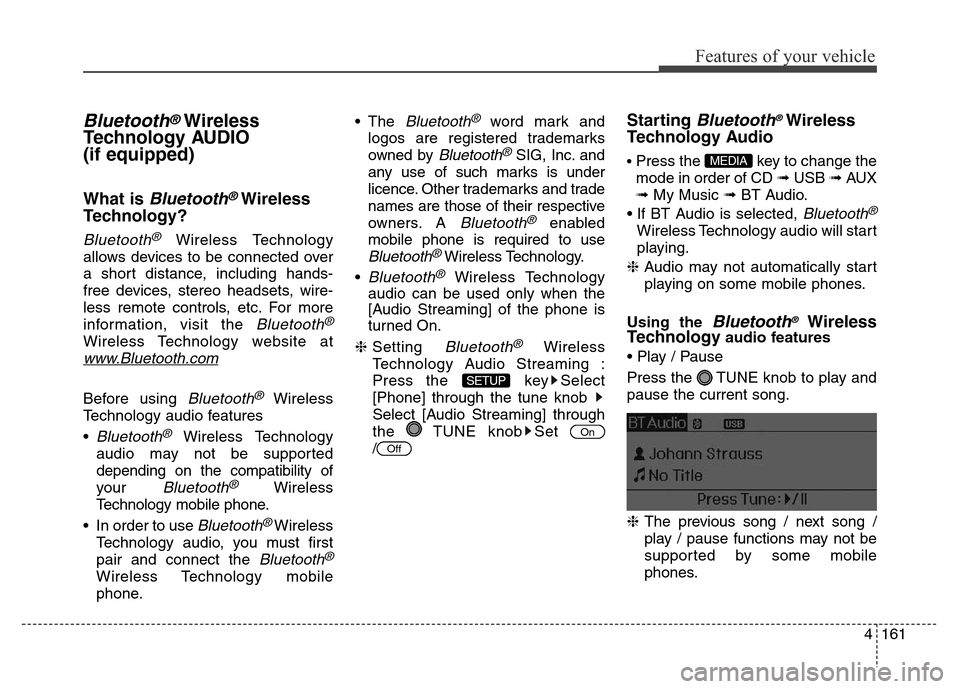
4161
Features of your vehicle
Bluetooth®Wireless
Technology AUDIO
(if equipped)
What is Bluetooth®Wireless
Technology?
Bluetooth®Wireless Technology
allows devices to be connected over
a short distance, including hands-
free devices, stereo headsets, wire-
less remote controls, etc. For more
information, visit the
Bluetooth®
Wireless Technology website at
www.Bluetooth.com
Before using Bluetooth®Wireless
Technology audio features
•
Bluetooth®Wireless Technology
audio may not be supported
depending on the compatibility of
your
Bluetooth®Wireless
Technology mobile phone.
• In order to use
Bluetooth® Wireless
Technology audio, you must first
pair and connect the
Bluetooth®
Wireless Technology mobile
phone.• The
Bluetooth®word mark and
logos are registered trademarks
owned by
Bluetooth®SIG, Inc. and
any use of such marks is under
licence. Other trademarks and trade
names are those of their respective
owners. A
Bluetooth®enabled
mobile phone is required to use
Bluetooth®Wireless Technology.
•
Bluetooth®Wireless Technology
audio can be used only when the
[Audio Streaming] of the phone is
turned On.
❈Setting
Bluetooth®Wireless
Technology Audio Streaming :
Press the key Select
[Phone] through the tune knob
Select [Audio Streaming] through
the TUNE knob Set
/
Starting Bluetooth®Wireless
Technology Audio
• Press the key to change the
mode in order of CD ➟ USB ➟ AUX
➟ My Music ➟ BT Audio.
• If BT Audio is selected,
Bluetooth®
Wireless Technology audio will start
playing.
❈Audio may not automatically start
playing on some mobile phones.
Using the
Bluetooth®Wireless
Technologyaudio features
• Play / Pause
Press the TUNE knob to play and
pause the current song.
❈The previous song / next song /
play / pause functions may not be
supported by some mobile
phones.
MEDIA
Off
On
SETUP
Page 249 of 498
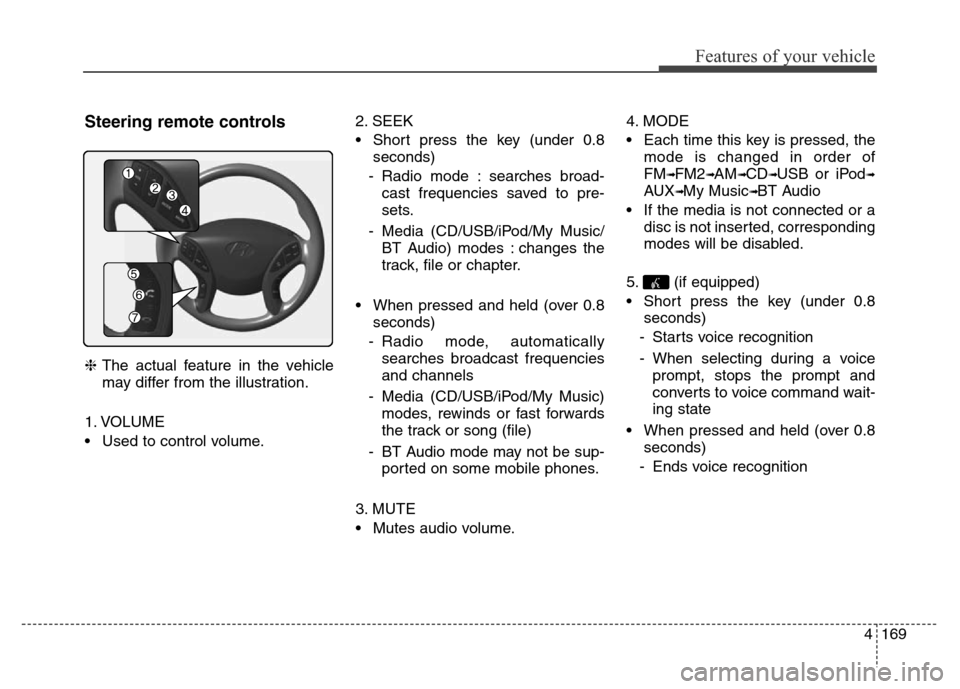
4169
Features of your vehicle
Steering remote controls
❈The actual feature in the vehicle
may differ from the illustration.
1. VOLUME
• Used to control volume.2. SEEK
• Short press the key (under 0.8
seconds)
- Radio mode : searches broad-
cast frequencies saved to pre-
sets.
- Media (CD/USB/iPod/My Music/
BT Audio) modes : changes the
track, file or chapter.
• When pressed and held (over 0.8
seconds)
- Radio mode, automatically
searches broadcast frequencies
and channels
- Media (CD/USB/iPod/My Music)
modes, rewinds or fast forwards
the track or song (file)
- BT Audio mode may not be sup-
ported on some mobile phones.
3. MUTE
• Mutes audio volume.4. MODE
• Each time this key is pressed, the
mode is changed in order of
FM
➟FM2➟AM➟CD➟USB or iPod➟
AUX➟My Music➟BT Audio
• If the media is not connected or a
disc is not inserted, corresponding
modes will be disabled.
5. (if equipped)
• Short press the key (under 0.8
seconds)
- Starts voice recognition
- When selecting during a voice
prompt, stops the prompt and
converts to voice command wait-
ing state
• When pressed and held (over 0.8
seconds)
- Ends voice recognition