2016 Hyundai Elantra bluetooth
[x] Cancel search: bluetoothPage 273 of 498
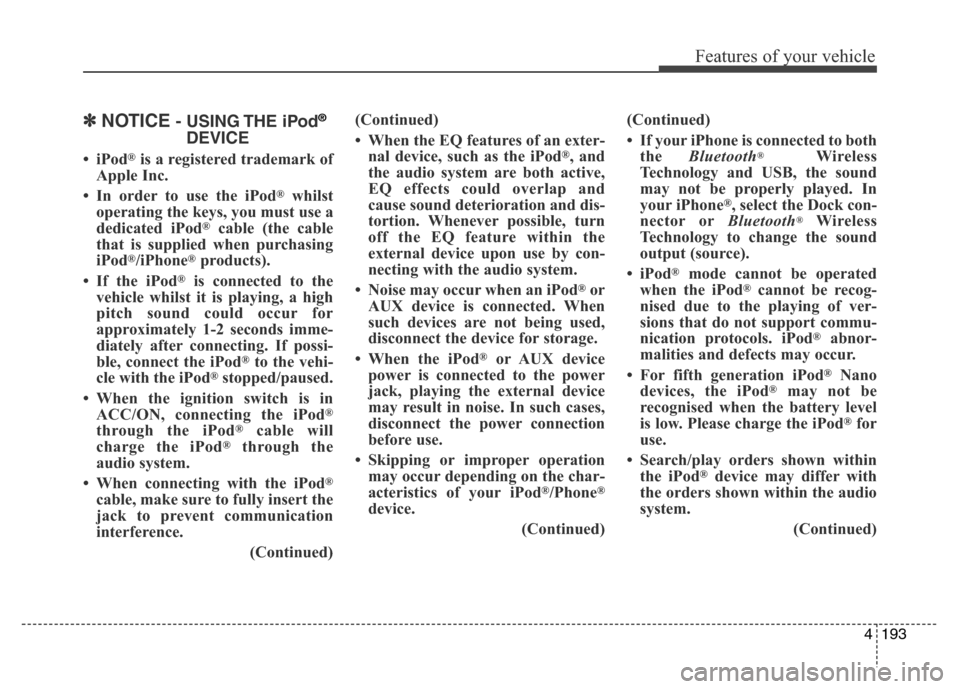
4193
Features of your vehicle
✽NOTICE- USING THE iPod®
DEVICE
•iPod®is a registered trademark of
Apple Inc.
• In order to use the iPod
®whilst
operating the keys, you must use a
dedicated iPod
®cable (the cable
that is supplied when purchasing
iPod
®/iPhone®products).
• If the iPod
®is connected to the
vehicle whilst it is playing, a high
pitch sound could occur for
approximately 1-2 seconds imme-
diately after connecting. If possi-
ble, connect the iPod
®to the vehi-
cle with the iPod®stopped/paused.
• When the ignition switch is in
ACC/ON, connecting the iPod
®
through the iPod®cable will
charge the iPod®through the
audio system.
• When connecting with the iPod
®
cable, make sure to fully insert the
jack to prevent communication
interference.
(Continued)(Continued)
• When the EQ features of an exter-
nal device, such as the iPod
®, and
the audio system are both active,
EQ effects could overlap and
cause sound deterioration and dis-
tortion. Whenever possible, turn
off the EQ feature within the
external device upon use by con-
necting with the audio system.
• Noise may occur when an iPod
®or
AUX device is connected. When
such devices are not being used,
disconnect the device for storage.
• When the iPod
®or AUX device
power is connected to the power
jack, playing the external device
may result in noise. In such cases,
disconnect the power connection
before use.
• Skipping or improper operation
may occur depending on the char-
acteristics of your iPod
®/Phone®
device.
(Continued)(Continued)
• If your iPhone is connected to both
the Bluetooth
®Wireless
Technology and USB, the sound
may not be properly played. In
your iPhone
®, select the Dock con-
nector orBluetooth®Wireless
Technology to change the sound
output (source).
•iPod
®mode cannot be operated
when the iPod®cannot be recog-
nised due to the playing of ver-
sions that do not support commu-
nication protocols. iPod
®abnor-
malities and defects may occur.
• For fifth generation iPod
®Nano
devices, the iPod®may not be
recognised when the battery level
is low. Please charge the iPod
®for
use.
• Search/play orders shown within
the iPod
®device may differ with
the orders shown within the audio
system.
(Continued)
Page 284 of 498
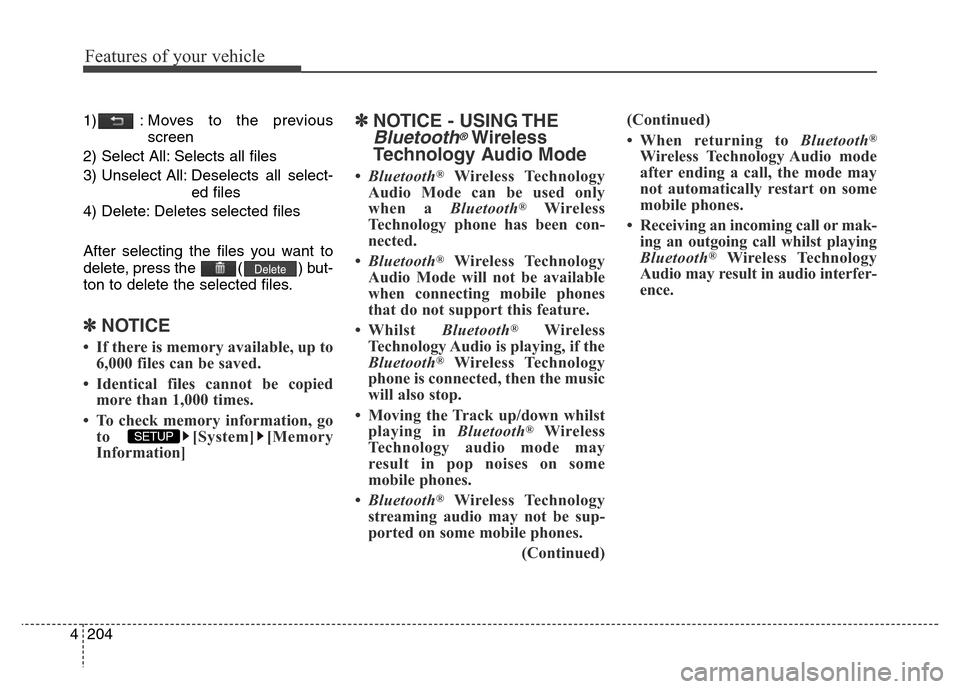
Features of your vehicle
204 4
1) : Moves to the previous
screen
2) Select All: Selects all files
3) Unselect All: Deselects all select-
ed files
4) Delete: Deletes selected files
After selecting the files you want to
delete, press the ( ) but-
ton to delete the selected files.
✽NOTICE
• If there is memory available, up to
6,000 files can be saved.
• Identical files cannot be copied
more than 1,000 times.
• To check memory information, go
to [System] [Memory
Information]
✽NOTICE - USING THE
Bluetooth®Wireless
Technology Audio Mode
•Bluetooth®Wireless Technology
Audio Mode can be used only
when a Bluetooth
®Wireless
Technology phone has been con-
nected.
•Bluetooth
®Wireless Technology
Audio Mode will not be available
when connecting mobile phones
that do not support this feature.
• Whilst Bluetooth
®Wireless
Technology Audio is playing, if the
Bluetooth
®Wireless Technology
phone is connected, then the music
will also stop.
• Moving the Track up/down whilst
playing in Bluetooth
®Wireless
Technology audio mode may
result in pop noises on some
mobile phones.
•Bluetooth
®Wireless Technology
streaming audio may not be sup-
ported on some mobile phones.
(Continued)(Continued)
• When returning to Bluetooth
®
Wireless Technology Audio mode
after ending a call, the mode may
not automatically restart on some
mobile phones.
• Receiving an incoming call or mak-
ing an outgoing call whilst playing
Bluetooth
®Wireless Technology
Audio may result in audio interfer-
ence.
SETUP
Delete
Page 285 of 498
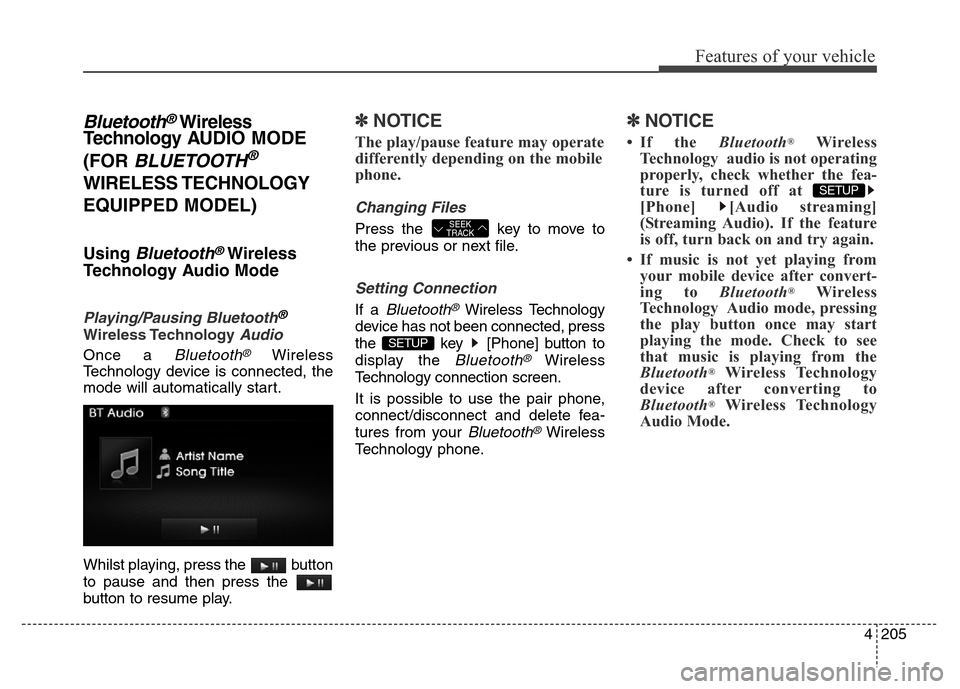
4205
Features of your vehicle
Bluetooth®Wireless
Technology AUDIO MODE
(FOR
BLUETOOTH®
WIRELESS TECHNOLOGY
EQUIPPED MODEL)
Using Bluetooth®Wireless
Technology Audio Mode
Playing/Pausing Bluetooth®
Wireless TechnologyAudio
Once a Bluetooth®Wireless
Technology device is connected, the
mode will automatically start.
Whilst playing, press the button
to pause and then press the
button to resume play.
✽NOTICE
The play/pause feature may operate
differently depending on the mobile
phone.
Changing Files
Press the key to move to
the previous or next file.
Setting Connection
If a Bluetooth®Wireless Technology
device has not been connected, press
the key [Phone] button to
display the
Bluetooth®Wireless
Technology connection screen.
It is possible to use the pair phone,
connect/disconnect and delete fea-
tures from your
Bluetooth®Wireless
Technology phone.
✽NOTICE
• If the Bluetooth®Wireless
Technology audio is not operating
properly, check whether the fea-
ture is turned off at
[Phone] [Audio streaming]
(Streaming Audio). If the feature
is off, turn back on and try again.
• If music is not yet playing from
your mobile device after convert-
ing to Bluetooth
®Wireless
Technology Audio mode, pressing
the play button once may start
playing the mode. Check to see
that music is playing from the
Bluetooth
®Wireless Technology
device after converting to
Bluetooth
®Wireless Technology
Audio Mode.
SETUP
SETUP
SEEK
TRACK
Page 286 of 498
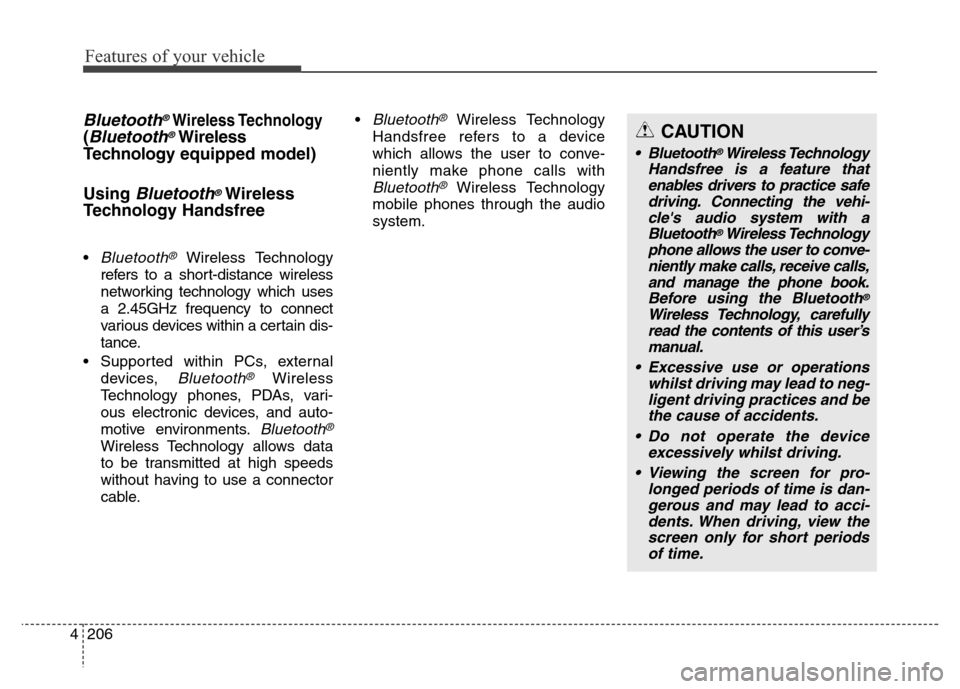
Features of your vehicle
206 4
Bluetooth®Wireless Technology
(Bluetooth®Wireless
Technologyequipped model)
Using
Bluetooth®Wireless
Technology Handsfree
•Bluetooth®Wireless Technology
refers to a short-distance wireless
networking technology which uses
a 2.45GHz frequency to connect
various devices within a certain dis-
tance.
• Supported within PCs, external
devices,
Bluetooth®Wireless
Technology phones, PDAs, vari-
ous electronic devices, and auto-
motive environments.
Bluetooth®
Wireless Technology allows data
to be transmitted at high speeds
without having to use a connector
cable.•
Bluetooth®Wireless Technology
Handsfree refers to a device
which allows the user to conve-
niently make phone calls with
Bluetooth®Wireless Technology
mobile phones through the audio
system.
CAUTION
• Bluetooth®Wireless Technology
Handsfree is a feature that
enables drivers to practice safe
driving. Connecting the vehi-
cle's audio system with a
Bluetooth
®Wireless Technology
phone allows the user to conve-
niently make calls, receive calls,
and manage the phone book.
Before using the Bluetooth
®
Wireless Technology, carefully
read the contents of this user’s
manual.
• Excessive use or operations
whilst driving may lead to neg-
ligent driving practices and be
the cause of accidents.
• Do not operate the device
excessively whilst driving.
• Viewing the screen for pro-
longed periods of time is dan-
gerous and may lead to acci-
dents. When driving, view the
screen only for short periods
of time.
Page 287 of 498
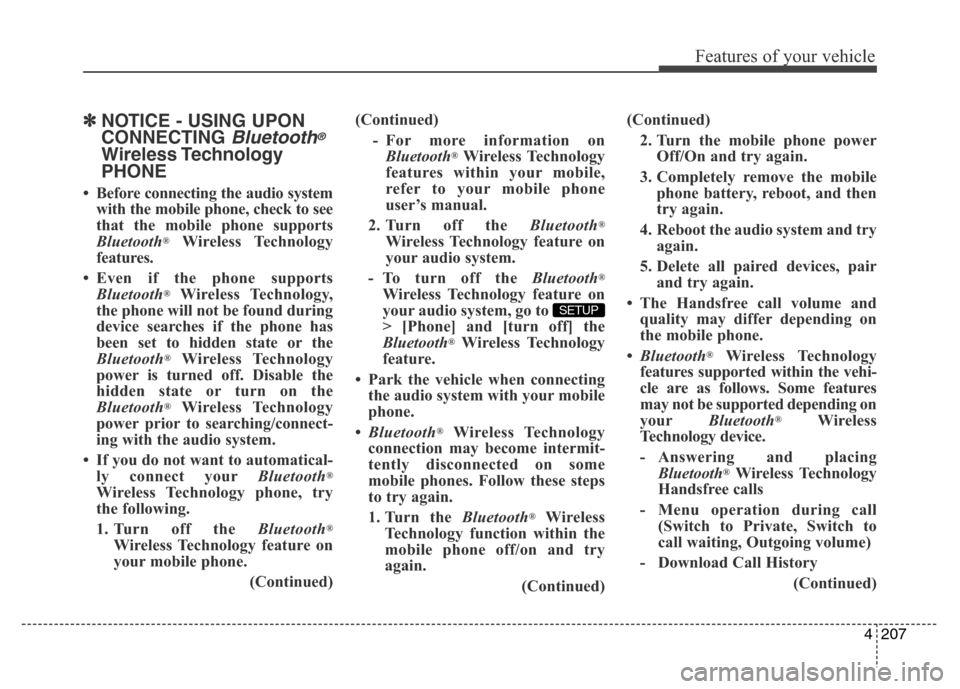
4207
Features of your vehicle
✽NOTICE - USING UPON
CONNECTING
Bluetooth®
Wireless Technology
PHONE
• Before connecting the audio system
with the mobile phone, check to see
that the mobile phone supports
Bluetooth
®Wireless Technology
features.
• Even if the phone supports
Bluetooth
®Wireless Technology,
the phone will not be found during
device searches if the phone has
been set to hidden state or the
Bluetooth
®Wireless Technology
power is turned off. Disable the
hidden state or turn on the
Bluetooth
®Wireless Technology
power prior to searching/connect-
ing with the audio system.
• If you do not want to automatical-
ly connect yourBluetooth
®
Wireless Technology phone, try
the following.
1. Turn off the Bluetooth
®
Wireless Technology feature on
your mobile phone.
(Continued)(Continued)
- For more information on
Bluetooth
®Wireless Technology
features within your mobile,
refer to your mobile phone
user’s manual.
2. Turn off the Bluetooth
®
Wireless Technology feature on
your audio system.
- To turn off the Bluetooth
®
Wireless Technology feature on
your audio system, go to
> [Phone] and [turn off] the
Bluetooth
®Wireless Technology
feature.
• Park the vehicle when connecting
the audio system with your mobile
phone.
•Bluetooth
®Wireless Technology
connection may become intermit-
tently disconnected on some
mobile phones. Follow these steps
to try again.
1. Turn the Bluetooth
®Wireless
Technology function within the
mobile phone off/on and try
again.
(Continued)
SETUP
(Continued)
2. Turn the mobile phone power
Off/On and try again.
3. Completely remove the mobile
phone battery, reboot, and then
try again.
4. Reboot the audio system and try
again.
5. Delete all paired devices, pair
and try again.
• The Handsfree call volume and
quality may differ depending on
the mobile phone.
•Bluetooth
®Wireless Technology
features supported within the vehi-
cle are as follows. Some features
may not be supported depending on
yourBluetooth
®Wireless
Technology device.
- Answering and placing
Bluetooth
®Wireless Technology
Handsfree calls
- Menu operation during call
(Switch to Private, Switch to
call waiting, Outgoing volume)
- Download Call History
(Continued)
Page 288 of 498
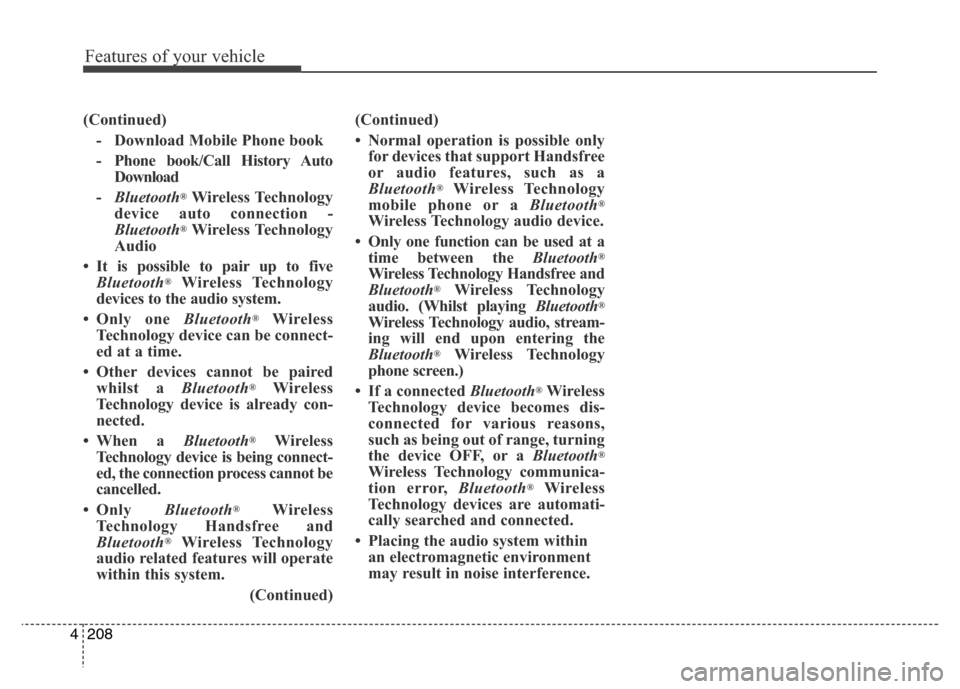
Features of your vehicle
208 4
(Continued)
- Download Mobile Phone book
- Phone book/Call History Auto
Download
-Bluetooth
®Wireless Technology
device auto connection -
Bluetooth
®Wireless Technology
Audio
• It is possible to pair up to five
Bluetooth
®Wireless Technology
devices to the audio system.
• Only one Bluetooth
®Wireless
Technology device can be connect-
ed at a time.
• Other devices cannot be paired
whilst a Bluetooth
®Wireless
Technology device is already con-
nected.
• When a Bluetooth
®Wireless
Technology device is being connect-
ed, the connection process cannot be
cancelled.
•Only Bluetooth
®Wireless
Technology Handsfree and
Bluetooth
®Wireless Technology
audio related features will operate
within this system.
(Continued)(Continued)
• Normal operation is possible only
for devices that support Handsfree
or audio features, such as a
Bluetooth
®Wireless Technology
mobile phone or a Bluetooth®
Wireless Technology audio device.
• Only one function can be used at a
time between the Bluetooth
®
Wireless Technology Handsfree and
Bluetooth®Wireless Technology
audio. (Whilst playing Bluetooth®
Wireless Technology audio, stream-
ing will end upon entering the
Bluetooth
®Wireless Technology
phone screen.)
• If a connected Bluetooth
®Wireless
Technology device becomes dis-
connected for various reasons,
such as being out of range, turning
the device OFF, or a Bluetooth
®
Wireless Technology communica-
tion error, Bluetooth®Wireless
Technology devices are automati-
cally searched and connected.
• Placing the audio system within
an electromagnetic environment
may result in noise interference.
Page 289 of 498
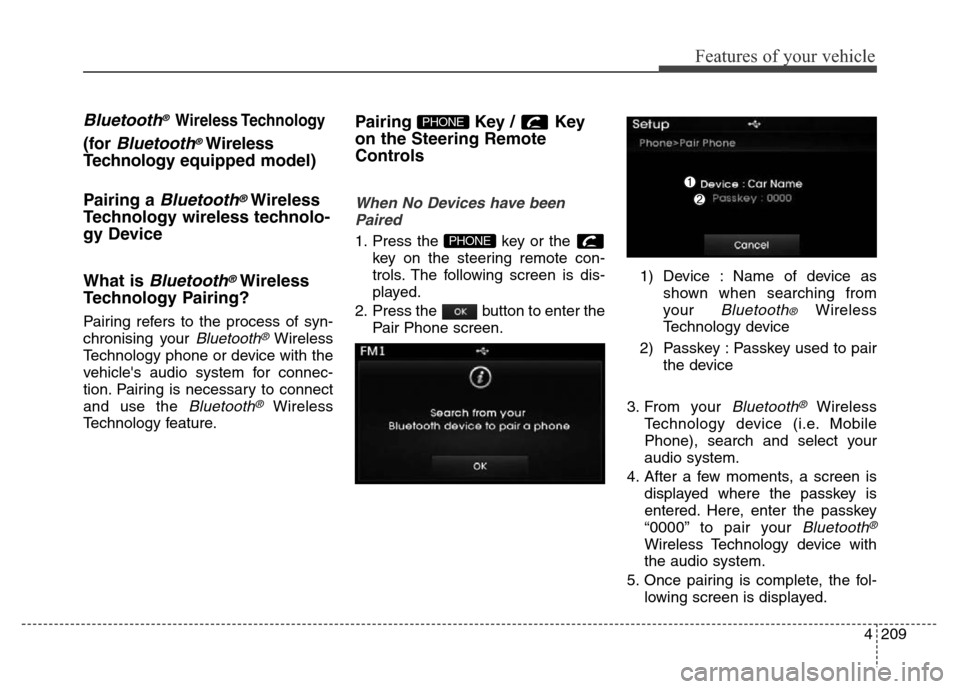
4209
Features of your vehicle
Bluetooth® Wireless Technology
(for Bluetooth®Wireless
Technologyequipped model)
Pairing a
Bluetooth®Wireless
Technology wireless technolo-
gy Device
What is
Bluetooth®Wireless
Technology Pairing?
Pairing refers to the process of syn-
chronising your
Bluetooth®Wireless
Technology phone or device with the
vehicle's audio system for connec-
tion. Pairing is necessary to connect
and use the
Bluetooth®Wireless
Technology feature.
Pairing Key / Key
on the Steering Remote
Controls
When No Devices have been
Paired
1. Press the key or the
key on the steering remote con-
trols. The following screen is dis-
played.
2. Press the button to enter the
Pair Phone screen.1) Device : Name of device as
shown when searching from
your
Bluetooth® Wireless
Technology device
2) Passkey : Passkey used to pair
the device
3. From your
Bluetooth®Wireless
Technology device (i.e. Mobile
Phone), search and select your
audio system.
4. After a few moments, a screen is
displayed where the passkey is
entered. Here, enter the passkey
“0000” to pair your
Bluetooth®
Wireless Technology device with
the audio system.
5. Once pairing is complete, the fol-
lowing screen is displayed.
PHONE
PHONE
Page 290 of 498
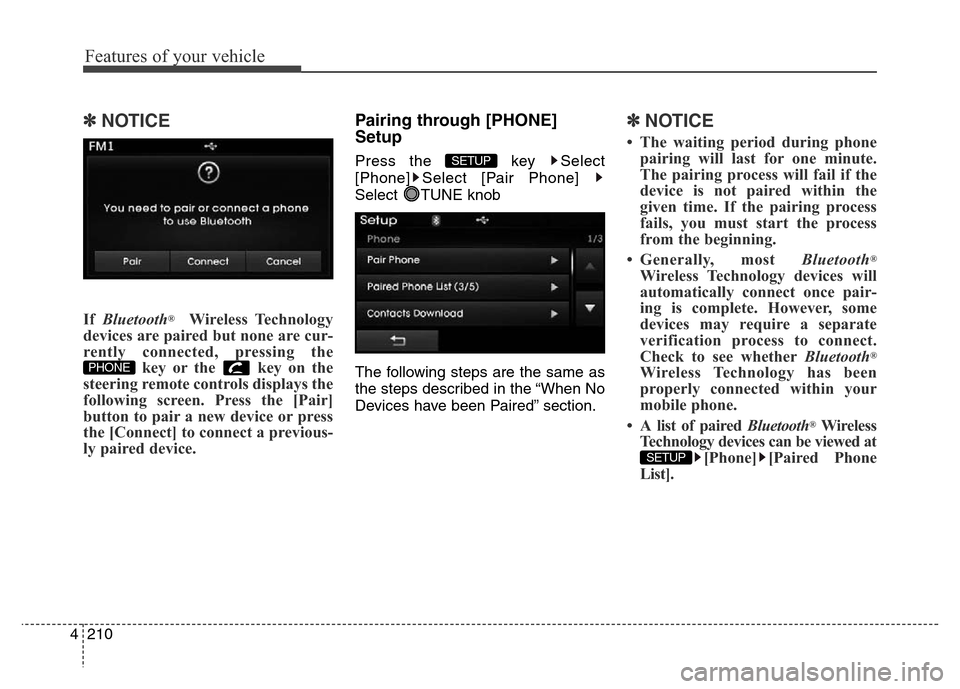
Features of your vehicle
210 4
✽NOTICE
If Bluetooth®Wireless Technology
devices are paired but none are cur-
rently connected, pressing the
key or the key on the
steering remote controls displays the
following screen. Press the [Pair]
button to pair a new device or press
the [Connect] to connect a previous-
ly paired device.
Pairing through [PHONE]
Setup
Press the key Select
[Phone] Select [Pair Phone]
Select TUNE knob
The following steps are the same as
the steps described in the “When No
Devices have been Paired” section.
✽NOTICE
• The waiting period during phone
pairing will last for one minute.
The pairing process will fail if the
device is not paired within the
given time. If the pairing process
fails, you must start the process
from the beginning.
• Generally, most Bluetooth
®
Wireless Technology devices will
automatically connect once pair-
ing is complete. However, some
devices may require a separate
verification process to connect.
Check to see whetherBluetooth
®
Wireless Technology has been
properly connected within your
mobile phone.
• A list of paired Bluetooth
®Wireless
Technology devices can be viewed at
[Phone] [Paired Phone
List].
SETUP
SETUP
PHONE