2016 HONDA PILOT reset
[x] Cancel search: resetPage 4 of 89

| 1
VISUAL INDEX
Quickly locate items in the vehicle’s interior.
Steering Wheel and Nearby Controls
1 Lights/turn signals/LaneWatch
button* p. 37, p. 38, p. 117
2 Brightness control p. 37
3 Wipers/washers p. 40
4 Cruise control*/Adaptive Cruise
Control (ACC)*/Lane Keeping Assist
System (LKAS) buttons*
p. 114, p. 115, p. 118
5 Horn
6 Voice recognition buttons
p. 81, p. 84, p. 91
7 Audio controls p. 60
8 Instrument panel p. 24
Multi-information display (MID)
p. 28
9 INFO/RESET buttons p. 28
10 ENGINE START/STOP button p. 107
11 Door mirror controls p. 50
12 Vehicle Stability Assist (VSA®) OFF
button p. 113
Parking sensor system button* p. 121
Collision Mitigation Braking System™
(CMBS™) OFF button* p. 120
Road Departure Mitigation (RDM)
button* p. 119
Heated windshield button* p. 54
13 Heated steering wheel button* p. 54
14 ECON button p. 113
VISUAL INDEX
*if equipped
*if equipped
1
74596131210
1114823
Making a Call ......................................87
HondaLink
® Assist ..............................88
SMS Text Messaging and E-Mail*
...89
Siri™ Eyes Free
...................................90
NAVIGATION*
......................................91
Basic Navigation Operation
.............91
Entering a Destination
.......................93
Routing
..................................................96
DRIVING
................................................98
Before Driving
.....................................98
Maximum Load Limit
........................100
Towing a Trailer
................................102
Remote Engine Start*
.......................106
Starting to Drive
................................107
Shifting
................................................108
Braking
...............................................111
Intelligent Traction Management
System*
...............................................112
Auto Idle Stop*
..................................112
Eco Assist System
.............................113
Vehicle Stability Assist (VSA
®), aka
Electronic Stability Control (ESC)
System
.................................................113
Cruise Control
....................................114
Adaptive Cruise Control (ACC)*
.....115
LaneWatch™*
...................................117
Lane Keeping Assist System
(LKAS)*
................................................118
Road Departure Mitigation
(RDM)*
................................................119
Collision Mitigation Braking
System™ (CMBS™)*
........................120
Parking Sensor System*
..................121
Blind Spot Information (BSI)*
.........122
Rear Cross Traffic Monitor*
............123
Multi-View Rear Camera*
...............124 Refueling
............................................126
HANDLING THE UNEXPECTED
.......128
Smart Entry Remote Battery Strength
...128
Shift Lever Does Not Move*
...........128
Jump Starting
....................................129
Overheating
........................................130
Emergency Engine Stop*
.................131
Emergency Towing
...........................131
Tire Pressure Monitoring System
(TPMS)
................................................132
Changing a Flat Tire
..........................134
Fuse Locations
...................................138
MAINTENANCE
.................................142
Safety Precautions
...........................142
Maintenance Minder™ ....................143
Under the Hood
..................................145
Engine Oil
...........................................147
Engine Coolant
..................................149
Checking the Battery
........................150
Window Washer Fluid
.....................150
Brake Fluid
.........................................150
Changing Wiper Blades
...................151
Tire Information
.................................153
Tire Labeling
......................................156
DOT Tire Quality Grading
.................157
Testing of Readiness Codes
............159
SPECIFICATIONS
...............................160
CUSTOMER INFORMATION
.............162
Frequently Asked Questions/
Troubleshooting
................................162
Contact Us
..........................................163
Honda Roadside Assistance
...........164
Warranty Coverages
.........................164
VOICE COMMAND INDEX
................165
INDEX
..................................................167
Page 18 of 89

28 || 29
VEHICLE CONTROLSINSTRUMENT PANEL
Multi-Information Display (MID)
Consists of several displays that provide you with useful information.
Tire pressuresDistance, average fuel
economy, range, instant fuel economy (Trip A)
Main display
Compass*Distance, average fuel
economy, range, instant fuel economy (Trip B)
Turn-by-turn directions*
Press the Info (p/q) buttons on the steering wheel to change displays. Press the
RESET button to enter menu selections when applicable.
*if equipped
Info (p/q) buttons
RESET button
Engine oil life
Learn about the various controls necessary for operating and driving the\
vehicle.
Using the Remote Transmitter
Lock or unlock the doors and tailgate.
Models without remote engine start
Unlock button: Press once
to unlock the driver’s door.
Press again to unlock all
doors and the tailgate.
Power tailgate button*:
Press and hold to unlock
and open the power tailgate.
Press again to close it.
Lock button: Press to lock
the doors and tailgate. Press
again for audible verification.
Panic button: Press to sound
the alarm for 30 seconds.
Press again to cancel.
VEHICLE CONTROLS
*if equipped
Leaving the key or remote transmitter in the vehicle can result in theft\
or
accidental movement of the vehicle. Always take it with you whenever you\
leave
the vehicle unattended.
NOTICE
Tailgate button*: Press to
unlock the tailgate.
Engine button*: After pressing
the Lock button, press and
hold to remotely start the
engine (see page 106).
Main display (also shows
odometer, gear position,
and outside temperature*)
Models with remote engine start
Page 34 of 89

60 || 61
AUDIO AND CONNECTIVITY
AUDIO AND CONNECTIVITY
Steering Wheel Controls
You can operate certain functions of the audio
system using the steering wheel controls.
SOURCE button: Cycle through available audio
modes.
t / u buttons: Change presets, tracks, albums, or
folders.
+ / - buttons: Adjust audio volume.
Menu button*: From the audio screen, press to choose options for the current
audio mode. Use the +/- buttons and the SOURCE button to scroll and ente\
r
selections.
FM/AM/SiriusXM
® Radio*
Press t or u for the next or previous station.
Press and hold t or u for the next or previous strong station.
CD/iPod
®/USB/Bluetooth® Audio
Press t or u for the next or previous track.
Press and hold t or u for the next or previous folder (CD/USB).
Pandora
® (U.S. only)
Press u for the next song.
Press and hold t or u for the next or previous station.
*if equipped
Menu
button*
*if equipped
Adjusting the Sound Adjust various sound settings.
Models with color audio system
Use the selector knob to make and enter selections.
1. Press the Sound button.
2. Select a sound mode to change, and adjust it
using the selector knob.
3. Press the Back button to exit the menu.
Models with touchscreen
Make selections using the touchscreen.
1. From the HOME screen, select Settings.
2. Select Audio.
3. Select Sound.
4. Select the tabs to change the sound mode and
adjust the setting.
5. Select OK when complete.
Selector knob
Sound
button
Page 35 of 89

62 || 63
AUDIO AND CONNECTIVITY
AUDIO AND CONNECTIVITY
Models with color audio system
Color Audio System
Use the buttons to control the display and audio system.
Selector knob:
Make and enter
selections.
Volume knob/
power button
MENU/CLOCK button:
Display menu
options.
BACK button:
Go back to the
previous display.
Display button:
Adjust display
brightness. Sound button:
Adjust sound.
Models with color audio system
FM/AM Radio
Play FM or AM radio stations.
RADIO button:
Select a band.
Preset buttons (1–6): Press and hold
a preset button to store the current
station. Press a preset button to
select a previously stored station.
Seek/Skip buttons:
Search up and
down the selected
band for a station
with a strong signal.
Selector knob:
Rotate to tune
radio frequency.
Press for more
options.
Page 37 of 89

66 || 67
AUDIO AND CONNECTIVITY
AUDIO AND CONNECTIVITY
Models with color audio system
Bluetooth® Audio
Play streaming or stored audio from your compatible phone through the ve\
hicle’s
audio system. Visit handsfreelink.com (U.S.) or handsfreelink.ca (Canada) to check
phone compatibility. Standard data rates apply with your phone service provider.
Connect your phone to Bluetooth
® HandsFreeLink® (see page 82).
Seek/Skip buttons:
Change tracks. CD/AUX button:
Play Bluetooth
®
Audio.
Preset button 1:
Resume audio.
Preset button 2:
Pause audio.
State, provincial, or local laws may prohibit the operation of handheld electronic devices while operating a vehicle.
Only launch streaming audio on your phone when it is safe to do so.
Searching for Music
Use the selector knob to search for tracks stored on the device.
1. From the audio screen, press the selector knob.
2. Select a category.
3. Select the track you want to play.
Notes:
• Make sure the volume on your phone is properly adjusted.
• You may need to enable additional settings on your phone for playback.
• The resume/pause function and remote audio controls are not supported on\
all
phones.
Selector knob:
Press to enter the
music search list.
Models with touchscreen
Touchscreen Operation
Use simple gestures—including touching, swiping, and scrolling—to \
operate certain
audio functions.
Some items may be grayed out during driving to reduce the potential for \
distraction.
You can select them when the vehicle is stopped or use voice commands*.
Wearing gloves may limit or prevent touchscreen response.
You can use the microfiber cleaning cloth included in the glovebox kit \
to remove dust
or fingerprints from the touchscreen.
*if equipped
Power: Turn audio
on or off.
HOME
(shown)
MENU: Display
menu items for the
selected screen.
BACK: Go back to the
previous screen.
button: Change
screen brightness. Settings: Choose
Audio for options.
HondaLink®: View
HondaLink Connect
features (see page 69). Audio: Display
current audio
information.
Volume
Apps: Choose an
app or widget.
Rear*: Operate the
rear entertainment
system.
Page 39 of 89
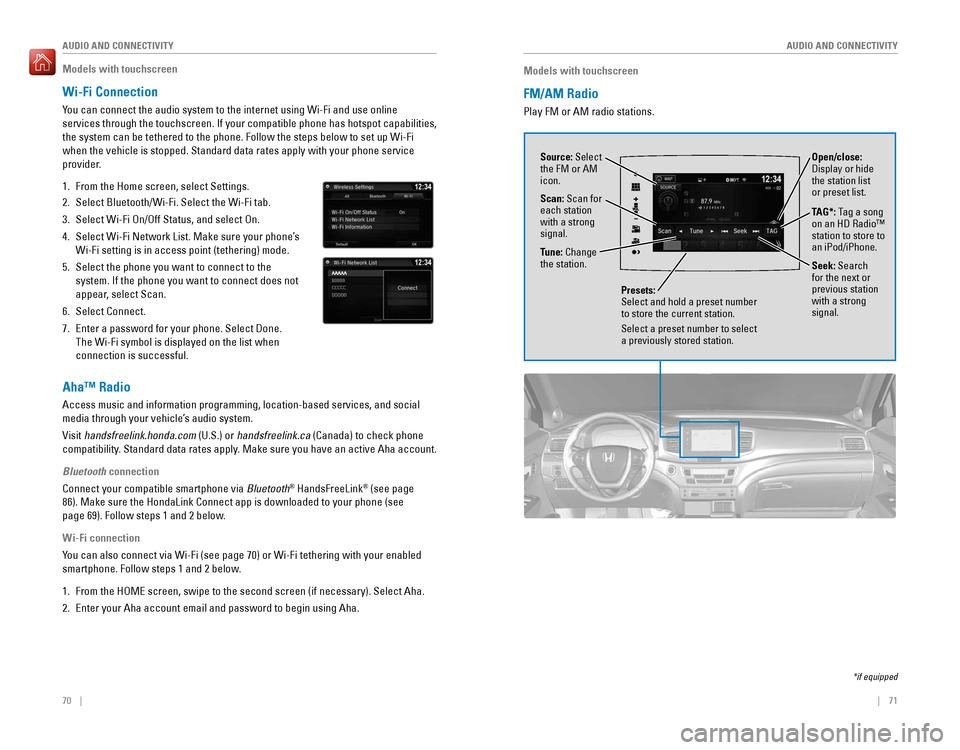
70 || 71
AUDIO AND CONNECTIVITY
AUDIO AND CONNECTIVITY
Models with touchscreen
FM/AM Radio
Play FM or AM radio stations.
Source: Select
the FM or AM
icon.
Tune: Change
the station.
Seek: Search
for the next or
previous station
with a strong
signal. Open/close:
Display or hide
the station list
or preset list.
Scan: Scan for
each station
with a strong
signal.
Presets:
Select and hold a preset number
to store the current station.
Select a preset number to select
a previously stored station.
TAG*: Tag a song
on an HD Radio™
station to store to
an iPod/iPhone.
*if equipped
Models with touchscreen
Wi-Fi Connection
You can connect the audio system to the internet using Wi-Fi and use onli\
ne
services through the touchscreen. If your compatible phone has hotspot c\
apabilities,
the system can be tethered to the phone. Follow the steps below to set u\
p Wi-Fi
when the vehicle is stopped. Standard data rates apply with your phone s\
ervice
provider.
1. From the Home screen, select Settings.
2. Select Bluetooth/Wi-Fi. Select the Wi-Fi tab.
3. Select Wi-Fi On/Off Status, and select On.
4. Select Wi-Fi Network List. Make sure your phone’s
Wi-Fi setting is in access point (tethering) mode.
5. Select the phone you want to connect to the
system. If the phone you want to connect does not
appear, select Scan.
6. Select Connect.
7. Enter a password for your phone. Select Done.
The Wi-Fi symbol is displayed on the list when
connection is successful.
Aha™ Radio
Access music and information programming, location-based services, and social
media through your vehicle’s audio system.
Visit handsfreelink.honda.com (U.S.) or handsfreelink.ca (Canada) to check phone
compatibility. Standard data rates apply. Make sure you have an active Aha account.
Bluetooth connection
Connect your compatible smartphone via Bluetooth
® HandsFreeLink® (see page
86). Make sure the HondaLink Connect app is downloaded to your phone (\
see
page 69). Follow steps 1 and 2 below.
Wi-Fi connection
You can also connect via Wi-Fi (see page 70) or Wi-Fi tethering with yo\
ur enabled
smartphone. Follow steps 1 and 2 below.
1. From the HOME screen, swipe to the second screen (if necessary). Selec\
t Aha.
2. Enter your Aha account email and password to begin using Aha.
Page 40 of 89

72 || 73
AUDIO AND CONNECTIVITY
AUDIO AND CONNECTIVITY
Open/close:
Display or hide
the channel list
or preset list.
Models with touchscreen
SiriusXM® Radio*
Available on a subscription basis only. For more information or to subscribe, contact
your dealer, or visit www.siriusxm.com (U.S.) or www.sirius.ca (Canada).
Available in the U.S. and Canada, except Hawaii, Alaska, and Puerto Rico.\
XM® is a registered trademark of Sirius XM Radio, Inc.
Source: Select
the XM icon.
Category: Change
the category.
Channel: Change
the channel. Press
and hold to skip 10
channels at a time.
Scan: Scan for
each station
with a strong
signal.
Presets:
Select and hold a preset number
to store the current station.
Select a preset number to select
a previously stored station.
*if equipped
TAG*: Tag a song
to store to an
iPod/iPhone.
Skip: Change the
selection. Press
and hold to skip
rapidly.
To learn about additional features—such as multi-channel preset, repla\
y, or
SportsFlash—see your Owner’s Manual on the Owner Information CD or visit
owners.honda.com (U.S.) or myhonda.ca (Canada).
Models with rear entertainment system
Compact Disc (CD)*
The rear entertainment system supports audio CDs, CD-Rs, and CD-RWs in M\
P3,
WMA, or AAC formats. Insert a CD to begin automatic playback.
Do not use discs with adhesive labels or insert a damaged disc. Insertin\
g these
types of discs may cause them to get stuck or damage the audio unit.
NOTICE
Source: Select
the CD icon.
Folder: Change
the folder. Open/close:
Display or hide
the track list.
Track: Change
the track.
*if equipped
Searching for Music
Use the touchscreen to search for tracks stored on the CD.
1. From the audio screen, press MENU.
2. Select Music Search.
3. Select a folder.
4. Select the track you want to play.
MENU: Display
menu options,
including
Music Search.
REARCD/DVD eject button
CD/DVD slot
Page 76 of 89

144 || 145
MAINTENANCE
MAINTENANCE
Maintenance Minder Service Codes
These codes indicate what services are due on your vehicle.
*1: If the message Maintenance Due Now does not appear more than 12 months after the display
is reset, change the engine oil every year.
#: See information on maintenance and emissions warranty.
*2: If you drive in dusty conditions, replace the air cleaner element every \
15,000 miles (24,000 km).
*3:
If you drive primarily in urban areas that have high concentrations of s\
oot in the air from industryand diesel-powered vehicles, replace every 15,000 miles (24,000 km).
CODEMaintenance Main Items
A
�Replace engine oi l*1
B�Replace engine oil*1 and oil �lter
�Inspect front and rear brakes
�Check parking brake adjustment
�Inspect tie rod ends, steering gearbox, and boots
�Inspect suspension components
�Inspect driveshaft boots
�Inspect brake hoses and lines (Including ABS/VSA)
�Inspect all �uid levels and condition of �uids
�Inspect exhaust system#
�Inspect fuel lines and connection s#
*4:If you drive regularly in very high temperatures (over 110°F, 43°\
C), in very low temperatures
(under -20°F, -29°C), or towing a trailer, replace every 60,000 \
miles/100,000 km.
*5:Driving in mountainous areas at very low vehicle speeds or trailer towin\
g results in higher level
of mechanical (Shear) stress to �uid. This requires differential �\
uid changes more frequently
than recommended by the Maintenance Minder. If you regularly drive your \
vehicle under these
conditions, have the differential �uid changed at 7,500 miles (12,00\
0 km), then every 15,000 miles
(24,000 km).
CODEMaintenance Sub Items
1
�Rotate tires
2�Replace air cleaner element*2
�Replace dust and pollen �lter*3
�Inspect drive belt
3
�Replace transmission �uid, transfer �uid
4�Replace spark plug s
�Replace timing belt and inspect water pump*4
�Inspect valve clearance
5
�Replace engine coolant
6�Replace rear differential �ui d*, *5
*
*if equipped
Under the Hood
Opening the Hood
1. Park the vehicle on a level surface, and set the
parking brake.
2. Pull the hood release handle under the lower left
corner of the dashboard.
3. Push up the hood latch lever in the center of the
hood to release the lock mechanism, and open
the hood.
4. Remove the support rod from the clamp using the
grip. Mount the support rod in the hood.
When closing, remove the support rod, and
stow it in the clamp, then gently lower the hood.
Remove your hand at a height of approximately
12 inches (30 cm) and let the hood close.
Brake fluid (black cap)
Battery
Engine oil fill cap
Lever
Support rod Grip
Clamp
Pull
Washer fluid
Engine coolant
reservoir tank Engine oil dipstick
(orange)
Radiator cap
Do not open the hood when the wiper arms are raised. The hood will strik\
e the
wipers, and may damage either the hood or the wipers.
Do not open the hood while the Auto Idle Stop* function is activated.
NOTICE
*if equipped