Page 7 of 661
Visual Index
6
Quick Reference Guide❙Power Window Switches (P147)
❙Memory Buttons* (P169)
❙SET Button (P169)
❙Power Door Lock Master Switch (P133)
❙Power Tailgate Button* (P142)
❙Fuel Fill Door Release Button
(P551)
❙Door Mirror Controls (P172)
❙Rearview Mirror (P171)
❙Driver’s Front Airbag (P48)
❙Passenger’s Front Airbag (P48)
❙Shift Button* (P471)
❙Shift Lever* (P469)
❙Intelligent Traction Management
Button
(P484)
❙Auto Idle-stop OFF Button* (P479)
❙Hood Release Handle (P564)
❙Accessory Power Socket (P196)
❙USB Port(s)* (P219)
❙Glove Box (P191)
❙USB Port (P219)
❙Accessory Power Socket (P196)
❙Auxiliary Input Jack (P220)
❙Driver’s Side Interior Fuse Box* (P630)
❙Parking Brake (P527)
❙Driver’s Side Interior Fuse Box (P631)
16 PILOT-31TG76000.book 6 ページ 2015年6月15日 月曜日 午前11時30分
Page 19 of 661
18
Quick Reference Guide
Features (P217)
Audio system (P218)
Models with color audio system
MENU/CLOCK Button
Selector Knob
Button
(Back) Button
(Sound) Button
VOL
/ (Volume/Power)
Knob
Preset Buttons (1-6) (Phone) Button
RADIO
Button
/
(Skip/Seek) Buttons
CD/AUX Button Audio/Information Screen
16 PILOT-31TG76000.book 18 ページ 2015年6月15日 月曜日 午前11時30分
Page 21 of 661
20
Quick Reference Guide
(Eject) Button
Disc Slot
Audio Remote Controls
(P222)
●
(+ / (- Button
Press to adjust the volume up/down.
● SOURCE Button
Press to change the audio mode:
FM1/FM2/AM/USB/iPod/
Bluetooth ® Audio/AUX
Press to change the audio mode:
FM/AM/SiriusXM ®/CD
*/USB/iPod/
Pandora ®*/Bluetooth® Audio/AUX/REAR
VIDEO*/REAR HDMI*/Audio Apps
( + / (- Button
SOURCE
Button
/ Button
Models with color audio system
Models with Display Audio
● / Button
Radio: Press to change the preset station. Press and hold to select the next or
previous strong station.
CD
*/USB device: Press to skip to the beginning of
the next song or return to the
beginning of the current song.
Press and hold to change a folder.
16 PILOT-31TG76000.book 20 ページ 2015年6月15日 月曜日 午前11時30分
Page 218 of 661
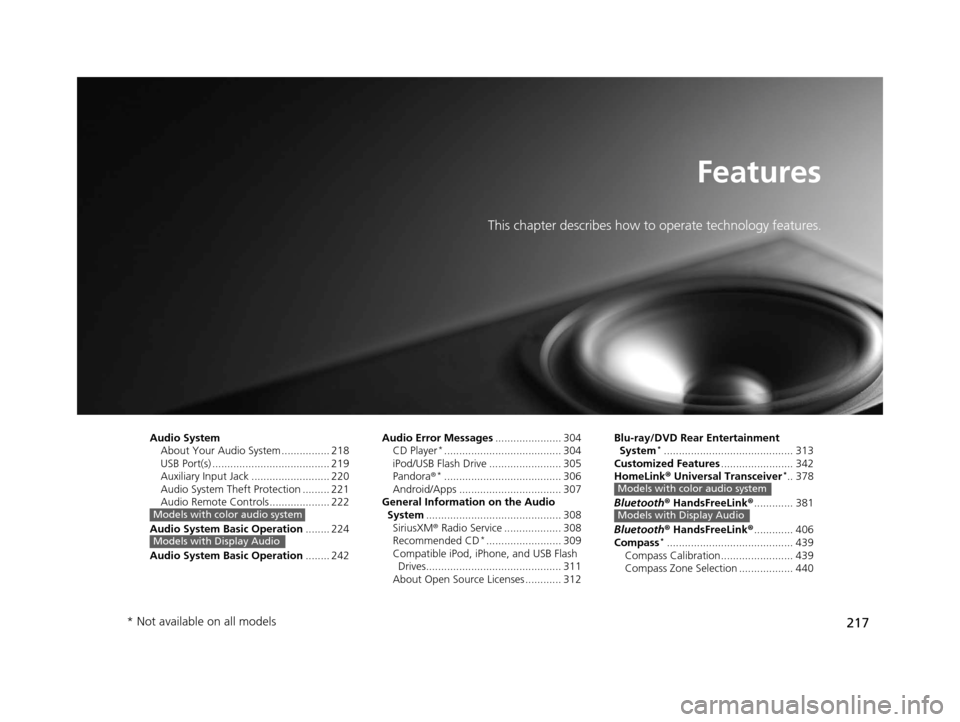
217
Features
This chapter describes how to operate technology features.
Audio SystemAbout Your Audio System ................ 218
USB Port(s) ....................................... 219
Auxiliary Input Jack .......................... 220
Audio System Theft Protection ......... 221
Audio Remote Controls .................... 222
Audio System Basic Operation ........ 224
Audio System Basic Operation ........ 242
Models with color audio system
Models with Display Audio
Audio Error Messages...................... 304
CD Player*....................................... 304
iPod/USB Flash Drive ........................ 305
Pandora ®
*....................................... 306
Android/Apps .................................. 307
General Information on the Audio
System ............................................. 308
SiriusXM ® Radio Service ................... 308
Recommended CD
*......................... 309
Compatible iPod, iPhone, and USB Flash Drives............................................. 311
About Open Source Licenses ............ 312 Blu-ray/DVD Rear Entertainment
System
*........................................... 313
Customized Features ........................ 342
HomeLink ® Universal Transceiver
*.. 378
Bluetooth ® HandsFreeLink® ............. 381
Bluetooth ® HandsFreeLink® ............. 406
Compass
*.......................................... 439
Compass Calibration........................ 439
Compass Zone Selection .................. 440
Models with color audio system
Models with Display Audio
* Not available on all models
16 PILOT-31TG76000.book 217 ページ 2015年6月15日 月曜日 午前11時30分
Page 221 of 661
220
uuAudio System uAuxiliary Input Jack
Features
Auxiliary Input Jack
Use the jack to connect standard audio
devices.
1. Open the AUX cover.
2. Connect a standard audio device to the
input jack using a 1/8 inch (3.5 mm) stereo
miniplug.
u The audio system automatically switches
to the AUX mode.1Auxiliary Input Jack
You can return to AUX mode by pressing the CD/
AUX button.
You can return to AUX mode by selecting SOURCE
on the audio screen.
You cannot use the auxiliary input jack if you replace
the audio system.
Models with color audio system
Models with Display Audio
16 PILOT-31TG76000.book 220 ページ 2015年6月15日 月曜日 午前11時30分
Page 223 of 661
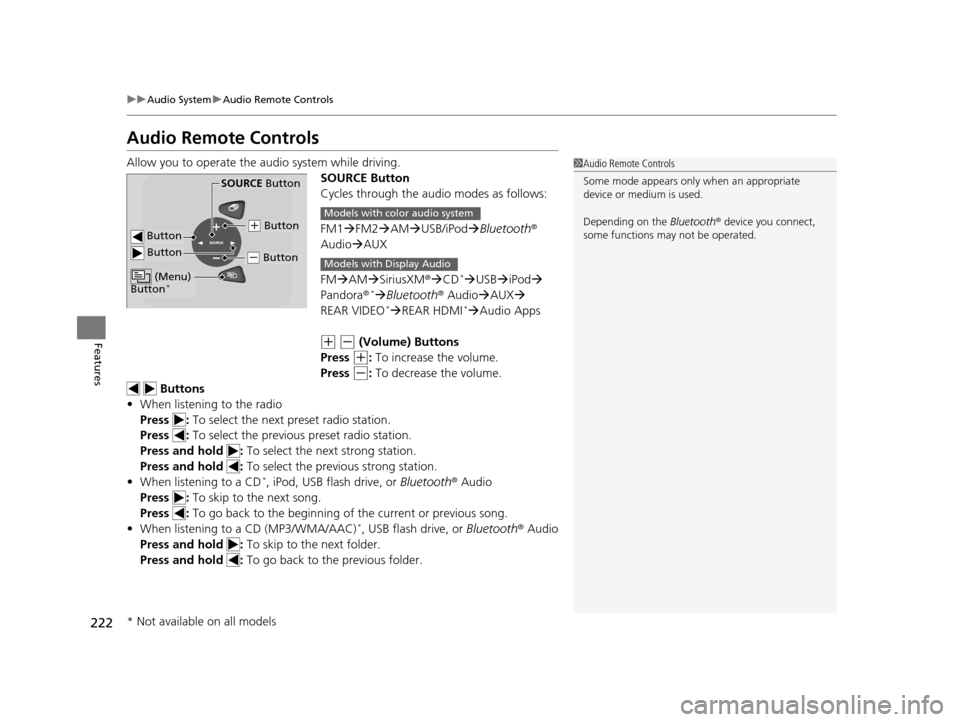
222
uuAudio System uAudio Remote Controls
Features
Audio Remote Controls
Allow you to operate the au dio system while driving.
SOURCE Button
Cycles through the audio modes as follows:
FM1FM2 AM USB/iPod Bluetooth®
Audio AUX
FM AM SiriusXM ®CD
*USB iPod
Pandora®* Bluetooth ® AudioAUX
REAR VIDEO* REAR HDMI*Audio Apps
(+ (- (Volume) Buttons
Press
(+: To increase the volume.
Press
(-: To decrease the volume.
Buttons
• When listening to the radio
Press : To select the next preset radio station.
Press : To select the previous preset radio station.
Press and hold : To select the next strong station.
Press and hold : To select the previous strong station.
• When listening to a CD
*, iPod, USB flash drive, or Bluetooth® Audio
Press : To skip to the next song.
Press : To go back to the beginning of the current or previous song.
• When listening to a CD (MP3/WMA/AAC)
*, USB flash drive, or Bluetooth ® Audio
Press and hold : To skip to the next folder.
Press and hold : To go back to the previous folder.
1Audio Remote Controls
Some mode appears only when an appropriate
device or medium is used.
Depending on the Bluetooth® device you connect,
some functions ma y not be operated.
Button
SOURCE Button
Button
(+ Button
(- Button
(Menu)
Button*
Models with color audio system
Models with Display Audio
* Not available on all models
16 PILOT-31TG76000.book 222 ページ 2015年6月15日 月曜日 午前11時30分
Page 234 of 661
233
uuAudio System Basic Operation uPlaying an iPod
Continued
Features
Playing an iPod
Connect the iPod using your dock connector to the USB port, then press the CD/
AUX button.
2USB Port(s) P. 219
USB Indicator
Appears when an iPod is connected.
CD/AUX Button
Press to select iPod (if connected).
(Back) Button
Press to go back to the previous
display or cancel a setting.
/ (Seek/Skip) Buttons
Press or to change songs.
Press and hold to move rapidly within a song.
VOL/ (Volume/Power) Knob
Press to turn the audio system on
and off.
Turn to adjust the volume.Selector Knob
Turn to change songs.
Press and turn to select an item,
then press to set your selection.
MENU/CLOCK Button
Press to display the menu items. Audio/Information Screen
Album Art Play Mode Buttons
Press to select a play mode.
16 PILOT-31TG76000.book 233 ページ 2015年6月15日 月曜日 午前11時30分
Page 237 of 661
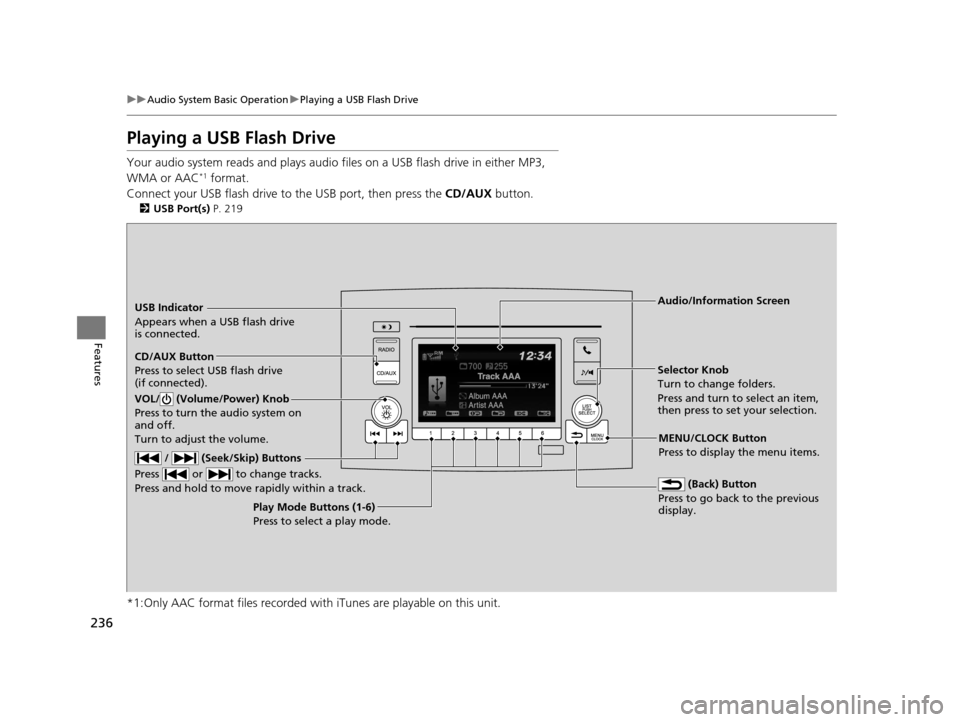
236
uuAudio System Basic Operation uPlaying a USB Flash Drive
Features
Playing a USB Flash Drive
Your audio system reads and plays audio f iles on a USB flash drive in either MP3,
WMA or AAC*1 format.
Connect your USB flash drive to the USB port, then press the CD/AUX button.
2USB Port(s) P. 219
*1:Only AAC format files recorded with iTunes are playable on this unit.
USB Indicator
Appears when a USB flash drive
is connected.
CD/AUX Button
Press to select USB flash drive
(if connected).
(Back) Button
Press to go back to the previous
display.
/ (Seek/Skip) Buttons
Press or to change tracks.
Press and hold to move rapidly within a track.
VOL/ (Volume/Power) Knob
Press to turn the audio system on
and off.
Turn to adjust the volume.
Selector Knob
Turn to change folders.
Press and turn to select an item,
then press to set your selection.
MENU/CLOCK Button
Press to display the menu items.
Audio/Information Screen
Play Mode Buttons (1-6)
Press to select a play mode.
16 PILOT-31TG76000.book 236 ページ 2015年6月15日 月曜日 午前11時30分