Page 329 of 661
uuBlu-ray/DVD Rear Entertainment System*uFront Control Panel Operation
328
Features
■Auto speaker setting
Mutes the sounds from the rear speakers.
1. Select .
2. Select Settings .
3. Select Rear Audio .
4. Select Auto Speaker .
5. Select On or Off .
■Rear control setting
Disables controls from the remote.
1. Select .
2. Select Settings .
3. Select Rear Audio .
4. Select Rear Control .
5. Select On or Off .
■Rear System Setup1Rear System Setup
This function mutes the sound to the rear speakers
when the Rear Audio system is operating. If the rear
system if off the speakers work as normal.
16 PILOT-31TG76000.book 328 ページ 2015年6月15日 月曜日 午前11時30分
Page 331 of 661
330
uuBlu-ray/DVD Rear Entertainment System*uFront Control Panel Operation
Features
The following items are avai lable on the front screen:
• Top Menu : Displays the top menu.
• Menu : Displays the menu.
• Popup Menu (only for Blu-ray
TM): Displays the menu of the Blu-rayTM.
• Stop : Stop the playback.
• Repeat: Repeats the current title/chapter.
• Audio/Subtitle : Selects the language of the DVD audio and DVD subtitle.
• Number Input (only for DVD-V): Enters a number of a title or chapter to skip.
• Search : Skips to a title or chapter on the screen.
• Return (only for DVD-V): Hides the DVD menu.
• Change Order (only for DVD-VR and AVCREC ): Changes the order of the
program or playlist.
• Audio Channel : Changes the audio channel.
• Angle Mark : Changes the angle.
16 PILOT-31TG76000.book 330 ページ 2015年6月15日 月曜日 午前11時30分
Page 332 of 661
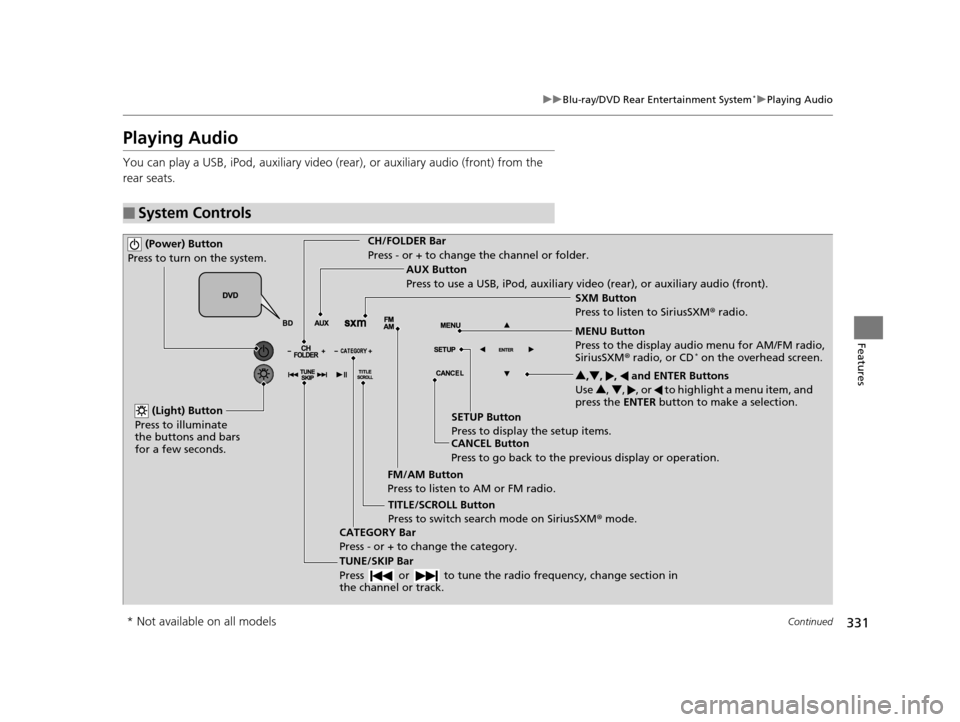
331
uuBlu-ray/DVD Rear Entertainment System*uPlaying Audio
Continued
Features
Playing Audio
You can play a USB, iPod, auxiliary video (rear), or auxiliary audio (front) from the
rear seats.
■System Controls
(Power) Button
Press to turn on the system.CH/FOLDER Bar
Press - or + to change the channel or folder.
(Light) Button
Press to illuminate
the buttons and bars
for a few seconds.
TUNE/SKIP Bar
Press or to tune the radi o frequency, change section in
the channel or track.
TITLE/SCROLL Button
Press to switch search mode on SiriusSXM ® mode.
CANCEL Button
Press to go back to the previous display or operation. 3
,4 , , and ENTER Buttons
Use 3, 4 , , or to highlight a menu item, and
press the ENTER button to make a selection.
CATEGORY Bar
Press - or + to change the category. AUX Button
Press to use a USB, iPod, auxiliary video (rear), or auxiliary audio (front).
FM/AM Button
Press to listen to AM or FM radio. SETUP Button
Press to display the setup items. SXM Button
Press to listen to SiriusSXM
® radio.
MENU Button
Press to the display audio menu for AM/FM radio,
SiriusSXM ® radio, or CD
* on the overhead screen.
* Not available on all models
16 PILOT-31TG76000.book 331 ページ 2015年6月15日 月曜日 午前11時30分
Page 333 of 661
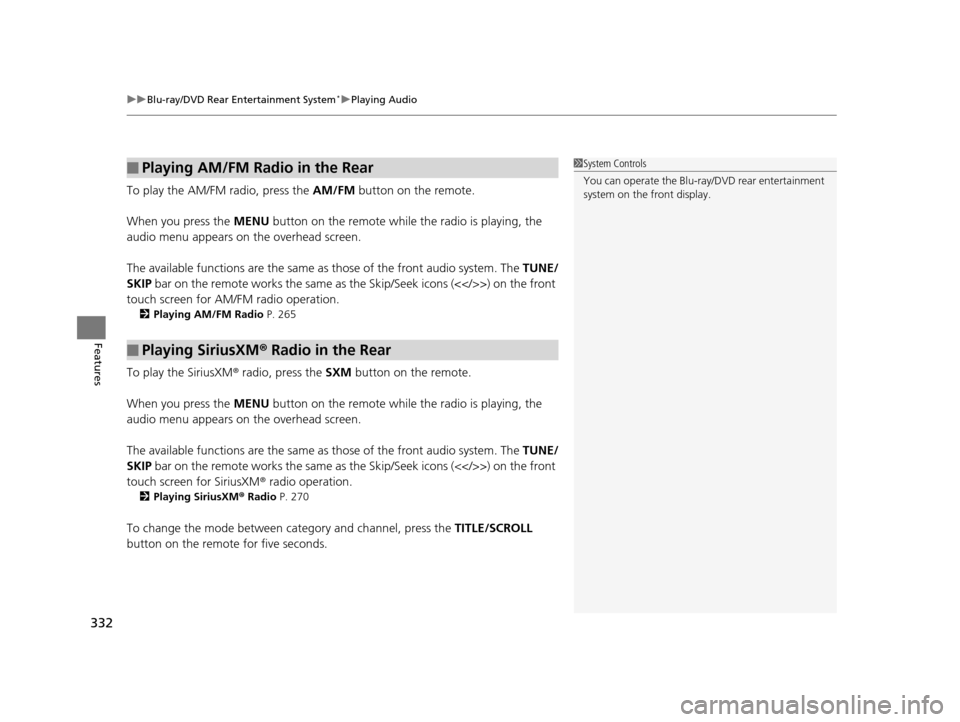
uuBlu-ray/DVD Rear Entertainment System*uPlaying Audio
332
Features
To play the AM/FM radio, press the AM/FM button on the remote.
When you press the MENU button on the remote while the radio is playing, the
audio menu appears on the overhead screen.
The available functions are the same as those of the front audio system. The TUNE/
SKIP bar on the remote works the same as the Skip/Seek icons (<>) on the front
touch screen for AM/FM radio operation.
2 Playing AM/FM Radio P. 265
To play the SiriusXM® radio, press the SXM button on the remote.
When you press the MENU button on the remote while the radio is playing, the
audio menu appears on the overhead screen.
The available functions are the same as those of the front audio system. The TUNE/
SKIP bar on the remote works the same as the Skip/Seek icons (<>) on the front
touch screen for SiriusXM ® radio operation.
2Playing SiriusXM ® Radio P. 270
To change the mode between category and channel, press the TITLE/SCROLL
button on the remote for five seconds.
■Playing AM/FM Radio in the Rear
■Playing SiriusXM ® Radio in the Rear
1 System Controls
You can operate the Blu-ray/DVD rear entertainment
system on the front display.
16 PILOT-31TG76000.book 332 ページ 2015年6月15日 月曜日 午前11時30分
Page 334 of 661
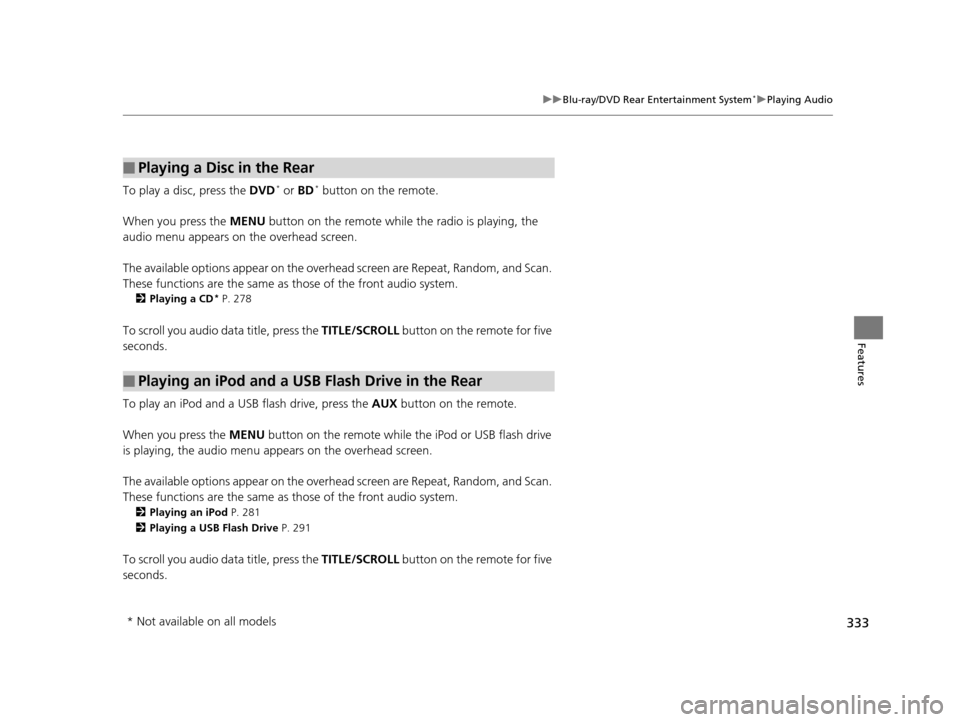
333
uuBlu-ray/DVD Rear Entertainment System*uPlaying Audio
Features
To play a disc, press the DVD* or BD* button on the remote.
When you press the MENU button on the remote while the radio is playing, the
audio menu appears on the overhead screen.
The available options appear on the overh ead screen are Repeat, Random, and Scan.
These functions are the same as those of the front audio system.
2 Playing a CD* P. 278
To scroll you audio da ta title, press the TITLE/SCROLL button on the remote for five
seconds.
To play an iPod and a USB flash drive, press the AUX button on the remote.
When you press the MENU button on the remote while the iPod or USB flash drive
is playing, the audio menu ap pears on the overhead screen.
The available options appear on the overh ead screen are Repeat, Random, and Scan.
These functions are the same as those of the front audio system.
2 Playing an iPod P. 281
2 Playing a USB Flash Drive P. 291
To scroll you audio data title, press the TITLE/SCROLL button on the remote for five
seconds.
■Playing a Disc in the Rear
■Playing an iPod and a USB Flash Drive in the Rear
* Not available on all models
16 PILOT-31TG76000.book 333 ページ 2015年6月15日 月曜日 午前11時30分
Page 335 of 661
334
uuBlu-ray/DVD Rear Entertainment System*uAudio Sources for Front and Rear Seats
Features
Audio Sources for Front and Rear Seats
The table shows the possible audio source combinations of the front audio system
and Blu-ray/DVD rear entertainme nt system’s simultaneous use.
*1: The front seat passengers are only able to hear the DVD’s sound from the front speakers.
FrontAM/FM
RadioSiriusXM ®
RadioCDDVD*1
Blu-rayTM*,*1USB
iPodPandora®*
AhaTM*Rear
AM/FM RadioYesYesYesYesYesYes
SiriusXM ®
RadioYesYesYesYesYesNo
CDYesYesYesYesYesYes
DVD
Blu-rayTM *,*1YesYesYesYesYesYes
USB
iPodYesYesYesYesYesYes
1 Audio Sources for Front and Rear Seats
Yes: These audio sources ar e simultaneously playable.
When listening to same source in both the front and
rear, the playing channel or track will also be the
same for each.
No: These audio sources are not simultaneously
playable.
* Not available on all models
16 PILOT-31TG76000.book 334 ページ 2015年6月15日 月曜日 午前11時30分
Page 341 of 661

uuBlu-ray/DVD Rear Entertainment System*uPlayable Discs
340
Features
Compression video not supported, Compression audio specification are following.
■Recommended Discs
MediaCD-R/CD-RW
DVD-R/DVD-RW
DVD+R/DVD+RW
Disc formatCD-ROM Mode1
CD-ROM Mode2 Form1 DVD-ROM
File formatISO9660 Level 1 & 2Romeo, Joliet
Audio formatMP3WMAAAC
Audio format
specificationMPEG-1 AUDIO LAYER3
MPEG-2 AUDIO LAYER3
MPEG-2.5 AUDIO LAYER3Microsoft Windows Media Audio Ver7,8,9MPEG4-AAC
m4a files created by iTunes (Apple)
Sampling
frequency [kHz]MPEG-1: 32/44.1/48
MPEG-2: 16/22.05/24
MPEG-2.5: 8/11.025/128/11.025/12/16/22.05/24/ 32/44.1/48
Exceptions not supported by DVD Player:12/24
8/11.025/12/16/22.05/24/ 32/44.1/48
Bit rate [kbps]
MPEG1: 32/40/48/56/64/80/96/112/128/160/192/
224/256/320
MPEG2: 8/16/24/32/40/48/ 56/64/80/96/112/128/144/
160
MPEG2.5: 8/16/24/32/40/ 48/56/64/80/96/112/128/
144/1605/8/16/24/32/40/48/64/80/96/128/160/192/224/256/ 320/384
Exceptions not supported by DVD Player: 24/224/3848/16/20/24/28/32/40/48/56/
64/80/96/112/128/160/192/
224/256/320/384/448/512/ 576
Exceptions not supported by DVD Player: 384/448/512/
576
File extension.mp3/.MP3.wma/.WMA.m4a/.M4A
1Recommended Discs
Large files may take longer to change audio or fast-
forward/fast-rewind.
Some CD-R/CD-RW/DVD-R/DVD -RW may not be read
due to the discs’ encoding properties. Use discs
recorded with disc-at-once or track-at-once for this
unit.
“AVCHD” and the “AVCHD” logo are trademarks of
Panasonic Corporation and Sony Corporation.
16 PILOT-31TG76000.book 340 ページ 2015年6月15日 月曜日 午前11時30分
Page 342 of 661
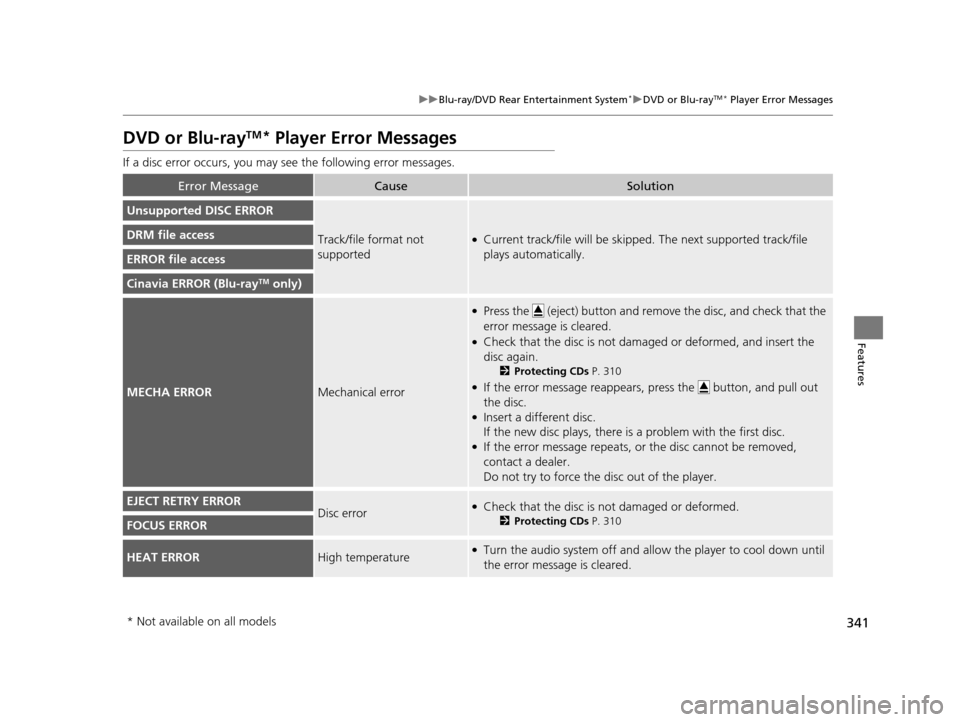
341
uuBlu-ray/DVD Rear Entertainment System*uDVD or Blu-rayTM* Player Error Messages
Features
DVD or Blu-rayTM* Player Error Messages
If a disc error occurs, you may see the following error messages.
Error MessageCauseSolution
Unsupported DISC ERROR
Track/file format not
supported●Current track/file will be skipped. The next supported track/file
plays automatically.DRM file access
ERROR file access
Cinavia ERROR (Blu-rayTM only)
MECHA ERRORMechanical error
●Press the (eject) button and remo ve the disc, and check that the
error message is cleared.
●Check that the disc is not damaged or deformed, and insert the
disc again.
2 Protecting CDs P. 310
●If the error message reappears, press the button, and pull out
the disc.
●Insert a different disc.
If the new disc plays, there is a problem with the first disc.
●If the error message repeats, or the disc cannot be removed,
contact a dealer.
Do not try to force the disc out of the player.
EJECT RETRY ERRORDisc error●Check that the disc is not damaged or deformed.
2Protecting CDs P. 310FOCUS ERROR
HEAT ERRORHigh temperature●Turn the audio system off and allo w the player to cool down until
the error message is cleared.
* Not available on all models
16 PILOT-31TG76000.book 341 ページ 2015年6月15日 月曜日 午前11時30分