Page 6 of 145
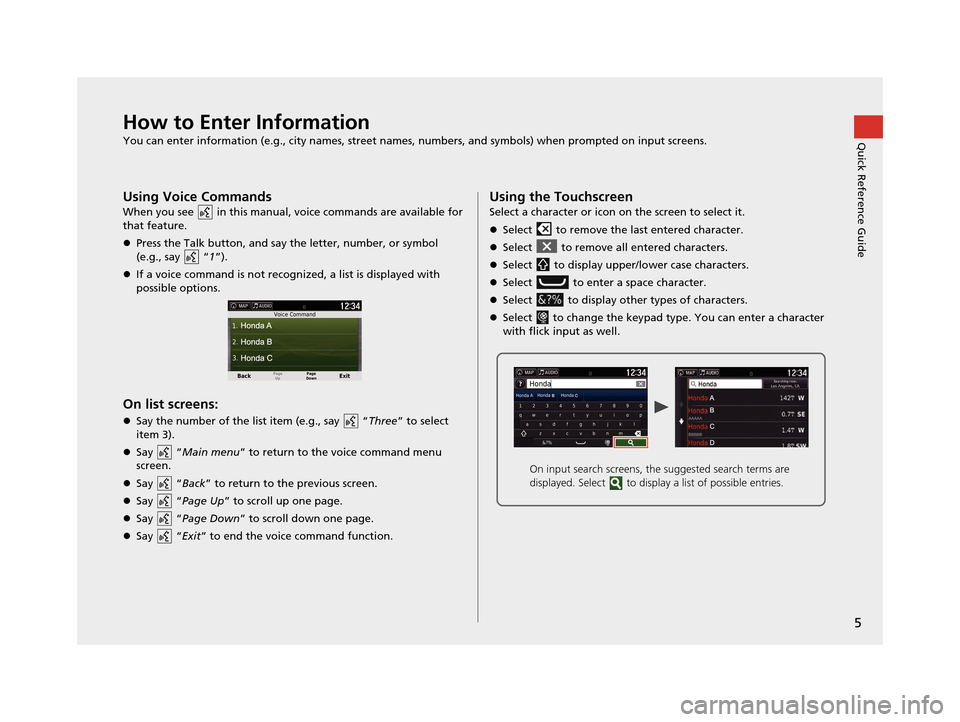
5
Quick Reference GuideHow to Enter Information
You can enter information (e.g., city names, street names, numbers, and symbols) when prompted on input screens.
Using Voice Commands
When you see in this manual, voice commands are available for
that feature.
Press the Talk button, and say the letter, number, or symbol
(e.g., say “ 1”).
If a voice command is not recognized, a list is displayed with
possible options.
On list screens:
Say the number of the list item (e.g., say “ Three” to select
item 3).
Say “Main menu” to return to the voice command menu
screen.
Say “Back ” to return to the previous screen.
Say “Page Up ” to scroll up one page.
Say “Page Down ” to scroll down one page.
Say “Exit ” to end the voice command function.
Using the Touchscreen
Select a character or icon on the screen to select it.
Select to remove the last entered character.
Select to remove all entered characters.
Select to display upper/lower case characters.
Select to enter a space character.
Select to display other types of characters.
Select to change the keypad type. You can enter a character
with flick input as well.
On input search screens, the suggested search terms are
displayed. Select to displa y a list of possible entries.
16 PILOT NAVI-31TG78000.book 5 ページ 2015年4月21日 火曜日 午前8時30分
Page 8 of 145
7
Quick Reference GuideDuring Route Guidance
During route guidance, route information is displayed on the map screen.
You can see the detailed information on the turn information screen.
Map Screen
Guidance Screen
Dashboards (P79)
Next guidance indicator
(P79)
Distance to the next guidance point and street name of
next guidance point.
Where To? (P56)
Waypoint
Calculated route
Speed limit Cancel route
Street name of next
guidance point
Distance to next guidance point
Estimated time to
next guidance point
Scrolls key
Select this key to scroll
the display.
Day or Night Mode
Press the (Display mode) icon to
manually switch between Day and
Night mode.
Turn-by-Turn Directions
The next guidance point appears on
the Multi-Information Display (MID).
Day ModeNight Mode
Remaining
distance
Street name of next
guidance point
Next driving maneuver is
approaching.
16 PILOT NAVI-31TG78000.book 7 ページ 2015年4月21日 火曜日 午前8時30分
Page 11 of 145
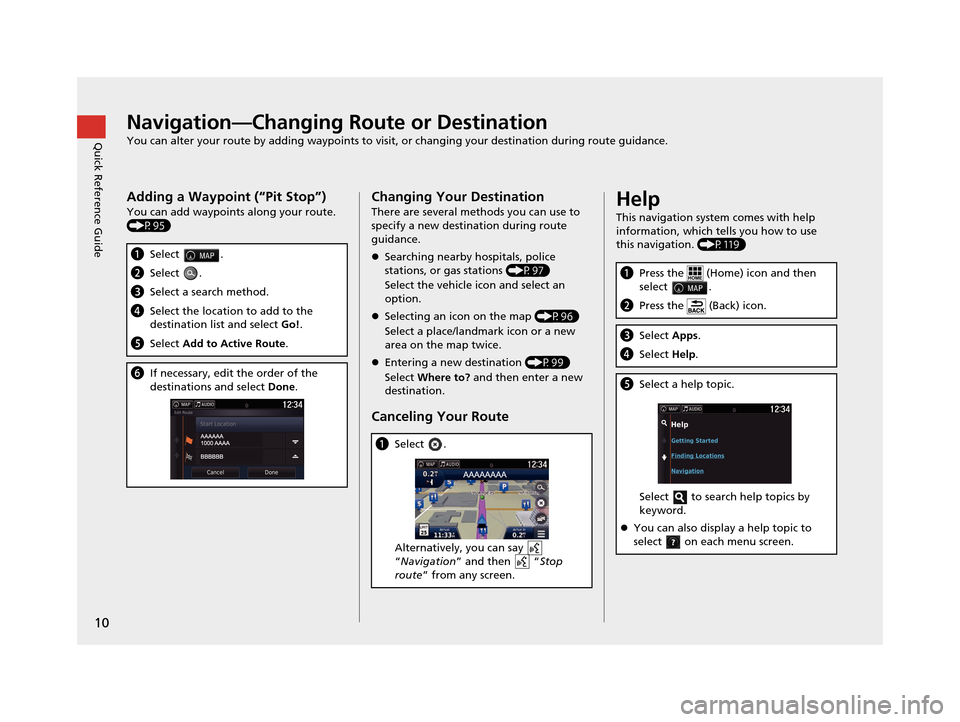
10
Quick Reference GuideNavigation—Changing Route or Destination
You can alter your route by adding waypoints to visit, or changing your destination during route guidance.
Adding a Waypoint (“Pit Stop”)
You can add waypoints along your route.
(P95)
aSelect .
bSelect .
cSelect a search method.
dSelect the location to add to the
destination list and select Go!.
e Select Add to Active Route .
fIf necessary, edit the order of the
destinations and select Done.
Changing Your Destination
There are several methods you can use to
specify a new destina tion during route
guidance.
Searching nearby hospitals, police
stations, or gas stations (P97)
Select the vehicle icon and select an
option.
Selecting an icon on the map (P96)
Select a place/landmark icon or a new
area on the map twice.
Entering a new destination (P99)
Select Where to? and then enter a new
destination.
Canceling Your Route
a Select .
Alternatively, you can say
“Navigation ” and then “ Stop
route ” from any screen.
Help
This navigation system comes with help
information, which tells you how to use
this navigation. (P119)
aPress the (Home) icon and then
select .
bPress the (Back) icon.
cSelect Apps.
dSelect Help.
eSelect a help topic.
Select to search help topics by
keyword.
You can also display a help topic to
select on each menu screen.
16 PILOT NAVI-31TG78000.book 10 ページ 2015年4月21日 火曜日 午前8時30分
Page 16 of 145
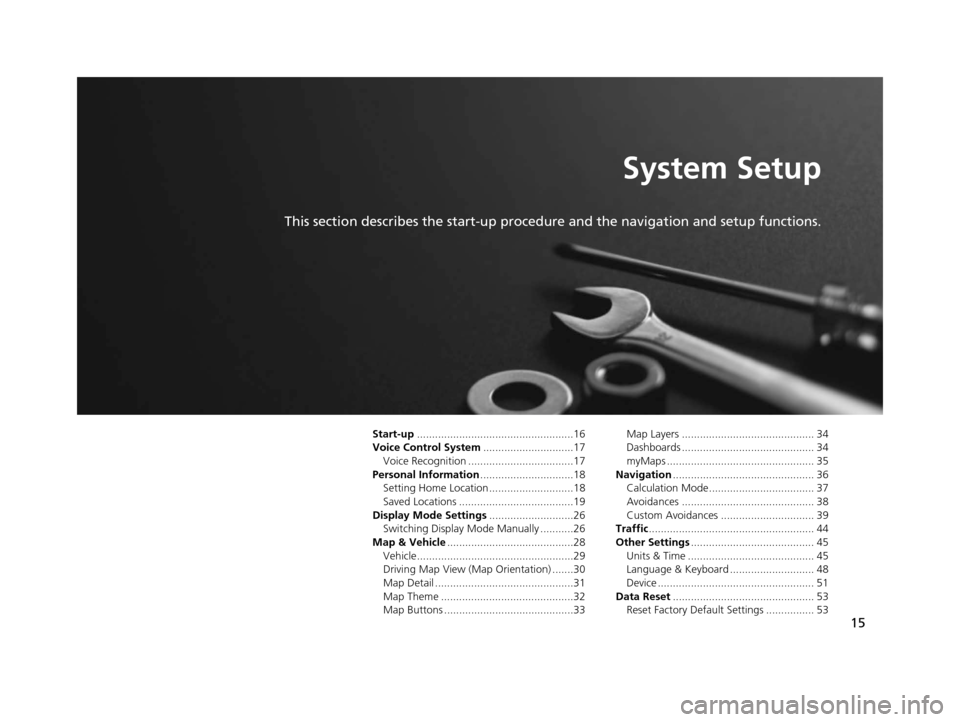
15
System Setup
This section describes the start-up procedure and the navigation and setup functions.
Start-up....................................................16
Voice Control System ..............................17
Voice Recognition ...................................17
Personal Information ...............................18
Setting Home Location ............................18
Saved Locations ......................................19
Display Mode Settings ............................26
Switching Display Mode Manually ...........26
Map & Vehicle ..........................................28
Vehicle....................................................29
Driving Map View (Map Orientation) .......30
Map Detail ..............................................31
Map Theme ............................................32
Map Buttons ...........................................33 Map Layers ............................................ 34
Dashboards ............................................ 34
myMaps ................................................. 35
Navigation ............................................... 36
Calculation Mode................................... 37
Avoidances ............................................ 38
Custom Avoidances ............................... 39
Traffic ....................................................... 44
Other Settings ......................................... 45
Units & Time .......................................... 45
Language & Keyboard ............................ 48
Device .................................................... 51
Data Reset ............................................... 53
Reset Factory Default Settings ................ 53
16 PILOT NAVI-31TG78000.book 15 ページ 2015年4月21日 火曜日 午前8時30分
Page 49 of 145
48
uuOther Settings uLanguage & Keyboard
System Setup
Language & Keyboard
H u (Back) uSettings uLanguage & Keyboard
Set the language for the un it and the keyboard layout.
Select an option.
The following options are available:
• Voice Language : Sets the language for voice prompts.
2Voice Language P. 49
•Keyboard Language : Sets the language for your keyboard.
2Keyboard Language P. 49
•Keyboard Layout : Sets the keyboard layout.
2Keyboard Layout P. 50
1Language & Keyboard
When you select a language for the audio system, the
language setting of the navigation system is
automatically switched.
See the Owner’s Manual for instructions.
16 PILOT NAVI-31TG78000.book 48 ページ 2015年4月21日 火曜日 午前8時30分
Page 50 of 145
49
uuOther Settings uLanguage & Keyboard
Continued
System SetupH u (Back) uSettings uLanguage & Keyboard uVoice
Language
1.Select an option.
2. Select Save.
H u (Back) uSettings uLanguage & Keyboard uKeyboard
Language
1.Select an option.
2. Select Save.
■Voice Language
■Keyboard Language
16 PILOT NAVI-31TG78000.book 49 ページ 2015年4月21日 火曜日 午前8時30分
Page 51 of 145
50
uuOther Settings uLanguage & Keyboard
System SetupH u (Back) uSettings uLanguage & Keyboard uKeyboard
Layout
1.Select an option.
2. Select Save.
The following options are available:
• QWERTY (factory default): Sets the keyboard layout to QWERTY.
• ABCDE : Sets the keyboard layout to ABCDE.
■Keyboard Layout
16 PILOT NAVI-31TG78000.book 50 ページ 2015年4月21日 火曜日 午前8時30分
Page 120 of 145
119Continued
Other Features
Information Functions
Help
Hu (Back) uApps uHelp
Select a help topic you want to
display.
H u (Back) uApps uHelp u
1.Enter a keyword. Select Done.1Help
You can also display the he lp topic to select on
each menu screen.
■ Searching Help Topics
16 PILOT NAVI-31TG78000.book 119 ページ 2015年4月21日 火曜日 午前8時30分