Page 287 of 565
286
uuRear Entertainment System*uOperating the System
Features
■SETUP button on the remote
Press the SETUP button while the DVD is
playing to see the available options.
Use the 3, 4 , , and buttons to highlight
the option and then press the ENTER button.
Disp Adjust:
You can adjust the overhead screen’s brightness, contrast, black level, color, and
tint. To return to the default display setting, select Reset.
After you make all the adjustments, the screen goes back to the top SETUP screen,
or press the CANCEL button to return.
Aspect Ratio:
You can select the screen mode with a di fferent aspect ratio from Normal, Wide,
Zoom and Full. After you select the mode, it takes about one second to return to the
play mode with the selected ratio.
Personal Surround:
You can select the sound effect mode that fits the DVD’s audio source from Music,
Cinema, and Voice. Select Off to turn this feature off.
16 US ODYSSEY-31TK86500.book 286 ページ 2015年6月24日 水曜日 午後3時0分
Page 288 of 565
287
uuRear Entertainment System*uOperating the System
Continued
Features
Language:
You can select the display language from English, French , and Spanish .
You can select the audio language from English, French, and Spanish.
Appearance:
You can select the screen color from white, black , blue , brown , and red.
When the DVD is not playing
16 US ODYSSEY-31TK86500.book 287 ページ 2015年6月24日 水曜日 午後3時0分
Page 289 of 565
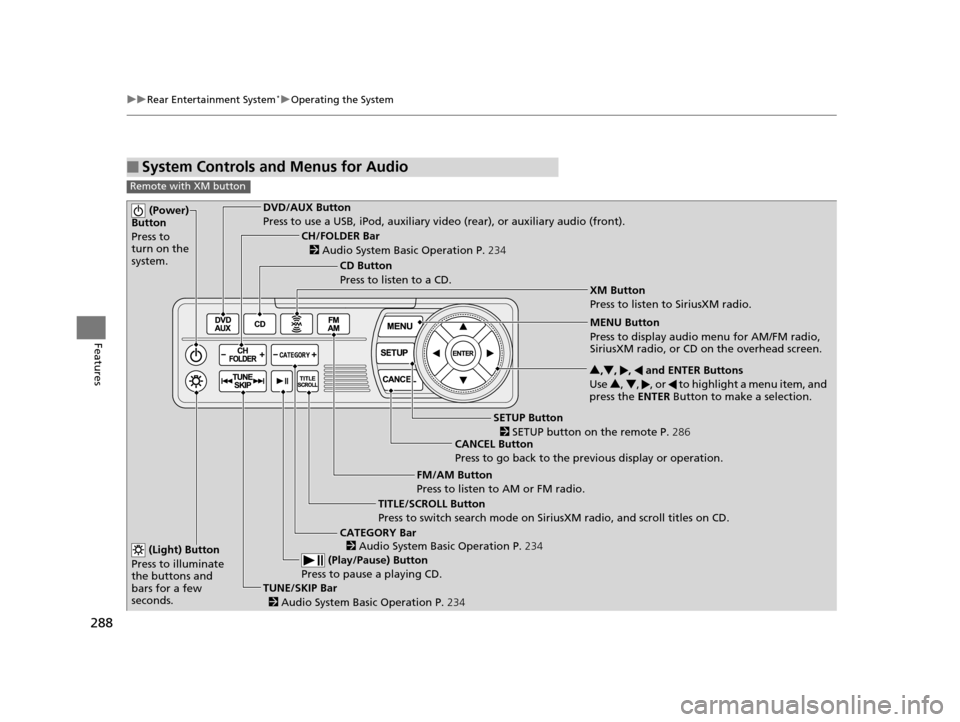
288
uuRear Entertainment System*uOperating the System
Features
■System Controls and Menus for Audio
Remote with XM button
(Power)
Button
Press to
turn on the
system.DVD/AUX Button
Press to use a USB, iPod, auxiliary vi deo (rear), or auxiliary audio (front).
(Light) Button
Press to illuminate
the buttons and
bars for a few
seconds.
TUNE/SKIP Bar (Play/Pause) Button
Press to pause a playing CD.
TITLE/SCROLL Button
Press to switch search mode on Siri usXM radio, and scroll titles on CD.
CANCEL Button
Press to go back to the previous display or operation. 3
,4 , , and ENTER Buttons
Use 3, 4 , , or to highlight a menu item, and
press the ENTER Button to make a selection.
CATEGORY Bar
CH/FOLDER Bar
CD Button
Press to listen to a CD.
FM/AM Button
Press to listen to AM or FM radio.
SETUP Button XM Button
Press to listen to SiriusXM radio.
MENU Button
Press to display audio menu for AM/FM radio,
SiriusXM radio, or CD on the overhead screen.
2
Audio System Basic Operation P. 234
2
Audio System Basic Operation P. 234
2 SETUP button on the remote P. 286
2 Audio System Basic Operation P. 234
16 US ODYSSEY-31TK86500.book 288 ページ 2015年6月24日 水曜日 午後3時0分
Page 290 of 565
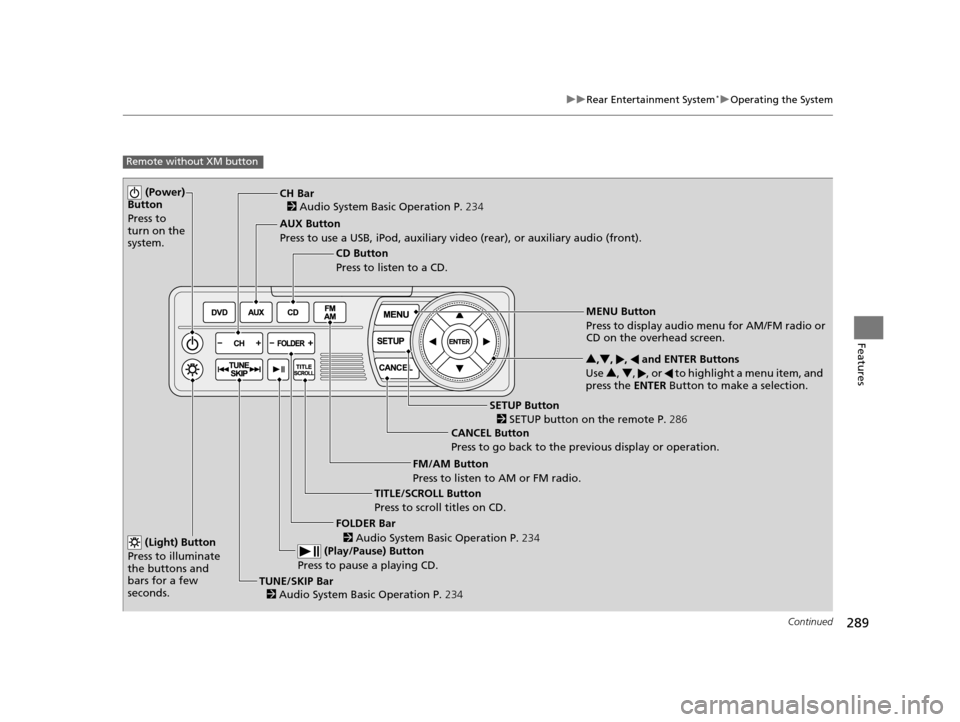
289
uuRear Entertainment System*uOperating the System
Continued
Features
Remote without XM button
(Power)
Button
Press to
turn on the
system.
AUX Button
Press to use a USB, iPod, auxiliary video (rear), or auxiliary audio (front).
(Light) Button
Press to illuminate
the buttons and
bars for a few
seconds.
TUNE/SKIP Bar (Play/Pause) Button
Press to pause a playing CD.
TITLE/SCROLL Button
Press to scroll titles on CD. CANCEL Button
Press to go back to the previous display or operation. 3
,4 , , and ENTER Buttons
Use 3, 4 , , or to highlight a menu item, and
press the ENTER Button to make a selection.
FOLDER Bar
CH Bar
CD Button
Press to listen to a CD.
FM/AM Button
Press to listen to AM or FM radio.
SETUP Button
MENU Button
Press to display audio menu for AM/FM radio or
CD on the overhead screen.
2 Audio System Basic Operation P. 234
2
Audio System Basic Operation P. 234
2
Audio System Basic Operation P. 234
2 SETUP button on the remote P. 286
16 US ODYSSEY-31TK86500.book 289 ページ 2015年6月24日 水曜日 午後3時0分
Page 291 of 565
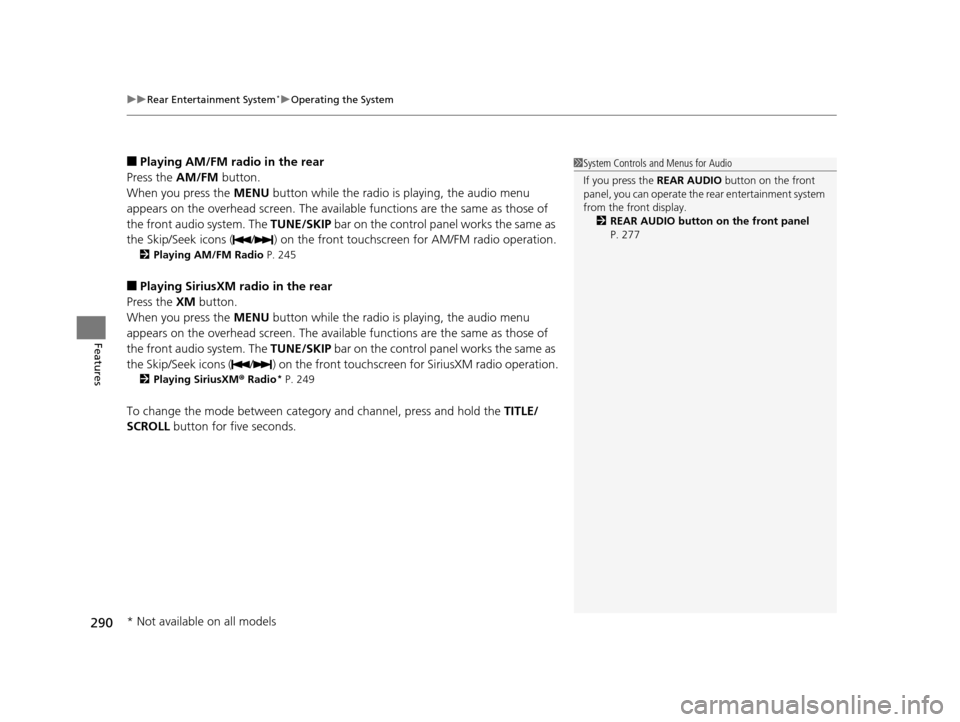
uuRear Entertainment System*uOperating the System
290
Features
■Playing AM/FM radio in the rear
Press the AM/FM button.
When you press the MENU button while the radio is playing, the audio menu
appears on the overhead screen. The availa ble functions are the same as those of
the front audio system. The TUNE/SKIP bar on the control panel works the same as
the Skip/Seek icons ( / ) on the front touchscreen for AM/FM radio operation.
2Playing AM/FM Radio P. 245
■Playing SiriusXM radio in the rear
Press the XM button.
When you press the MENU button while the radio is playing, the audio menu
appears on the overhead screen. The availa ble functions are the same as those of
the front audio system. The TUNE/SKIP bar on the control panel works the same as
the Skip/Seek icons ( / ) on the front touc hscreen for SiriusXM radio operation.
2Playing SiriusXM ® Radio* P. 249
To change the mode between category and channel, press and hold the TITLE/
SCROLL button for five seconds.
1 System Controls and Menus for Audio
If you press the REAR AUDIO button on the front
panel, you can opera te the rear entertainment system
from the front display. 2 REAR AUDIO button on the front panel
P. 277
* Not available on all models
16 US ODYSSEY-31TK86500.book 290 ページ 2015年6月24日 水曜日 午後3時0分
Page 292 of 565
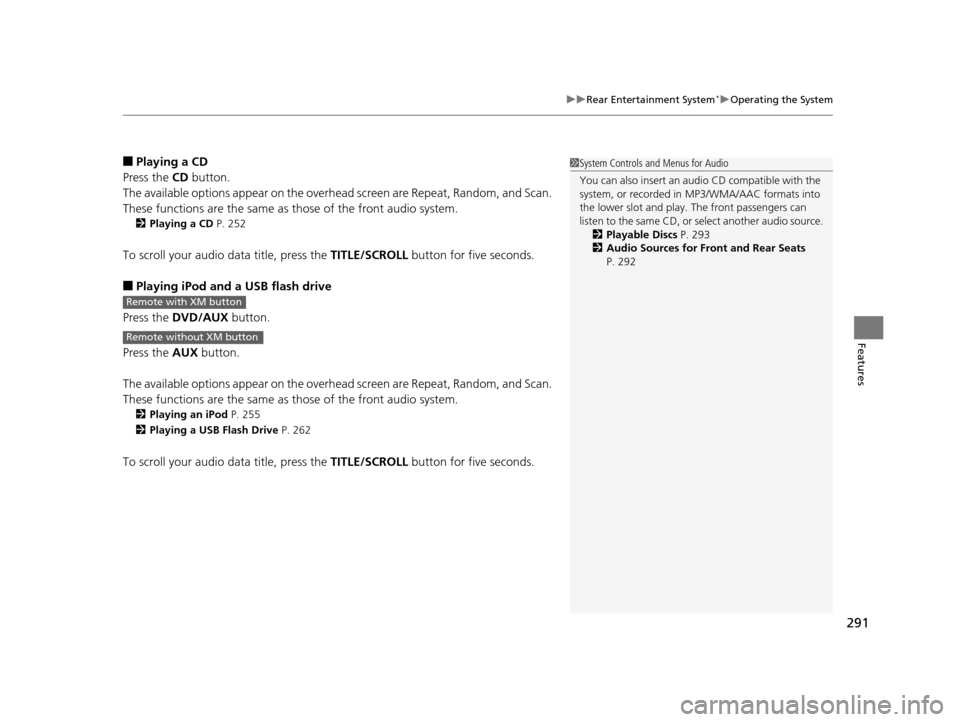
291
uuRear Entertainment System*uOperating the System
Features
■Playing a CD
Press the CD button.
The available options appear on the overhead screen are Repeat, Random, and Scan.
These functions are the same as those of the front audio system.
2 Playing a CD P. 252
To scroll your audio data title, press the TITLE/SCROLL button for five seconds.
■Playing iPod and a USB flash drive
Press the DVD/AUX button.
Press the AUX button.
The available options appear on the overhead screen are Repeat, Random, and Scan.
These functions are the same as those of the front audio system.
2 Playing an iPod P. 255
2 Playing a USB Flash Drive P. 262
To scroll your audio data title, press the TITLE/SCROLL button for five seconds.
1System Controls and Menus for Audio
You can also insert an audio CD compatible with the
system, or recorded in MP3/WMA/AAC formats into
the lower slot and play. The front passengers can
listen to the same CD, or select another audio source.
2 Playable Discs P. 293
2 Audio Sources for Front and Rear Seats
P. 292
Remote with XM button
Remote without XM button
16 US ODYSSEY-31TK86500.book 291 ページ 2015年6月24日 水曜日 午後3時0分
Page 293 of 565
292
uuRear Entertainment System*uAudio Sources for Front and Rear Seats
Features
Audio Sources for Front and Rear Seats
The table shows the possible audio source combinations of the front audio system
and rear entertainment sy stem’s simultaneous use.
*1: The front seat passengers are only able to hear the DVD’s sound from the front speakers.
FrontAM/FM
RadioSiriusXM ®
Radio*CDDVD*1USB
iPodBluetooth®
AudioPandora®*
AhaTM*Rear
AM/FM RadioYesYesYesYesYesYesYes
SiriusXM ®
Radio*YesYesYesYesYesNoNo
CDYesYesYesYesYesYesYes
DVDYesYesYesYesYesYesYes
USB iPodYesYesYesYesYesYesYes
1 Audio Sources for Front and Rear Seats
Yes: These audio sources ar e simultaneously playable.
When listening to same source in both the front and
rear, the playing channel or track will also be the
same for each.
No: These audio sources are not simultaneously
playable.
* Not available on all models
16 US ODYSSEY-31TK86500.book 292 ページ 2015年6月24日 水曜日 午後3時0分
Page 294 of 565
293
uuRear Entertainment System*uPlayable Discs
Features
Playable Discs
The discs that come with these labels can be
played in your vehicle’s rear entertainment
system.
Also look for the region code of 1 or ALL on
the package or jacket on the disc.
DVD-ROMs are not playable in this unit.1Playable Discs
Manufactured under license from Dolby Laboratories.
Dolby, Pro Logic, MLP Lossless and the double-D
symbol are trademarks of Dolby Laboratories.
16 US ODYSSEY-31TK86500.book 293 ページ 2015年6月24日 水曜日 午後3時0分