Page 285 of 565
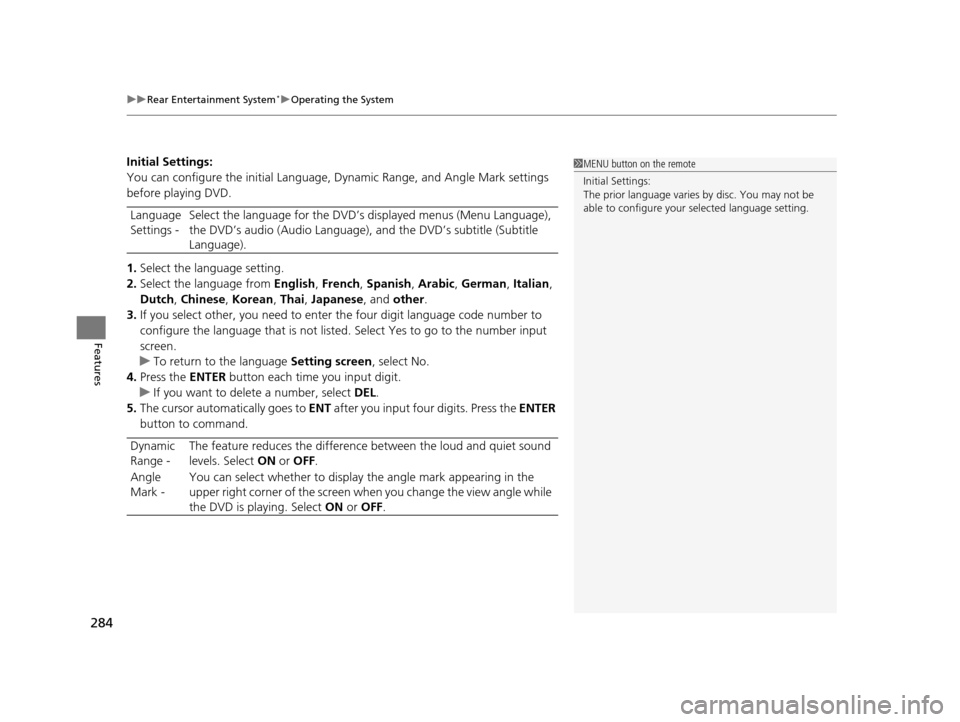
uuRear Entertainment System*uOperating the System
284
Features
Initial Settings:
You can configure the initial Language, Dynamic Range, and Angle Mark settings
before playing DVD.
1. Select the language setting.
2. Select the language from English, French, Spanish, Arabic, German , Italian,
Dutch , Chinese , Korean , Thai , Japanese , and other.
3. If you select other, you need to enter the four digit language code number to
configure the language that is not listed. Select Yes to go to the number input
screen.
u To return to the language Setting screen, select No.
4. Press the ENTER button each time you input digit.
u If you want to delete a number, select DEL.
5. The cursor automatically goes to ENT after you input four digits. Press the ENTER
button to command.
Language
Settings -
Select the language for the DVD’s
displayed menus (Menu Language),
the DVD’s audio (Audio Language), and the DVD’s subtitle (Subtitle
Language).
Dynamic
Range - The feature reduces the difference between the loud and quiet sound
levels. Select
ON or OFF .
Angle
Mark - You can select whether to display
the angle mark appearing in the
upper right corner of the screen when you change the view angle while
the DVD is playing. Select ON or OFF .1MENU button on the remote
Initial Settings:
The prior language varies by disc. You may not be
able to configure your selected language setting.
16 US ODYSSEY-31TK86500.book 284 ページ 2015年6月24日 水曜日 午後3時0分
Page 287 of 565
286
uuRear Entertainment System*uOperating the System
Features
■SETUP button on the remote
Press the SETUP button while the DVD is
playing to see the available options.
Use the 3, 4 , , and buttons to highlight
the option and then press the ENTER button.
Disp Adjust:
You can adjust the overhead screen’s brightness, contrast, black level, color, and
tint. To return to the default display setting, select Reset.
After you make all the adjustments, the screen goes back to the top SETUP screen,
or press the CANCEL button to return.
Aspect Ratio:
You can select the screen mode with a di fferent aspect ratio from Normal, Wide,
Zoom and Full. After you select the mode, it takes about one second to return to the
play mode with the selected ratio.
Personal Surround:
You can select the sound effect mode that fits the DVD’s audio source from Music,
Cinema, and Voice. Select Off to turn this feature off.
16 US ODYSSEY-31TK86500.book 286 ページ 2015年6月24日 水曜日 午後3時0分
Page 288 of 565
287
uuRear Entertainment System*uOperating the System
Continued
Features
Language:
You can select the display language from English, French , and Spanish .
You can select the audio language from English, French, and Spanish.
Appearance:
You can select the screen color from white, black , blue , brown , and red.
When the DVD is not playing
16 US ODYSSEY-31TK86500.book 287 ページ 2015年6月24日 水曜日 午後3時0分
Page 289 of 565
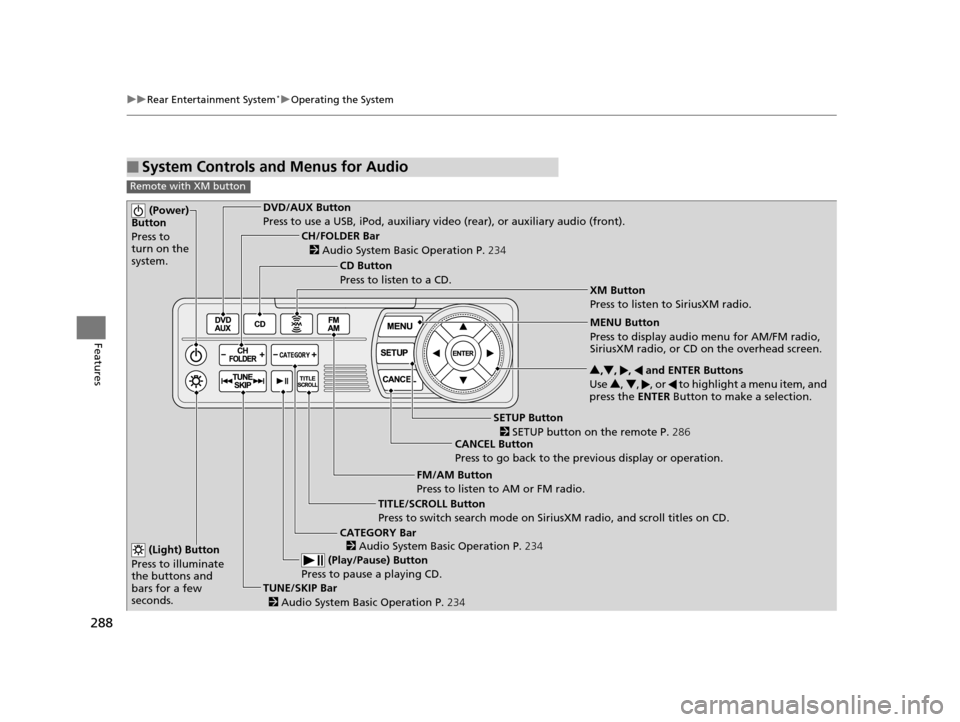
288
uuRear Entertainment System*uOperating the System
Features
■System Controls and Menus for Audio
Remote with XM button
(Power)
Button
Press to
turn on the
system.DVD/AUX Button
Press to use a USB, iPod, auxiliary vi deo (rear), or auxiliary audio (front).
(Light) Button
Press to illuminate
the buttons and
bars for a few
seconds.
TUNE/SKIP Bar (Play/Pause) Button
Press to pause a playing CD.
TITLE/SCROLL Button
Press to switch search mode on Siri usXM radio, and scroll titles on CD.
CANCEL Button
Press to go back to the previous display or operation. 3
,4 , , and ENTER Buttons
Use 3, 4 , , or to highlight a menu item, and
press the ENTER Button to make a selection.
CATEGORY Bar
CH/FOLDER Bar
CD Button
Press to listen to a CD.
FM/AM Button
Press to listen to AM or FM radio.
SETUP Button XM Button
Press to listen to SiriusXM radio.
MENU Button
Press to display audio menu for AM/FM radio,
SiriusXM radio, or CD on the overhead screen.
2
Audio System Basic Operation P. 234
2
Audio System Basic Operation P. 234
2 SETUP button on the remote P. 286
2 Audio System Basic Operation P. 234
16 US ODYSSEY-31TK86500.book 288 ページ 2015年6月24日 水曜日 午後3時0分
Page 290 of 565
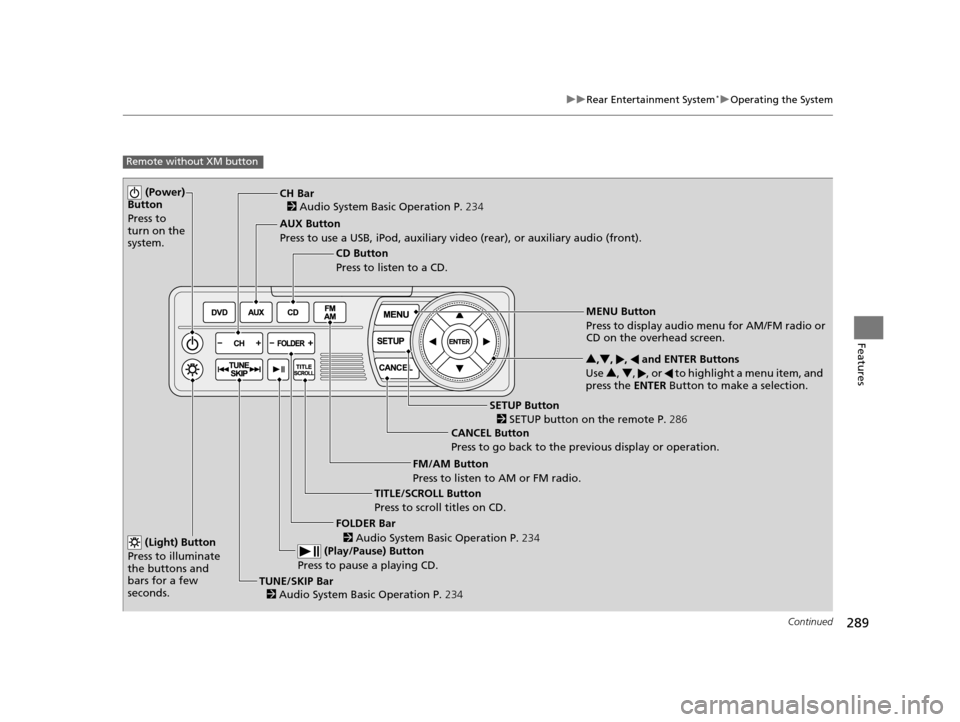
289
uuRear Entertainment System*uOperating the System
Continued
Features
Remote without XM button
(Power)
Button
Press to
turn on the
system.
AUX Button
Press to use a USB, iPod, auxiliary video (rear), or auxiliary audio (front).
(Light) Button
Press to illuminate
the buttons and
bars for a few
seconds.
TUNE/SKIP Bar (Play/Pause) Button
Press to pause a playing CD.
TITLE/SCROLL Button
Press to scroll titles on CD. CANCEL Button
Press to go back to the previous display or operation. 3
,4 , , and ENTER Buttons
Use 3, 4 , , or to highlight a menu item, and
press the ENTER Button to make a selection.
FOLDER Bar
CH Bar
CD Button
Press to listen to a CD.
FM/AM Button
Press to listen to AM or FM radio.
SETUP Button
MENU Button
Press to display audio menu for AM/FM radio or
CD on the overhead screen.
2 Audio System Basic Operation P. 234
2
Audio System Basic Operation P. 234
2
Audio System Basic Operation P. 234
2 SETUP button on the remote P. 286
16 US ODYSSEY-31TK86500.book 289 ページ 2015年6月24日 水曜日 午後3時0分
Page 291 of 565
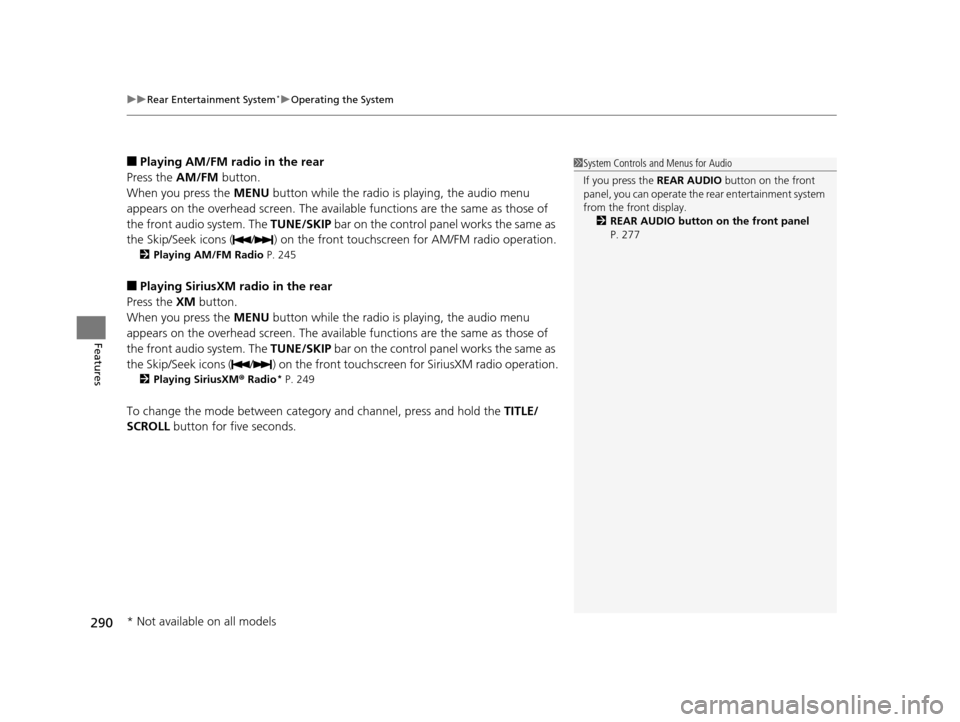
uuRear Entertainment System*uOperating the System
290
Features
■Playing AM/FM radio in the rear
Press the AM/FM button.
When you press the MENU button while the radio is playing, the audio menu
appears on the overhead screen. The availa ble functions are the same as those of
the front audio system. The TUNE/SKIP bar on the control panel works the same as
the Skip/Seek icons ( / ) on the front touchscreen for AM/FM radio operation.
2Playing AM/FM Radio P. 245
■Playing SiriusXM radio in the rear
Press the XM button.
When you press the MENU button while the radio is playing, the audio menu
appears on the overhead screen. The availa ble functions are the same as those of
the front audio system. The TUNE/SKIP bar on the control panel works the same as
the Skip/Seek icons ( / ) on the front touc hscreen for SiriusXM radio operation.
2Playing SiriusXM ® Radio* P. 249
To change the mode between category and channel, press and hold the TITLE/
SCROLL button for five seconds.
1 System Controls and Menus for Audio
If you press the REAR AUDIO button on the front
panel, you can opera te the rear entertainment system
from the front display. 2 REAR AUDIO button on the front panel
P. 277
* Not available on all models
16 US ODYSSEY-31TK86500.book 290 ページ 2015年6月24日 水曜日 午後3時0分
Page 296 of 565
295Continued
Features
Customized Features
See the Navigation System Manual for the customized features except for the
Vehicle Settings .
Use the audio/information screen to customize certain features.
■How to customize
Select your desired setting item by pressing the SETTINGS button, then rotating
while the ignition switch is in ON
(w, and the vehicle is at a complete stop. Press .
1 Customized Features
When you customize setting, make sure that the
vehicle is at a complete stop and shift to
(P.
To customize other featur es, rotate , and press .
2 List of customizable options P. 299
Models with navigation system
Models without navigation system
Models with one display
SETTINGS Button
Audio/Information Screen
16 US ODYSSEY-31TK86500.book 295 ページ 2015年6月24日 水曜日 午後3時0分
Page 297 of 565
296
uuCustomized Features u
Features
■Customization flow
Models with one display
Clock Format
Background Color
Header Clock Display
Factory Data Reset
Clock Adjustment
Press the SETTINGS button.
Language
Default
Edit Pairing Code
Bluetooth On/Off
Bluetooth Device List
Voice Prompt
Brightness
Contrast
Black Level
Beep
Clock/
Wallpaper
TypeClock Type
Wallpaper
System
SettingsVoice
Recog
Bluetooth
Display
Clock
Other
16 US ODYSSEY-31TK86500.book 296 ページ 2015年6月24日 水曜日 午後3時0分