2016 HONDA HR-V audio
[x] Cancel search: audioPage 219 of 250
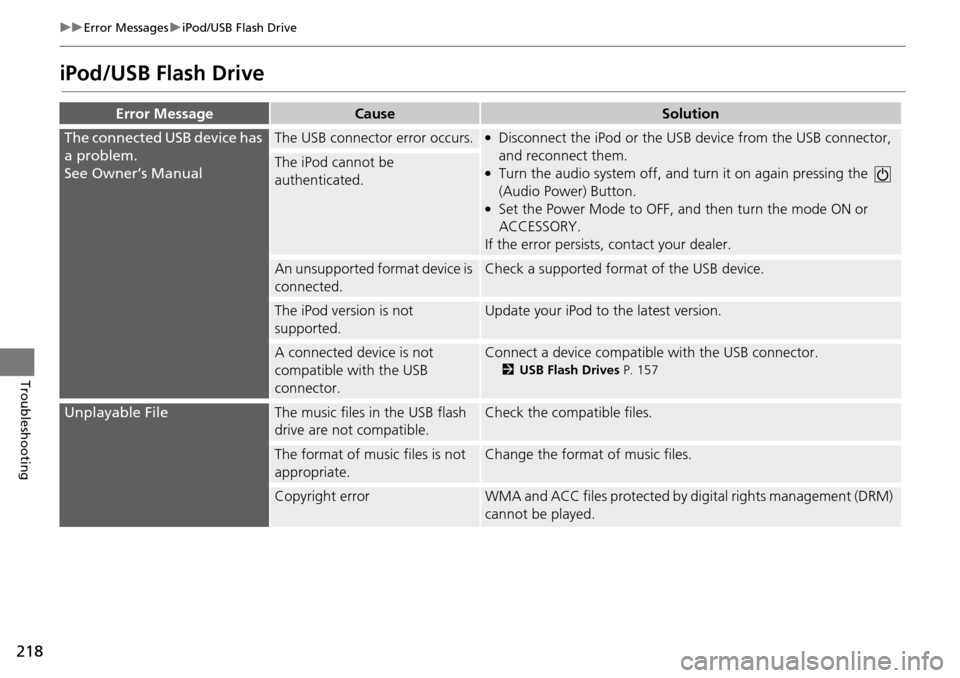
218
uu Error Messages u iPod/USB Flash Drive
Troubleshooting
iPod/USB Flash Drive
Error MessageCauseSolution
The connected USB device has
a problem.
See Owner’s Manual
The USB connector error occurs.●Disconnect the iPod or the USB device from the USB connector,
and reconnect them.
●Turn the audio system off, and turn it on again pressing the
(Audio Power) Button.
●Set the Power Mode to OFF, a nd then turn the mode ON or
ACCESSORY.
If the error persists, contact your dealer.
The iPod cannot be
authenticated.
An unsupported format device is
connected.Check a supported format of the USB device.
The iPod version is not
supported.Update your iPod to the latest version.
A connected device is not
compatible with the USB
connector.Connect a device compatible with the USB connector.
2USB Flash Drives P. 157
Unplayable FileThe music files in the USB flash
drive are not compatible.Check the compatible files.
The format of music files is not
appropriate.Change the format of music files.
Copyright errorWMA and ACC files protected by digital rights management (DRM)
cannot be played.
Page 221 of 250

220
uu Error Messages u Smartphone Connection
Troubleshooting
Smartphone Connection
Error MessageCauseSolution
This Smartphone is not
supported.
Smartphone is not compatible
Unable to start the app.
Wh en
safe, please check your
mobile device.
Lost communication with
smartphone
Your phone is not compatible.Your phone is not compatib le with the system. Visit:●U.S.: handsfreelink.honda.com●Canada: www.handsfreelink.ca
Unable to start the app.
When safe, please check your
mobile device.
One or more of the required
HondaLink apps
are not
installed. Please download
from the App Store
Lost communication with
smartphone
The cable is not connected.Try connecting your smartphone again. To view connection
information:
●U.S.: handsfreelink.honda.com●Canada: www.handsfreelink.ca
The smartphone is not
connected properly.
Appears when the HondaLink
app is not installed in your
smartphone.Install the HondaLink app in your smartphone. For more
information visit:
●U.S.: www.hondalink.com●Canada: www.honda.ca/hondalink
Unable to connect to mobile
device using Bluetooth.
Please check Settings in the
Audio Unit.Appears when your phone is not
paired with the system.Make sure that Bluetooth ® function is turned ON in the system and
your phone, and try pairing it again.
2 Pairing a Phone P. 170
Page 223 of 250
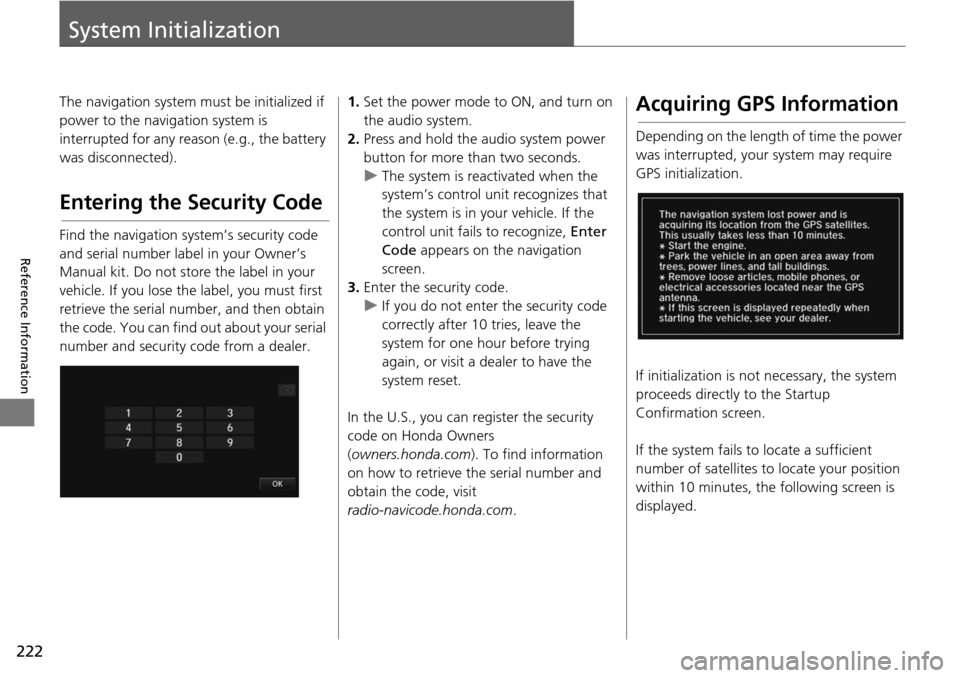
222
Reference Information
System Initialization
The navigation system must be initialized if
power to the navigation system is
interrupted for any reason (e.g., the battery
was disconnected).
Entering the Security Code
Find the navigation system’s security code
and serial number label in your Owner’s
Manual kit. Do not store the label in your
vehicle. If you lose the label, you must first
retrieve the serial number, and then obtain
the code. You can find out about your serial
number and security code from a dealer.
1.Set the power mode to ON, and turn on
the audio system.
2.Press and hold the audio system power
button for more than two seconds.
u The system is reac tivate
d when the
system’s control unit recognizes that
the system is in your vehicle. If the
control unit fails to recognize, Enter
Code appears on the navigation
screen.
3. Enter
the security code.
u If you do not enter the security code
cor
rectly after 10 tries, leave the
system for one hour before trying
again, or visit a dealer to have the
system reset.
In the U.S., you can register the security
co de
on Honda Owners
( owners.honda.com ). To find information
on how to retrieve the serial number and
obtain the code, visit
radio-navicode.honda.com .
Acquiring GPS Information
Depending on the length of time the power
was interrupted, your system may require
GPS initialization.
If initialization is not necessary, the system
proceeds directly to the St
artup
Confirmation screen.
If the system fails to locate a sufficient
num
ber of satellites to locate your position
within 10 minutes, th e following screen is
displayed.
Page 225 of 250

224
Reference Information
System Limitations
GPS System
The signals received from the GPS satellites
are extremely weak (less than a millionth of
the strength of a local FM station) and
require an unobstructed view of the sky.
The GPS antenna is located in the
dashboard. The signal reception can easily
be interrupted or interfered with by the
following:
• Metallic window tint on the front or side wind ows
•
Cell phones, PDAs, or other electronic
de
vices docked in a cradle or lying loose
on the dashboard
• Remote starters or “hidden” vehicle tracking system s
mounted near the
navigation unit
• Audio electronic devices mounted near the nav i
gation unit
• Trees, tall buildings , freeway overpasse
s,
tunnels, or overhead electrical power
wires
The GPS is operated by the U.S. Department
of Def ense. For
security reasons, there are
certain inaccuracies bu ilt into the GPS for
which the navigation system must
constantly compensate. This can cause occasional positioning errors of up to
several hundred feet.
Address Calculation
The destination icon shows only the
approximate location of a destination
address. This occurs if the number of
possible addresses is different from the
number of actual addr
esses on a block. For
example, the address 1425 on a 1400 block
with 100 possible addresses (because it is
followed by the 1500 block) will be shown a
quarter of the way down the block by the
system. If there are only 25 actual addresses
on the block, the actual location of address
1425 would be at the end of the block.
Database
The digitized map database reflects
conditions as they existed at various points
in time before production. Accordingly,
your database may contain inaccurate or
incomplete data or information due to the
passage of time, road construction,
changing conditions, or other causes.
For example, some places/landmarks may
be missing when you
search the database
because the name was misspelled, the place
was improperly categorized, or a place/
landmark is not yet in the database. This is
also true for police st ations, hospitals, and
other public institutions. Do not rely on the
navigation system if you need law
enforcement or hospital services. Always
check with local in formation sources.
Page 229 of 250
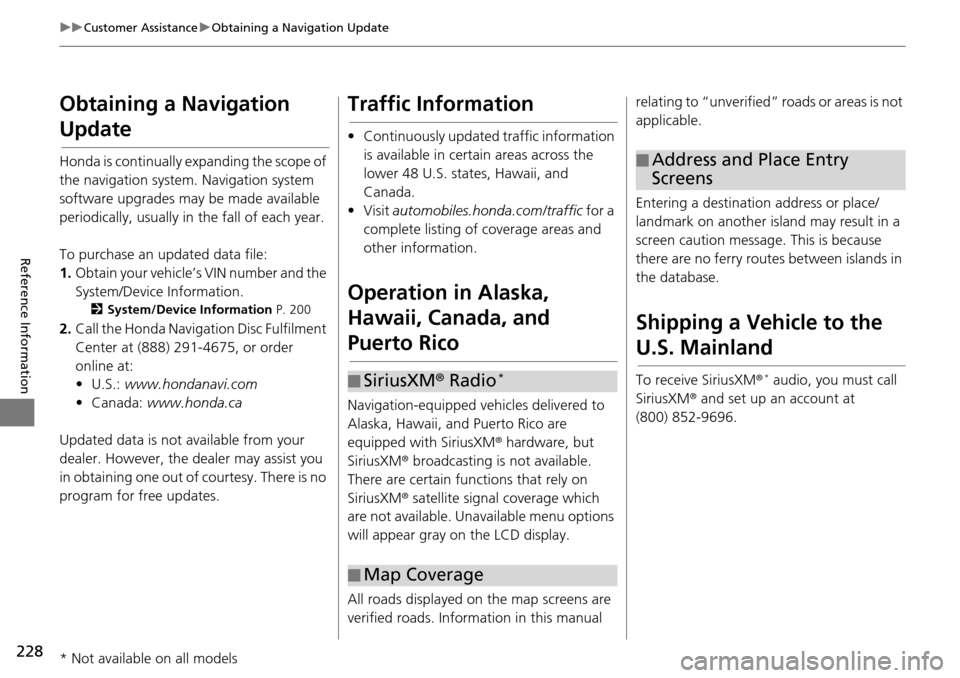
228
uu Customer Assistance u Obtaining a Navigation Update
Reference Information
Obtaining a Navigation
Update
Honda is continually expanding the scope of
the navigation system. Navigation system
software upgrades may be made available
periodically, usually in the fall of each year.
To purchase an updated data file:
1. Ob
tain your vehicle’s VIN number and the
System/Device Infor
mation.
2System/Device Information P. 200
2. Call the Honda Naviga tion Disc Fulfilment
Center at (888) 291-4675, or order
online at:
•U.S.: www.hondan
avi.com
• Canada: www.
honda.ca
Updated data is not available from your
dealer. Howeve
r, the dealer may assist you
in obtaining one out of courtesy. There is no
program for free updates.
Traffic Information
• Continuously updated traffic information is available in certain areas across the
lower 48 U.S. states, Hawaii, and
Canada.
•Visit automobiles.honda.com/traffic for a
complete listing of coverage areas and
other information.
Operation in Alaska,
Hawaii, Canada, and
Puerto Rico
Navigation-equipped vehicles delivered to
Alaska, Hawaii, and Puerto Rico are
equipped with SiriusXM ® hardware, but
SiriusXM ® broadcasting is not available.
There are certain functions that rely on
SiriusXM ® satellite signal coverage which
are not available. Unavailable menu options
will appear gray on the LCD display.
All roads displayed on the map screens are
verified roads. Infor matio
n in this manual
■SiriusXM
® Radio *
■Map Coverage
relating to “unverified”
roads or areas is not
applicable.
Entering a destinati on address or place/
land
mark on another island may result in a
screen caution messag e. This is because
there are no ferry rout es between islands in
the database.
Shipping a Vehicle to the
U.S. Mainland
To receive SiriusXM ® * audio, you must call
SiriusXM ® and set up an account at
(800) 852-9696.
■ Address and Place Entry
Screens
* Not available on all models
Page 234 of 250
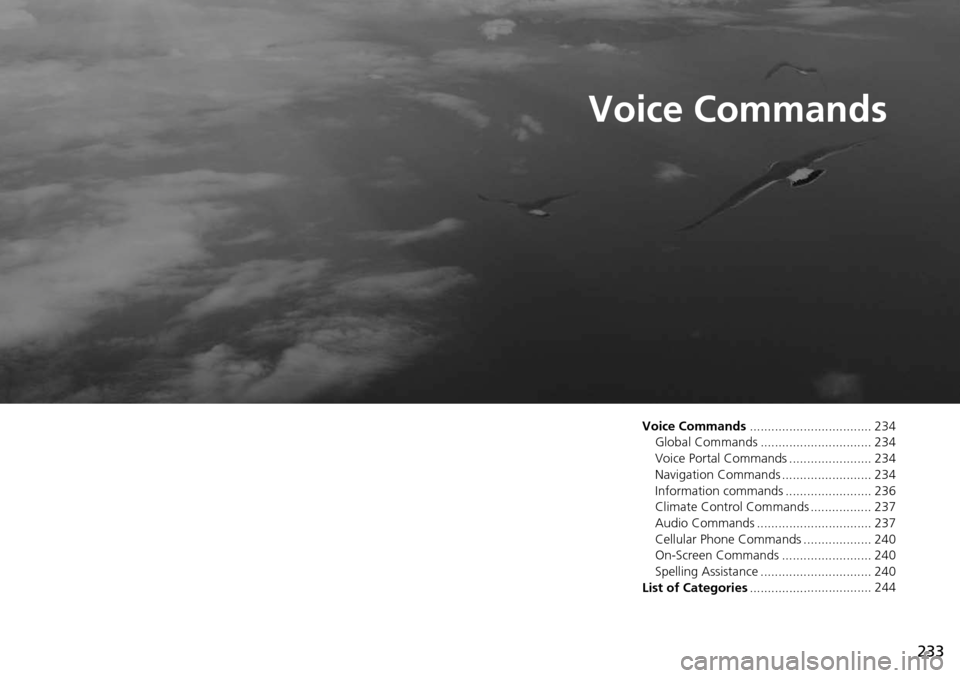
233
Voice Commands
Voice Commands.................................. 234
Global Commands ............................... 234
Voice Portal Commands ....................... 234
Navigation Commands ......................... 234
Information commands ........................ 236
Climate Control Commands ................. 237
Audio Commands ................................ 237
Cellular Phone Commands ................... 240
On-Screen Commands ......................... 240
Spelling Assistance ............................... 240
List of Categories ..................................
244
Page 235 of 250

234
Voice Commands
Voice Commands
Global Commands
The system accepts these commands on any
screen.Voice Help *
Display navigation (equivalent to Na
vi)
Display map
Display menu (equiv
a
lent to MENU)
Display information (equival
ent to Info)
Display phone screen (equivalent
to
Phone)
Display audio screen (equivalent to
Audio )
Display clock
Dis
play wallpaper
Display Voice Portal
Display home (equiv
a
lent to HOME)
Display setting (equivalen
t to Settings )
Trip computer
Back or Cancel (equiv
a
lent to BACK)
What is today’s date?
What time is it?
* This command displays available commands for cur r
ent screen.
Voice Portal Commands
The system accepts these commands on the
Voice Portal screen.
Phone Call
Music Search
Voice Help
Address
Place Name *
More Destination Methods
* This command is av ailable only when
you select English for the syst
em
language on U.S. models. In other case,
Find Nearest POI Category is displayed.
Navigation Commands
The system accepts these commands on a
map/guidance screen.
Display current location (shows
current
latitude, longitude, and elevation)
Display/Hide (s
pecify icon type):
ATM
gas station
restaurant
post office
■ Map Display Commands
grocery store
lodging (
hotel, motel)
parkin
g garage
parking lot
school
hospital
freeway exit information
highway exit information
traffic *
traffic speeds *
traffic icons *
Go home 1
Go home 2
Register the current location (s
to
res
current location in the Address Book)
* These commands are only available in cert ain a
reas.
Page 238 of 250
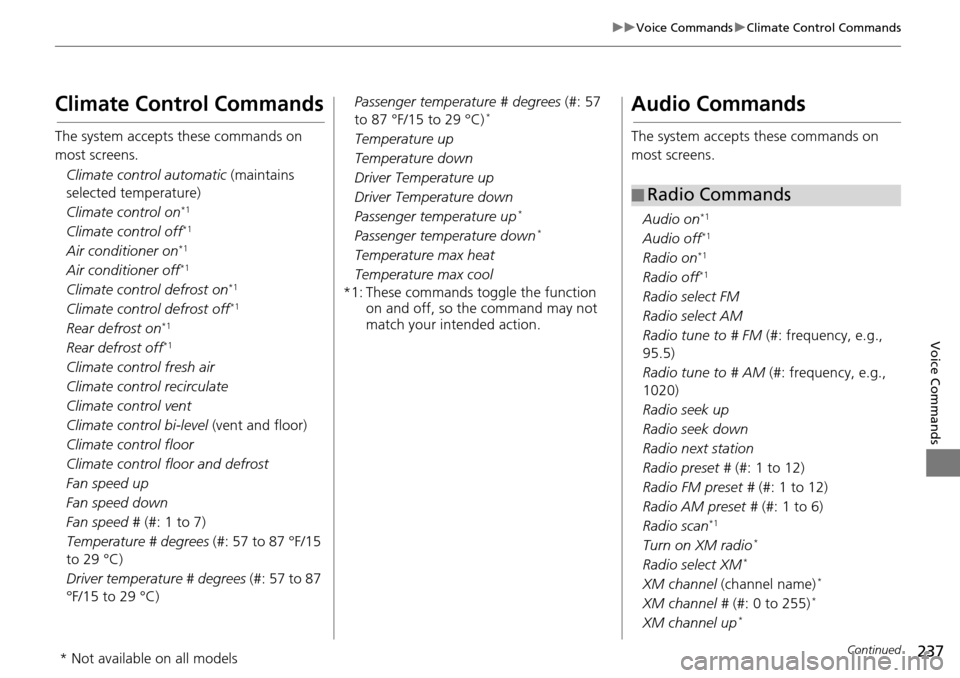
237
uu Voice Commands u Climate Control Commands
Continued
Voice Commands
Climate Control Commands
The system accepts these commands on
most screens.
Climate control automatic (maintains
selecte d
temperature)
Climate control on
*1
Climate control off*1
Air conditioner on*1
Air conditioner off*1
Climate control defrost on*1
Climate control defrost off*1
Rear defrost on*1
Rear defrost off*1
Climate control fresh air
Climate control recirculate
Climate control vent
Climate control bi-level (vent and floo
r)
Climat
e control floor
Climate control floor and defrost
Fan speed up
Fan speed down
Fan speed #
(#: 1 t
o 7)
Temperature # degrees (#
: 57 to 87 °F/15
to 29 °C)
Driver temperature # degrees (#:
57 to 87
°F/15 to 29 °C) Passenger temperature # degrees
(#: 57
to 87
°F/15 to 29 °C) *
Temperature up
Temperature down
Driver Temperature up
Driver Temperature down
Passenger temperature up
*
Passenger temperature down *
Temperature max heat
Temperature max cool
*1: These commands toggle the function on
and off, so the command may not
match your intended action.
Audio Commands
The system accepts these commands on
most screens.
Audio on
*1
Audio off*1
Radio on*1
Radio off*1
Radio select FM
Radio select AM
Radio tune to # FM (
#
: frequency, e.g.,
95.5)
Radio tune to # AM (#: frequenc
y, e.g.,
1020)
Radio seek up
Radio seek down
Radio next station
Radio preset # (#: 1 to
12)
Radi
o FM preset # (#: 1 to
12)
Radio AM preset # (#: 1 to 6)
Radi
o scan*1
Turn on XM radio *
Radio select XM *
XM channel (channel name) *
XM channel # (#: 0 to 255) *
XM channel up *
■Radio Commands
* Not available on all models