2016 HONDA CR-Z phone
[x] Cancel search: phonePage 3 of 64

TABLE OF CONTENTS
INDEX
VISUAL INDEX
VOICE COMMAND INDEX
SAFETY
INFORMATION
CUSTOMER
INFORMATION
INSTRUMENT PANEL
SPECIFICATIONS
VEHICLE
CONTROLS
MAINTENANCE
AUDIO AND
CONNECTIVITY
HANDLING THE UNEXPECTED
BLUETOOTH®
HANDSFREELINK®
DRIVING
HONDALINK®
NAVIGATION
Honda Automobile Customer Service
Your authorized Honda dealer should be able to answer any questions you h\
ave
about your vehicle. However, if you are dissatisfied with the information you receive,
you can call Honda Automobile Customer Service (see page 111).
Call (800) 999-1009 (U.S.) or (888) 946-6329 (Canada)
Honda Roadside Assistance
24-hour emergency road service is available to you in the United States \
and Canada
throughout your 3-year/36,000-mile warranty term. Services include jump starting,
flat tire and lockout assistance, towing, and more (limitations apply\
).
Call (866) 864-5211 (U.S.) or (800) 465-7587 (Canada)
This Owner’s Guide is intended to help you quickly get acquainted with your
2016 Honda CR-Z. It provides basic information and instructions on technology and
convenience features, as well as emergency procedures and how to get ass\
istance.
This guide is for vehicles sold in the United States and Canada. It cove\
rs all CR-Z
models, so you may find descriptions of features and equipment that ar\
e not in your
vehicle. Images throughout this guide are from U.S. vehicles and represe\
nt features
and equipment that are available on some, but not all, models.
This guide is not intended to be a substitute for the Owner’s Manual. The Owner
Information CD enclosed in your glove box kit includes the Owner’s Manual,
Navigation Manual, and vehicle and tire warranties in electronic format.\
This
information can be viewed on a computer (PC
or Mac platform) and saved or printed
for your reference. You can also visit owners.honda.com (U.S.) or myhonda.ca
(Canada) to view the complete and most current information.
If you are the first registered owner of your vehicle, you may request\
a complimentary
printed copy of the Owner’s Manual, Navigation Manual, or Vehicle Warranty within
the first six months of vehicle purchase. To request a copy, visit owners.honda.com
(U.S.) and create or log in to your account. In Canada, please request\
a copy from
your Honda dealer.
American Honda Motor Company strives to be proactive in protecting our
environment and natural resources. By using electronic delivery for a co\
nsiderable
portion of the information typically found in a vehicle owner’s manual, we are further
reducing our impact on the environment.
INTRODUCTION TABLE OF CONTENTS
*if equipped
VISUAL INDEX .......................................1
Steering Wheel and Nearby Controls ...1
Dashboard and Other Controls
...........2
SAFETY INFORMATION
........................3
Important Safety Information
..............3
Seat Belts
............................................... 5
Airbags
.................................................... 8
Child Safety
.......................................... 13
Safety Label Locations
.......................18
Reporting Safety Defects
...................19
INSTRUMENT PANEL
.........................20
Malfunction Indicators
......................20
Condition Indicators
...........................22
On/Off Indicators
................................. 23
IMA Battery Charge Level
.................23
Multi-Information Display
.................24
VEHICLE CONTROLS
...........................26
Using the Remote T
ransmitter ..........26
Smart Entry System
.............................27
Door Operation
.................................... 28
Power Window Operation
................29
One-Touch Turn Signal
.......................29
Interior and Exterior Lights
...............30
Wiper Operation
.................................. 31
Adjusting the Seats
............................32
Rear Cargo
........................................... 35
Adjusting the Mirrors
.........................37
Adjusting the Steering Wheel
..........37
Climate Control System
....................38
Seat Heaters*
...................................... 38
Setting the Clock
................................. 39
Customized Features
..........................39
AUDIO AND CONNECTIVITY
.............40
Basic Audio Operation
.......................40HondaLink™
........................................
43
FM/AM Radio ......................................44
Compact Disc (CD)
.............................45
iPod
®......................................................46
USB Flash Drive .................................. 47
Bluetooth
® Audio ................................ 48
Pandora
® .............................................. 49
BLUETOOTH
® HANDSFREELINK® .... 50
Basic HFL Operation
........................... 50
Pairing a Phone
................................... 51
Making a Call
...................................... 52
HondaLink
® Assist .............................. 53
SMS T
ext Messaging and E-Mail* ...54
Siri
® Eyes Free ..................................... 55
NA
VIGATION*
...................................... 56
Basic Navigation Operation
.............56
Entering a Destination
.......................59
Routing
.................................................. 61
DRIVING
................................................ 62
Before Driving
..................................... 62
Maximum Load Limit
..........................64
Starting to Drive
.................................. 66
Shifting
.................................................. 67
Braking
................................................. 70
3-Mode Drive System
.........................71
Plus Sport System
............................... 72
Eco Assist™ System
...........................73
V
ehicle Stability Assist (VSA
®), aka
Electronic Stability Control (ESC)
System
................................................... 75
Cruise Control
...................................... 76
LaneW
atch™*
..................................... 77
Multi-View Rear Camera
................... 78
Refueling
.............................................. 79
Page 5 of 64

2 || 3
S AFETY
V
ISUAL I NDEX
TABLE OF CONTENTS
INDEX
VISUAL INDEX
VOICE COMMAND
INDEX
SAFETY
INFORMATION
CUSTOMER
INFORMATION
INSTRUMENT PANEL
SPECIFICATIONS
VEHICLE
CONTROLS
MAINTENANCE
AUDIO AND
CONNECTIVITY
HANDLING THE UNEXPECTED
BLUETOOTH®
HANDSFREELINK®
DRIVING
HONDALINK®
NAVIGATION
Dashboard and Other Controls
1 Touchscreen p. 42
2 Hazard warning button
3 USB ports p. 40
HDMI port p. 40
Accessory power socket p. 40
4 Hood release handle p. 94
5 Power window switches p. 29
Door lock switches
p. 28
6 Shift lever (CVT)* p. 67
Manual transmission*
p. 69
7 Electric parking brake p. 70
8 ENGINE START/STOP button
p. 66
*if equipped
Your safety—and the safety of others—is very important, and operati\
ng this vehicle
safely is an important responsibility. While we strive to help you make informed
decisions about safety, it is not practical or possible to warn you about all the
hazards associated with operating or maintaining your vehicle. Therefore\
, you must
use your own good judgment.
Important Safety Information
This guide explains many of your vehicle’s safety features and how to use them.
Please read this information carefully. Following the instructions below will also help
to keep you and your passengers safe.
Important Safety Precautions•
Always wear your seat belt.
•
Be aware of airbag hazards.
•
Don’
t drink and drive.
•
Pay appropriate attention to the task of driving safely
.
•
Control your speed.
•
Keep your vehicle in safe condition.
Engaging in cell phone conversation or other activities that keep you fr\
om paying
close attention to the road, other vehicles, and pedestrians could lead \
to a crash.
Remember
, situations can change quickly, and only you can decide when it is safe
to divert some attention away from driving.
Your vehicle is not recommended for child passengers. The National Highway
Traffic Safety Administration and Transport Canada recommend that all children
ages 12 and under be properly restrained in a back seat. Since this vehi\
cle does
not have a back seat, we strongly recommend that you do not carry any ch\
ild who
is not large enough and mature enough to ride in front.
Safety Messages
When you see the following messages throughout this guide, pay close att\
ention.
Y
ou WILL be KILLED or SERIOUSLY HURT if you don’t follow
instructions.
Y
ou CAN be KILLED or SERIOUSLY HURT if you don’t follow
instructions.
Y
ou CAN be HURT if you don’t follow instructions.
This information is intended to help you avoid damage to your
vehicle, other property
, or the environment.
DANGER
WARNING
CAUTION
NOTICE
SAFETY INFORMATION
158
4
3
7
2
6
Page 16 of 64

24 || 25
I NSTRUMENT P
ANELI
NSTRUMENT P
ANEL
TABLE OF CONTENTS
INDEX
VISUAL INDEX
VOICE COMMAND
INDEX
SAFETY
INFORMATION
CUSTOMER
INFORMATION
INSTRUMENT PANEL
SPECIFICATIONS
VEHICLE
CONTROLS
MAINTENANCE
AUDIO AND
CONNECTIVITY
HANDLING THE UNEXPECTED
BLUETOOTH®
HANDSFREELINK®
DRIVING
HONDALINK®
NAVIGATION
Multi-Information Display
Consists of several displays that provide you with useful information.
Info buttons SEL/RESE T
button
*if equipped
Main Displays
Press the Info (p/q) buttons to scroll through the main displays.
Lower DisplaysPress the SEL/RESET button to scroll through the lower displays.
Ecological Drive Display Average fuel economy Average fuel economy ARange
Elapsed time
Average speed
Power �ow monito r
Engine oil life
Customize Settings
Phone call Blank
Odometer
Trip ATrip B
Customize Settings
Use the multi-information display to customize certain features. Use the\
steering
wheel controls to operate the menus. The vehicle must be in Park (P), \
or the
parking brake must be applied to change settings.
Here is an example of how to change a setting. Press the Info (p/q) buttons to
scroll through the menu options, and the SEL/RESET button to make a sele\
ction.
1.
Scroll to the CUSTOMIZE SETTINGS screen, and
select it.
2.
Select CHG SETTING.
3.
Select METER SETUP
.
4.
Scroll to TRIP A RESET WITH REFUEL, and select
it.
5.
Scroll to ON, and select it.
6.
Scroll to EXIT
, and select it. Repeat until you have
exited the menus.
Info buttons SEL/RESE T
button
Page 23 of 64
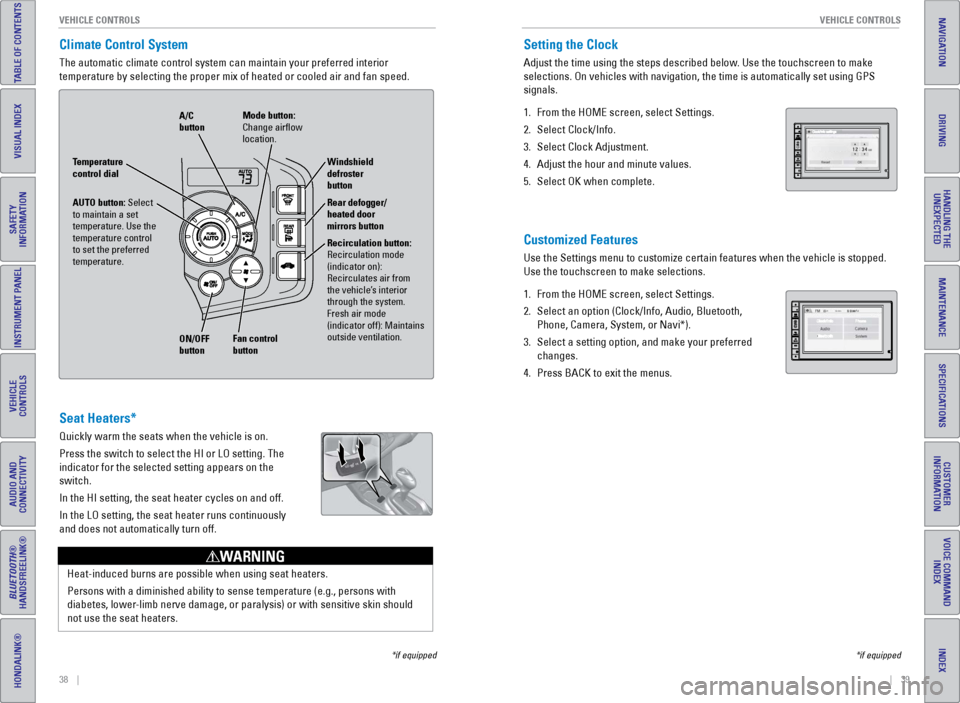
38 || 39
V EHICLE C ONTROLS
V
EHICLE C ONTROLS
TABLE OF CONTENTS
INDEX
VISUAL INDEX
VOICE COMMAND
INDEX
SAFETY
INFORMATION
CUSTOMER
INFORMATION
INSTRUMENT PANEL
SPECIFICATIONS
VEHICLE
CONTROLS
MAINTENANCE
AUDIO AND
CONNECTIVITY
HANDLING THE UNEXPECTED
BLUETOOTH®
HANDSFREELINK®
DRIVING
HONDALINK®
NAVIGATION
Climate Control System
The automatic climate control system can maintain your preferred interio\
r
temperature by selecting the proper mix of heated or cooled air and fan \
speed.
*if equipped
Seat Heaters*
Quickly warm the seats when the vehicle is on.
Press the switch to select the HI or LO setting. The
indicator for the selected setting appears on the
switch.
In the HI setting, the seat heater cycles on and off.
In the LO setting, the seat heater runs continuously
and does not automatically turn off.
Heat-induced burns are possible when using seat heaters.
Persons with a diminished ability to sense temperature (e.g., persons w\
ith
diabetes, lower-limb nerve damage, or paralysis) or with sensitive skin should
not use the seat heaters.
WARNING
AUTO button: Select
to maintain a set
temperature. Use the
temperature control
to set the preferred
temperature.
ON/OFF
button A/C
button
Recirculation button:
Recirculation mode
(indicator on):
Recirculates air from
the vehicle’s interior
through the system.
Fresh air mode
(indicator off): Maintains
outside ventilation. Rear defogger/
heated door
mirrors button Windshield
defroster
button
Fan control
button Mode button:
Change airflow
location.
Temperature
control dial
Setting the Clock
Adjust the time using the steps described below. Use the touchscreen to make
selections. On vehicles with navigation, the time is automatically set u\
sing GPS
signals.
1.
From the HOME screen, select Settings.
2.
Select Clock/Info.
3.
Select Clock Adjustment.
4.
Adjust the hour and minute values.
5.
Select OK when complete.
Customized Features
Use the Settings menu to customize certain features when the vehicle is \
stopped.
Use the touchscreen to make selections.
1.
From the HOME screen, select Settings.
2.
Select an option (Clock/Info, Audio, Bluetooth,
Phone, Camera, System, or Navi*).
3.
Select a setting option, and make your preferred
changes.
4.
Press BACK to exit the menus.
*if equipped
Page 24 of 64
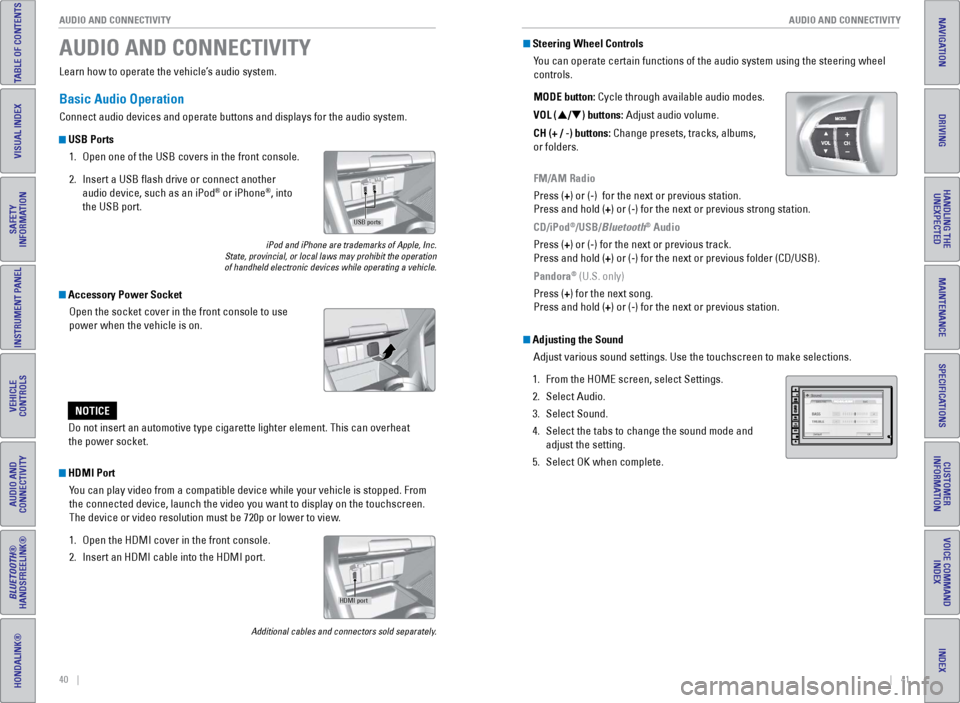
40 || 41
AUDIO AND CONNECTIVITY
AUDIO AND CONNECTIVITY
TABLE OF CONTENTS
INDEX
VISUAL INDEX
VOICE COMMAND
INDEX
SAFETY
INFORMATION
CUSTOMER
INFORMATION
INSTRUMENT PANEL
SPECIFICATIONS
VEHICLE
CONTROLS
MAINTENANCE
AUDIO AND
CONNECTIVITY
HANDLING THE UNEXPECTED
BLUETOOTH®
HANDSFREELINK®
DRIVING
HONDALINK®
NAVIGATION
Learn how to operate the vehicle’s audio system.
Basic Audio Operation
Connect audio devices and operate buttons and displays for the audio sys\
tem.
USB Ports
1.
Open one of the USB covers in the front console.
2.
Insert a USB flash drive or connect another
audio device, such as an iPod® or iPhone®, into
the USB port.
iPod and iPhone are trademarks of Apple, Inc.
State, provincial, or local laws may prohibit the operation
of handheld electronic devices while operating a vehicle.
AUDIO AND CONNECTIVITY
Do not insert an automotive type cigarette lighter element. This can ove\
rheat
the power socket.
NOTICE
HDMI Port
You can play video from a compatible device while your vehicle is stopped. From
the connected device, launch the video you want to display on the touchs\
creen.
The device or video resolution must be 720p or lower to view.
1.
Open the HDMI cover in the front console.
2.
Insert an HDMI cable into the HDMI port.
Additional cables and connectors sold separately.
Accessory Power SocketOpen the socket cover in the front console to use
power when the vehicle is on.
USB ports
HDMI port
Steering Wheel ControlsYou can operate certain functions of the audio system using the steering \
wheel
controls.
MODE button: Cycle through available audio modes.
VOL (p/q) buttons: Adjust audio volume.
CH (+ / -) buttons: Change presets, tracks, albums,
or folders.
FM/AM Radio
Press (+) or (-) for the next or previous station.
Press and hold (+) or (-) for the next or previous strong station.
CD/iPod
®/USB/Bluetooth® Audio
Press (+) or (-) for the next or previous track.
Press and hold (+) or (-) for the next or previous folder (CD/USB).
Pandora
® (U.S. only)
Press (+) for the next song.
Press and hold (+) or (-) for the next or previous station.
Adjusting the Sound Adjust various sound settings. Use the touchscreen to make selections.
1.
From the HOME screen, select Settings.
2.
Select Audio.
3.
Select Sound.
4.
Select the tabs to change the sound mode and
adjust the setting.
5.
Select OK when complete.
Page 25 of 64
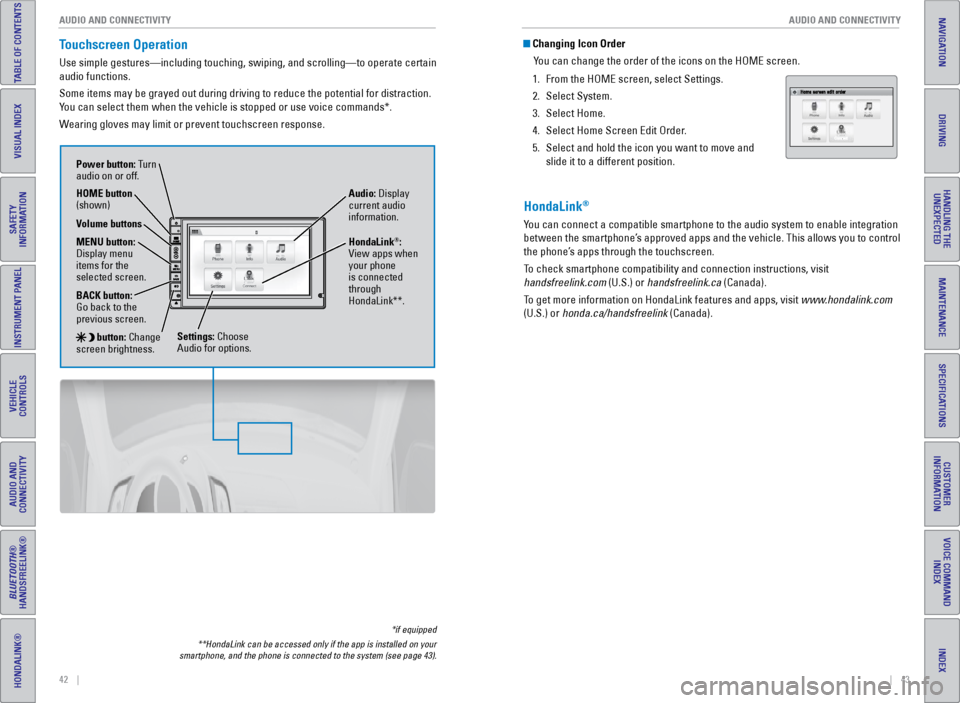
42 || 43
AUDIO AND CONNECTIVITY
AUDIO AND CONNECTIVITY
TABLE OF CONTENTS
INDEX
VISUAL INDEX
VOICE COMMAND
INDEX
SAFETY
INFORMATION
CUSTOMER
INFORMATION
INSTRUMENT PANEL
SPECIFICATIONS
VEHICLE
CONTROLS
MAINTENANCE
AUDIO AND
CONNECTIVITY
HANDLING THE UNEXPECTED
BLUETOOTH®
HANDSFREELINK®
DRIVING
HONDALINK®
NAVIGATION
Touchscreen Operation
Use simple gestures—including touching, swiping, and scrolling—to \
operate certain
audio functions.
Some items may be grayed out during driving to reduce the potential for \
distraction.
You can select them when the vehicle is stopped or use voice commands*.
Wearing gloves may limit or prevent touchscreen response.
*if equipped
**HondaLink can be accessed only if the app is installed on your
smartphone, and the phone is connected to the system (see page 43).
Power button: Turn
audio on or off.
HOME button
(shown)
MENU button:
Display menu
items for the
selected screen.
BACK button:
Go back to the
previous screen.
button: Change
screen brightness. Settings: Choose
Audio for options. HondaLink
®:
View apps when
your phone
is connected
through
HondaLink**. Audio: Display
current audio
information.
Volume buttons
Changing Icon Order
You can change the order of the icons on the HOME screen.
1.
From the HOME screen, select Settings.
2.
Select System.
3.
Select Home.
4.
Select Home Screen Edit Order
.
5.
Select and hold the icon you want to move and
slide it to a different position.
HondaLink®
You can connect a compatible smartphone to the audio system to enable int\
egration
between the smartphone’s approved apps and the vehicle. This allows you to control
the phone’s apps through the touchscreen.
To check smartphone compatibility and connection instructions, visit
handsfreelink.com (U.S.) or handsfreelink.ca (Canada).
To get more information on HondaLink features and apps, visit www.hondalink.com
(U.S.) or honda.ca/handsfreelink (Canada).
Page 28 of 64
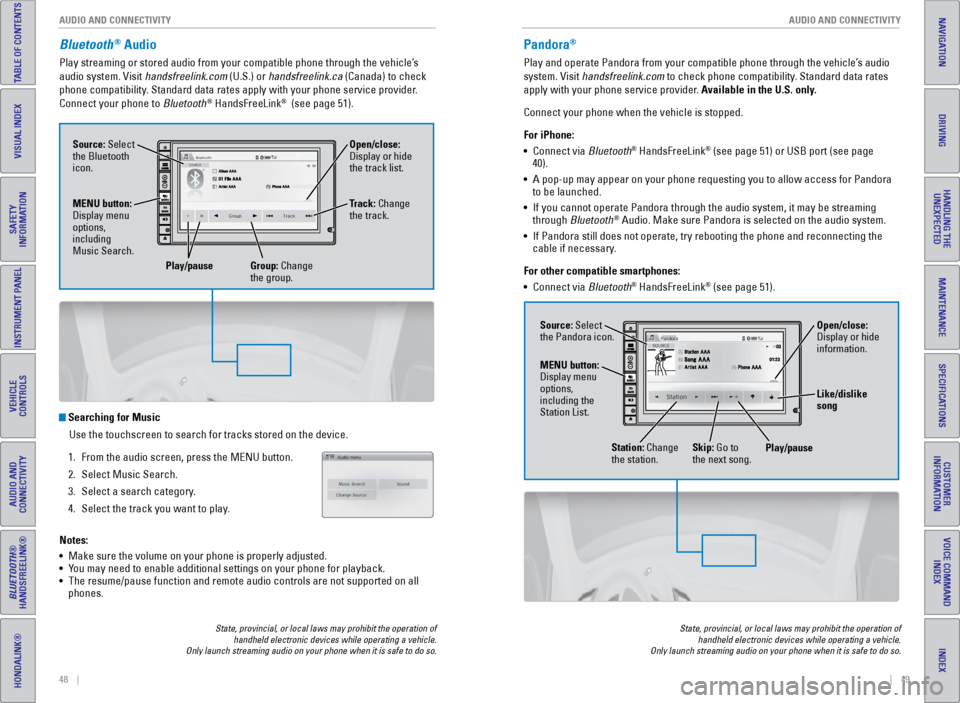
48 || 49
AUDIO AND CONNECTIVITY
AUDIO AND CONNECTIVITY
TABLE OF CONTENTS
INDEX
VISUAL INDEX
VOICE COMMAND
INDEX
SAFETY
INFORMATION
CUSTOMER
INFORMATION
INSTRUMENT PANEL
SPECIFICATIONS
VEHICLE
CONTROLS
MAINTENANCE
AUDIO AND
CONNECTIVITY
HANDLING THE UNEXPECTED
BLUETOOTH®
HANDSFREELINK®
DRIVING
HONDALINK®
NAVIGATION
Bluetooth® Audio
Play streaming or stored audio from your compatible phone through the ve\
hicle’s
audio system. Visit handsfreelink.com (U.S.) or handsfreelink.ca (Canada) to check
phone compatibility. Standard data rates apply with your phone service provider.
Connect your phone to Bluetooth
® HandsFreeLink® (see page 51).
State, provincial, or local laws may prohibit the operation of
handheld electronic devices while operating a vehicle.
Only launch streaming audio on your phone when it is safe to do so.
Searching for Music
Use the touchscreen to search for tracks stored on the device.
1.
From the audio screen, press the MENU button.
2.
Select Music Search.
3.
Select a search category
.
4.
Select the track you want to play
.
Notes:
•
Make sure the volume on your phone is properly adjusted.
•
Y
ou may need to enable additional settings on your phone for playback.
•
The resume/pause function and remote audio controls are not supported on\
all
phones.
Source: Select
the Bluetooth
icon. Open/close:
Display or hide
the track list.
MENU button:
Display menu
options,
including
Music Search. Track: Change
the track.
Play/pause Group: Change the group.
Pandora®
Play and operate Pandora from your compatible phone through the vehicle’\
s audio
system. Visit handsfreelink.com to check phone compatibility. Standard data rates
apply with your phone service provider. Available in the U.S. only.
Connect your phone when the vehicle is stopped.
For iPhone:
•
Connect via
Bluetooth
® HandsFreeLink® (see page 51) or USB port (see page
40).
•
A pop-up may appear on your phone requesting you to allow access for Pan\
dora
to be launched.
•
If you cannot operate Pandora through the audio system, it may be stream\
ing
through
Bluetooth
® Audio. Make sure Pandora is selected on the audio system.
•
If Pandora still does not operate, try rebooting the phone and reconnect\
ing the
cable if necessary.
For other compatible smartphones:
•
Connect via
Bluetooth
® HandsFreeLink® (see page 51).
State, provincial, or local laws may prohibit the operation of handheld electronic devices while operating a vehicle.
Only launch streaming audio on your phone when it is safe to do so.
Source: Select
the Pandora icon.
Station: Change
the station. Skip: Go to
the next song. Open/close:
Display or hide
information.
MENU button:
Display menu
options,
including the
Station List. Like/dislike
song
Play/pause
Page 29 of 64
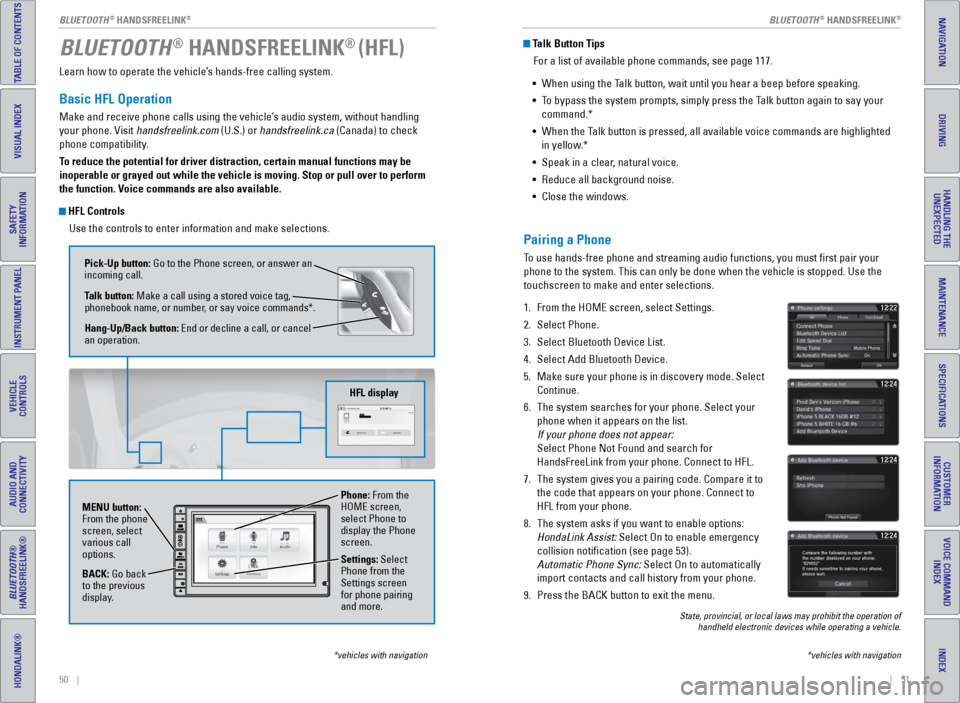
50 || 51
TABLE OF CONTENTS
INDEX
VISUAL INDEX
VOICE COMMAND
INDEX
SAFETY
INFORMATION
CUSTOMER
INFORMATION
INSTRUMENT PANEL
SPECIFICATIONS
VEHICLE
CONTROLS
MAINTENANCE
AUDIO AND
CONNECTIVITY
HANDLING THE UNEXPECTED
BLUETOOTH®
HANDSFREELINK®
DRIVING
HONDALINK®
NAVIGATION
Learn how to operate the vehicle’s hands-free calling system.
Basic HFL Operation
Make and receive phone calls using the vehicle’s audio system, without handling
your phone. Visit handsfreelink.com (U.S.) or handsfreelink.ca (Canada) to check
phone compatibility.
To reduce the potential for driver distraction, certain manual functions \
may be
inoperable or grayed out while the vehicle is moving. Stop or pull over \
to perform
the function. Voice commands are also available.
HFL Controls
Use the controls to enter information and make selections.
BLUETOOTH® HANDSFREELINK® (HFL)
*vehicles with navigation
Pick-Up button: Go to the Phone screen, or answer an
incoming call.
Talk button: Make a call using a stored voice tag,
phonebook name, or number, or say voice commands*.
Hang-Up/Back button: End or decline a call, or cancel
an operation.
MENU button:
From the phone
screen, select
various call
options.
BACK: Go back
to the previous
display. Phone: From the
HOME screen,
select Phone to
display the Phone
screen.
Settings: Select
Phone from the
Settings screen
for phone pairing
and more.
HFL display
Talk Button Tips
For a list of available phone commands, see page 117.
•
When using the T
alk button, wait until you hear a beep before speaking.
•
T
o bypass the system prompts, simply press the Talk button again to say your
command.*
•
When the T
alk button is pressed, all available voice commands are highlighted
in yellow.*
•
Speak in a clear
, natural voice.
•
Reduce all background noise.
•
Close the windows.
*vehicles with navigation
Pairing a Phone
To use hands-free phone and streaming audio functions, you must first p\
air your
phone to the system. This can only be done when the vehicle is stopped. \
Use the
touchscreen to make and enter selections.
1.
From the HOME screen, select Settings.
2.
Select Phone.
3.
Select Bluetooth Device List.
4.
Select Add Bluetooth Device.
5.
Make sure your phone is in discovery mode. Select
Continue.
6.
The system searches for your phone. Select your
phone when it appears on the list.
If your phone does not appear:
Select Phone Not Found and search for
HandsFreeLink from your phone. Connect to HFL.
7.
The system gives you a pairing code. Compare it to
the code that appears on your phone. Connect to
HFL from your phone.
8.
The system asks if you want to enable options:
HondaLink Assist: Select On to enable emergency
collision notification (see page 53).
Automatic Phone Sync: Select On to automatically
import contacts and call history from your phone.
9.
Press the BACK button to exit the menu.
State, provincial, or local laws may prohibit the operation of handheld electronic devices while operating a vehicle.
BLUETOOTH® HANDSFREELINK®BLUETOOTH® HANDSFREELINK®