2016 HONDA CIVIC COUPE USB port
[x] Cancel search: USB portPage 7 of 585
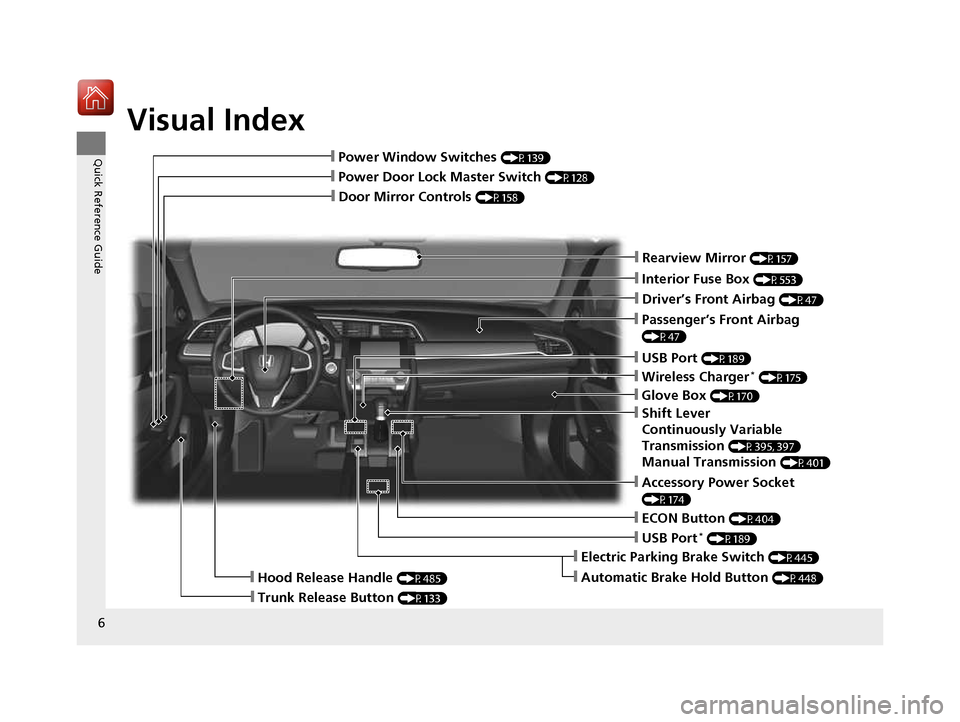
Visual Index
6
Quick Reference Guide
❙Door Mirror Controls (P158)
❙Passenger’s Front Airbag
(P47)
❙Glove Box (P170)
❙Rearview Mirror (P157)
❙Accessory Power Socket
(P174)
❙Hood Release Handle (P485)
❙Trunk Release Button (P133)
❙Power Door Lock Master Switch (P128)
❙Power Window Switches (P139)
❙Interior Fuse Box (P553)
❙Driver’s Front Airbag (P47)
❙USB Port (P189)
❙Shift Lever
Continuously Variable Transmission (P395, 397)
Manual Transmission (P401)
❙ECON Button (P404)
❙Electric Parking Brake Switch (P445)
❙Automatic Brake Hold Button (P448)
❙USB Port*
(P189)
❙Wireless Charger *
(P175)
16 CIVIC 2D HC2 (0A 01 0C)-31TBG6000.book 6 ページ >0>.>/6年>0月>/>0日 金曜日 午後4時>/6分
Page 188 of 585
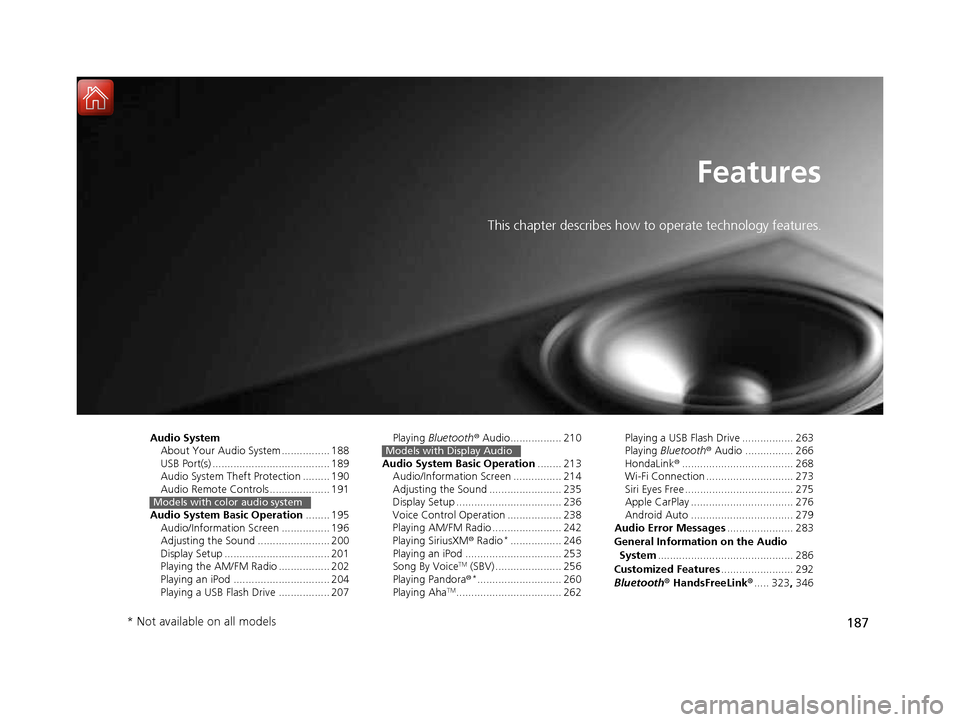
187
Features
This chapter describes how to operate technology features.
Audio System About Your Audio System ................ 188
USB Port(s) ....................................... 189
Audio System Theft Protection ......... 190
Audio Remote Controls .................... 191
Audio System Basic Operation ........ 195
Audio/Information Screen ................ 196
Adjusting the Sound ........................ 200
Display Setup ................................... 201
Playing the AM/FM Radio ................. 202
Playing an iPod ................................ 204
Playing a USB Flash Drive ................. 207
Models with color audio system
Playing Bluetooth ® Audio................. 210
Audio System Basic Operation ........ 213
Audio/Information Screen ................ 214
Adjusting the Sound ........................ 235
Display Setup ................................... 236
Voice Control Operation .................. 238
Playing AM/FM Radio ....................... 242
Playing SiriusXM ® Radio *
................. 246
Playing an iPod ................................ 253
Song By Voice TM
(SBV) ...................... 256
Playing Pandora ®*
............................ 260
Playing Aha TM
................................... 262Models with Display AudioPlaying a USB Flash Drive ................. 263
Playing Bluetooth ® Audio ................ 266
HondaLink ®..................................... 268
Wi-Fi Connection ............................. 273
Siri Eyes Free .................................... 275
Apple CarPlay .................................. 276
Android Auto .................................. 279
Audio Error Messages ...................... 283
General Information on the Audio System ............................................. 286
Customized Features ........................ 292
Bluetooth ® HandsFreeLink ®..... 323 , 346
* Not available on all models
16 CIVIC 2D HC2 (0A 01 0C)-31TBG6000.book 187 ページ >0>.>/6年>0月>/>0日 金曜日 午後4時>/6分
Page 190 of 585
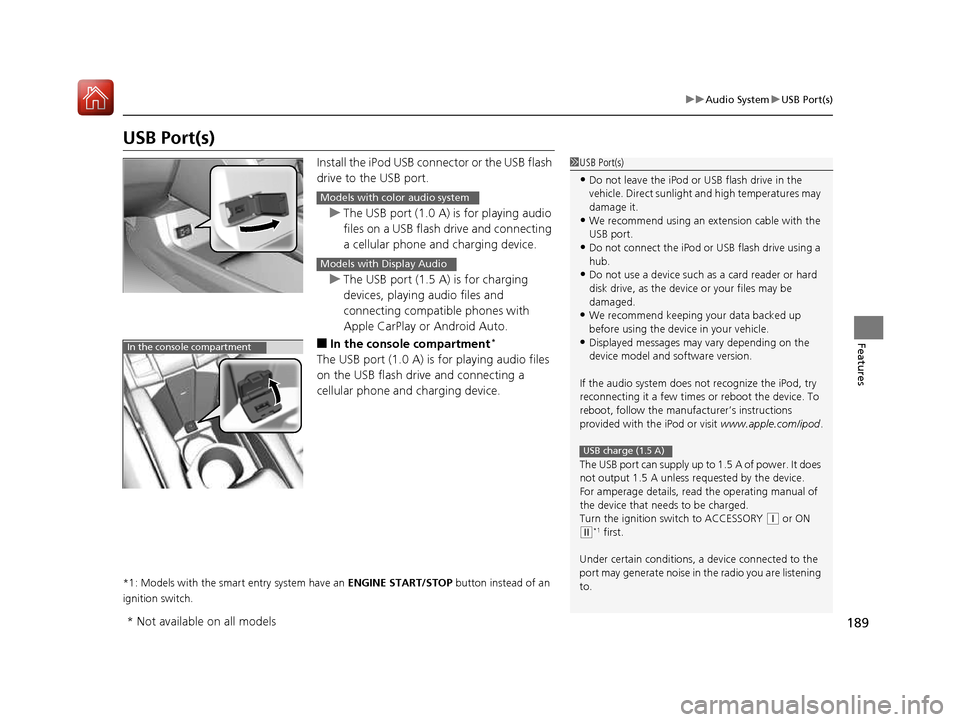
189
uuAudio SystemuUSB Port(s)
Features
USB Port(s)Install the iPod USB connector or the USB flash
drive to the USB port.
uThe USB port (1.0 A) is for playing audio
files on a USB flash drive and connecting
a cellular phone and charging device.
uThe USB port (1.5 A) is for charging
devices, playing audio files and connecting compatible phones with
Apple CarPlay or Android Auto.
■ In the consol e compartment *
The USB port (1.0 A) is for playing audio files
on the USB flash drive and connecting a
cellular phone and charging device.
*1: Models with the smart entry system have an ENGINE START/STOP button instead of an
ignition switch.
1USB Port(s)
• Do not leave the iPod or USB flash drive in the
vehicle. Direct sunlight and high temperatures may damage it.
• We recommend using an ex tension cable with the
USB port.
• Do not connect the iPod or USB flash drive using a
hub.
• Do not use a device such as a card reader or hard
disk drive, as the device or your files may be
damaged.
• We recommend k eeping your data backed up
before using the device in your vehicle.
• Displayed messages may vary depending on the
device model and software version.
If the audio system does not recognize the iPod, try
reconnecting it a few times or reboot the device. To
reboot, follow the manufac turer’s instructions
provided with the iPod or visit www.apple.com/ipod.
The USB port can supply up to 1.5 A of power. It does
not output 1.5 A unless re quested by the device.
For amperage details, read the operating manual of
the device that ne eds to be charged.
Turn the ignition switch to ACCESSORY
(q or ON
(w *1
first.
Under certain condi tions, a device connected to the
port may generate noise in the radio you are listening
to.
USB charge (1.5 A)
Models with color audio system
Models with Display Audio
In the console compartment
* Not available on all models
16 CIVIC 2D HC2 (0A 01 0C)-31TBG6000.book 189 ページ >0>.>/6年>0月>/>0日 金曜日 午後4時>/6分
Page 199 of 585
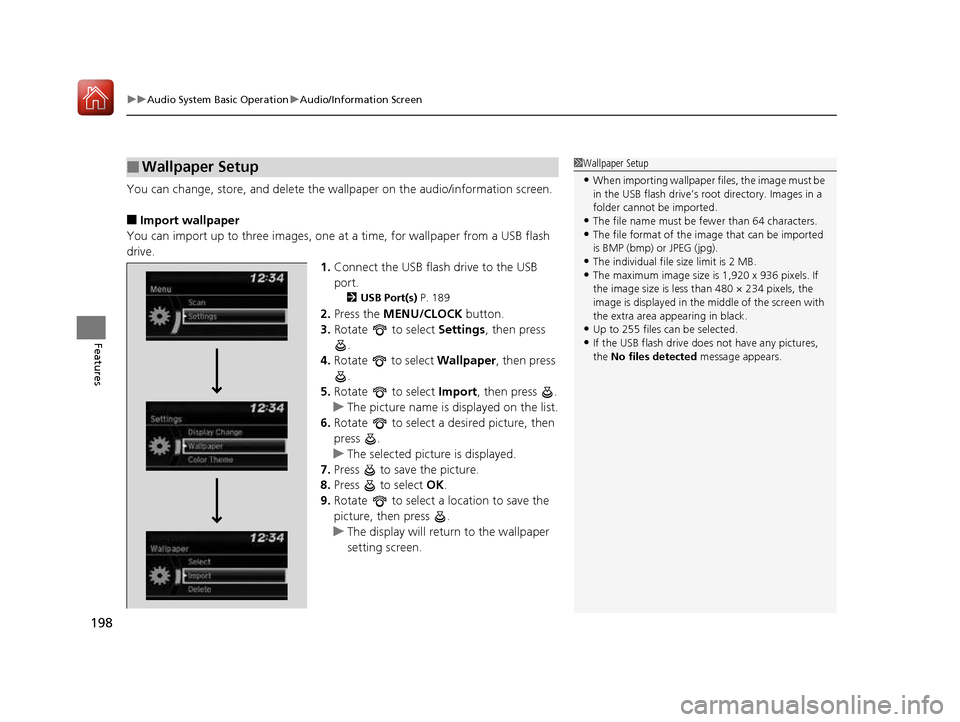
uuAudio System Basic OperationuAudio/Information Screen
198
Features
You can change, store, and delete the wa llpaper on the audio/information screen.
■ Import wallpaper
You can import up to three images, one at a time, for wallpaper from a USB flash
drive.
1.Connect the USB flash drive to the USB port.
2 USB Port(s) P. 189
2. Press the MENU/CLOCK button.
3. Rotate to select Settings, then press
.
4. Rotate to select Wallpaper, then press
.
5. Rotate to select Import, then press .
uThe picture name is displayed on the list.
6. Rotate to select a desired picture, then
press .
uThe selected picture is displayed.
7. Press to save the picture.
8. Press to select OK.
9. Rotate to select a location to save the
picture, then press .
uThe display will return to the wallpaper
setting screen.
■Wallpaper Setup1Wallpaper Setup
• When importing wallpaper files, the image must be
in the USB flash drive’s root directory. Images in a
folder cannot be imported.
• The file name must be fewer than 64 characters.
• The file format of the im age that can be imported
is BMP (bmp) or JPEG (jpg).
• The individual file size limit is 2 MB.
• The maximum image size is 1,920 x 936 pixels. If
the image size is less than 480 × 234 pixels, the
image is displayed in the middle of the screen with
the extra area appearing in black.
• Up to 255 files can be selected.
• If the USB flash drive doe s not have any pictures,
the No files detected message appears.
16 CIVIC 2D HC2 (0A 01 0C)-31TBG6000.book 198 ページ >0>.>/6年>0月>/>0日 金曜日 午後4時>/6分
Page 205 of 585
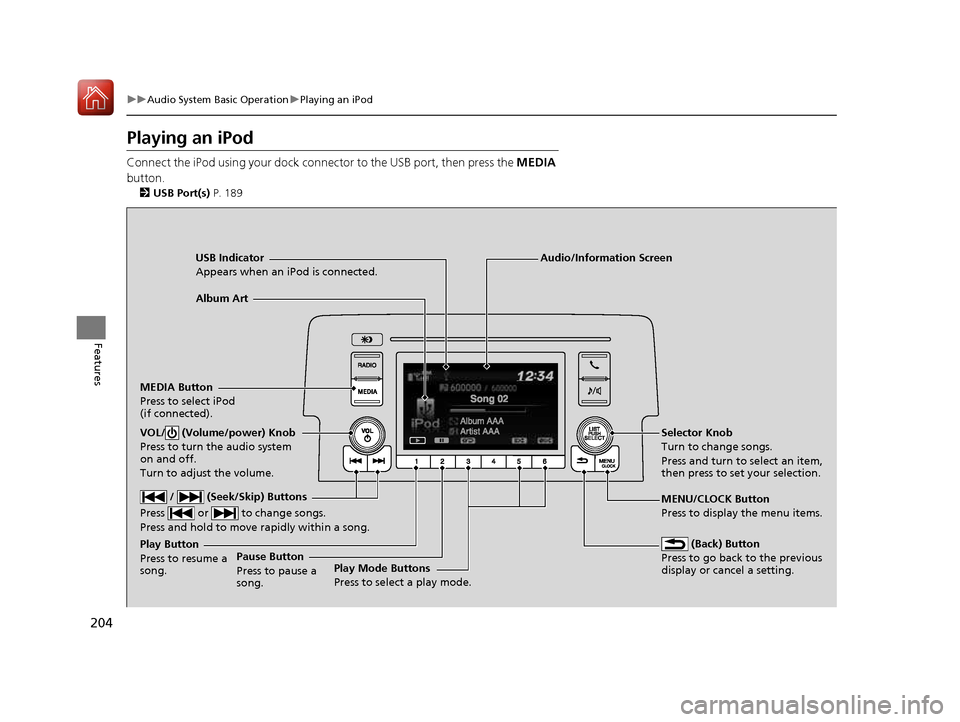
204
uuAudio System Basic OperationuPlaying an iPod
Features
Playing an iPod
Connect the iPod using your dock connector to the USB port, then press the MEDIA
button. 2 USB Port(s) P. 189
USB Indicator
Appears when an iPod is connected.
MEDIA ButtonPress to select iPod
(if connected).
(Back) Button
Press to go back to the previous display or cancel a setting.
/ (Seek/Skip) Buttons
Press or to change songs. Press and hold to move rapidly within a song.
VOL/ (Volume/power) Knob
Press to turn the audio system
on and off.
Turn to adjust the volume.Selector Knob
Turn to change songs.
Press and turn to select an item,
then press to set your selection.
MENU/CLOCK Button Press to display the menu items.
Audio/Information Screen
Album Art
Play Mode Buttons
Press to select a play mode.
Play Button Press to resume a song.Pause Button
Press to pause a
song.
16 CIVIC 2D HC2 (0A 01 0C)-31TBG6000.book 204 ページ >0>.>/6年>0月>/>0日
金曜日 午後4時>/6分
Page 208 of 585

207
uuAudio System Basic OperationuPlaying a USB Flash Drive
Continued
Features
Playing a USB Flash Drive
Your audio system reads and plays sound files on a USB flash drive in either MP3,
WMA or AAC *1
format.
Connect your USB flash drive to the USB port, then press the MEDIA button.
2 USB Port(s) P. 189
*1:Only AAC format files recorded with iTunes are playable on this unit.
USB Indicator
Appears when a USB flash drive is connected.
MEDIA Button
Press to select USB flash drive
(if connected).
(Back) Button
Press to go back to the previous display.
/ (Seek/Skip) Buttons
Press or to change files.
Press and hold to move rapidly within a file.
VOL/ (Volume/power) Knob
Press to turn the audio system
on and off.
Turn to adjust the volume.Selector Knob
Turn to change files.
Press and turn to select an item,
then press to set your selection.
MENU/CLOCK Button Press to display the menu items.
Audio/Information Screen
Play Mode Buttons (1-6)
Press to select a play mode.
16 CIVIC 2D HC2 (0A 01 0C)-31TBG6000.book 207 ページ >0>.>/6年>0月>/>0日 金曜日 午後4時>/6分
Page 212 of 585
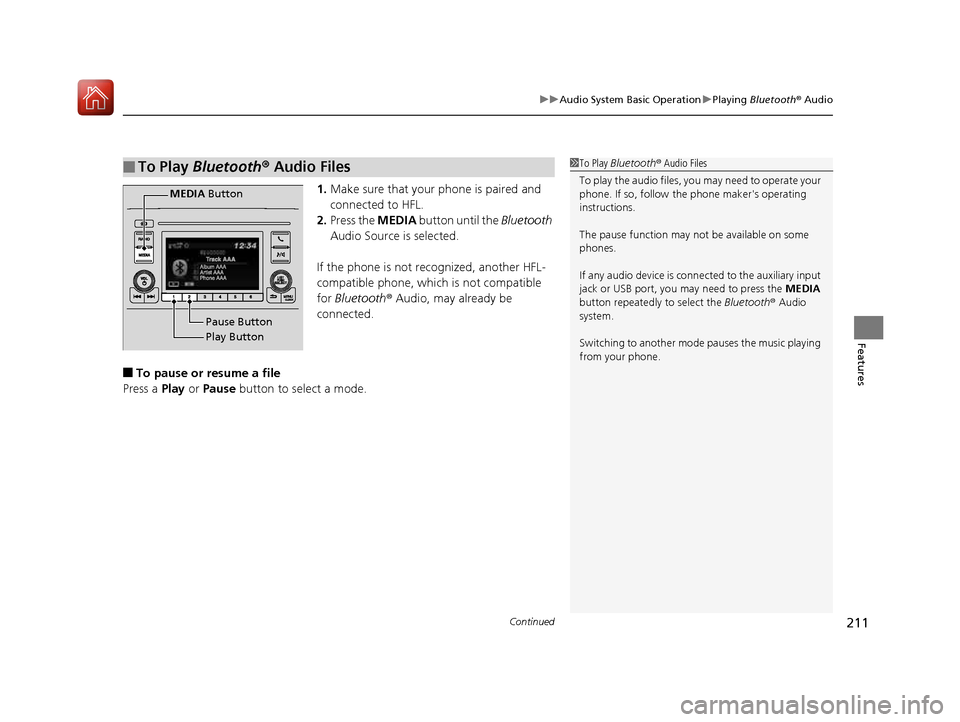
Continued211
uuAudio System Basic OperationuPlaying Bluetooth ® Audio
Features
1. Make sure that your phone is paired and
connected to HFL.
2. Press the MEDIA button until the Bluetooth
Audio Source is selected.
If the phone is not recognized, another HFL-
compatible phone, which is not compatible for Bluetooth ® Audio, may already be
connected.
■ To pause or resume a file
Press a Play or Pause button to select a mode.
■To Play Bluetooth ® Audio Files1To Play Bluetooth ® Audio Files
To play the audio files, y ou may need to operate your
phone. If so, follow the phone maker's operating
instructions.
The pause function may no t be available on some
phones.
If any audio device is conne cted to the auxiliary input
jack or USB port, you may need to press the MEDIA
button repeatedly to select the Bluetooth® Audio
system. Switching to another mode pauses the music playing
from your phone.
Play Button
Pause Button
MEDIA
Button
16 CIVIC 2D HC2 (0A 01 0C)-31TBG6000.book 211 ページ >0>.>/6年>0月>/>0日 金曜日 午後4時>/6分
Page 224 of 585
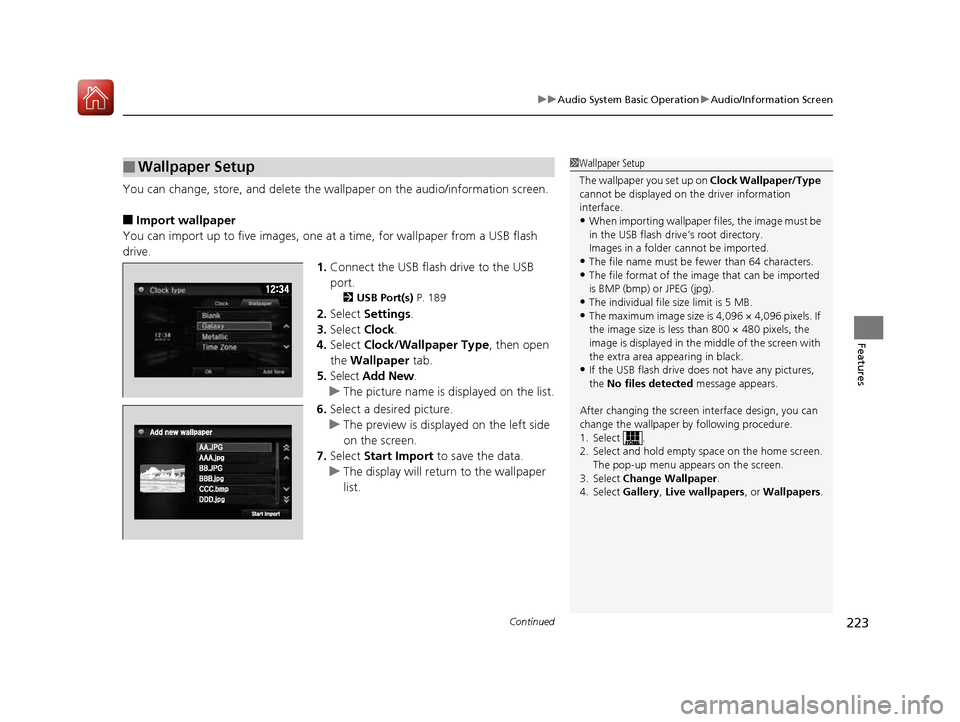
Continued223
uuAudio System Basic OperationuAudio/Information Screen
Features
You can change, store, and delete the wallpaper on the audio/information screen.
■ Import wallpaper
You can import up to five images, one at a time, for wallpaper from a USB flash
drive. 1.Connect the USB flash drive to the USB
port.
2 USB Port(s) P. 189
2. Select Settings .
3. Select Clock.
4. Select Clock/Wallpaper Type , then open
the Wallpaper tab.
5. Select Add New .
uThe picture name is displayed on the list.
6. Select a desired picture.
uThe preview is displayed on the left side
on the screen.
7. Select Start Import to save the data.
uThe display will return to the wallpaper
list.
■Wallpaper Setup1Wallpaper Setup
The wallpaper you set up on Clock Wallpaper/Type
cannot be displayed on th e driver information
interface. • When importing wallpaper files, the image must be
in the USB flash driv e’s root directory.
Images in a folder cannot be imported.
• The file name must be fewer than 64 characters.
• The file format of the im age that can be imported
is BMP (bmp) or JPEG (jpg).
• The individual file size limit is 5 MB.
• The maximum image size is 4,096 × 4,096 pixels. If
the image size is less than 800 × 480 pixels, the
image is displayed in the middle of the screen with
the extra area appearing in black.
• If the USB flash drive doe s not have any pictures,
the No files detected message appears.
After changing the screen interface design, you can change the wallpaper by following procedure.
1. Select .
2. Select and hold empty space on the home screen. The pop-up menu appears on the screen.
3. Select Change Wallpaper .
4. Select Gallery, Live wallpapers , or Wallpapers .
16 CIVIC 2D HC2 (0A 01 0C)-31TBG6000.book 223 ページ >0>.>/6年>0月>/>0日 金曜日 午後4時>/6分