Page 217 of 585
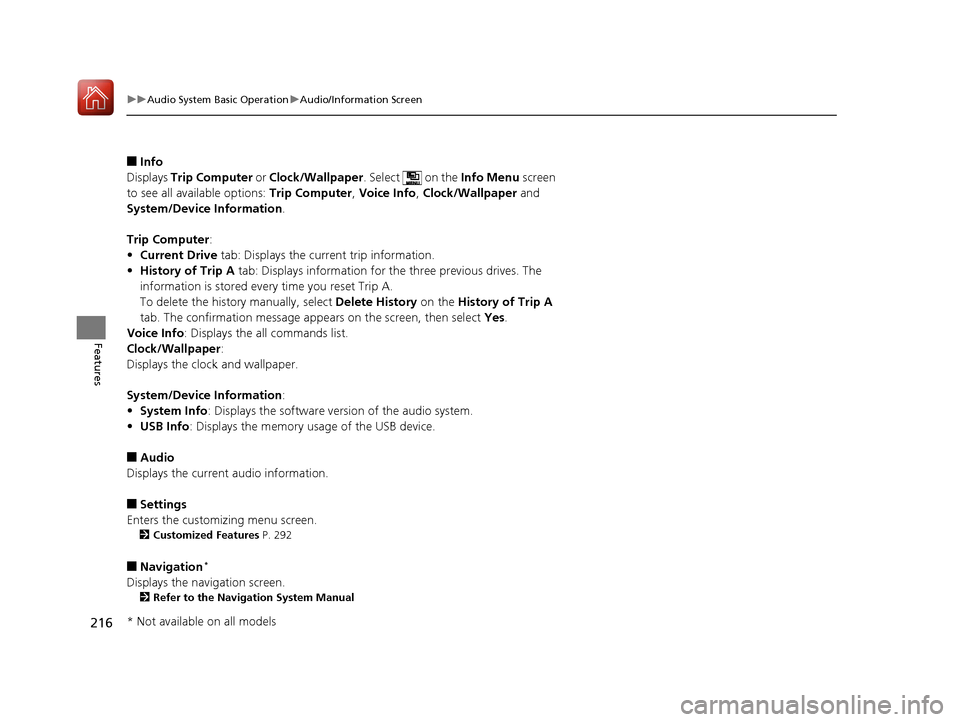
216
uuAudio System Basic OperationuAudio/Information Screen
Features
■Info
Displays Trip Computer or Clock/Wallpaper . Select on the Info Menu screen
to see all available options: Trip Computer, Voice Info , Clock/Wallpaper and
System/Device Information .
Trip Computer :
• Current Drive tab: Displays the current trip information.
• History of Trip A tab: Displays information for the three previous drives. The
information is stored every time you reset Trip A.
To delete the history manually, select Delete History on the History of Trip A
tab. The confirmation message ap pears on the screen, then select Yes.
Voice Info : Displays the all commands list.
Clock/Wallpaper :
Displays the cloc k and wallpaper.
System/Device Information :
• System Info : Displays the software version of the audio system.
• USB Info : Displays the memory usage of the USB device.
■ Audio
Displays the current audio information.
■ Settings
Enters the customiz ing menu screen.
2 Customized Features P. 292
■ Navigation *
Displays the navigation screen. 2 Refer to the Navigation System Manual
* Not available on all models
16 CIVIC 2D HC2 (0A 01 0C)-31TBG6000.book 216 ページ >0>.>/6年>0月>/>0日 金曜日 午後4時>/6分
Page 224 of 585
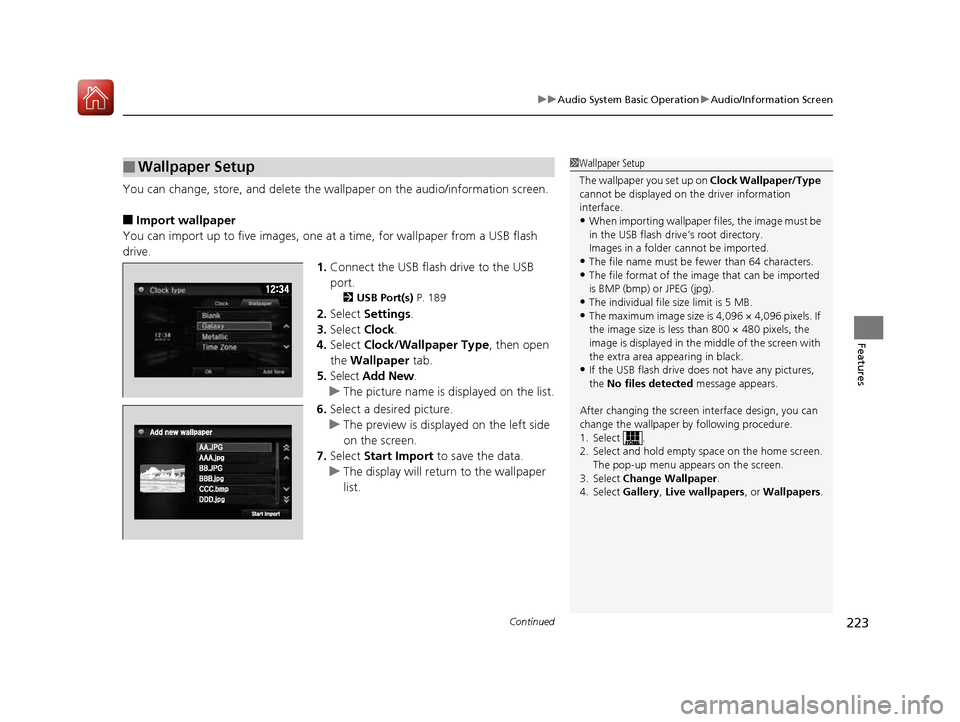
Continued223
uuAudio System Basic OperationuAudio/Information Screen
Features
You can change, store, and delete the wallpaper on the audio/information screen.
■ Import wallpaper
You can import up to five images, one at a time, for wallpaper from a USB flash
drive. 1.Connect the USB flash drive to the USB
port.
2 USB Port(s) P. 189
2. Select Settings .
3. Select Clock.
4. Select Clock/Wallpaper Type , then open
the Wallpaper tab.
5. Select Add New .
uThe picture name is displayed on the list.
6. Select a desired picture.
uThe preview is displayed on the left side
on the screen.
7. Select Start Import to save the data.
uThe display will return to the wallpaper
list.
■Wallpaper Setup1Wallpaper Setup
The wallpaper you set up on Clock Wallpaper/Type
cannot be displayed on th e driver information
interface. • When importing wallpaper files, the image must be
in the USB flash driv e’s root directory.
Images in a folder cannot be imported.
• The file name must be fewer than 64 characters.
• The file format of the im age that can be imported
is BMP (bmp) or JPEG (jpg).
• The individual file size limit is 5 MB.
• The maximum image size is 4,096 × 4,096 pixels. If
the image size is less than 800 × 480 pixels, the
image is displayed in the middle of the screen with
the extra area appearing in black.
• If the USB flash drive doe s not have any pictures,
the No files detected message appears.
After changing the screen interface design, you can change the wallpaper by following procedure.
1. Select .
2. Select and hold empty space on the home screen. The pop-up menu appears on the screen.
3. Select Change Wallpaper .
4. Select Gallery, Live wallpapers , or Wallpapers .
16 CIVIC 2D HC2 (0A 01 0C)-31TBG6000.book 223 ページ >0>.>/6年>0月>/>0日 金曜日 午後4時>/6分
Page 240 of 585
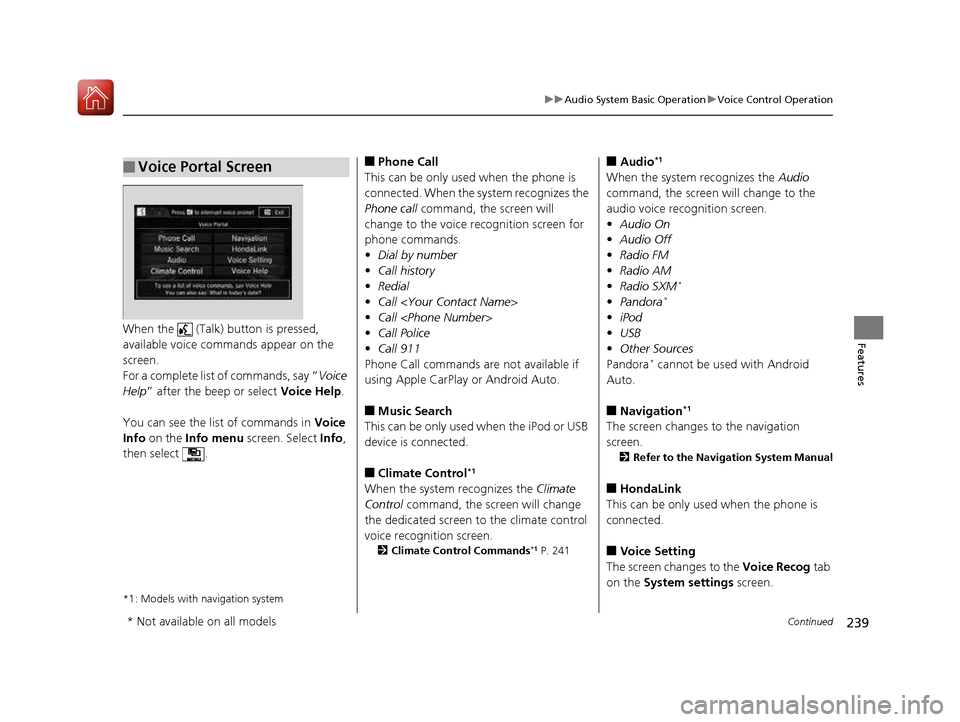
239
uuAudio System Basic OperationuVoice Control Operation
Continued
FeaturesWhen the (Talk) button is pressed,
available voice comma nds appear on the
screen.
For a complete list of commands, say “ Voice
Help ” after the beep or select Voice Help.
You can see the list of commands in Voice
Info on the Info menu screen. Select Info,
then select .
*1: Models with navigation system
■Voice Portal Screen■ Phone Call
This can be only used when the phone is
connected. When the sy stem recognizes the
Phone call command, the screen will
change to the voice re cognition screen for
phone commands. • Dial by number
• Call history
• Redial
• Call
• Call
• Call Police
• Call 911
Phone Call commands are not available if
using Apple CarPlay or Android Auto. ■ Music Search
This can be only used when the iPod or USB
device is connected. ■ Climate Control *1
When the system recognizes the Climate
Control command, the screen will change
the dedicated screen to the climate control
voice recognition screen. 2 Climate Control Commands *1
P. 241 ■
Audio *1
When the system recognizes the Audio
command, the screen will change to the
audio voice recognition screen.• Audio On
• Audio Off
• Radio FM
• Radio AM
• Radio SXM *
• Pandora *
• iPod
• USB
• Other Sources
Pandora *
cannot be used with Android
Auto.
■ Navigation *1
The screen changes to the navigation screen. 2 Refer to the Navigation System Manual
■ HondaLink
This can be only used when the phone is
connected. ■ Voice Setting
The screen changes to the Voice Recog tab
on the System settings screen.
* Not available on all models
16 CIVIC 2D HC2 (0A 01 0C)-31TBG6000.book 239 ページ >0>.>/6年>0月>/>0日 金曜日 午後4時>/6分
Page 242 of 585
241
uuAudio System Basic OperationuVoice Control Operation
Features
When On Screen Commands is selected,
the explanation scr een is displayed.
The system accepts these commands on the
Music Search screen.
■ Using Song By Voice
Song By Voice TM
is a feature that allows you
to select music from your iPod or USB device
using Voice Commands. To activate this
mode, you must push the talk switch and say: “ Music search ”.
■ Song By Voice Commands
• What am I listening to?
• Who am I listening to?
• Who is this?
• What
Page 254 of 585
253
uuAudio System Basic OperationuPlaying an iPod
Continued
Features
Playing an iPod
Connect the iPod using your dock connector to the USB port, then select the iPod
mode.2 USB Port(s) P. 189
*1:Some or all of the lists may not be displayed.
VOL
HOME
MENU
BACK
AUDIO
VOL (Volume) Icons
Select to adjust the volume.
(Back) Icon
Select to go back to the previous
display.
Song Icons
Select or to change songs.
Select and hold to move rapidly within a song.
/AUDIO (Power/Audio) Icon
Select to turn the audio system
on and off.
Open/Close Icon *1
Displays/hides the detailed information.
(Menu) Icon
Select to display the menu items.
Cover Art Audio/Information ScreenPlay/Pause Icon
Driver Information Interface
16 CIVIC 2D HC2 (0A 01 0C)-31TBG6000.book 253 ページ >0>.>/6年>0月>/>0日
金曜日 午後4時>/6分
Page 255 of 585
uuAudio System Basic OperationuPlaying an iPod
254
Features
1. Select and select Music Search.
2. Select the items on that menu.
■How to Select a Song from the Music Search List1Playing an iPod Available operating functi ons vary on models or
versions. Some functions ma y not be available on the
vehicle’s audio system.
If there is a problem, you may see an error message
on the audio/information screen. 2 iPod/USB Flash Drive P. 283
If you operate any musi c app on your iPhone/iPod
while the phone is connected to the audio system,
you may no longer be able to operate the same app
on the audio/information screen.
Reconnect the devi ce if necessary.
If an iPhone is connected via Apple CarPlay, the iPod/
USB source is unavailable and audio files on the
phone can only be played within Apple CarPlay.
Category
Selection
Item Selection
16 CIVIC 2D HC2 (0A 01 0C)-31TBG6000.book 254 ページ >0>.>/6年>0月>/>0日 金曜日 午後4時>/6分
Page 257 of 585
256
uuAudio System Basic OperationuSong By VoiceTM
(SBV)
Features
Song By Voice TM
(SBV)
Use SBV to search for and play music from your USB flash drive or iPod using voice
commands. ■ To enable SBV
1.Select .
2. Select Settings .
3. Select System .
4. Select the Voice Recog. tab.
5. Select Song by Voice .
6. Select On or Off .
Models with navigation system
1Song By Voice TM
(SBV)
Setting options:
• On (factory default): Song By Voice TM
commands
are available.
• Off : Disable the feature.
16 CIVIC 2D HC2 (0A 01 0C)-31TBG6000.book 256 ページ >0>.>/6年>0月>/>0日 金曜日 午後4時>/6分
Page 258 of 585
Continued257
uuAudio System Basic OperationuSong By VoiceTM
(SBV)
Features
■ Searching for music using SBV
1.Set the Song by Voice setting to On.
2. Press the (Talk) button and say “Music
Search” to activate the SBV feature for the
USB flash drive and iPod.
3. Then, say a next command.
uExample 1: Say “(List)