2016 HONDA CIVIC COUPE audio
[x] Cancel search: audioPage 369 of 585
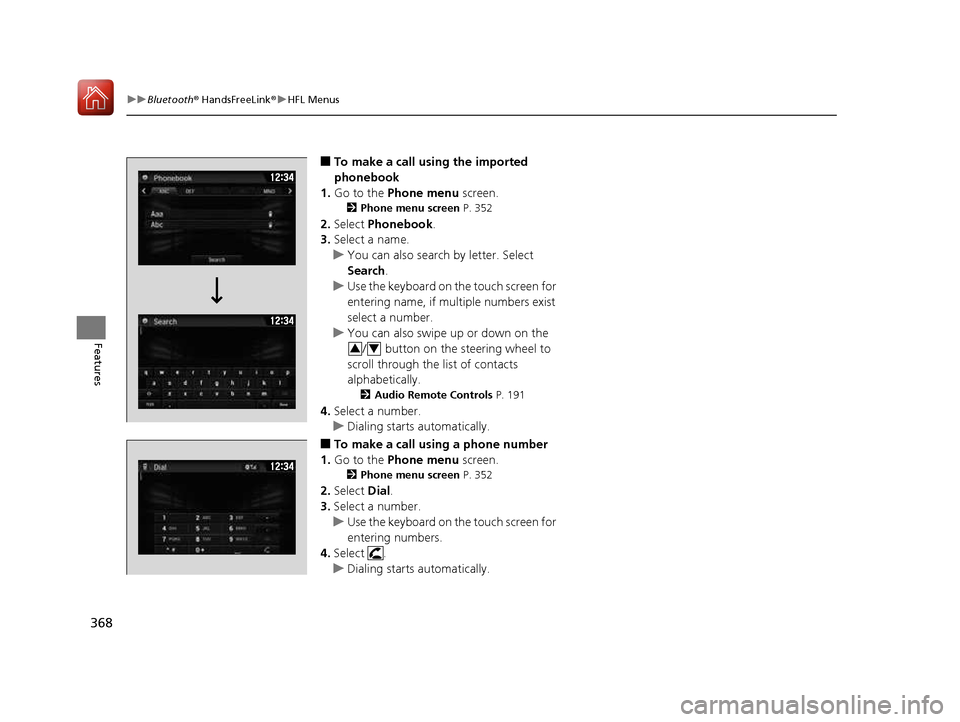
368
uuBluetooth® HandsFreeLink ®uHFL Menus
Features
■To make a call using the imported
phonebook
1. Go to the Phone menu screen.
2 Phone menu screen P. 352
2. Select Phonebook .
3. Select a name.
uYou can also search by letter. Select
Search .
uUse the keyboard on the touch screen for
entering name, if multiple numbers exist
select a number.
uYou can also swipe up or down on the
/ button on the steering wheel to
scroll through the list of contacts
alphabetically. 2 Audio Remote Controls P. 191
4. Select a number.
uDialing starts automatically.
■ To make a call using a phone number
1. Go to the Phone menu screen.
2 Phone menu screen P. 352
2. Select Dial.
3. Select a number.
uUse the keyboard on the touch screen for
entering numbers.
4. Select .
uDialing starts automatically.
34
16 CIVIC 2D HC2 (0A 01 0C)-31TBG6000.book 368 ページ >0>.>/6年>0月>/>0日 金曜日 午後4時>/6分
Page 371 of 585
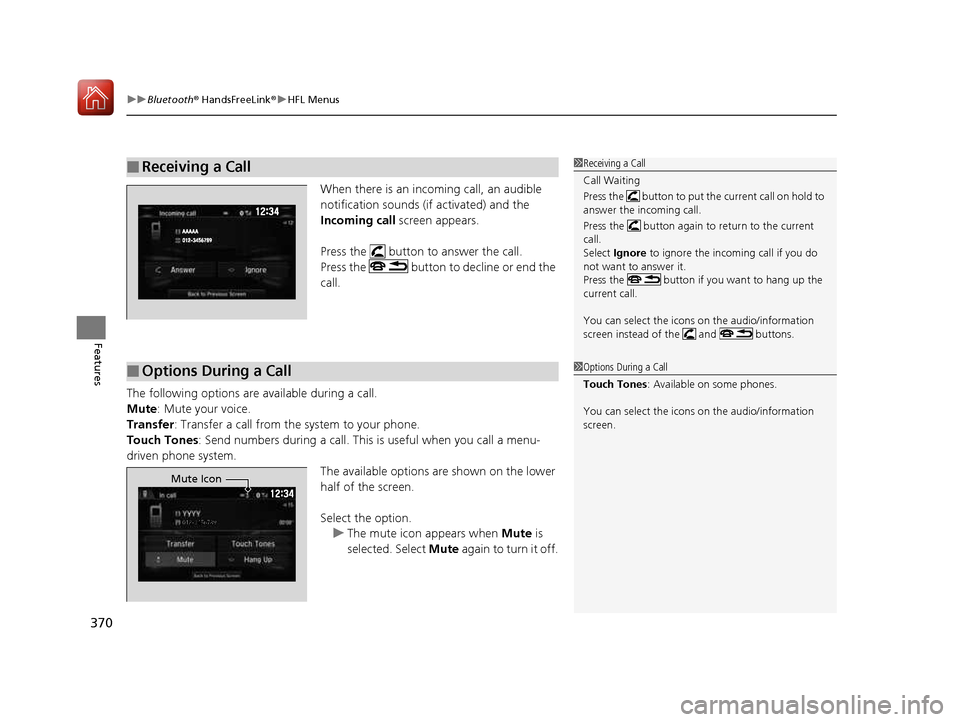
uuBluetooth® HandsFreeLink ®uHFL Menus
370
Features
When there is an incoming call, an audible
notification sounds (if activated) and the
Incoming call screen appears.
Press the button to answer the call.
Press the button to decline or end the
call.
The following options are available during a call.
Mute : Mute your voice.
Transfer : Transfer a call from the system to your phone.
Touch Tones : Send numbers during a call. This is useful when you call a menu-
driven phone system. The available options are shown on the lower
half of the screen. Select the option.
uThe mute icon appears when Mute is
selected. Select Mute again to turn it off.
■Receiving a Call1Receiving a Call
Call Waiting
Press the button to put the current call on hold to
answer the incoming call.
Press the button again to return to the current call.
Select Ignore to ignore the incoming call if you do
not want to answer it.
Press the button if you want to hang up the
current call.
You can select the icons on the audio/information
screen instead of the and buttons.
■Options During a Call1Options During a Call
Touch Tones : Available on some phones.
You can select the icons on the audio/information
screen.
Mute Icon
16 CIVIC 2D HC2 (0A 01 0C)-31TBG6000.book 370 ページ >0>.>/6年>0月>/>0日 金曜日 午後4時>/6分
Page 391 of 585

uuWhen DrivinguStarting the Engine
390
Driving
You can remotely start the engine using the button on the smart entry remote.
■ To start the engine
When started remotely, the engine automati cally shuts off after 10 minutes of idling
and the brake pedal and ENGINE START/STOP button have not been pressed
simultaneously.
To extend the run time for another 10 mi nutes during the first run, press the
button, then press and hold the button.
uSome exterior lights flash six times if a 10-minute extension request was
transmitted successfully.
■Remote Engine Start with Vehicle Feedback1Remote Engine Start with Vehicle Feedback
The remote engine start may violate local laws.
Before using the remote e ngine start, check your
local laws.
If there are buildings an d obstacles between your
vehicle and the remote, th e range will be reduced.
The range may be less when the vehicle is running.
This distance may vary by external electrical
interference.
The engine may not start by the remote engine start
if: • You have disabled a remo te engine start setting
using the audio/information screen *
.
• The power mode is not in VEHICLE OFF (LOCK).
• The gear is in a position other than
(P .
• The hood is open, or eith er door or the trunk is
unlocked.
3WARNING
Engine exhaust contains toxic carbon
monoxide.
Breathing carbon monoxide can kill you or
cause unconsciousness.
Never use the remote engine starter when
the vehicle is parked in a garage or other
area with limited ventilation.
Press the button, then press and hold
the button.
Some exterior lights flash once.
Go within the range,
and try again.
LED: Blinks when any button is pressed.
Some exterior lights flash six
times if the engine runs
successfully. Some exterior lights will not
flash if the engine runs
unsuccessfully.
* Not available on all models
16 CIVIC 2D HC2 (0A 01 0C)-31TBG6000.book 390 ページ >0>.>/6年>0月>/>0日
金曜日 午後4時>/6分
Page 413 of 585
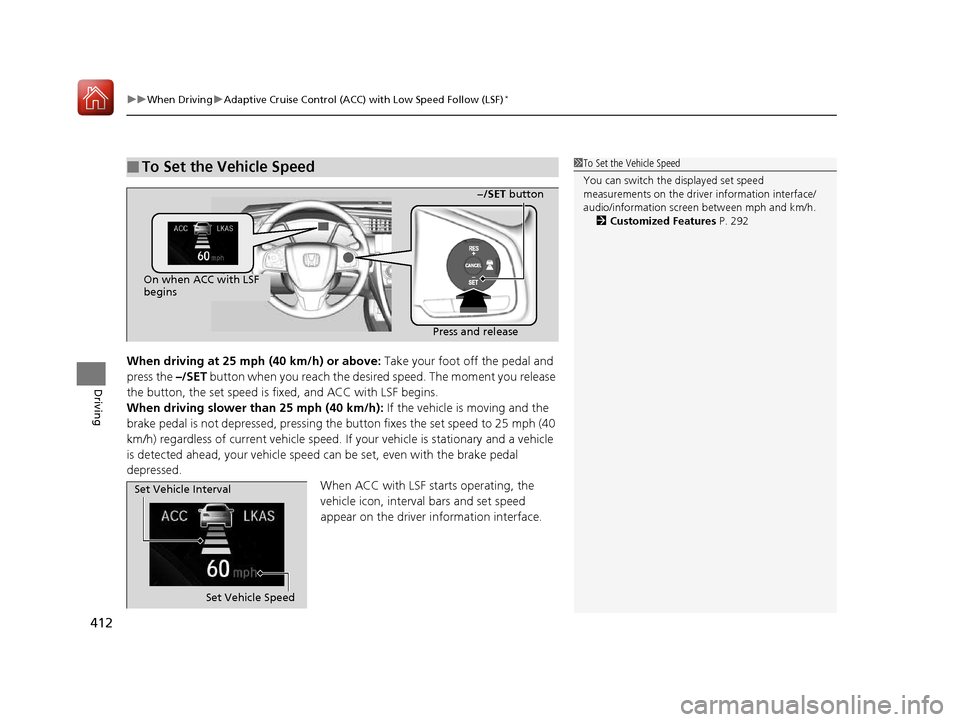
uuWhen DrivinguAdaptive Cruise Control (ACC) with Low Speed Follow (LSF)*
412
Driving
When driving at 25 mph (40 km/h) or above: Take your foot off the pedal and
press the –/SET button when you reach the desire d speed. The moment you release
the button, the set speed is fi xed, and ACC with LSF begins.
When driving slower than 25 mph (40 km/h): If the vehicle is moving and the
brake pedal is not depressed, pressing the button fixes the set speed to 25 mph (40
km/h) regardless of current vehicle speed. If your vehicle is stationary and a vehicle
is detected ahead, your vehicle speed can be set, even with the brake pedal
depressed.
When ACC with LSF starts operating, the
vehicle icon, interval bars and set speed
appear on the driver information interface.
■To Set the Vehicle Speed1To Set the Vehicle Speed
You can switch the displayed set speed
measurements on the driver information interface/
audio/information screen between mph and km/h.
2 Customized Features P. 292
On when ACC with LSF
begins
Press and release−/SET
button
Set Vehicle Speed
Set Vehicle Interval
16 CIVIC 2D HC2 (0A 01 0C)-31TBG6000.book 412 ページ >0>.>/6年>0月>/>0日
金曜日 午後4時>/6分
Page 426 of 585
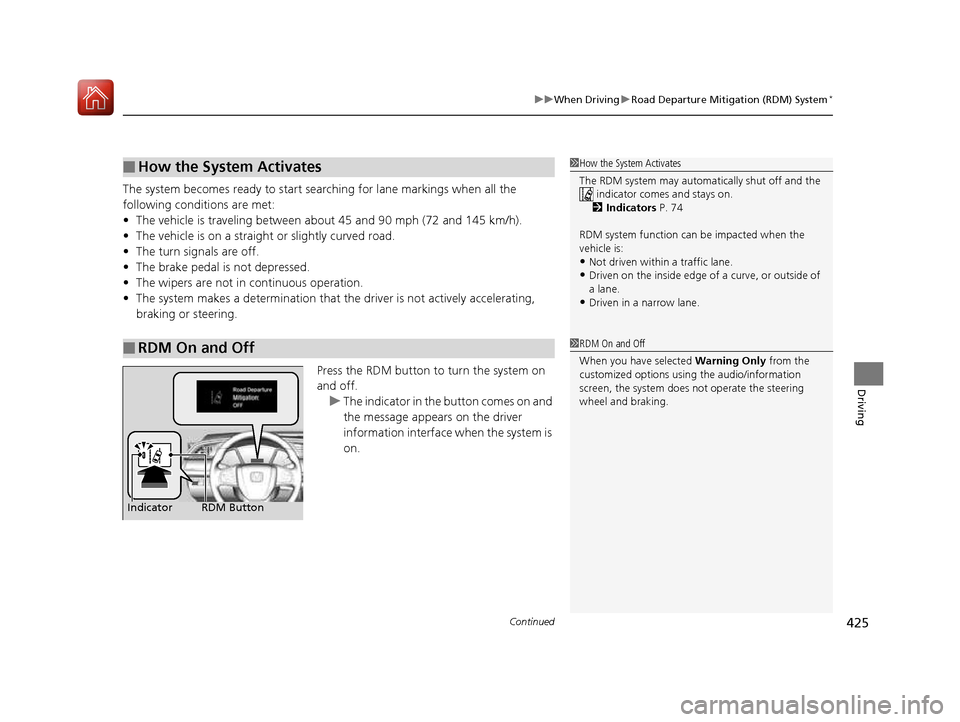
Continued425
uuWhen DrivinguRoad Departure Mitigation (RDM) System*
Driving
The system becomes ready to start sear
ching for lane markings when all the
following conditions are met: • The vehicle is traveling between about 45 and 90 mph (72 and 145 km/h).
• The vehicle is on a straight or slightly curved road.
• The turn signals are off.
• The brake pedal is not depressed.
• The wipers are not in continuous operation.
• The system makes a determination that th e driver is not actively accelerating,
braking or steering.
Press the RDM button to turn the system on and off.
uThe indicator in the button comes on and
the message appears on the driver
information interface when the system is
on.
■How the System Activates
■RDM On and Off
1How the System Activates
The RDM system may automa tically shut off and the
indicator comes and stays on.
2 Indicators P. 74
RDM system function can be impacted when the
vehicle is: • Not driven within a traffic lane.
• Driven on the inside edge of a curve, or outside of
a lane.
• Driven in a narrow lane.
1RDM On and Off
When you have selected Warning Only from the
customized options using the audio/information
screen, the system does not operate the steering
wheel and braking.
RDM Button
Indicator
16 CIVIC 2D HC2 (0A 01 0C)-31TBG6000.book 425 ページ >0>.>/6年>0月>/>0日 金曜日 午後4時>/6分
Page 439 of 585
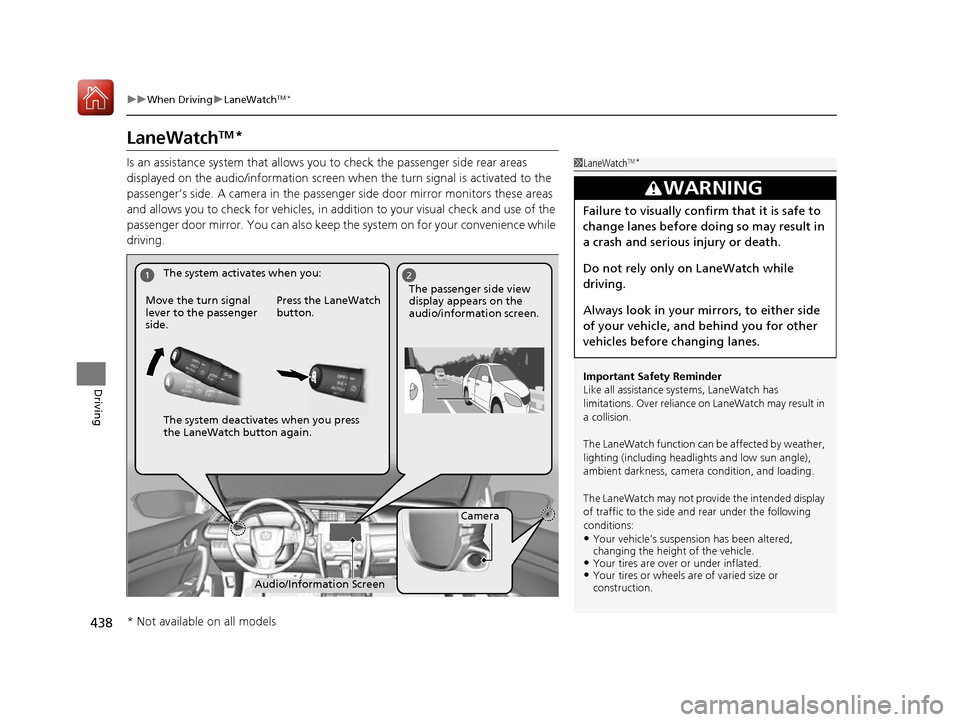
438
uuWhen DrivinguLaneWatchTM
*
Driving
LaneWatch TM
*
Is an assistance system that allows y ou to check the passenger side rear areas
displayed on the audio/information screen when the turn signal is activated to the
passenger’s side. A camera in the passenger side door mirror monitors these areas
and allows you to check for vehicles, in addition to your visual check and use of the
passenger door mirror. You can also keep th e system on for your convenience while
driving.
1LaneWatch TM
*
Important Safety Reminder
Like all assistance systems, LaneWatch has
limitations. Over reliance on LaneWatch may result in
a collision.
The LaneWatch function can be affected by weather,
lighting (including headli ghts and low sun angle),
ambient darkness, camera condition, and loading.
The LaneWatch may not prov ide the intended display
of traffic to the side a nd rear under the following
conditions: • Your vehicle’s suspensi on has been altered,
changing the height of the vehicle.
• Your tires are over or under inflated.
• Your tires or wheels are of varied size or construction.
3WARNING
Failure to visually confirm that it is safe to
change lanes before doing so may result in
a crash and serious injury or death.
Do not rely only on LaneWatch while
driving.
Always look in your mi rrors, to either side
of your vehicle, and behind you for other
vehicles before changing lanes.
12
Camera
Audio/Information Screen
Move the turn signal
lever to the passenger side.
Press the LaneWatch
button.
The passenger side view display appears on the
audio/information screen.
The system activates when you:
The system deactivates when you press
the LaneWatch button again.
* Not available on all models
16 CIVIC 2D HC2 (0A 01 0C)-31TBG6000.book 438 ページ >0>.>/6年>0月>/>0日
金曜日 午後4時>/6分
Page 440 of 585
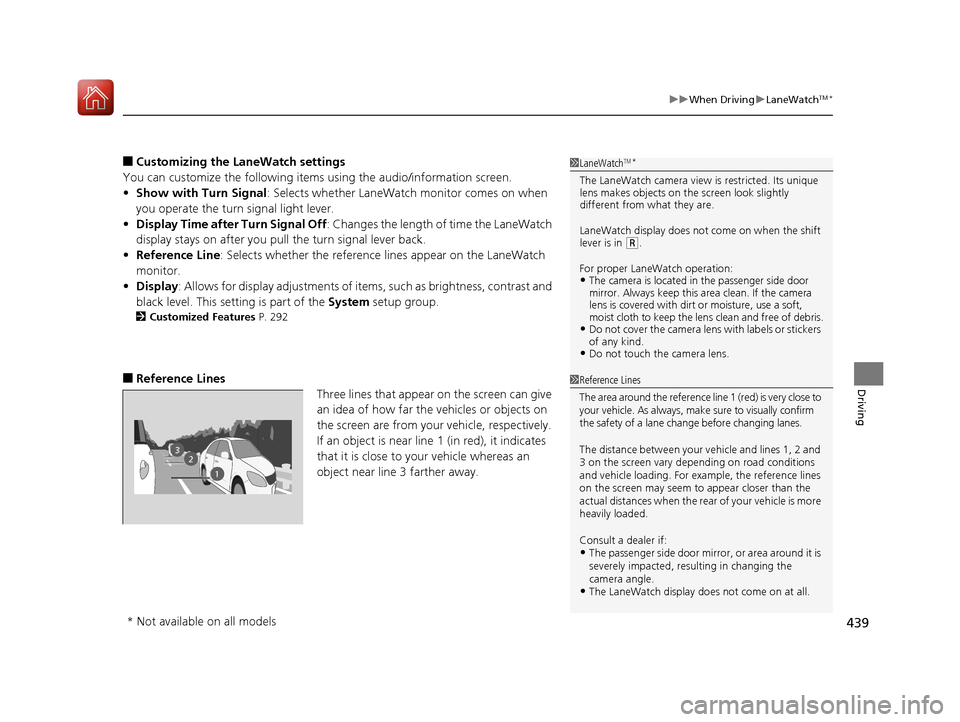
439
uuWhen DrivinguLaneWatchTM
*
Driving
■ Customizing the La neWatch settings
You can customize the following items using the audio/information screen. • Show with Turn Signal : Selects whether LaneWatch monitor comes on when
you operate the turn signal light lever.
• Display Time after Turn Signal Off : Changes the length of time the LaneWatch
display stays on after you pull the turn signal lever back.
• Reference Line : Selects whether the reference lines appear on the LaneWatch
monitor.
• Display : Allows for display adjustments of items, such as brightness, contrast and
black level. This setting is part of the System setup group.
2 Customized Features P. 292
■ Reference Lines
Three lines that appear on the screen can give
an idea of how far the vehicles or objects on
the screen are from your vehicle, respectively.
If an object is near line 1 (in red), it indicates
that it is close to your vehicle whereas an
object near line 3 farther away.1LaneWatchTM
*
The LaneWatch camera view is restricted. Its unique
lens makes objects on the screen look slightly
different from what they are.
LaneWatch display does not come on when the shift
lever is in
(R .
For proper LaneWatch operation: • The camera is located in the passenger side door
mirror. Always keep this area clean. If the camera
lens is covered with dirt or moisture, use a soft,
moist cloth to keep the lens clean and free of debris.
• Do not cover the camera lens with labels or stickers
of any kind.
• Do not touch the camera lens.
23
1
1Reference Lines
The area around the reference lin e 1 (red) is very close to
your vehicle. As always, m ake sure to visually confirm
the safety of a lane chan ge before changing lanes.
The distance betwee n your vehicle and lines 1, 2 and
3 on the screen vary depending on road conditions
and vehicle loading. For ex ample, the reference lines
on the screen may seem to appear closer than the
actual distances when the rear of your vehicle is more
heavily loaded. Consult a dealer if:
• The passenger side door mirr or, or area around it is
severely impacted, resulting in changing the camera angle.
• The LaneWatch display doe s not come on at all.
* Not available on all models
16 CIVIC 2D HC2 (0A 01 0C)-31TBG6000.book 439 ページ >0>.>/6年>0月>/>0日 金曜日 午後4時>/6分
Page 442 of 585
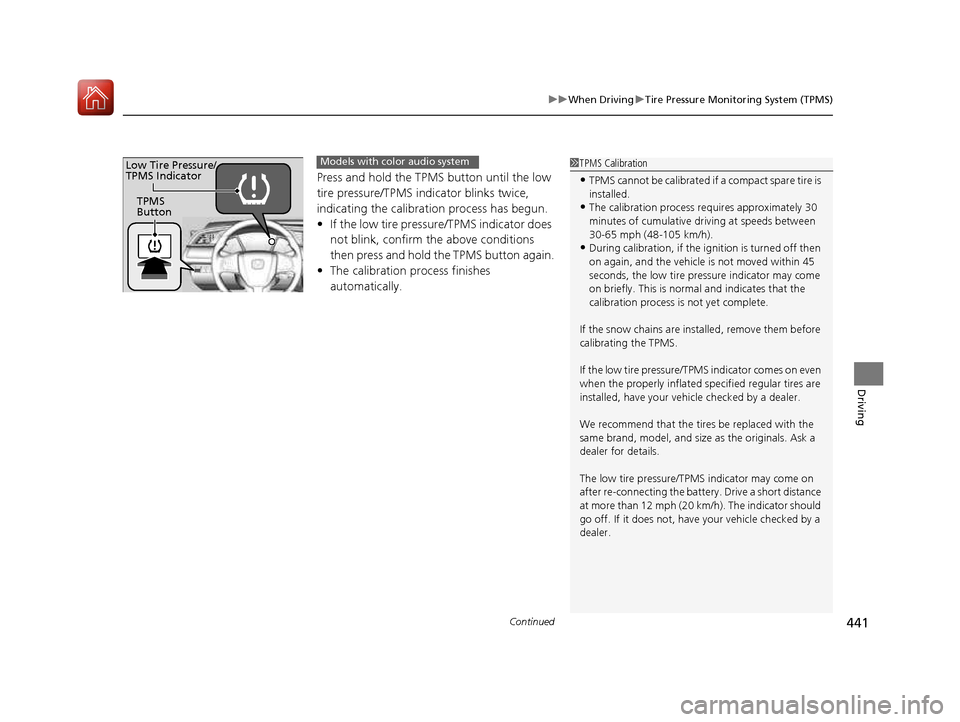
Continued441
uuWhen DrivinguTire Pressure Monitoring System (TPMS)
Driving
Press and hold the TPMS button until the low
tire pressure/TPMS indicator blinks twice,
indicating the calibration process has begun.•If the low tire pressure/TPMS indicator does
not blink, confirm the above conditions
then press and hold the TPMS button again.
• The calibration process finishes automatically.
1TPMS Calibration
• TPMS cannot be calibrated if a compact spare tire is
installed.
• The calibration process requires approximately 30
minutes of cumulative dr iving at speeds between
30-65 mph (48-105 km/h).
• During calibration, if the ignition is turned off then
on again, and the vehicle is not moved within 45
seconds, the low tire pres sure indicator may come
on briefly. This is norma l and indicates that the
calibration process is not yet complete.
If the snow chains are installed, remove them before
calibrating the TPMS.
If the low tire pressure/TPMS indicator comes on even
when the properly inflated specified regular tires are
installed, have your vehi cle checked by a dealer.
We recommend that the tires be replaced with the
same brand, model, and size as the originals. Ask a
dealer for details.
The low tire pressure/TPMS indicator may come on after re-connecting th e battery. Drive a short distance
at more than 12 mph (20 km/h). The indicator should
go off. If it does not, have your vehicle checked by a
dealer.
TPMS Button
Low Tire Pressure/
TPMS IndicatorModels with color audio system
16 CIVIC 2D HC2 (0A 01 0C)-31TBG6000.book 441 ページ >0>.>/6年>0月>/>0日 金曜日 午後4時>/6分