Page 194 of 585
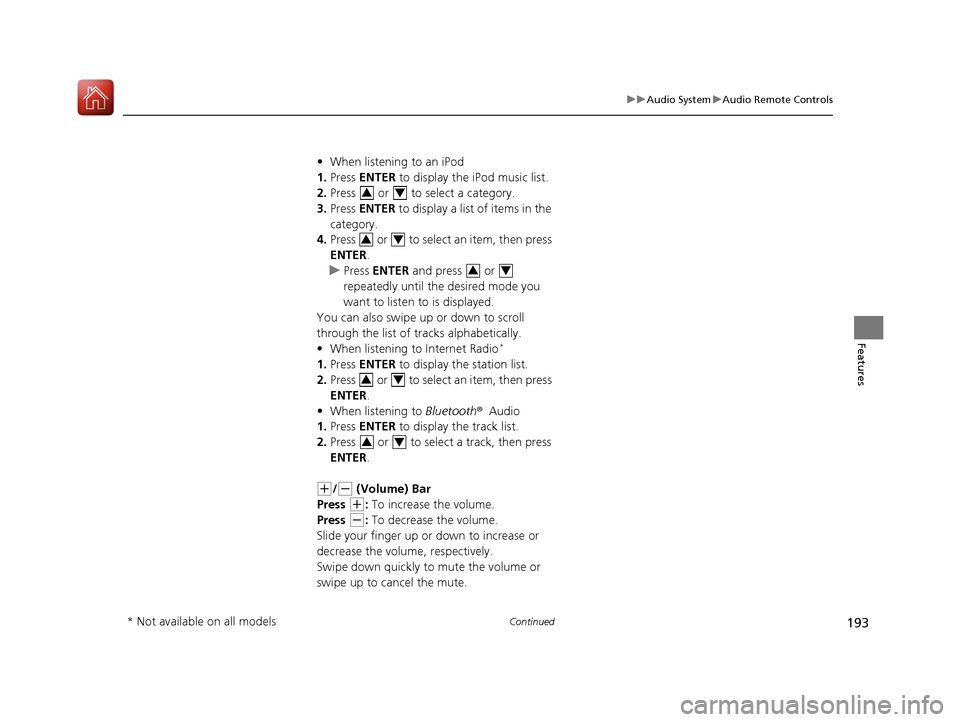
193
uuAudio SystemuAudio Remote Controls
Continued
Features
•When listening to an iPod
1. Press ENTER to display the iPod music list.
2. Press or to select a category.
3. Press ENTER to display a list of items in the
category.
4. Press or to select an item, then press
ENTER .
uPress ENTER and press or
repeatedly until the desired mode you
want to listen to is displayed.
You can also swipe up or down to scroll
through the list of tracks alphabetically.
• When listening to Internet Radio *
1. Press ENTER to display the station list.
2. Press or to select an item, then press
ENTER .
• When listening to Bluetooth®Audio
1. Press ENTER to display the track list.
2. Press or to select a track, then press
ENTER .
(+/(- (Volume) Bar
Press
(+ : To increase the volume.
Press
(- : To decrease the volume.
Slide your finger up or down to increase or
decrease the volume, respectively.Swipe down quic kly to mute the volume or
swipe up to cancel the mute.
34
34
34
34
34
* Not available on all models
16 CIVIC 2D HC2 (0A 01 0C)-31TBG6000.book 193 ページ >0>.>/6年>0月>/>0日 金曜日 午後4時>/6分
Page 195 of 585
194
uuAudio SystemuAudio Remote Controls
Features
/ Buttons
• When listening to the radio
Press : To select the next preset radio station.
Press : To select the previous preset radio station.
Press and hold : To select the next strong station.
Press and hold : To select the previous strong station.
• When listening to an iPod, USB flash drive, or Bluetooth® Audio
Press : To skip to the next song.
Press : To go back to the beginning of the current or previous song.
• When listening to a USB flash drive
Press and hold : To skip to the next folder.
Press and hold : To go back to the previous folder.
• When listening to Internet radio *
Press : To skip to the next song.
Press and hold : To select the next station.
Press and hold : To select the previous station.
* Not available on all models
16 CIVIC 2D HC2 (0A 01 0C)-31TBG6000.book 194 ページ >0>.>/6年>0月>/>0日 金曜日 午後4時>/6分
Page 196 of 585
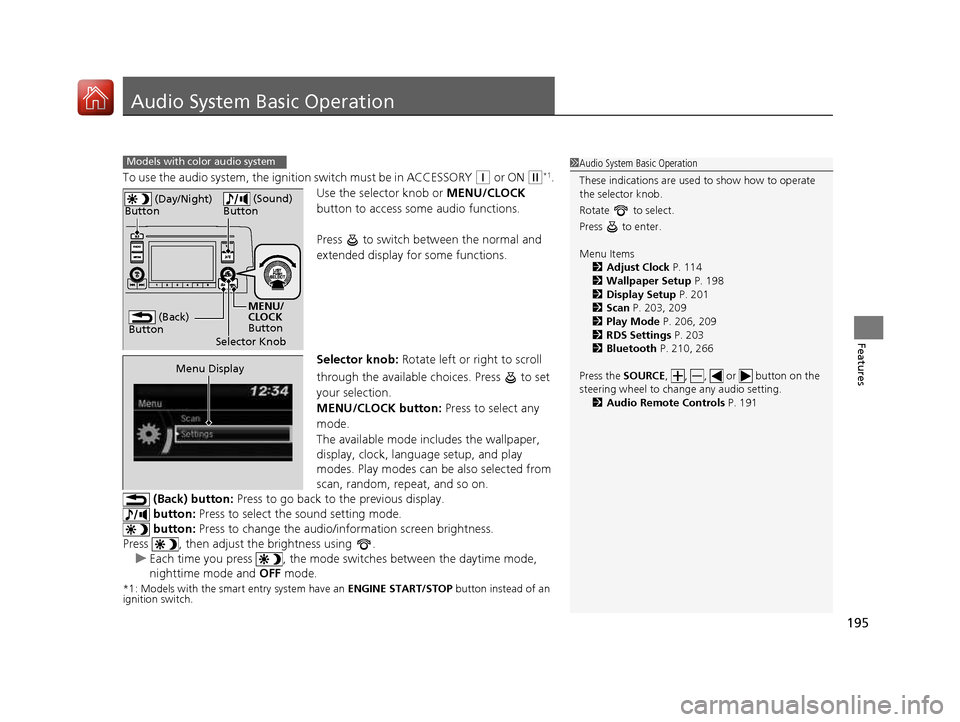
195
Features
Audio System Basic Operation
To use the audio system, the ignition switch must be in ACCESSORY (q or ON (w*1
.
Use the selector knob or MENU/CLOCK
button to access some audio functions.
Press to switch between the normal and
extended display fo r some functions.
Selector knob: Rotate left or right to scroll
through the available choices. Press to set
your selection.
MENU/CLOCK button: Press to select any
mode.
The available mode in cludes the wallpaper,
display, clock, language setup, and play
modes. Play modes can be also selected from
scan, random, repeat, and so on.
(Back) button: Press to go back to the previous display.
button: Press to select the sound setting mode.
button: Press to change the audio/in formation screen brightness.
Press , then adjust the brightness using .
uEach time you press , the mode sw itches between the daytime mode,
nighttime mode and OFF mode.
*1: Models with the smart entry system have an ENGINE START/STOP button instead of an
ignition switch.
Models with color audio system1Audio System Basic Operation
These indications are used to show how to operate
the selector knob.
Rotate to select.
Press to enter. Menu Items 2 Adjust Clock P. 114
2 Wallpaper Setup P. 198
2 Display Setup P. 201
2 Scan P. 203, 209
2 Play Mode P. 206, 209
2 RDS Settings P. 203
2 Bluetooth P. 210, 266
Press the SOURCE, , , or button on the
steering wheel to cha nge any audio setting.
2 Audio Remote Controls P. 191
(Back)
Button
Selector Knob MENU/
CLOCK
Button
(Day/Night)
Button
(Sound)
Button
Menu Display
16 CIVIC 2D HC2 (0A 01 0C)-31TBG6000.book 195 ページ >0>.>/6年>0月>/>0日 金曜日 午後4時>/6分
Page 211 of 585
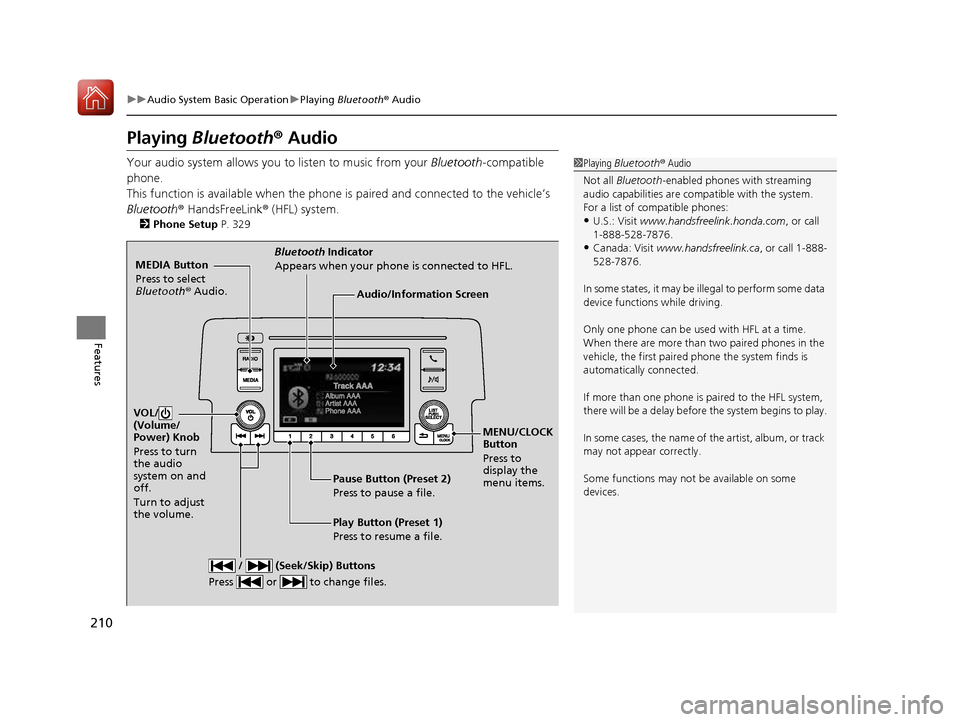
210
uuAudio System Basic OperationuPlaying Bluetooth ® Audio
Features
Playing Bluetooth ® Audio
Your audio system allows you to listen to music from your Bluetooth-compatible
phone.
This function is available when the phone is paired and connected to the vehicle’s
Bluetooth ® HandsFreeLink ® (HFL) system.
2 Phone Setup P. 329
1Playing Bluetooth ® Audio
Not all Bluetooth -enabled phones with streaming
audio capabilities are comp atible with the system.
For a list of compatible phones: • U.S.: Visit www.handsfreelink.honda.com , or call
1-888-528-7876.
• Canada: Visit www.handsfreelink.ca , or call 1-888-
528-7876.
In some states, it may be il legal to perform some data
device functions while driving. Only one phone can be used with HFL at a time.
When there are more than two paired phones in the
vehicle, the first paired phone the system finds is
automatically connected.
If more than one phone is paired to the HFL system,
there will be a delay before the system begins to play.
In some cases, the name of the artist, album, or track
may not appear correctly.
Some functions may not be available on some
devices.
MEDIA Button
Press to select
Bluetooth ® Audio.
VOL/
(Volume/
Power) Knob
Press to turn
the audio
system on and off.
Turn to adjust the volume.
MENU/CLOCK Button
Press to display the
menu items.
Audio/Information Screen
Bluetooth
Indicator
Appears when your phone is connected to HFL.
/ (Seek/Skip) Buttons
Press or to change files.
Play Button (Preset 1)
Press to resume a file.
Pause Button (Preset 2)
Press to pause a file.
16 CIVIC 2D HC2 (0A 01 0C)-31TBG6000.book 210 ページ >0>.>/6年>0月>/>0日
金曜日 午後4時>/6分
Page 212 of 585
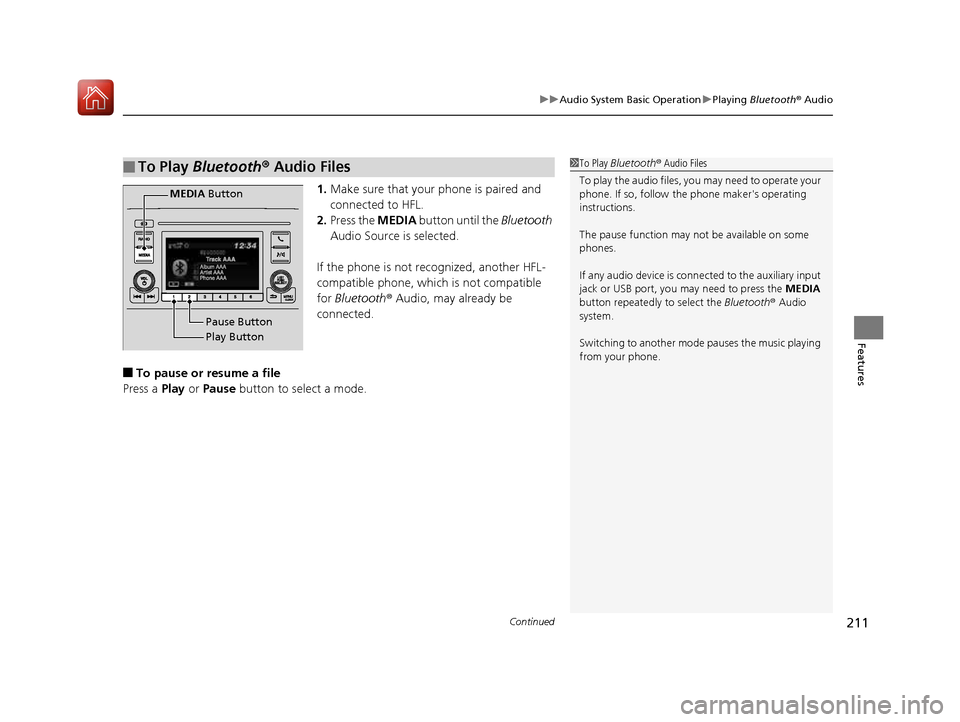
Continued211
uuAudio System Basic OperationuPlaying Bluetooth ® Audio
Features
1. Make sure that your phone is paired and
connected to HFL.
2. Press the MEDIA button until the Bluetooth
Audio Source is selected.
If the phone is not recognized, another HFL-
compatible phone, which is not compatible for Bluetooth ® Audio, may already be
connected.
■ To pause or resume a file
Press a Play or Pause button to select a mode.
■To Play Bluetooth ® Audio Files1To Play Bluetooth ® Audio Files
To play the audio files, y ou may need to operate your
phone. If so, follow the phone maker's operating
instructions.
The pause function may no t be available on some
phones.
If any audio device is conne cted to the auxiliary input
jack or USB port, you may need to press the MEDIA
button repeatedly to select the Bluetooth® Audio
system. Switching to another mode pauses the music playing
from your phone.
Play Button
Pause Button
MEDIA
Button
16 CIVIC 2D HC2 (0A 01 0C)-31TBG6000.book 211 ページ >0>.>/6年>0月>/>0日 金曜日 午後4時>/6分
Page 213 of 585
uuAudio System Basic OperationuPlaying Bluetooth ® Audio
212
Features
1. Press to display the music search list.
2. Rotate to select a category.
3. Press to display a list of items in the
category.
4. Rotate to select an item, then press .
uPress and rotate repeatedly until a
desired item you want to listen is
displayed.
■How to Select a Song from the Music Search List with the
Selector Knob1How to Select a Song from the Music Search List with the Selector
Knob Depending on the Bluetooth® device you connect,
some or all of the catego ries may not be displayed.
Item Selection
Category Selection
16 CIVIC 2D HC2 (0A 01 0C)-31TBG6000.book 212 ページ >0>.>/6年>0月>/>0日
金曜日 午後4時>/6分
Page 216 of 585
215
uuAudio System Basic OperationuAudio/Information Screen
Continued
Features
■Using the audio/in formation screen
Select to go to the home screen.
Select Phone , Info , Audio , Settings , Navigation *
, HondaLink , Aha ,
Smartphone Connection (Apple CarPlay , Android Auto ), App List , or
Instrument Panel .
■ Phone
Displays the HFL information. 2 Bluetooth ® HandsFreeLink ® P. 346
Home Screen
Models without navigation system
Models with navigation system
* Not available on all models
16 CIVIC 2D HC2 (0A 01 0C)-31TBG6000.book 215 ページ >0>.>/6年>0月>/>0日 金曜日 午後4時>/6分
Page 261 of 585
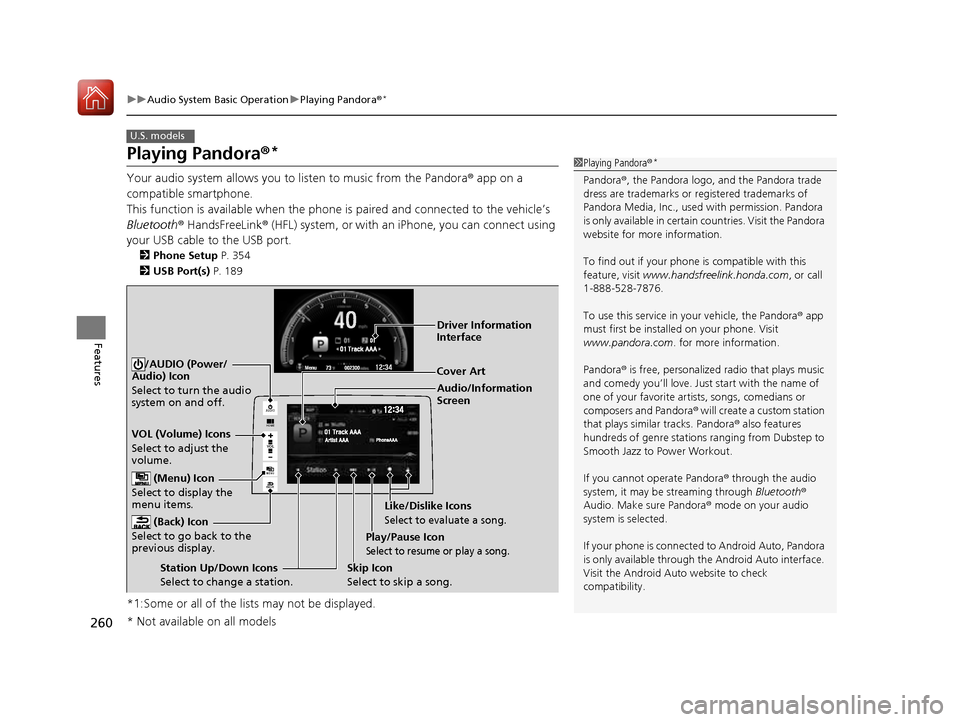
260
uuAudio System Basic OperationuPlaying Pandora®*
Features
Playing Pandora
®*
Your audio system allows you to listen to music from the Pandora ® app on a
compatible smartphone.
This function is available when the phone is paired and connected to the vehicle’s
Bluetooth ® HandsFreeLink ® (HFL) system, or with an iPhone, you can connect using
your USB cable to the USB port. 2 Phone Setup P. 354
2 USB Port(s) P. 189
*1:Some or all of the lists may not be displayed.
U.S. models
1Playing Pandora ®*
Pandora ®, the Pandora logo, and the Pandora trade
dress are trademarks or registered trademarks of
Pandora Media, Inc., used with permission. Pandora
is only available in certain countries. Visit the Pandora
website for more information.
To find out if your phone is compatible with this
feature, visit www.handsfreelink.honda.com , or call
1-888-528-7876.
To use this service in your vehicle, the Pandora ® app
must first be installed on your phone. Visit www.pandora.com . for more information.
Pandora ® is free, personalized radio that plays music
and comedy you’ll love. Just start with the name of
one of your favorite arti sts, songs, comedians or
composers and Pandora ® will create a custom station
that plays similar tracks. Pandora ® also features
hundreds of genre stations ranging from Dubstep to
Smooth Jazz to Power Workout. If you cannot operate Pandora ® through the audio
system, it may be streaming through Bluetooth®
Audio. Make sure Pandora ® mode on your audio
system is selected.
If your phone is connecte d to Android Auto, Pandora
is only available through the Android Auto interface.
Visit the Android Auto website to check
compatibility.
VO L
HOME
MENU
BACK
AUDIO
Audio/Information Screen
Cover Art
VOL (Volume) Icons
Select to adjust the
volume. (Back) Icon
Select to go back to the
previous display.
/AUDIO (Power/
Audio) Icon
Select to turn the audio
system on and off.
(Menu) Icon
Select to display the
menu items.
Play/Pause Icon
Select to resume or play a song.
Station Up/Down Icons Select to change a station. Skip Icon
Select to skip a song.Like/Dislike Icons
Select to evaluate a song.
Driver Information
Interface
* Not available on all models
16 CIVIC 2D HC2 (0A 01 0C)-31TBG6000.book 260 ページ >0>.>/6年>0月>/>0日
金曜日 午後4時>/6分