2016 HONDA ACCORD navigation
[x] Cancel search: navigationPage 3 of 83

INTRODUCTIONTABLE OF CONTENTS
This Owner’s Guide is intended to help you quickly get acquainted with your
2016 Honda Accord Sedan
. It provides basic information and instructions on
technology and convenience features, as well as emergency procedures and\
how to
get assistance.
This guide is for vehicles sold in the United States and Canada. It covers all Accord
Sedan models, so you may find descriptions of features and equipment that are not
in your vehicle. Images throughout this guide are from U.S. vehicles and represent
features and equipment that are available on some, but not all, models.
This guide is not intended to be a substitute for the Owner’s Manual. The Owner
Information CD enclosed in your glove box kit includes the Owner’s Manual,
Navigation Manual, and vehicle and tire warranties in electronic format.\
This
information can be viewed on a computer (PC or Mac platform) and saved or printed
for your reference. You can also visit owners.honda.com (U.S.) or myhonda.ca
(Canada) to view the complete and most current information.
If you are the first registered owner of your vehicle, you may request a complimentary
printed copy of the Owner’s Manual, Navigation Manual, or Vehicle Warranty within
the first six months of vehicle purchase. To request a copy, visit owners.honda.com
(U.S.) and create or log in to your account. In Canada, please request a copy from
your Honda dealer.
American Honda Motor Company strives to be proactive in protecting our
environment and natural resources. By using electronic delivery for a considerable
portion of the information typically found in a vehicle owner’s manual, we are further
reducing our impact on the environment.
Honda Automobile Customer Service
Your authorized Honda dealer should be able to answer any questions you have
about your vehicle. However, if you are dissatisfied with the information you receive,
you can call Honda Automobile Customer Service (see page 152).
Call (800) 999-1009 (U.S.) or (888) 946-6329 (Canada)
Honda Roadside Assistance
24-hour emergency road service is available to you in the United States and Canada
throughout your 3-year/36,000-mile warranty term. Services include jump starting,
flat tire and lockout assistance, towing, and more (limitations apply\
).
Call (866) 864-5211 (U.S.) or (800) 465-7587 (Canada)
*if equipped
VISUAL INDEX .......................................1
Steering Wheel and Nearby Controls ...1
Dashboard and Other Controls
...........2
SAFETY INFORMATION
........................3
Important Safety Information
..............3
Seat Belts
...............................................5
Airbags
....................................................8
Child Safety
..........................................14
Safety Label Locations
.......................21
Reporting Safety Defects
...................22
INSTRUMENT PANEL
.........................23
Malfunction Indicators
......................23
Condition Indicators
...........................25
On/Off Indicators
.................................26
Information Display*
..........................27
Multi-Information Display (MID)*
....28
VEHICLE CONTROLS
...........................30
Using the Key or Remote
Transmitter*
.........................................30
Smart Entry System*
...........................31
Door Operation
....................................32
Power Window Operation
................33
Power Moonroof Operation*
...........34
Interior and Exterior Lights
...............35
Auto High-Beam System*
..................36
Wiper Operation
..................................37
One-Touch Turn Signal
.......................38
Adjusting the Seats
............................39
Adjusting the Steering Wheel
..........43
Driving Position Memory System*
...43
Adjusting the Mirrors
.........................44
HomeLink
® Garage Opener* .............45
Climate Control System
....................46
Seat Heaters*
......................................47
Customized Features
..........................48 Setting the Clock
.................................49
AUDIO AND CONNECTIVITY
.............50
Basic Audio Operation
.......................50
Models with one display
One Display Audio Operation ...........54
FM/AM Radio
.......................................55
Compact Disc (CD)
..............................56
iPod
®...................................................... 57
USB Flash Drive
..................................58
Bluetooth
® Audio ................................59
Pandora
® ..............................................60
Models with touchscreen
Touchscreen Operation .....................61
HondaLink
® ..........................................63
Wi-Fi Connection
................................64
Aha™ Radio
.........................................64
Apple CarPlay
......................................65
Android Auto
........................................66
FM/AM Radio
......................................67
SiriusXM
® Radio* ...............................68
Compact Disc (CD)
.............................69
iPod
®...................................................... 70
USB Flash Drive
..................................71
Bluetooth
® Audio ................................72
Pandora
® ..............................................73
BLUETOOTH
® HANDSFREELINK® ....74
Models with one display
Basic HFL Operation ...........................74
Pairing a Phone
...................................75
Making a Call
......................................76
SMS Text Messaging
.........................78
Models with touchscreen
Basic HFL Operation ...........................79
Pairing a Phone
...................................81
Making a Call
......................................82
Page 4 of 83

| 1
VISUAL INDEX
1 Lights/turn signals/LaneWatch
button* p. 35, p. 38, p. 111
2 SEL/RESET knob p. 27
Brightness control p. 35
3 Wipers/washers p. 37
4 Cruise control buttons* p. 106
Adaptive Cruise Control (ACC)
buttons* p. 107
Lane Keeping Assist System (LKAS)
button* p. 110
5 Horn
6 Voice recognition buttons p. 74,
p. 79, p. 87
7 Instrument panel p. 23
8 Information display* p. 27
Multi-information display* p. 28
9 Info (p/q) buttons* p. 28
SEL/RESET button* p. 28
10 Audio controls p. 52
11 Tire Pressure Monitoring System
(TPMS) button* p. 121
12 Lane Keeping Assist System (LKAS)
button* p. 110
13 ENGINE START/STOP button* p. 101
14 Vehicle Stability Assist (VSA®) oFF
button p. 105
Collision Mitigation Braking System™
(CMBS™) OFF button* p. 112
road Departure Mitigation (rDM)
button* p. 109
Parking sensor system button* p. 113
15 ECON button* p. 105
VISUAL INDEX
*if equipped*if equipped
Quickly locate items in the vehicle’s interior.
Steering Wheel and Nearby Controls
12
5
107415
116
38
9121314
SMS Text Messaging and E-Mail* ...84
HondaLink
® Assist ..............................85
Siri™ Eyes Free
...................................86
NAVIGATION*
......................................87
Basic Navigation Operation
.............87
Entering a Destination
.......................89
Routing
..................................................92
DRIVING
................................................94
Before Driving
.....................................94
Maximum Load Limit
..........................96
Towing a Trailer
..................................98
Remote Engine Start*
.........................99
Starting to Drive
................................100
Shifting
................................................101
Braking
...............................................104
Eco Assist System
.............................105
Vehicle Stability Assist (VSA
®), aka
Electronic Stability Control (ESC)
System
.................................................105
Cruise Control*
..................................106
Adaptive Cruise Control (ACC)*
.....107
Road Departure Mitigation
(RDM)*
................................................109
Lane Keeping Assist System
(LKAS)*
................................................110
LaneWatch™*
...................................111
Collision Mitigation Braking
System™ (CMBS™)*
........................112
Parking Sensor System*
..................113
Multi-View Rear Camera
.................114
Refueling
............................................115
HANDLING THE UNEXPECTED
.......116
Smart Entry Remote Battery
Strength*
............................................116 Shift Lever Does Not Move*
...........116
Jump Starting
....................................117
Overheating
........................................119
Emergency Engine Stop*
.................120
Emergency Towing
...........................120
Tire Pressure Monitoring System
(TPMS)
................................................121
Changing a Flat Tire
..........................123
Fuse Locations
...................................126
MAINTENANCE
.................................129
Safety Precautions
...........................129
Maintenance Minder™ ....................130
Under the Hood
..................................132
Engine Oil
...........................................134
Engine Coolant
..................................137
Brake Fluid
.........................................138
Clutch Fluid*
......................................138
Checking the Battery
........................139
Window Washer Fluid
.....................139
Changing Wiper Blades
...................140
Tire Information
.................................141
Tire Labeling
......................................144
DOT Tire Quality Grading
.................145
Testing of Readiness Codes
............147
SPECIFICATIONS
...............................148
CUSTOMER INFORMATION
.............151
Frequently Asked Questions/
Troubleshooting
................................151
Contact Us
..........................................152
Honda Roadside Assistance
...........152
Warranty Coverages
.........................153
VOICE COMMAND INDEX
................154
INDEX
..................................................156
Page 5 of 83

2 || 3
SAFETYVISUAL INDEX
Dashboard and Other Controls
1 Audio system/touchscreen*/
navigation* system p. 54, p. 79,
p. 87
2 Hazard warning button
3 Climate control system p. 46
4 Seat heater switches* p. 47
5 USB port p. 50
Wireless charger* p. 51
Accessory power socket p. 50
6 rearview mirror p. 44
7 Power window switches p. 33
Door lock switches p. 32
Door mirror controls p. 45
8 Fuel fill door release handle
p. 115
Trunk release button p. 32
9 Shift lever p. 101
10 Hood release handle p. 133
11 Driving Position Memory System
buttons* p. 43
*if equipped
SAFETY INFORMATION
2
4
71
8
6
3
Your safety—and the safety of others—is very important, and operati\
ng this vehicle
safely is an important responsibility. While we strive to help you make informed
decisions about safety, it is not practical or possible to warn you about all the
hazards associated with operating or maintaining your vehicle. Therefore, you must
use your own good judgment.
Important Safety Information
This guide explains many of your vehicle’s safety features and how to use them.
Please read this information carefully. Following the instructions below will also help
to keep you and your passengers safe.
Important Safety Precautions
•
Always wear your seat belt.
• Secure all children in the proper restraint system.
•
Be aware of airbag hazards.
• Don’t drink and drive.
• Pay appropriate attention to the task of driving safely.
• Control your speed.
• Keep your vehicle in safe condition.
engaging in cell phone conversation or other activities that keep you fro\
m paying
close attention to the road, other vehicles, and pedestrians could lead \
to a crash.
Remember, situations can change quickly, and only you can decide when it is safe
to divert some attention away from driving.
Safety Messages
When you see the following messages throughout this guide, pay close attention.
You WILL be KILLED or SERIOUSLY HURT if you don’t follow
instructions.
You CAN be KILLED or SERIOUSLY HURT if you don’t follow
instructions.
You CAN be HURT if you don’t follow instructions.
This information is intended to help you avoid damage to your
vehicle, other property, or the environment.
DANGER
WARNING
CAUTION
NOTICE
5910
11
Page 28 of 83
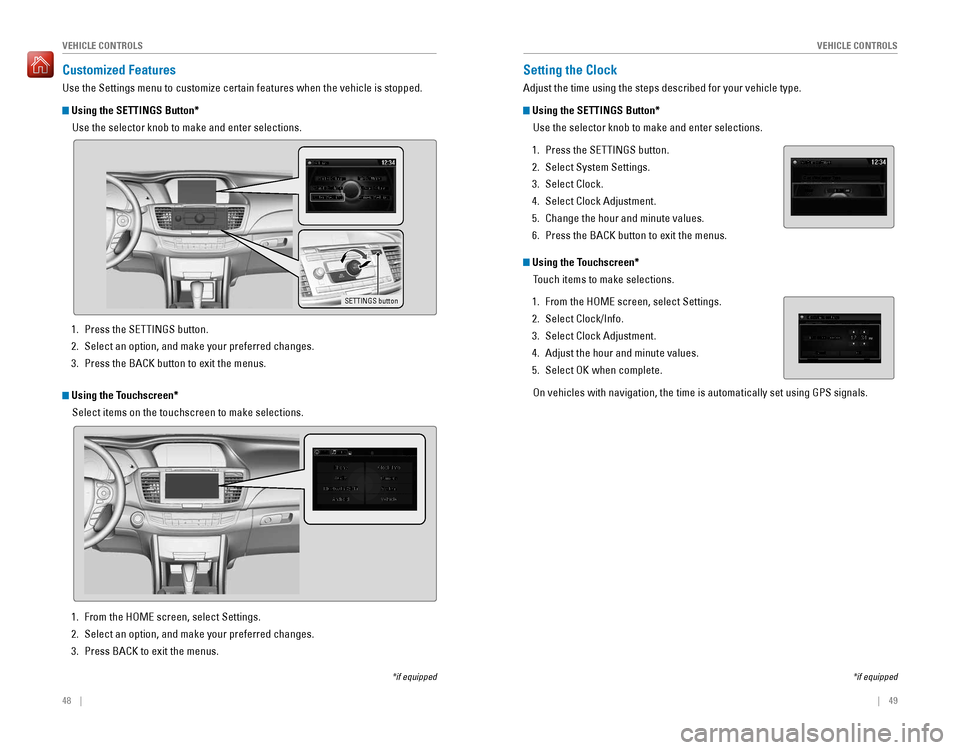
48 || 49
VEHICLE CONTROLSVEHICLE CONTROLS
Customized Features
Use the Settings menu to customize certain features when the vehicle is stopped.
Using the SETTINGS Button*
Use the selector knob to make and enter selections.
SETTINGS button
*if equipped
Using the Touchscreen*
Select items on the touchscreen to make selections.
1. Press the SETTINGS button.
2. Select an option, and make your preferred changes.
3. Press the BACK button to exit the menus.
1. From the HoMe screen, select Settings.
2. Select an option, and make your preferred changes.
3. Press BACK to exit the menus.
Setting the Clock
Adjust the time using the steps described for your vehicle type.
Using the SETTINGS Button*
Use the selector knob to make and enter selections.
1. Press the SETTINGS button.
2. Select System Settings.
3. Select Clock.
4. Select Clock Adjustment.
5. Change the hour and minute values.
6. Press the BACK button to exit the menus.
Using the Touchscreen*Touch items to make selections.
1. From the HoMe screen, select Settings.
2. Select Clock/Info.
3. Select Clock Adjustment.
4. Adjust the hour and minute values.
5. Select oK when complete.
on vehicles with navigation, the time is automatically set using GPS sign\
als.
*if equipped
Page 35 of 83
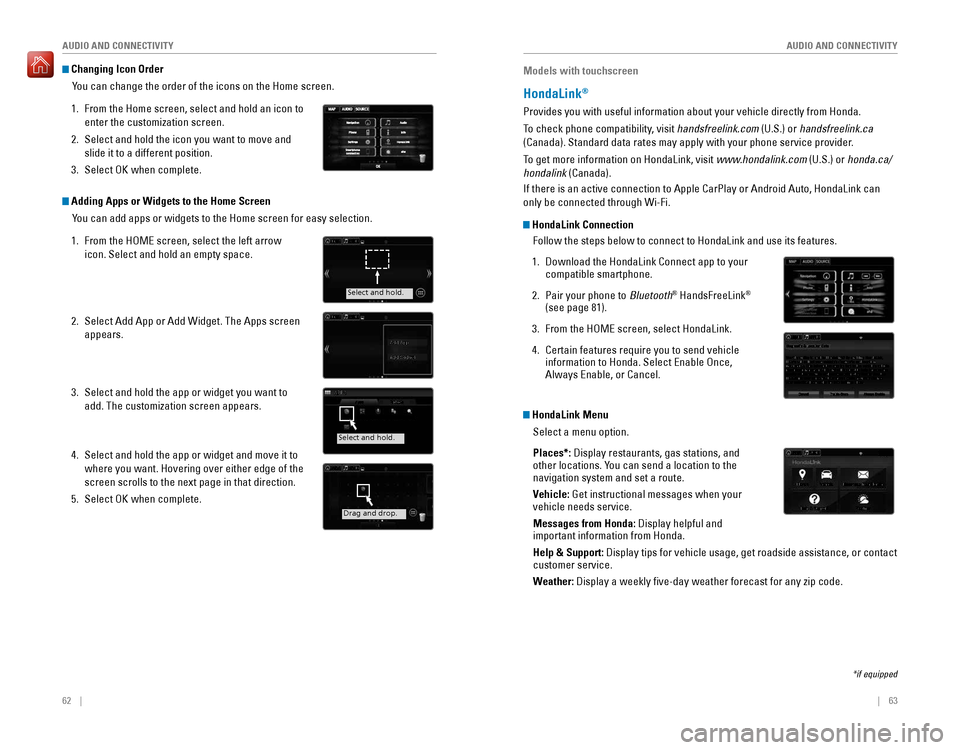
62 || 63
AUDIO AND CONNECTIVITY
AUDIO AND CONNECTIVITY
Changing Icon Order
You can change the order of the icons on the Home screen.
1. From the Home screen, select and hold an icon to
enter the customization screen.
2. Select and hold the icon you want to move and
slide it to a different position.
3. Select oK when complete.
Adding Apps or Widgets to the Home ScreenYou can add apps or widgets to the Home screen for easy selection.
1. From the HoMe screen, select the left arrow
icon. Select and hold an empty space.
2. Select Add App or Add Widget. The Apps screen
appears.
3. Select and hold the app or widget you want to
add. The customization screen appears.
4. Select and hold the app or widget and move it to
where you want. Hovering over either edge of the
screen scrolls to the next page in that direction.
5. Select oK when complete.
Select and hold.
Select and hold.
Drag and drop.
Models with touchscreen
HondaLink®
Provides you with useful information about your vehicle directly from Honda.
To check phone compatibility, visit handsfreelink.com (U.S.) or handsfreelink.ca
(Canada). Standard data rates may apply with your phone service provid\
er.
To get more information on HondaLink, visit www.hondalink.com (U.S.) or honda.ca/
hondalink (Canada).
If there is an active connection to Apple CarPlay or Android Auto, HondaLink can
only be connected through Wi-Fi.
HondaLink Connection
Follow the steps below to connect to HondaLink and use its features.
1. Download the HondaLink Connect app to your compatible smartphone.
2. Pair your phone to Bluetooth® HandsFreeLink®
(see page 81).
3. From the HoMe screen, select HondaLink.
4. Certain features require you to send vehicle information to Honda. Select Enable Once, Always Enable, or Cancel.
HondaLink Menu
Select a menu option.
Places*: Display restaurants, gas stations, and
other locations. You can send a location to the
navigation system and set a route.
Vehicle: Get instructional messages when your
vehicle needs service.
Messages from Honda: Display helpful and
important information from Honda.
Help & Support: Display tips for vehicle usage, get roadside assistance, or contact
customer service.
Weather:
Display a weekly five-day weather forecast for any zip code.
*if equipped
Page 36 of 83

64 || 65
AUDIO AND CONNECTIVITY
AUDIO AND CONNECTIVITY
Models with touchscreen
Wi-Fi Connection
You can connect the audio system to the internet using Wi-Fi and use online
services through the touchscreen. If your compatible phone has hotspot capabilities,
the system can be tethered to the phone. Follow the steps below to set up Wi-Fi
when the vehicle is stopped. Standard data rates apply with your phone s\
ervice
provider.
1. From the HoMe screen, select Settings.
2. Select Bluetooth/Wi-Fi. Select the Wi-Fi tab.
3. Select Wi-Fi On/Off Status, and select On.
4. Select Wi-Fi Network List. Make sure your phone’s
Wi-Fi setting is in access point (tethering) mode.
5. Select the phone you want to connect to the
system. If the phone you want to connect does not
appear, select Scan.
6. Select Connect.
7. enter a password for your phone. Select Done.
The Wi-Fi symbol is displayed on the list when
connection is successful.
Aha™ Radio
Access music and information programming, location-based services, and social
media through your vehicle’s audio system.
visit handsfreelink.honda.com (U.S.) or handsfreelink.ca (Canada) to check phone
compatibility. Standard data rates apply. Make sure you have an active Aha account.
If there is an active connection to Apple CarPlay or Android Auto, Aha can only be
connected through Wi-Fi.
Bluetooth connection
Connect your compatible smartphone via Bluetooth® HandsFreeLink® (see page
81). Make sure the HondaLink Connect app is downloaded to your phone (\
see
page 63). Follow steps 1 and 2 below.
Wi-Fi connection
You can also connect via Wi-Fi (see page 64) or Wi-Fi tethering with your enabled
smartphone. Follow steps 1 and 2 below.
1. From the HoMe screen, select Aha (swipe to the second screen if necessary).
2. Enter your Aha account email and password to begin using Aha.
Models with touchscreen
Apple CarPlay
Connect a compatible iPhone to the system. You can use the touchscreen to make
a phone call, listen to music, and more. Visit the Apple CarPlay website for more
infromation.
Park in a safe place before connecting your iPhone
and launching any compatible apps.
1. Connect the iPhone to the front USB port (see page
50).
2. From the HoMe screen, select Apple CarPlay.
3. Apple CarPlay requires you to send vehicle information to Honda. Select Enable Once, Always
Enable, or Cancel.
4. Select a menu option.
Phone:
Access your contacts, make phone calls, or listen to voicemail. While
connected to Apple CarPlay, calls can only be made through Apple CarPlay, not
through Bluetooth® HandsFreeLink®.
Messages:
view and reply to text messages, or have messages read to you aloud
by the system.
Music: Play music stored on your iPhone.
Maps:
view a map and operate navigation. You can only use Apple CarPlay or the
pre-installed navigation system to set a destination with routing guidan\
ce.
Once connected, press and hold the Talk button to operate the system using voice
commands with Siri eyes Free.
HOME screen
Apple CarPlay
Apple CarPlay menu
Return
to HOME
screen
Return to Apple CarPlay menu screen
Apple CarPlay requires a compatible iPhone with an active cellular connection and data plan. Your carrier’s rate plans will apply.
Use of Apple CarPlay will result in the transmission of certain user and vehicle information (such as vehicle location, speed, and status) to your iPhone to enhance the Apple CarPlay experience. You will need to consent to the sharing of this information on the Display Audio screen.
Changes in operating systems, hardware, software, and other technology integral to providing Apple CarPlay functionality, as well as new or revised governmental regulations, may result in a decrease or cessation of Apple CarPlay functionality and services. Honda cannot and does not provide any warranty or guarantee of future Apple CarPlay performance or functionality.
It is possible to use third-party apps if they are compatible with Apple CarPlay. Refer to the Apple website for information on compatible apps.
Page 37 of 83

66 || 67
AUDIO AND CONNECTIVITY
AUDIO AND CONNECTIVITY
Models with touchscreen
Android Auto
Connect a compatible Android phone to the system. You can use the touchscreen
to make a phone call, listen to music, and more. Visit the Android Auto website for
more information.
Park in a safe place before connecting your Android
phone and launching any compatible apps.
1. Download the Android Auto app to your phone.
2. Connect the phone to the front USB port (see page
50). A tutorial appears.
3. From the HoMe screen, select Android Auto.
4. Android Auto requires you to send vehicle
information to Honda. Select Enable Once, Always
Enable, or Cancel.
5. Select a menu option.
Maps/Navigation:
view a map and operate navigation. You can only use this
system or the pre-installed navigation system to set a destination with \
routing
guidance. You cannot enter destinations using the keyboard while the vehicle
is moving.
Phone:
Make phone calls or listen to voicemail. While connected to Android
Auto, calls can only be made through Android Auto, not through Bluetooth®
HandsFreeLink®.
Google Now (Home):
Display useful information organized by Android Auto
into simple cards that appear only when needed.
Music:
Play music from compatible apps. Select this icon to switch between
music apps.
Return to HOME screen:
Go back to the vehicle system HOME screen.
Voice: Use voice commands to operate Android Auto. You can also press
and hold the Talk button on the steering wheel (see page 74) to say voice
commands.
a
b
c
d
e
f
Android Auto
HOME screen
f
ab cde
Android Auto requires a compatible Android phone with an active cellular connection and data plan. Your carrier’s rate plans will apply.
Changes in operating systems, hardware, software, and other technology integral to providing Android Auto functionality, as well as new or revised governmental regulations, may result in a decrease or cessation of Android Auto functionality and services. Honda cannot and does not provide any warranty or guarantee of future Android Auto performance or functionality.
It is possible to use third-party apps if they are compatible with Android Auto. Refer to the Android Auto website for information on compatible apps.
Models with touchscreen
FM/AM Radio
Play FM or AM radio stations.
*if equipped
FM/AM radio display
Source: Select
the FM or AM
icon.
Tune: Change
the station.
Seek: Search
for the next or
previous station
with a strong
signal. Open/close:
Display or hide
the station list
or preset list.
Scan: Scan each
station with a
strong signal.
Presets:
Select and hold a preset number to store the current station.
Select a preset number to select a previously stored station.
TAG*: Tag a
song on an HD
radio™ station to store to an iPod/iPhone for later purchase or
download.
Page 39 of 83

70 || 71
AUDIO AND CONNECTIVITY
AUDIO AND CONNECTIVITY
Models with touchscreen
iPod®
Play and operate an iPod through the vehicle’s audio system. Connect your device to
the USB port (see page 50).
Searching for Music
Use the touchscreen to search for tracks stored on the iPod.
1. From the audio screen, press MeNU.
2. Select Music Search.
3. Select a search option.
4. Select the track you want to play.
on vehicles with navigation, you can also search for and play iPod music using
Song By voice™ (see page 155).
iPod is a trademark of Apple, Inc.
iPod display
Source: Select
the iPod icon. Open/close:
Display or hide
the track list.
MENU: Display
menu options,
including
Music Search. Song: Change
the track.
Press and hold
to move rapidly
within a track.
Play/pause
Models with touchscreen
USB Flash Drive
Play and operate a USB flash drive through the vehicle’s audio system. only MP3,
WMA, or AAC formats are supported. Connect your device to the USB port (see
page 50).
Searching for Music
Use the touchscreen to search for tracks stored on the USB flash drive\
.
1. From the audio screen, press MeNU.
2. Select Music Search.
3. Select a folder.
4. Select the track you want to play.
USB display
Source: Select
the USB icon.
Folder: Change
the folder. Open/close:
Display or hide
the track list.
MENU: Display
menu options,
including
Music Search. Track: Change
the track.