2016 HONDA ACCORD carplay
[x] Cancel search: carplayPage 3 of 83

INTRODUCTIONTABLE OF CONTENTS
This Owner’s Guide is intended to help you quickly get acquainted with your
2016 Honda Accord Sedan
. It provides basic information and instructions on
technology and convenience features, as well as emergency procedures and\
how to
get assistance.
This guide is for vehicles sold in the United States and Canada. It covers all Accord
Sedan models, so you may find descriptions of features and equipment that are not
in your vehicle. Images throughout this guide are from U.S. vehicles and represent
features and equipment that are available on some, but not all, models.
This guide is not intended to be a substitute for the Owner’s Manual. The Owner
Information CD enclosed in your glove box kit includes the Owner’s Manual,
Navigation Manual, and vehicle and tire warranties in electronic format.\
This
information can be viewed on a computer (PC or Mac platform) and saved or printed
for your reference. You can also visit owners.honda.com (U.S.) or myhonda.ca
(Canada) to view the complete and most current information.
If you are the first registered owner of your vehicle, you may request a complimentary
printed copy of the Owner’s Manual, Navigation Manual, or Vehicle Warranty within
the first six months of vehicle purchase. To request a copy, visit owners.honda.com
(U.S.) and create or log in to your account. In Canada, please request a copy from
your Honda dealer.
American Honda Motor Company strives to be proactive in protecting our
environment and natural resources. By using electronic delivery for a considerable
portion of the information typically found in a vehicle owner’s manual, we are further
reducing our impact on the environment.
Honda Automobile Customer Service
Your authorized Honda dealer should be able to answer any questions you have
about your vehicle. However, if you are dissatisfied with the information you receive,
you can call Honda Automobile Customer Service (see page 152).
Call (800) 999-1009 (U.S.) or (888) 946-6329 (Canada)
Honda Roadside Assistance
24-hour emergency road service is available to you in the United States and Canada
throughout your 3-year/36,000-mile warranty term. Services include jump starting,
flat tire and lockout assistance, towing, and more (limitations apply\
).
Call (866) 864-5211 (U.S.) or (800) 465-7587 (Canada)
*if equipped
VISUAL INDEX .......................................1
Steering Wheel and Nearby Controls ...1
Dashboard and Other Controls
...........2
SAFETY INFORMATION
........................3
Important Safety Information
..............3
Seat Belts
...............................................5
Airbags
....................................................8
Child Safety
..........................................14
Safety Label Locations
.......................21
Reporting Safety Defects
...................22
INSTRUMENT PANEL
.........................23
Malfunction Indicators
......................23
Condition Indicators
...........................25
On/Off Indicators
.................................26
Information Display*
..........................27
Multi-Information Display (MID)*
....28
VEHICLE CONTROLS
...........................30
Using the Key or Remote
Transmitter*
.........................................30
Smart Entry System*
...........................31
Door Operation
....................................32
Power Window Operation
................33
Power Moonroof Operation*
...........34
Interior and Exterior Lights
...............35
Auto High-Beam System*
..................36
Wiper Operation
..................................37
One-Touch Turn Signal
.......................38
Adjusting the Seats
............................39
Adjusting the Steering Wheel
..........43
Driving Position Memory System*
...43
Adjusting the Mirrors
.........................44
HomeLink
® Garage Opener* .............45
Climate Control System
....................46
Seat Heaters*
......................................47
Customized Features
..........................48 Setting the Clock
.................................49
AUDIO AND CONNECTIVITY
.............50
Basic Audio Operation
.......................50
Models with one display
One Display Audio Operation ...........54
FM/AM Radio
.......................................55
Compact Disc (CD)
..............................56
iPod
®...................................................... 57
USB Flash Drive
..................................58
Bluetooth
® Audio ................................59
Pandora
® ..............................................60
Models with touchscreen
Touchscreen Operation .....................61
HondaLink
® ..........................................63
Wi-Fi Connection
................................64
Aha™ Radio
.........................................64
Apple CarPlay
......................................65
Android Auto
........................................66
FM/AM Radio
......................................67
SiriusXM
® Radio* ...............................68
Compact Disc (CD)
.............................69
iPod
®...................................................... 70
USB Flash Drive
..................................71
Bluetooth
® Audio ................................72
Pandora
® ..............................................73
BLUETOOTH
® HANDSFREELINK® ....74
Models with one display
Basic HFL Operation ...........................74
Pairing a Phone
...................................75
Making a Call
......................................76
SMS Text Messaging
.........................78
Models with touchscreen
Basic HFL Operation ...........................79
Pairing a Phone
...................................81
Making a Call
......................................82
Page 35 of 83
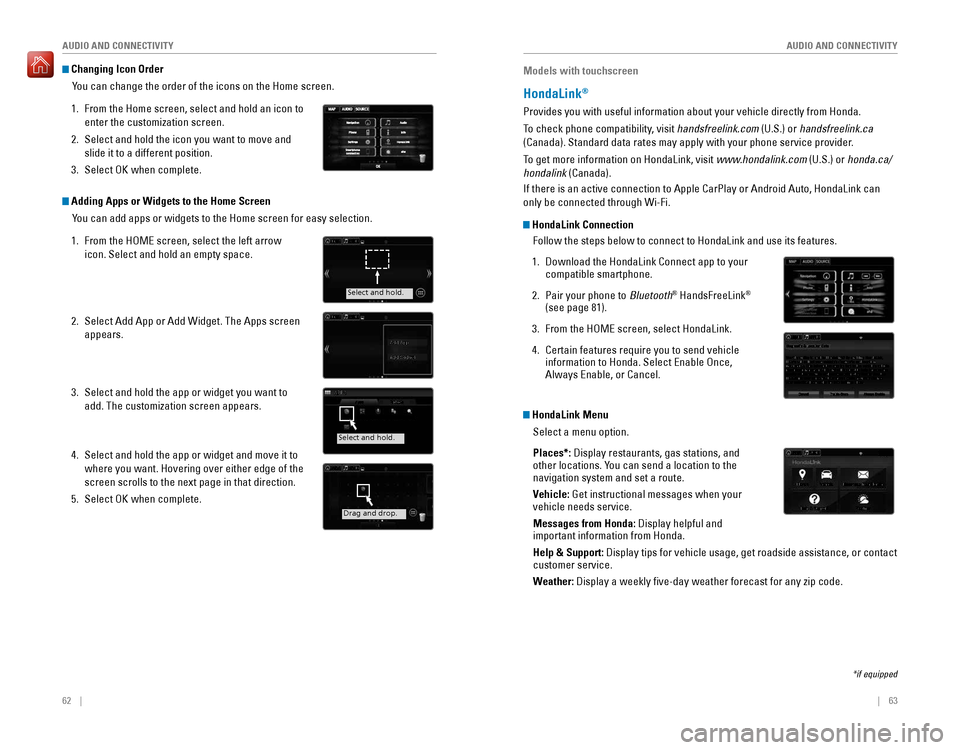
62 || 63
AUDIO AND CONNECTIVITY
AUDIO AND CONNECTIVITY
Changing Icon Order
You can change the order of the icons on the Home screen.
1. From the Home screen, select and hold an icon to
enter the customization screen.
2. Select and hold the icon you want to move and
slide it to a different position.
3. Select oK when complete.
Adding Apps or Widgets to the Home ScreenYou can add apps or widgets to the Home screen for easy selection.
1. From the HoMe screen, select the left arrow
icon. Select and hold an empty space.
2. Select Add App or Add Widget. The Apps screen
appears.
3. Select and hold the app or widget you want to
add. The customization screen appears.
4. Select and hold the app or widget and move it to
where you want. Hovering over either edge of the
screen scrolls to the next page in that direction.
5. Select oK when complete.
Select and hold.
Select and hold.
Drag and drop.
Models with touchscreen
HondaLink®
Provides you with useful information about your vehicle directly from Honda.
To check phone compatibility, visit handsfreelink.com (U.S.) or handsfreelink.ca
(Canada). Standard data rates may apply with your phone service provid\
er.
To get more information on HondaLink, visit www.hondalink.com (U.S.) or honda.ca/
hondalink (Canada).
If there is an active connection to Apple CarPlay or Android Auto, HondaLink can
only be connected through Wi-Fi.
HondaLink Connection
Follow the steps below to connect to HondaLink and use its features.
1. Download the HondaLink Connect app to your compatible smartphone.
2. Pair your phone to Bluetooth® HandsFreeLink®
(see page 81).
3. From the HoMe screen, select HondaLink.
4. Certain features require you to send vehicle information to Honda. Select Enable Once, Always Enable, or Cancel.
HondaLink Menu
Select a menu option.
Places*: Display restaurants, gas stations, and
other locations. You can send a location to the
navigation system and set a route.
Vehicle: Get instructional messages when your
vehicle needs service.
Messages from Honda: Display helpful and
important information from Honda.
Help & Support: Display tips for vehicle usage, get roadside assistance, or contact
customer service.
Weather:
Display a weekly five-day weather forecast for any zip code.
*if equipped
Page 36 of 83

64 || 65
AUDIO AND CONNECTIVITY
AUDIO AND CONNECTIVITY
Models with touchscreen
Wi-Fi Connection
You can connect the audio system to the internet using Wi-Fi and use online
services through the touchscreen. If your compatible phone has hotspot capabilities,
the system can be tethered to the phone. Follow the steps below to set up Wi-Fi
when the vehicle is stopped. Standard data rates apply with your phone s\
ervice
provider.
1. From the HoMe screen, select Settings.
2. Select Bluetooth/Wi-Fi. Select the Wi-Fi tab.
3. Select Wi-Fi On/Off Status, and select On.
4. Select Wi-Fi Network List. Make sure your phone’s
Wi-Fi setting is in access point (tethering) mode.
5. Select the phone you want to connect to the
system. If the phone you want to connect does not
appear, select Scan.
6. Select Connect.
7. enter a password for your phone. Select Done.
The Wi-Fi symbol is displayed on the list when
connection is successful.
Aha™ Radio
Access music and information programming, location-based services, and social
media through your vehicle’s audio system.
visit handsfreelink.honda.com (U.S.) or handsfreelink.ca (Canada) to check phone
compatibility. Standard data rates apply. Make sure you have an active Aha account.
If there is an active connection to Apple CarPlay or Android Auto, Aha can only be
connected through Wi-Fi.
Bluetooth connection
Connect your compatible smartphone via Bluetooth® HandsFreeLink® (see page
81). Make sure the HondaLink Connect app is downloaded to your phone (\
see
page 63). Follow steps 1 and 2 below.
Wi-Fi connection
You can also connect via Wi-Fi (see page 64) or Wi-Fi tethering with your enabled
smartphone. Follow steps 1 and 2 below.
1. From the HoMe screen, select Aha (swipe to the second screen if necessary).
2. Enter your Aha account email and password to begin using Aha.
Models with touchscreen
Apple CarPlay
Connect a compatible iPhone to the system. You can use the touchscreen to make
a phone call, listen to music, and more. Visit the Apple CarPlay website for more
infromation.
Park in a safe place before connecting your iPhone
and launching any compatible apps.
1. Connect the iPhone to the front USB port (see page
50).
2. From the HoMe screen, select Apple CarPlay.
3. Apple CarPlay requires you to send vehicle information to Honda. Select Enable Once, Always
Enable, or Cancel.
4. Select a menu option.
Phone:
Access your contacts, make phone calls, or listen to voicemail. While
connected to Apple CarPlay, calls can only be made through Apple CarPlay, not
through Bluetooth® HandsFreeLink®.
Messages:
view and reply to text messages, or have messages read to you aloud
by the system.
Music: Play music stored on your iPhone.
Maps:
view a map and operate navigation. You can only use Apple CarPlay or the
pre-installed navigation system to set a destination with routing guidan\
ce.
Once connected, press and hold the Talk button to operate the system using voice
commands with Siri eyes Free.
HOME screen
Apple CarPlay
Apple CarPlay menu
Return
to HOME
screen
Return to Apple CarPlay menu screen
Apple CarPlay requires a compatible iPhone with an active cellular connection and data plan. Your carrier’s rate plans will apply.
Use of Apple CarPlay will result in the transmission of certain user and vehicle information (such as vehicle location, speed, and status) to your iPhone to enhance the Apple CarPlay experience. You will need to consent to the sharing of this information on the Display Audio screen.
Changes in operating systems, hardware, software, and other technology integral to providing Apple CarPlay functionality, as well as new or revised governmental regulations, may result in a decrease or cessation of Apple CarPlay functionality and services. Honda cannot and does not provide any warranty or guarantee of future Apple CarPlay performance or functionality.
It is possible to use third-party apps if they are compatible with Apple CarPlay. Refer to the Apple website for information on compatible apps.
Page 40 of 83

72 || 73
AUDIO AND CONNECTIVITY
AUDIO AND CONNECTIVITY
Models with touchscreen
Bluetooth® Audio
Play streaming or stored audio from your compatible phone through the vehicle’s
audio system. visit handsfreelink.com (U.S.) or handsfreelink.ca (Canada) to check
phone compatibility. Standard data rates apply with your phone service provider.
Connect your phone to Bluetooth® HandsFreeLink® (see page 81).
State, provincial, or local laws may prohibit the operation of handheld electronic devices while operating a vehicle. Only launch streaming audio on your phone when it is safe to do so.
Searching for Music
Use the touchscreen to search for tracks stored on the device.
1. From the audio screen, press MeNU.
2. Select Music Search.
3. Select a search category.
4. Select the track you want to play.
Bluetooth Audio display
Notes:
• If a phone is currently connected via Apple CarPlay or Android Auto, Bluetooth® Audio from that phone is unavailable.• You may need to enable additional settings on your phone for playback.
Source: Select
the Bluetooth
icon. Open/close:
Display or hide
the track list.
MENU: Display
menu options,
including
Music Search. Track: Change
the track.
Play/pause Group: Change
the group.
Models with touchscreen
Pandora®
Play and operate Pandora from your compatible phone through the vehicle’s audio
system. visit handsfreelink.com to check phone compatibility. Standard data rates
apply with your phone service provider. Available in the U.S. only.
Connect your phone when the vehicle is stopped.
For iPhone:
• Connect via Bluetooth
® HandsFreeLink® (see page 81) or USB port (see page 50).
•
A pop-up may appear on your phone requesting you to allow access for Pandora to be launched.
• If you cannot operate Pandora through the audio system, it may be streaming through Bluetooth® Audio. Make sure Pandora is selected on the audio system.
•
If a phone is connected via Apple CarPlay, Pandora can only be used within Apple CarPlay.
•
If Pandora still does not operate, try rebooting the phone and reconnecting the cable if necessary.
For other compatible smartphones:
• Connect via Bluetooth® HandsFreeLink® (see page 81).
State, provincial, or local laws may prohibit the operation of handheld electronic devices while operating a vehicle. Only launch streaming audio on your phone when it is safe to do so.
Pandora display
Artist Radio
Song Title
Artist Phone ABC
Source: Select
the Pandora icon.
Station: Change
the station. Skip: Go to
the next song.
MENU: Display
menu options,
including the
Station List.
Like/dislike
song
Play/Pause
Page 43 of 83
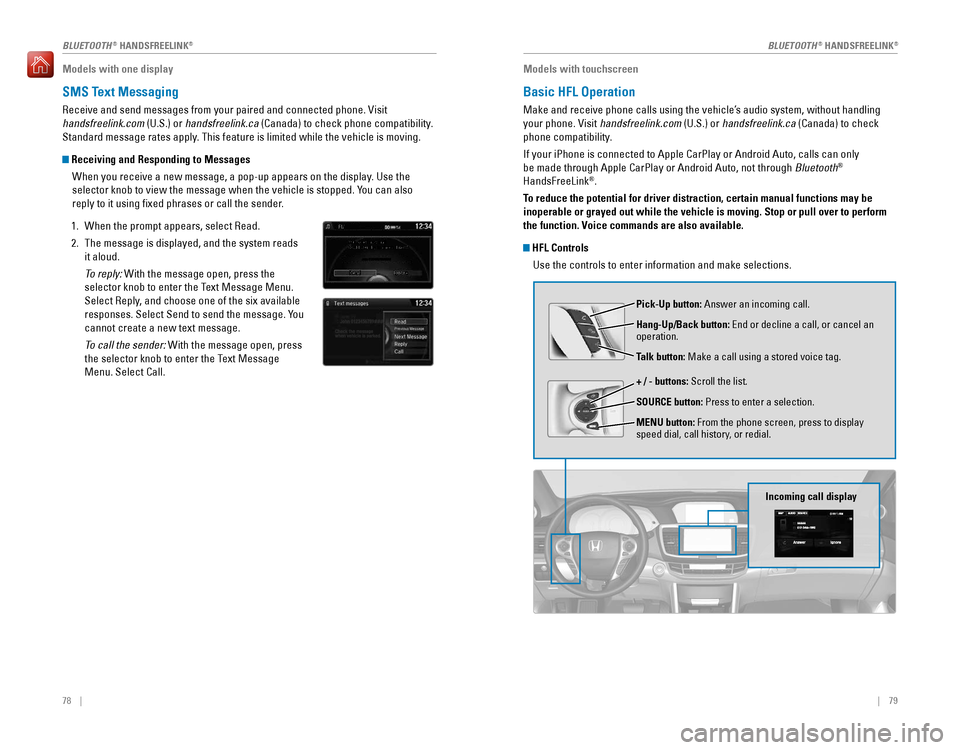
78 || 79
Models with one display
SMS Text Messaging
receive and send messages from your paired and connected phone. visit
handsfreelink.com (U.S.) or handsfreelink.ca (Canada) to check phone compatibility.
Standard message rates apply. This feature is limited while the vehicle is moving.
Receiving and Responding to Messages
When you receive a new message, a pop-up appears on the display. Use the
selector knob to view the message when the vehicle is stopped. You can also
reply to it using fixed phrases or call the sender.
1. When the prompt appears, select Read.
2. The message is displayed, and the system reads
it aloud.
To reply: With the message open, press the
selector knob to enter the Text Message Menu.
Select Reply, and choose one of the six available
responses. Select Send to send the message. You
cannot create a new text message.
To call the sender: With the message open, press
the selector knob to enter the Text Message
Menu. Select Call.
Models with touchscreen
Basic HFL Operation
Make and receive phone calls using the vehicle’s audio system, without handling
your phone. visit handsfreelink.com (U.S.) or handsfreelink.ca (Canada) to check
phone compatibility.
If your iPhone is connected to Apple CarPlay or Android Auto, calls can only
be made through Apple CarPlay or Android Auto, not through Bluetooth®
HandsFreeLink®.
To reduce the potential for driver distraction, certain manual functions \
may be
inoperable or grayed out while the vehicle is moving. Stop or pull over \
to perform
the function. Voice commands are also available.
HFL Controls Use the controls to enter information and make selections.
Pick-Up button: Answer an incoming call.
Hang-Up/Back button:
end or decline a call, or cancel an operation.
Talk button: Make a call using a stored voice tag.
+ / - buttons: Scroll the list.
SOURCE button: Press to enter a selection.
MENU button: From the phone screen, press to display
speed dial, call history, or redial.
Incoming call display
BLUETOOTH® HANDSFreeLINK®BLUETOOTH® HANDSFreeLINK®
Page 44 of 83
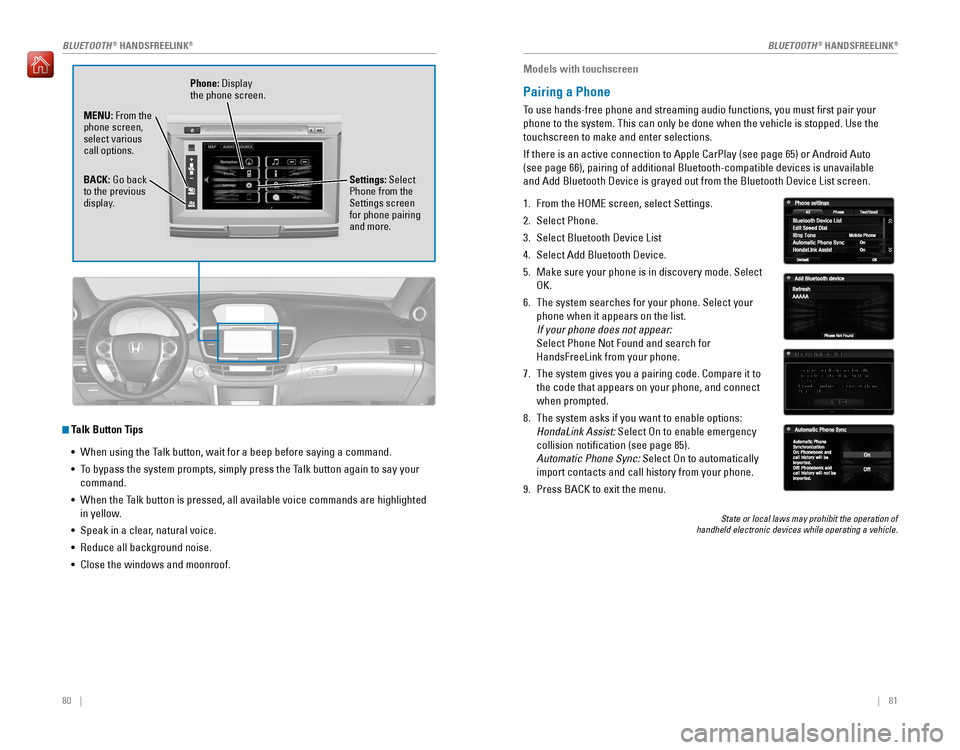
80 || 81
Talk Button Tips
•
When using the Talk button, wait for a beep before saying a command.
• To bypass the system prompts, simply press the Talk button again to say your
command.
•
When the Talk button is pressed, all available voice commands are highlighted
in yellow.
• Speak in a clear, natural voice.
•
Reduce all background noise.
• Close the windows and moonroof.
Phone: Display
the phone screen.
MENU: From the
phone screen,
select various
call options.
BACK:
Go back to the previous
display. Settings: Select
Phone from the
Settings screen
for phone pairing
and more.
Models with touchscreen
Pairing a Phone
To use hands-free phone and streaming audio functions, you must first p\
air your
phone to the system. This can only be done when the vehicle is stopped. Use the
touchscreen to make and enter selections.
If there is an active connection to Apple CarPlay (see page 65) or Android Auto
(see page 66), pairing of additional Bluetooth-compatible devices is unavailable
and Add Bluetooth Device is grayed out from the Bluetooth Device List sc\
reen.
1. From the HoMe screen, select Settings.
2. Select Phone.
3. Select Bluetooth Device List
4. Select Add Bluetooth Device.
5. Make sure your phone is in discovery mode. Select
oK.
6. The system searches for your phone. Select your
phone when it appears on the list.
If your phone does not appear:
Select Phone Not Found and search for
HandsFreeLink from your phone.
7. The system gives you a pairing code. Compare it to
the code that appears on your phone, and connect
when prompted.
8. The system asks if you want to enable options:
HondaLink Assist: Select On to enable emergency
collision notification (see page 85).
Automatic Phone Sync: Select on to automatically
import contacts and call history from your phone.
9. Press BACK to exit the menu.
State or local laws may prohibit the operation of handheld electronic devices while operating a vehicle.
BLUETOOTH® HANDSFreeLINK®BLUETOOTH® HANDSFreeLINK®
Page 82 of 83

156 || 157
INDEX
INDEX
INDEX
ABS .....................................................24, 104ACC .......................................................24, 26
Accessory Power Socket ...............................50
Adaptive Cruise Control (ACC) ...............24, 107Address .............................................................89Advanced Airbags .............................................8Aha™ radio ......................................................64Airbags ...............................................................8Airbag Care ...................................................13Airbag System Components .......................12Airbag System Indicators ...........................10Ambient Meter................................................ 105
Android Auto .....................................................66
Anti-Lock Brake System (ABS) ..............24, 104
Apple CarPlay ...................................................65Apps .............................................................62
Audio Commands ...........................................155Audio operation ...............................................50Aha™ radio ..................................................64
Android Auto .................................................66
Apple CarPlay .................................................5Auxiliary Input Jack .....................................50
Bluetooth® Audio ...................................59, 72
Compact Disc (CD) .................................56, 69FM/AM Radio ..........................................55, 67
HondaLink® ...................................................63
iPod® .......................................................57, 70one Display Audio operation .....................54
Pandora® .................................................60, 73
SiriusXM® radio ...........................................68Sound .............................................................53Steering Wheel Controls .............................52Touchscreen operation ..............................61
USB Flash Drive ......................................58, 71
USB Port ........................................................50Wi-Fi Connection ..........................................64Wireless Charger .........................................51
Auto High-Beam System .....................24, 26, 36
Automatic (AUTO) Rain-Sensing Wipers .....38Automatic Dimming rearview Mirror ...........44
AUX Commands .............................................. 155
Auxiliary Input Jack .........................................50Battery ...........................................................139
Bluetooth® Audio .......................................59, 72
Bluetooth® Audio Commands ......................155
Bluetooth® HandsFreeLink® (HFL) .................74
Call History ..............................................77, 83Dialing a Number ...................................76, 82e-Mail .............................................................84
HFL Controls ............................................74, 79
HondaLink® Assist .......................................85
Making a Call ..........................................76, 82
Pairing a Phone ......................................75, 81 Phonebook
..............................................77, 83Siri eyes Free ................................................86
SMS Text Messaging ............................78, 84
Speed Dial ...............................................76, 82
Talk Button Tips ............................................80
Brake Assist System ...................................... 104
Brake Fluid
......................................................138
Brake system ..............................................23, 24Braking ...........................................................104
Brightness Control ...........................................35
Call History ..................................................77, 83Carbon Monoxide Gas....................................... 4
Changing a Flat Tire .......................................123
Changing Settings ............................................48
Charging system ............................................... 23
Childproof Door Locks
.....................................32
Child Safety .......................................................14
Child Seat ..........................................................16
Adding Security with a Tether ...................19LATCH-Compatible Child Seat ....................17
Climate Control Commands ..........................154
Climate Control System ...................................46Clock .............................................................49
Clutch Fluid ...................................................... 138
Collision Mitigation Braking System™ (CMBS™)
.............................24, 26, 112
Compact Disc (CD) .....................................56, 69
Compact Disc (CD) Commands ....................155Condition Indicators ........................................25
Contact Us .......................................................152Continuously Variable Transmission (CVT)... 101
Cruise Control ...........................................26, 106Customer Information.................................... 151Customized Features .......................................48Dashboard and Other Controls ........................2
Destination ........................................................89Dialing a Number .......................................76, 82
Door Mirrors .....................................................44
Door open ..........................................................25Door operation ...........................................31, 32DoT Tire Quality Grading ..............................145Driving .............................................................94
Adaptive Cruise Control (ACC) .................107
Braking .........................................................104
Collision Mitigation Braking System™ (CMBS™)
.........................................112Continuously Variable Transmission (CvT) .................................................101
Cruise Control .............................................106eco Assist System ......................................105ENGINE START/STOP button ...................101
Ignition .........................................................100
Lane Keeping Assist System (LKAS) .......110 LaneWatch™
..............................................111
Manual Transmission ................................103
Maximum Load Limit ....................................96Multi-view rear Camera ..........................114
Paddle Shifters ...........................................102
Parking Sensor System .............................113
Power Mode ...............................................101refueling ......................................................115remote engine Start ....................................99road Departure Mitigation (rDM) ..........109
Shifting .........................................................101
Towing a Trailer ............................................98Vehicle Stability Assist (VSA®) ................105
Driving Position Memory System ..................43eco Assist System.......................................... 105eCoN Button ...................................................105eCoN mode .......................................................26electric Power Steering (ePS) .......................24Electronic Stability Control (ESC) ................105e-Mail .............................................................84emergency engine Stop ................................120emergency Towing ........................................120engine and Fuel ......................................148, 150engine Coolant................................................ 137engine oil......................................................... 134ENGINE START/STOP button .......................101exterior lights ..............................................26, 35
Fastening a Seat Belt ........................................7Flat Tire ...........................................................123
Floor Mats .........................................................40Fluids ...................................................149, 150FM/AM Radio ..............................................55, 67FM/AM Radio Commands .............................155
Fog lights ...........................................................26
Foot Brake .......................................................104Frequently Asked Questions ........................151Front Airbags (SRS) ...........................................8Front Door Inner Handle .................................32Fuel Information .............................................115
Fuse Locations ................................................ 126
Garage opener .................................................45Hazards .............................................................26Headlight-Wiper Integration ..........................37Head restraints ................................................41High beams .......................................................26
High temperature .............................................24
Home Address ..................................................89
HomeLink® Garage opener ............................45
HondaLink® .......................................................63
HondaLink® Assist ...........................................85Honda roadside Assistance ........................152Hood ...........................................................132Ignition ...........................................................100
Immobilizer ........................................................26Information Display.......................................... 27
Instrument Panel ..............................................23Interior Lights.................................................... 35Intermittent Wipers..........................................37
iPod® .......................................................57, 70
iPod® Commands ...........................................155
Jump Starting .................................................117Key .............................................................30
Lane Keeping Assist System (LKAS) ....25, 110
LaneWatch™ ..................................................111Lap/Shoulder Seat Belts ...................................5LATCH-Compatible Child Seat ........................17Light Bulbs............................................... 148, 150
Light control ......................................................24Lights .......................................................26, 35LKAS .......................................................25, 26Lock Tab .............................................................32Low fuel .............................................................25
Low oil pressure ...............................................23
Low temperature ..............................................24
Low tire pressure .............................................25
Maintenance ................................................... 129
Battery
.........................................................139
Brake Fluid ..................................................138
Clutch Fluid ..................................................138engine Coolant ............................................137engine oil .....................................................134
Maintenance Minder™ .............................130
Service Codes .............................................131
Under the Hood ..........................................132Window Washer Fluid ...............................139
Making a Call ..............................................76, 82
Malfunction indicator lamp ............................24Malfunction Indicators.................................... 23
Manual Seats .................................................... 40
Manual Transmission
....................................103
Map Legend ......................................................92
Master Door Lock Switch ...............................32
Maximum Load Limit ........................................ 96
Mirrors .............................................................44
Moonroof ...........................................................34Multi-Information Display (MID).................... 28Multi-view rear Camera ..............................114
Music search ..................................................155
Navigation .........................................................87
Display and Controls ....................................88entering a Destination .................................89
Home Address ..............................................89
Map Legend ..................................................92
Place Category .............................................90recent Places ...............................................90routing ...........................................................92
Saved Places ................................................91Steering Wheel Controls .............................87
Street Address ..............................................89System Guidance volume ...........................87