2016 FORD FIESTA service
[x] Cancel search: servicePage 1 of 10

fiesta
2016
quick reference guide
fiesta
GE8J 19G217 AA
owner.ford.com (U.S.) ford.ca (Canada)
This Quick Reference Guide is not intended to
replace your vehicle Owner’s Manual which contains
more detailed information concerning the features
of your vehicle, as well as important safety warnings
designed to help reduce the risk of injury to you and
your passengers. Please read your entire Owner’s
Manual carefully as you begin learning about your
new vehicle and refer to the appropriate chapters
when questions arise. All information contained
in this Quick Reference Guide was accurate at the
time of duplication. We reserve the right to change
features, operation and/or functionality of any
vehicle specification at any time. Your Ford dealer
is the best source for the most current information.
For detailed operating and safety information,
please consult your Owner’s Manual.
WARNINGDriving while distracted can result in loss of vehicle
control, crash and injury. We strongly recommend
that you use extreme caution when using any device
that may take your focus off the road. Your primary
responsibility is the safe operation of your vehicle.
We recommend against the use of any hand-held
device while driving and encourage the use of voice-
operated systems when possible. Make sure you are
aware of all applicable local laws that may affect
the use of electronic devices while driving.
Learn More About Your New Vehicle
Fiesta / September 2015 / Second Printing / Quick Reference Guide / Litho in U.S.A.
United States
Ford Customer Relationship Center
1-800-392-3673 (FORD)
(TDD for the hearing impaired: 1-800-232-5952)
owner.ford.com
@FordService
Canada
Ford Customer Relationship Centre
1-800-565-3673 (FORD)
ford.ca
@FordServiceCA
Learn How to Use SYNC
in Your Vehicle
SYNC is a voice-activated
technology personalized by
you. It is a hands-free, voice
recognition system used for
entertainment, information
and communication. Visit the
website for more information:
www.owner.ford.com
Page 2 of 10
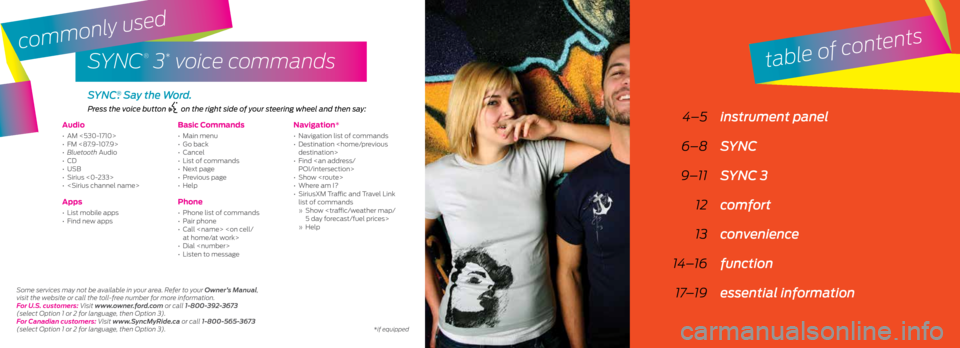
SYNC
®
3* voice commands
Audio
• AM <530-1710>
• FM <87.9-107.9>
• Bluetooth Audio
• CD
• USB
• Sirius <0-233>
•
Apps
• List mobile apps
• Find new apps
Basic Commands
• Main menu
• Go back
• Cancel
• List of commands
• Next page
• Previous page
• Help
Phone
• Phone list of commands
• Pair phone
• Call
• Dial
• Listen to message
Navigation*
• Navigation list of commands
• Destination
• Find
• Show
• Where am I?
• SiriusXM Traffic and Travel Link
list of commands
» Show
» Help
Press the voice button on the right side of your steering wheel and then say:
4–5 instrument panel
6–8 SYNC
9–11 SYNC 3
12 comfort
13 convenience
14–16 function
17–19 essential information
SYNC®. Say the Word.
table of contents
Some services may not be available in your area. Refer to your Owner’s Manual,
visit the website or call the toll-free number for more information.
For U.S. customers: Visit www.owner.ford.com or call 1-800-392-3673
(select Option 1 or 2 for language, then Option 3).
For Canadian customers: Visit www.SyncMyRide.ca or call 1-800-565-3673
(select Option 1 or 2 for language, then Option 3).
commonly used
*if equipped
Page 3 of 10

45
instrument panel
1
7
3
6
5
8
9
2
1. Media Steering Wheel Controls*
Press + to increase or – to decrease volume levels.
Press to access voice recognition.
Press to access phone mode or to answer a call.
Press to exit phone mode or end a call.
Press the arrow controls to cycle through the audio menu
selections and press OK to confirm your selection.
2. Vehicle Information Display
Provides information for the odometer, trip distance and fuel economy
for your vehicle. Use the control on the end of the left-hand lever,
located on the left-hand side of the steering wheel. Press the button
to scroll through the display options. Refer to the Information Displays
chapter of your Owner’s Manual for more information.
3. Service Engine Soon
Lights briefly when you switch the ignition off. If the light remains
on or blinks after you start the engine, the On-Board Diagnostics
(OBD-II) system detects a problem. Drive in a moderate fashion and
contact your authorized dealer as soon as possible.
4. Push Button Start*
Allows you to start your vehicle by pressing the START STOP button
when fully pressing down on the clutch pedal (manual transmission)
or the brake pedal (automatic transmission). Press the control again
to switch the engine off.
Note: Your intelligent access transmitter* must be inside the vehicle for
the ignition to start.
*if equipped
4
*if equipped
5. Windshield Wipers
Pull the lever down for a single wipe. Raise the lever upward for intermittent,
normal or high-speed wipe. Adjust the intermittent wipe intervals by using
the rotary control on the lever. To spray and wash the windshield, press the
end of the wiper lever in. To operate the rear wiper*, pull the lever toward you.
6. Cruise Control*
To Set a Cruise Control Speed
a. Press and release ON.
b. Drive to the desired speed.
c. Press and release SET +, then take your foot off the accelerator.
After you set your speed, you can change it in 1 mph (2 km/h) increments by
pressing SET+ or SET–. To disable, press the OFF control.
7. Tilt and Telescope Steering Column
Unlock the steering wheel by pulling the lever down. Adjust the wheel to the
desired position. Push the lever back up to lock the steering wheel into place.
8. Six-inch Touchscreen*
Displays information about Audio, Mobile Apps, Settings, Phone and
Navigation*. Use the controls located within your audio system to scroll
through, highlight and make minor adjustments within a selected menu.
Refer to your SYNC Supplement for more information.
9. Lock and Unlock Button
Press thebutton located near your audio system to lock and unlock
all the doors. When you lock all of the doors, the button lights. When one or
more doors remain unlocked, the button remains unlit.
Page 4 of 10

67
SYNC
®*
GETTING STARTED
WITH YOUR SYNC SYSTEM
SYNC is a hands-free, voice recognition system used
for entertainment, information and communication.
SYNC. Say the Word.
Before You Get Started
1. Set up your owner account at www.owner.ford.com (U.S.)
or www.SyncMyRide.ca (Canada). Register by following the
on-screen instructions. After registering, you can get information
about new software updates.
2. SYNC uses a wireless connection called
Bluetooth® to
communicate with your cell phone. Switch Bluetooth mode on
in your phone’s menu options. This lets your phone find SYNC.
If you need more details on setting up your phone with SYNC,
call the toll-free number, visit the website or your phone
manufacturer’s website. See the inside front cover of this guide
for details.
Note: The system may prompt you to :
• Set your cell phone as the primary
or favorite (the primary phone
receives messages and voicemail).
• Download your phone book
(a requirement to use the full
set of voice commands).
• Switch on 911 Assist
®.
Tips
• Make sure you accept the request
from SYNC to access your phone.
• To pair subsequent phones, please
refer to your SYNC Supplement.
• If you experience pairing problems,
try performing a clean pairing by:
1) deleting your services from
SYNC; 2) deleting your phone
pairing from SYNC; and 3)
repeating the Pairing Your Cell
Phone with SYNC process.
Using Your Cell Phone
with SYNC
Note: You must download your phone
book to make phone calls with voice
commands by name.
Making a Phone Call
Use SYNC to make a phone call
to anyone in your phone book by
pressing the voice button
and
when prompted, say any of the
following voice commands:
Call
Call
Call
For example, you could say Call Jake
Smith at home. SYNC repeats the
command back to you and dials
the number.
Note: You can also make phone calls
by giving the voice command Dial,
then verbally say the phone number.
Answering Incoming Calls
Whenever you have an incoming call,
the name and number of the person
calling appears in your display. Press
the phone button
to answer an
incoming call. You can hang up at
any time by pressing and holding the
phone button
.
Do Not Disturb Mode
This feature blocks incoming calls
and text messages and saves them
for later. You still have access to
outgoing calls when this feature is
active. Say the voice command Do
not disturb on to enable and Do not
disturb off to disable.
Note: Using the display, you can
choose from privacy mode (listen
and talk through your phone) or open
mode (listen and talk through your
vehicle's speakers and microphone).
*if equipped
Pairing Your Cell Phone
with SYNC
In order to use many of the features of
SYNC, such as making a phone call or
receiving a text, you must first connect
or pair your phone with SYNC.
To Pair Your Phone for the First Time
1. Make sure your vehicle is in park
(P) and you switch on your ignition
and radio.
2. Press the phone button, when the
display indicates No Phone Found,
press OK.
3. When Find SYNC appears in the
display, press OK.
4. Put your phone into Bluetooth
discovery mode. See your device's
manual, if necessary.
5. When prompted on your phone’s
display, enter the PIN provided by
SYNC into your phone. The display
indicates when the pairing
is successful.