2016 FORD FIESTA wheel
[x] Cancel search: wheelPage 2 of 10
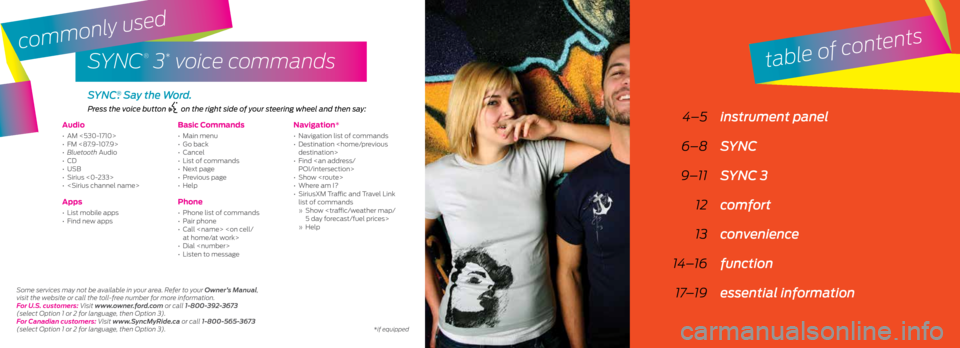
SYNC
®
3* voice commands
Audio
• AM <530-1710>
• FM <87.9-107.9>
• Bluetooth Audio
• CD
• USB
• Sirius <0-233>
•
Apps
• List mobile apps
• Find new apps
Basic Commands
• Main menu
• Go back
• Cancel
• List of commands
• Next page
• Previous page
• Help
Phone
• Phone list of commands
• Pair phone
• Call
• Dial
• Listen to message
Navigation*
• Navigation list of commands
• Destination
• Find
• Show
• Where am I?
• SiriusXM Traffic and Travel Link
list of commands
» Show
» Help
Press the voice button on the right side of your steering wheel and then say:
4–5 instrument panel
6–8 SYNC
9–11 SYNC 3
12 comfort
13 convenience
14–16 function
17–19 essential information
SYNC®. Say the Word.
table of contents
Some services may not be available in your area. Refer to your Owner’s Manual,
visit the website or call the toll-free number for more information.
For U.S. customers: Visit www.owner.ford.com or call 1-800-392-3673
(select Option 1 or 2 for language, then Option 3).
For Canadian customers: Visit www.SyncMyRide.ca or call 1-800-565-3673
(select Option 1 or 2 for language, then Option 3).
commonly used
*if equipped
Page 3 of 10

45
instrument panel
1
7
3
6
5
8
9
2
1. Media Steering Wheel Controls*
Press + to increase or – to decrease volume levels.
Press to access voice recognition.
Press to access phone mode or to answer a call.
Press to exit phone mode or end a call.
Press the arrow controls to cycle through the audio menu
selections and press OK to confirm your selection.
2. Vehicle Information Display
Provides information for the odometer, trip distance and fuel economy
for your vehicle. Use the control on the end of the left-hand lever,
located on the left-hand side of the steering wheel. Press the button
to scroll through the display options. Refer to the Information Displays
chapter of your Owner’s Manual for more information.
3. Service Engine Soon
Lights briefly when you switch the ignition off. If the light remains
on or blinks after you start the engine, the On-Board Diagnostics
(OBD-II) system detects a problem. Drive in a moderate fashion and
contact your authorized dealer as soon as possible.
4. Push Button Start*
Allows you to start your vehicle by pressing the START STOP button
when fully pressing down on the clutch pedal (manual transmission)
or the brake pedal (automatic transmission). Press the control again
to switch the engine off.
Note: Your intelligent access transmitter* must be inside the vehicle for
the ignition to start.
*if equipped
4
*if equipped
5. Windshield Wipers
Pull the lever down for a single wipe. Raise the lever upward for intermittent,
normal or high-speed wipe. Adjust the intermittent wipe intervals by using
the rotary control on the lever. To spray and wash the windshield, press the
end of the wiper lever in. To operate the rear wiper*, pull the lever toward you.
6. Cruise Control*
To Set a Cruise Control Speed
a. Press and release ON.
b. Drive to the desired speed.
c. Press and release SET +, then take your foot off the accelerator.
After you set your speed, you can change it in 1 mph (2 km/h) increments by
pressing SET+ or SET–. To disable, press the OFF control.
7. Tilt and Telescope Steering Column
Unlock the steering wheel by pulling the lever down. Adjust the wheel to the
desired position. Push the lever back up to lock the steering wheel into place.
8. Six-inch Touchscreen*
Displays information about Audio, Mobile Apps, Settings, Phone and
Navigation*. Use the controls located within your audio system to scroll
through, highlight and make minor adjustments within a selected menu.
Refer to your SYNC Supplement for more information.
9. Lock and Unlock Button
Press thebutton located near your audio system to lock and unlock
all the doors. When you lock all of the doors, the button lights. When one or
more doors remain unlocked, the button remains unlit.
Page 6 of 10

1011
Phone
After pairing your phone, you can access more phone-dependent features:
• Recent call lists.
• Contacts: Sort alphabetically and choose a specific letter to begin
viewing your entries.
• Phone settings: Pair another phone, and set ring tones and alerts.
• Text messages.
• Do not disturb: Send all calls to your voice mail, and all ring tones and
alerts set to silent mode.
Note: Refer to your SYNC Supplement for complete details.
Navigation*
Press the navigation* icon to set your
destination. Select one of two ways to
find your destination:
• Destination mode lets you key in a
specific address or use a variety of search
methods to locate where you want to go.
• Map mode shows advanced viewing
of 2-D city maps, 3-D landmarks and
3-D city models (when available).
Refer to your SYNC Supplement
for complete details.
Set a Destination
Press Destination on your touchscreen and
then press Search . Enter a street address,
intersection, city or a point of interest (POI).
After you choose your destination,
press Start Route. The system uses a
variety of screens and visible prompts
to guide you to your destination.
During your route, you can press the
maneuver arrow icon on the map if
you want the system to repeat the
previous route guidance instructions.
The navigation map shows your estimated
time of arrival, remaining travel time
or the distance to your destination.
Settings
Touch the Settings icon to customize information within your
vehicle. Adjust the clock, display, some vehicle features and
sound settings.
Audio
No matter how you store your music, SYNC makes it yours to
enjoy when you’re behind the wheel. Just press the audio icon
on the touchscreen. From here, you can easily go between AM,
FM, SiriusXM and other media sources.
Set Your Radio Presets
• Tune to the station and then press and hold one of the
memory preset buttons. The audio mutes briefly while the
system saves the station, and then the audio returns.
• Two preset banks are available for AM and three banks for
FM. To access additional presets, tap the preset button.
The indicator on the preset button shows which bank of
presets you are currently viewing.
Bring in Your Own Music
Plug in phones, flash drives and other USB
devices into your USB ports, and use SYNC 3 to
play all of your favorite music.
Plug your device into a USB port, select
SOURCES and then choose USB .
You can use the Shuffle function to create
random playlists.
Note: Wait for SYNC to index your music; the
more information stored on your USB device, the
longer it takes SYNC to index.
Refer to your SYNC Supplement, visit the
website or call the toll-free number for more
information. See the inside front cover of this
guide for details.
*if equipped
Page 10 of 10

1819
essential information
Fuel Tank Capacity
and Fuel Info
Your vehicle has a 12.4 gallon
(47L) fuel tank capacity.
We recommend regular
unleaded gasoline with a
pump (R+M)/2 octane rating
of 87. Do not use E85 fuels
because your vehicle was not
designed to run on fuels with
more than 15% ethanol.
Location of Spare
Tire and Tools
Your spare tire and tools
are beneath the carpeted
floor panel in the rear of
your vehicle.
• The spare tire is designed
for emergency use only
and should be replaced as
soon as possible.
• For complete details on
changing your tire, see the
Wheels and Tires chapter
in your Owner’s Manual.
Tire Pressure
Monitoring System
Your vehicle displays a low
tire pressure warning light
in your instrument cluster
when one or more of your
tires are significantly under-
inflated. If this happens stop
and check your tires as soon
as possible. Inflate them to
the proper pressure. Refer to
the Wheels and Tires chapter
of your Owner’s Manual for
more information.
Roadside Assistance
Your new Ford vehicle
comes with the assurance
and support of 24-hour
emergency roadside
assistance. To receive
roadside assistance in
the United States,
call 1-800-241-3673.
In Canada, call
1 -800-665-2006.
T owing Y our Vehicle
Towing your vehicle behind an RV or any other vehicle may be
limited. Refer to Towing the Vehicle on Four Wheels section in
the Towing chapter of your Owner’s Manual.
Easy Fuel System
To Use
• Park your vehicle, apply the emergency
brake and switch the ignition off.
• Open the fuel-filler door and slowly
insert the nozzle. Hold the handle higher
during insertion for easier access.
• Wait 5-10 seconds between the time the refueling nozzle
shuts off until you remove the nozzle from the vehicle to
allow residual fuel in the nozzle to drain into the tank.
• When using a portable fuel container, slowly insert the fuel
funnel (located in the spare tire compartment) and pour the
fuel into the funnel.
Note: Do not use aftermarket funnels as they do not work with
the Easy Fuel system and may cause damage. Properly clean
the funnel after each use.
®