2016 FORD FIESTA buttons
[x] Cancel search: buttonsPage 5 of 10
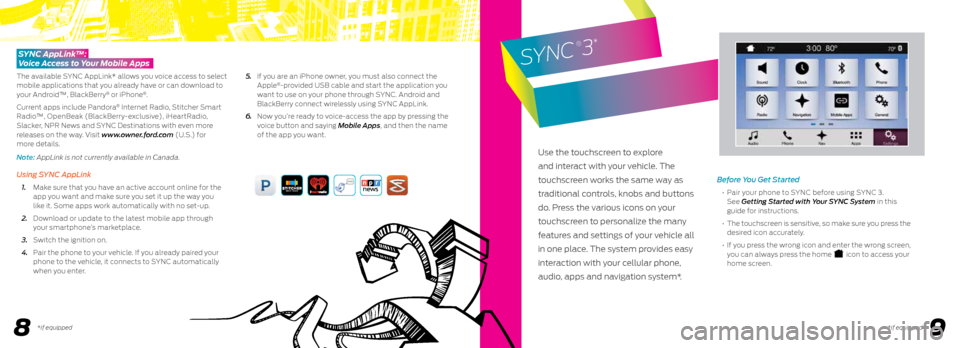
89
Before You Get Started
• Pair your phone to SYNC before using SYNC 3.
See Getting Started with Your SYNC System in this
guide for instructions.
• The touchscreen is sensitive, so make sure you press the
desired icon accurately.
• If you press the wrong icon and enter the wrong screen,
you can always press the home
icon to access your
home screen.
SYNC AppLink™:
Voice Access to Your Mobile Apps
The available SYNC AppLink* allows you voice access to select
mobile applications that you already have or can download to
your Android™, BlackBerry
® or iPhone®.
Current apps include Pandora
® Internet Radio, Stitcher Smart
Radio™, OpenBeak (BlackBerry-exclusive), iHeartRadio,
Slacker, NPR News and SYNC Destinations with even more
releases on the way. Visit www.owner.ford.com (U.S.) for
more details.
Note: AppLink is not currently available in Canada.
Using SYNC AppLink
1. Make sure that you have an active account online for the
app you want and make sure you set it up the way you
like it. Some apps work automatically with no set-up.
2. Download or update to the latest mobile app through
your smartphone’s marketplace.
3. Switch the ignition on.
4. Pair the phone to your vehicle. If you already paired your
phone to the vehicle, it connects to SYNC automatically
when you enter.
5. If you are an iPhone owner, you must also connect the
Apple
®-provided USB cable and start the application you
want to use on your phone through SYNC. Android and
BlackBerry connect wirelessly using SYNC AppLink.
6. Now you’re ready to voice-access the app by pressing the
voice button and saying Mobile Apps, and then the name
of the app you want.
Use the touchscreen to explore
and interact with your vehicle. The
touchscreen works the same way as
traditional controls, knobs and buttons
do. Press the various icons on your
touchscreen to personalize the many
features and settings of your vehicle all
in one place. The system provides easy
interaction with your cellular phone,
audio, apps and navigation system*.
SYNC
®3
*
*if equipped *if equipped
Page 6 of 10

1011
Phone
After pairing your phone, you can access more phone-dependent features:
• Recent call lists.
• Contacts: Sort alphabetically and choose a specific letter to begin
viewing your entries.
• Phone settings: Pair another phone, and set ring tones and alerts.
• Text messages.
• Do not disturb: Send all calls to your voice mail, and all ring tones and
alerts set to silent mode.
Note: Refer to your SYNC Supplement for complete details.
Navigation*
Press the navigation* icon to set your
destination. Select one of two ways to
find your destination:
• Destination mode lets you key in a
specific address or use a variety of search
methods to locate where you want to go.
• Map mode shows advanced viewing
of 2-D city maps, 3-D landmarks and
3-D city models (when available).
Refer to your SYNC Supplement
for complete details.
Set a Destination
Press Destination on your touchscreen and
then press Search . Enter a street address,
intersection, city or a point of interest (POI).
After you choose your destination,
press Start Route. The system uses a
variety of screens and visible prompts
to guide you to your destination.
During your route, you can press the
maneuver arrow icon on the map if
you want the system to repeat the
previous route guidance instructions.
The navigation map shows your estimated
time of arrival, remaining travel time
or the distance to your destination.
Settings
Touch the Settings icon to customize information within your
vehicle. Adjust the clock, display, some vehicle features and
sound settings.
Audio
No matter how you store your music, SYNC makes it yours to
enjoy when you’re behind the wheel. Just press the audio icon
on the touchscreen. From here, you can easily go between AM,
FM, SiriusXM and other media sources.
Set Your Radio Presets
• Tune to the station and then press and hold one of the
memory preset buttons. The audio mutes briefly while the
system saves the station, and then the audio returns.
• Two preset banks are available for AM and three banks for
FM. To access additional presets, tap the preset button.
The indicator on the preset button shows which bank of
presets you are currently viewing.
Bring in Your Own Music
Plug in phones, flash drives and other USB
devices into your USB ports, and use SYNC 3 to
play all of your favorite music.
Plug your device into a USB port, select
SOURCES and then choose USB .
You can use the Shuffle function to create
random playlists.
Note: Wait for SYNC to index your music; the
more information stored on your USB device, the
longer it takes SYNC to index.
Refer to your SYNC Supplement, visit the
website or call the toll-free number for more
information. See the inside front cover of this
guide for details.
*if equipped
Page 8 of 10

1415
function
*if equipped *if equipped
Seatback
recline
control
Height
adjustment
control
Front S eat Adjusters
Lift the controls to adjust your seat position.
Recline Adjustment
Pull the control to adjust the angle
of the seatback.
Height Adjustment
Lift the control to adjust the seat
cushion height.
Folding Rear Seatback
with Adjustable Head Restraints
You can fold down the rear seatbacks for
more cargo space. To do this, make sure the
adjustable rear head restraints are in the lowest
position. Press and hold the release buttons
on the seatback and push the seatback
forward. When raising the seatback(s), make sure you hear the
seat latch into place. Pull down on the seatback to make sure it
has latched.
Automatic Climate Control*
Automatically control the temperature,
fan speed and airflow direction to reach
and maintain your selected temperature.
Press the AUTO button to switch the
automatic system on and off. Press OFF
to switch off the climate system.
Ambient Lighting
Lights the interior with a choice of several colors. The ambient
lighting control is in the center stack, under the climate
controls. Press and release the
button to cycle through
your color choices.
Ambient lighting turns on when the
ignition and headlamps are on.
PowerShift Automatic Transmission*
The 6-speed, dual-clutch automatic
transmission is designed to offer
drivers both enhanced fuel efficiency
and fun-to-drive performance.
The dual-clutch technology uses
electronically shifted clutches to operate
two separate transmissions, all in a
small, lightweight package.
Since the clutch and gear operation is
derived from a manual transmission, the
PowerShift automatic transmission will drive, sound, and feel
similar to manual transmission, minus the required user-inputs.
For example, the transmission may exhibit mechanical noises,
firm gear shifts and/or light clutch vibrations when accelerating
slowly as the clutches automatically engage. These are all
considered to be normal and expected driving characteristics.
See the Transmission chapter of your Owner's Manual
for details.
SelectShift Automatic Transmission*
This transmission gives you the ability to
manually change gears if you’d like.
To Use
• Move the gearshift lever from drive (D)
to sport (S).
• Activate SelectShift by using the thumb
toggle located on the side of your
gearshift lever to make manual shifts.
• Press the (+) button to upshift. Press
the (–) button to downshift.
Hill Start Assist*
The system makes it easier to pull away when you park your
vehicle on a slope without using the parking brake. When active,
this feature allows your vehicle to remain stationary on a slope
for up to two to three seconds after you release the brake
pedal. This short period gives you time to move your foot to the
accelerator and pull away. This feature activates automatically
if the sensors detect that the vehicle is on a slope.
®
®