2016 FORD F450 SUPER DUTY wheel
[x] Cancel search: wheelPage 357 of 507
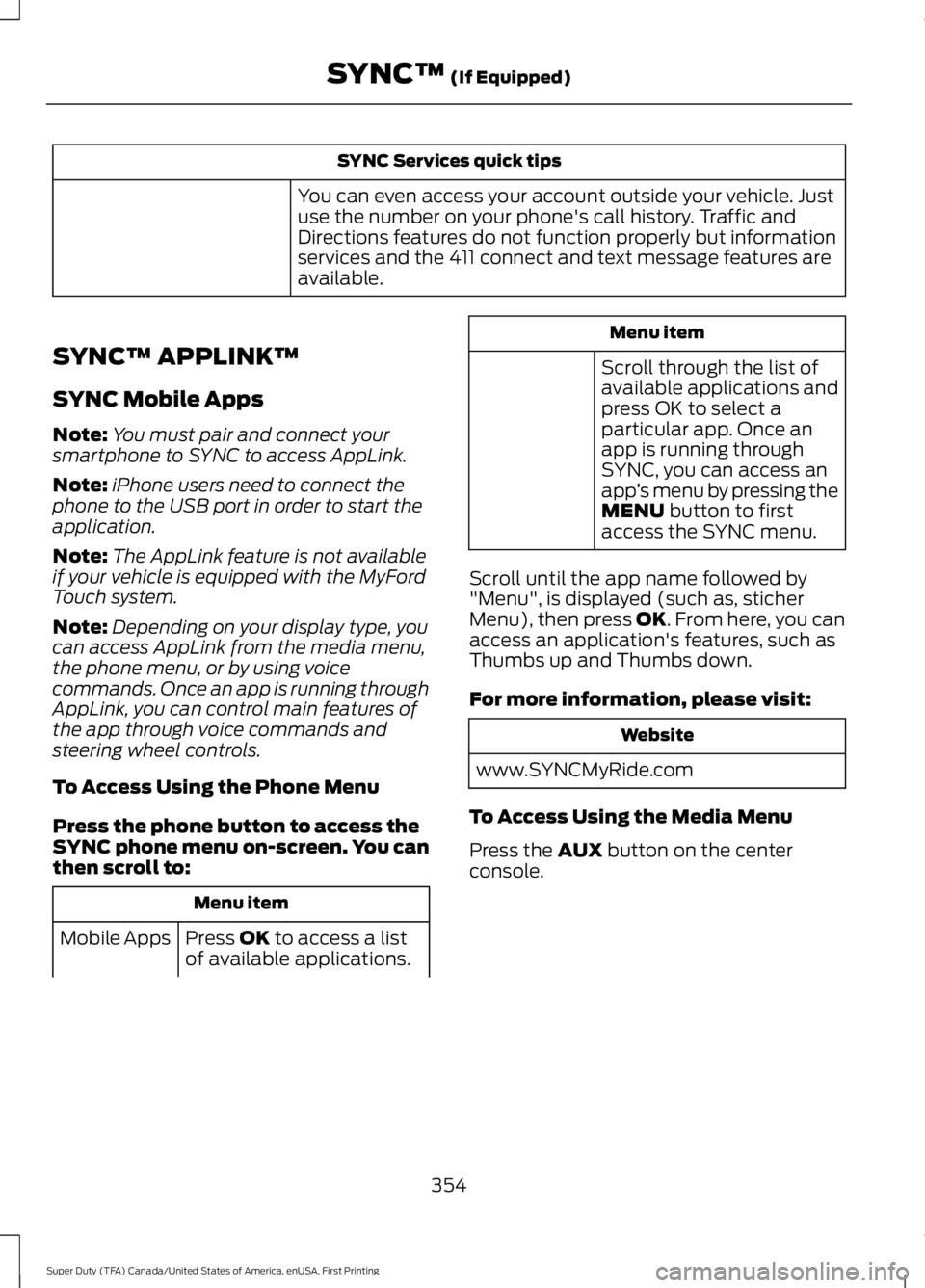
SYNC Services quick tips
You can even access your account outside your vehicle. Justuse the number on your phone's call history. Traffic andDirections features do not function properly but informationservices and the 411 connect and text message features areavailable.
SYNC™ APPLINK™
SYNC Mobile Apps
Note:You must pair and connect yoursmartphone to SYNC to access AppLink.
Note:iPhone users need to connect thephone to the USB port in order to start theapplication.
Note:The AppLink feature is not availableif your vehicle is equipped with the MyFordTouch system.
Note:Depending on your display type, youcan access AppLink from the media menu,the phone menu, or by using voicecommands. Once an app is running throughAppLink, you can control main features ofthe app through voice commands andsteering wheel controls.
To Access Using the Phone Menu
Press the phone button to access theSYNC phone menu on-screen. You canthen scroll to:
Menu item
Press OK to access a listof available applications.Mobile Apps
Menu item
Scroll through the list ofavailable applications andpress OK to select aparticular app. Once anapp is running throughSYNC, you can access anapp’s menu by pressing theMENU button to firstaccess the SYNC menu.
Scroll until the app name followed by"Menu", is displayed (such as, sticherMenu), then press OK. From here, you canaccess an application's features, such asThumbs up and Thumbs down.
For more information, please visit:
Website
www.SYNCMyRide.com
To Access Using the Media Menu
Press the AUX button on the centerconsole.
354
Super Duty (TFA) Canada/United States of America, enUSA, First Printing
SYNC™ (If Equipped)
Page 380 of 507
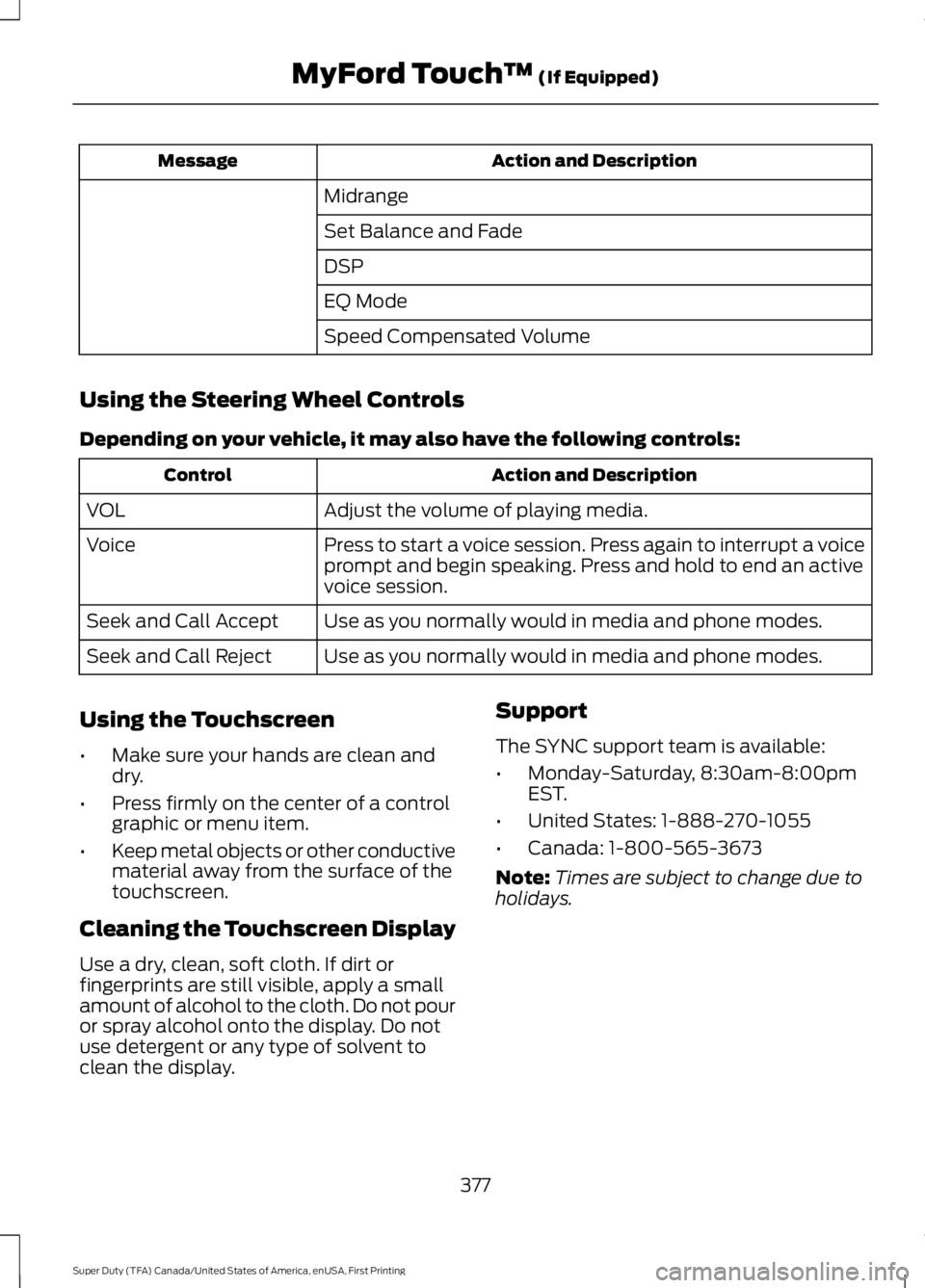
Action and DescriptionMessage
Midrange
Set Balance and Fade
DSP
EQ Mode
Speed Compensated Volume
Using the Steering Wheel Controls
Depending on your vehicle, it may also have the following controls:
Action and DescriptionControl
Adjust the volume of playing media.VOL
Press to start a voice session. Press again to interrupt a voiceprompt and begin speaking. Press and hold to end an activevoice session.
Voice
Use as you normally would in media and phone modes.Seek and Call Accept
Use as you normally would in media and phone modes.Seek and Call Reject
Using the Touchscreen
•Make sure your hands are clean anddry.
•Press firmly on the center of a controlgraphic or menu item.
•Keep metal objects or other conductivematerial away from the surface of thetouchscreen.
Cleaning the Touchscreen Display
Use a dry, clean, soft cloth. If dirt orfingerprints are still visible, apply a smallamount of alcohol to the cloth. Do not pouror spray alcohol onto the display. Do notuse detergent or any type of solvent toclean the display.
Support
The SYNC support team is available:
•Monday-Saturday, 8:30am-8:00pmEST.
•United States: 1-888-270-1055
•Canada: 1-800-565-3673
Note:Times are subject to change due toholidays.
377
Super Duty (TFA) Canada/United States of America, enUSA, First Printing
MyFord Touch™ (If Equipped)
Page 382 of 507
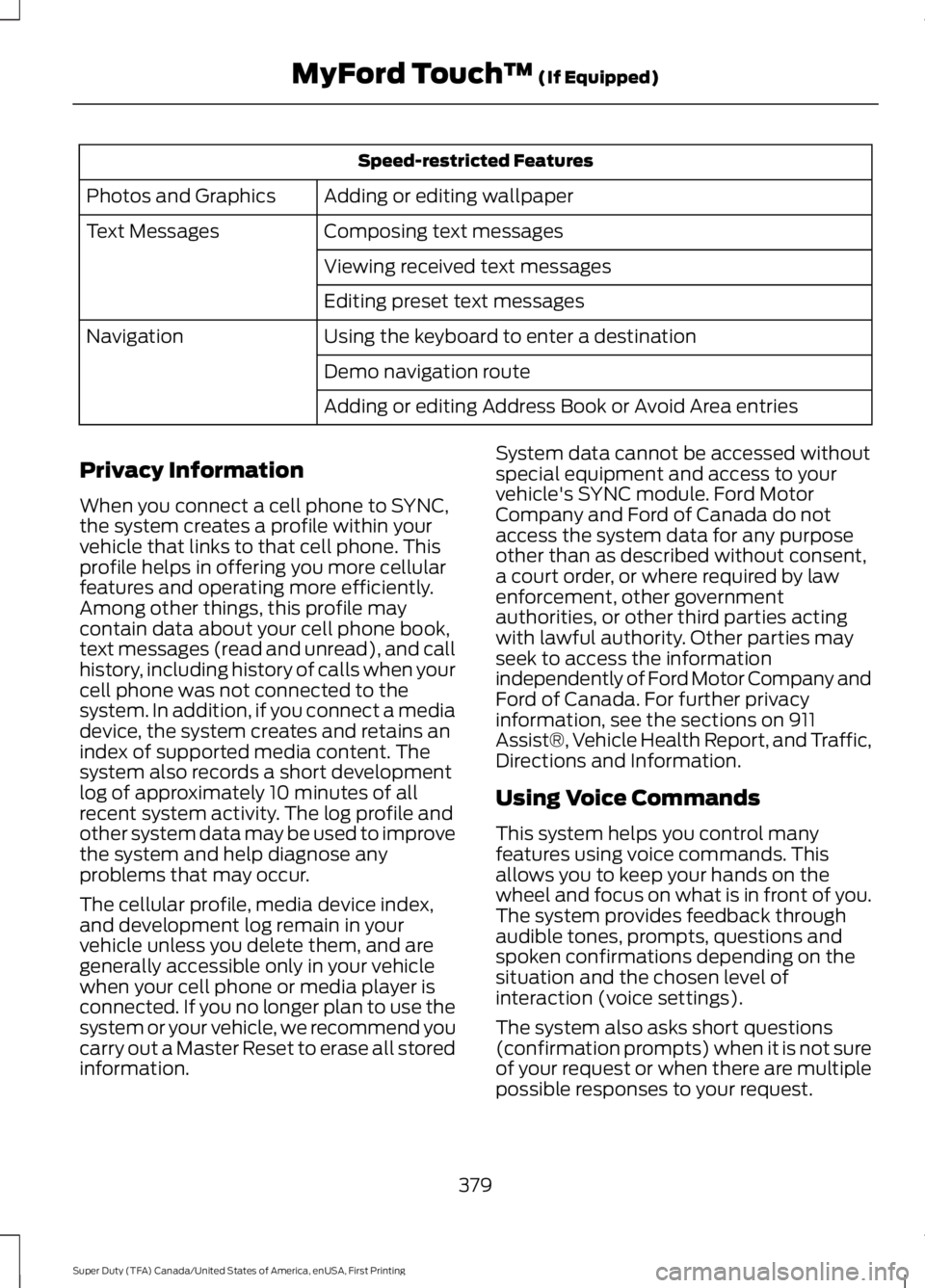
Speed-restricted Features
Adding or editing wallpaperPhotos and Graphics
Composing text messagesText Messages
Viewing received text messages
Editing preset text messages
Using the keyboard to enter a destinationNavigation
Demo navigation route
Adding or editing Address Book or Avoid Area entries
Privacy Information
When you connect a cell phone to SYNC,the system creates a profile within yourvehicle that links to that cell phone. Thisprofile helps in offering you more cellularfeatures and operating more efficiently.Among other things, this profile maycontain data about your cell phone book,text messages (read and unread), and callhistory, including history of calls when yourcell phone was not connected to thesystem. In addition, if you connect a mediadevice, the system creates and retains anindex of supported media content. Thesystem also records a short developmentlog of approximately 10 minutes of allrecent system activity. The log profile andother system data may be used to improvethe system and help diagnose anyproblems that may occur.
The cellular profile, media device index,and development log remain in yourvehicle unless you delete them, and aregenerally accessible only in your vehiclewhen your cell phone or media player isconnected. If you no longer plan to use thesystem or your vehicle, we recommend youcarry out a Master Reset to erase all storedinformation.
System data cannot be accessed withoutspecial equipment and access to yourvehicle's SYNC module. Ford MotorCompany and Ford of Canada do notaccess the system data for any purposeother than as described without consent,a court order, or where required by lawenforcement, other governmentauthorities, or other third parties actingwith lawful authority. Other parties mayseek to access the informationindependently of Ford Motor Company andFord of Canada. For further privacyinformation, see the sections on 911Assist®, Vehicle Health Report, and Traffic,Directions and Information.
Using Voice Commands
This system helps you control manyfeatures using voice commands. Thisallows you to keep your hands on thewheel and focus on what is in front of you.The system provides feedback throughaudible tones, prompts, questions andspoken confirmations depending on thesituation and the chosen level ofinteraction (voice settings).
The system also asks short questions(confirmation prompts) when it is not sureof your request or when there are multiplepossible responses to your request.
379
Super Duty (TFA) Canada/United States of America, enUSA, First Printing
MyFord Touch™ (If Equipped)
Page 383 of 507
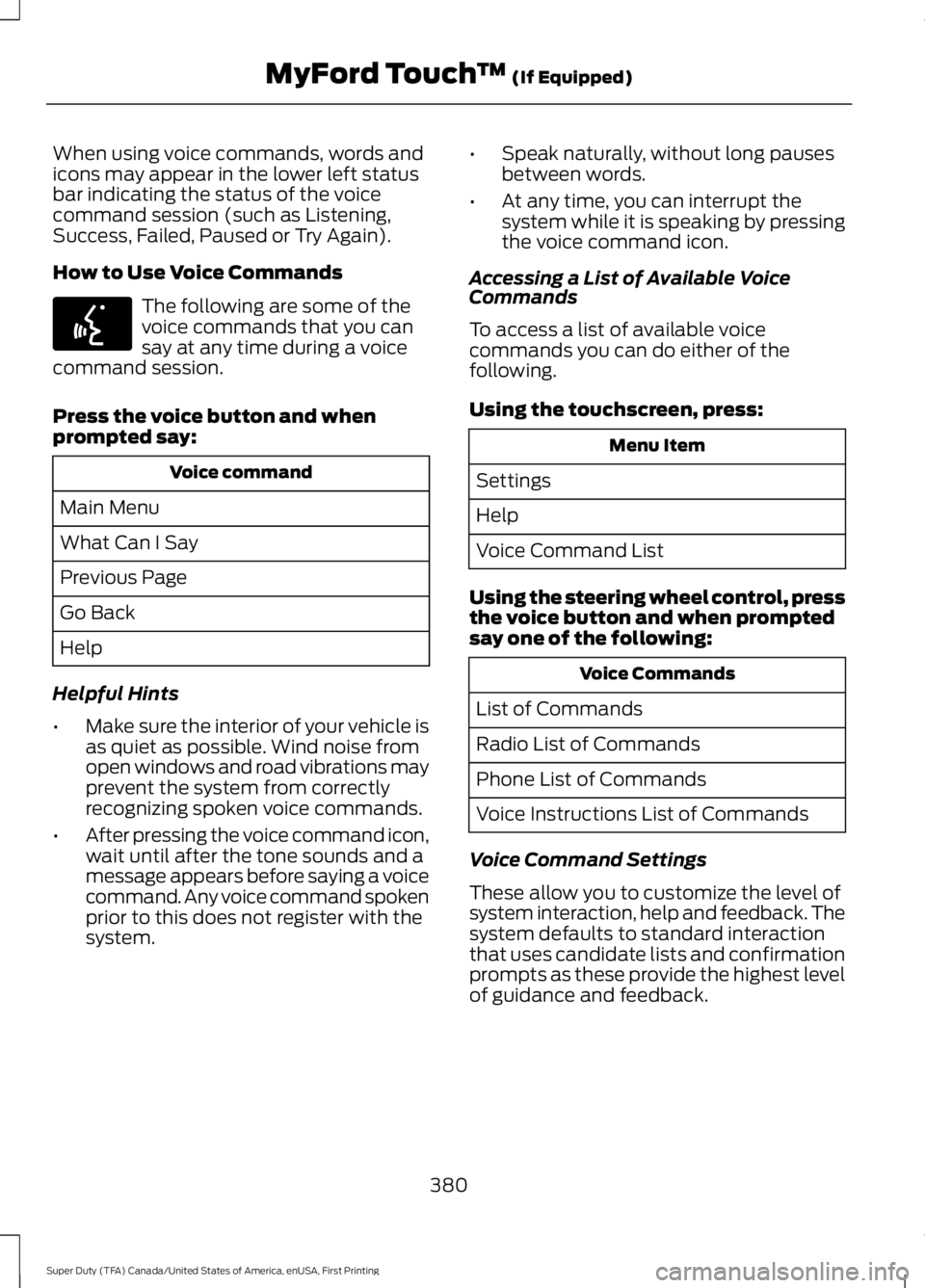
When using voice commands, words andicons may appear in the lower left statusbar indicating the status of the voicecommand session (such as Listening,Success, Failed, Paused or Try Again).
How to Use Voice Commands
The following are some of thevoice commands that you cansay at any time during a voicecommand session.
Press the voice button and whenprompted say:
Voice command
Main Menu
What Can I Say
Previous Page
Go Back
Help
Helpful Hints
•Make sure the interior of your vehicle isas quiet as possible. Wind noise fromopen windows and road vibrations mayprevent the system from correctlyrecognizing spoken voice commands.
•After pressing the voice command icon,wait until after the tone sounds and amessage appears before saying a voicecommand. Any voice command spokenprior to this does not register with thesystem.
•Speak naturally, without long pausesbetween words.
•At any time, you can interrupt thesystem while it is speaking by pressingthe voice command icon.
Accessing a List of Available VoiceCommands
To access a list of available voicecommands you can do either of thefollowing.
Using the touchscreen, press:
Menu Item
Settings
Help
Voice Command List
Using the steering wheel control, pressthe voice button and when promptedsay one of the following:
Voice Commands
List of Commands
Radio List of Commands
Phone List of Commands
Voice Instructions List of Commands
Voice Command Settings
These allow you to customize the level ofsystem interaction, help and feedback. Thesystem defaults to standard interactionthat uses candidate lists and confirmationprompts as these provide the highest levelof guidance and feedback.
380
Super Duty (TFA) Canada/United States of America, enUSA, First Printing
MyFord Touch™ (If Equipped)E142599
Page 386 of 507

Action and DescriptionMenu Item
You can also switch the outside air temperature display offand on. It appears at the top center of the touchscreen, nextto the time and date.
Note:You cannot manually set the date. Your vehicle’s GPS does this for you.
Note:If the battery has been disconnected, your vehicle needs to acquire a GPS signal toupdate the clock. Once your vehicle acquires the signal, it may take a few minutes for theupdate to display the correct time.
Display
You can adjust the display using thetouchscreen or the voice button on thesteering wheel controls.
To make adjustments using the touchscreen, select:
Action and DescriptionMenu Item
Press the settings icon.Settings
Display
Then select from the following:
When set to On, lets you use the automatic dimming feature.Auto DimWhen set to Off you are able to adjust the brightness of the screen.
Make the screen display brighter or dimmer.Brightness
Allows you to switch the display off. It also allows you to set the screento a certain brightness or have the system automatically change basedon the outside light level.
Mode
If you also select:
These features will allow you to adjust the dimming ofyour screen.Auto
Night
Allows you to adjust screen dimming as the outside lighting conditionschange from day to night.Auto DimManual Offset
Allows you to display the default photo or upload your own.Edit Wallpaper
383
Super Duty (TFA) Canada/United States of America, enUSA, First Printing
MyFord Touch™ (If Equipped)
Page 408 of 507
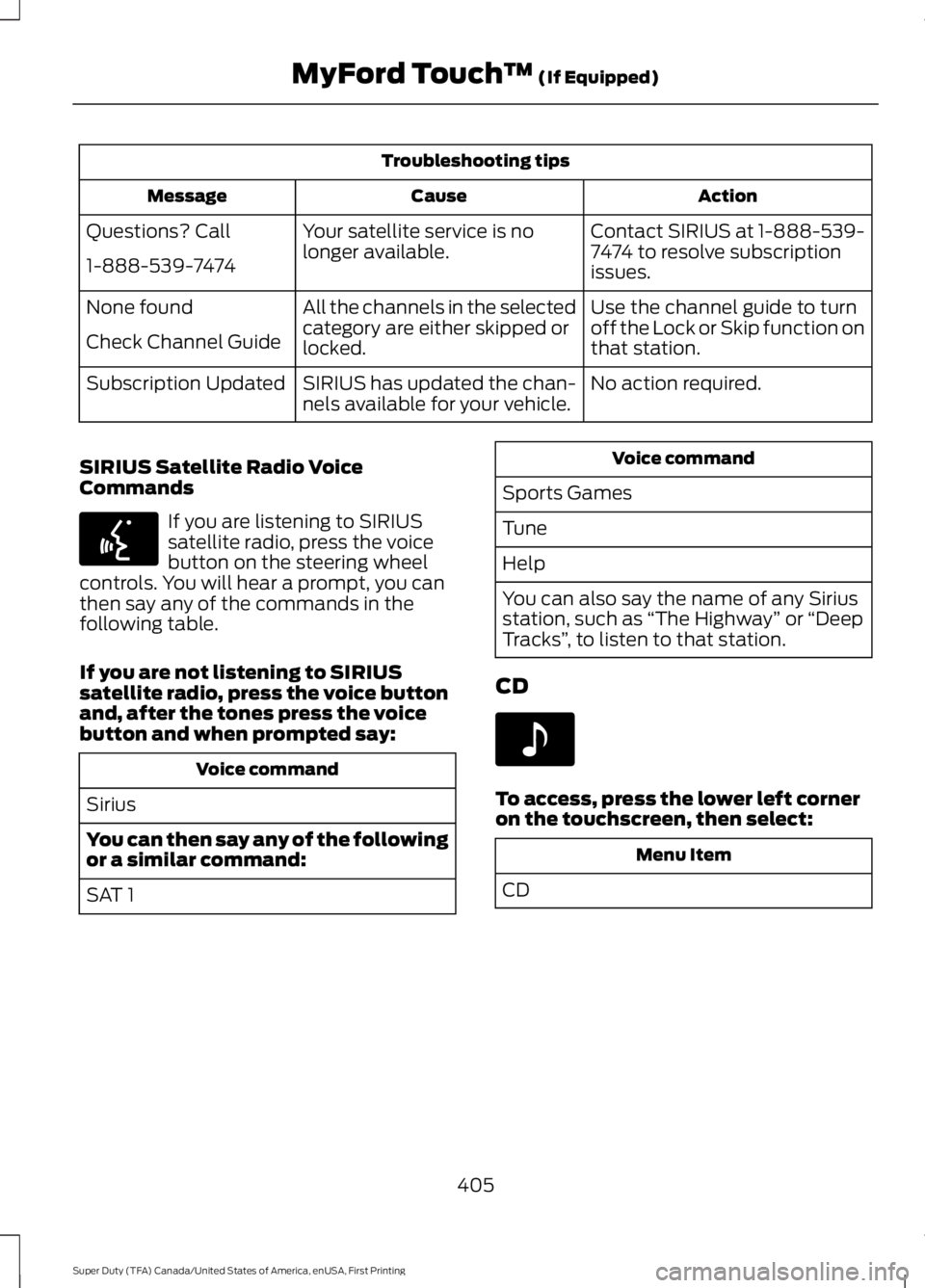
Troubleshooting tips
ActionCauseMessage
Contact SIRIUS at 1-888-539-7474 to resolve subscriptionissues.
Your satellite service is nolonger available.Questions? Call
1-888-539-7474
Use the channel guide to turnoff the Lock or Skip function onthat station.
All the channels in the selectedcategory are either skipped orlocked.
None found
Check Channel Guide
No action required.SIRIUS has updated the chan-nels available for your vehicle.Subscription Updated
SIRIUS Satellite Radio VoiceCommands
If you are listening to SIRIUSsatellite radio, press the voicebutton on the steering wheelcontrols. You will hear a prompt, you canthen say any of the commands in thefollowing table.
If you are not listening to SIRIUSsatellite radio, press the voice buttonand, after the tones press the voicebutton and when prompted say:
Voice command
Sirius
You can then say any of the followingor a similar command:
SAT 1
Voice command
Sports Games
Tune
Help
You can also say the name of any Siriusstation, such as “The Highway” or “DeepTracks”, to listen to that station.
CD
To access, press the lower left corneron the touchscreen, then select:
Menu Item
CD
405
Super Duty (TFA) Canada/United States of America, enUSA, First Printing
MyFord Touch™ (If Equipped)E142599 E142611
Page 409 of 507
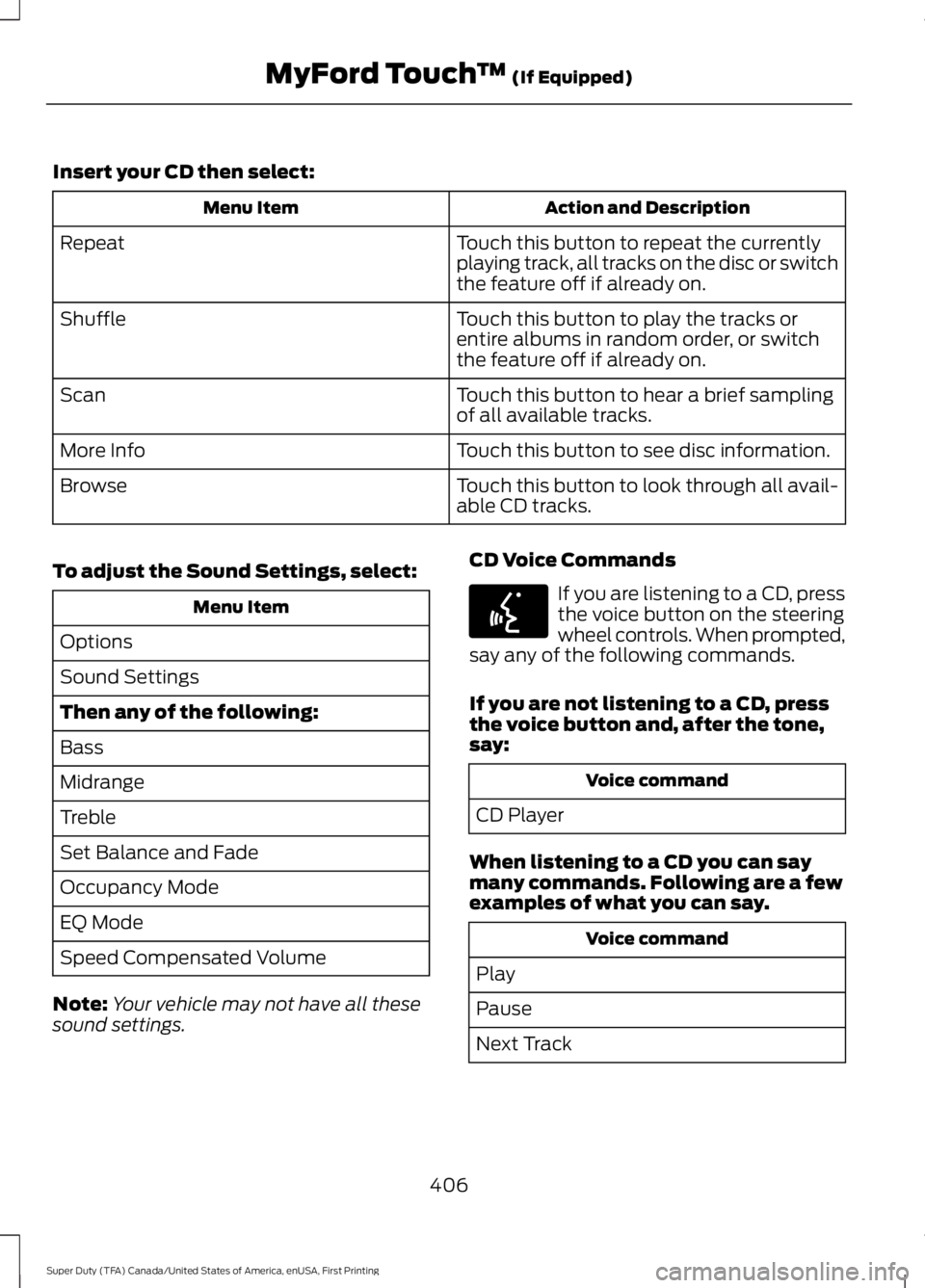
Insert your CD then select:
Action and DescriptionMenu Item
Touch this button to repeat the currentlyplaying track, all tracks on the disc or switchthe feature off if already on.
Repeat
Touch this button to play the tracks orentire albums in random order, or switchthe feature off if already on.
Shuffle
Touch this button to hear a brief samplingof all available tracks.Scan
Touch this button to see disc information.More Info
Touch this button to look through all avail-able CD tracks.Browse
To adjust the Sound Settings, select:
Menu Item
Options
Sound Settings
Then any of the following:
Bass
Midrange
Treble
Set Balance and Fade
Occupancy Mode
EQ Mode
Speed Compensated Volume
Note:Your vehicle may not have all thesesound settings.
CD Voice Commands
If you are listening to a CD, pressthe voice button on the steeringwheel controls. When prompted,say any of the following commands.
If you are not listening to a CD, pressthe voice button and, after the tone,say:
Voice command
CD Player
When listening to a CD you can saymany commands. Following are a fewexamples of what you can say.
Voice command
Play
Pause
Next Track
406
Super Duty (TFA) Canada/United States of America, enUSA, First Printing
MyFord Touch™ (If Equipped)E142599
Page 417 of 507
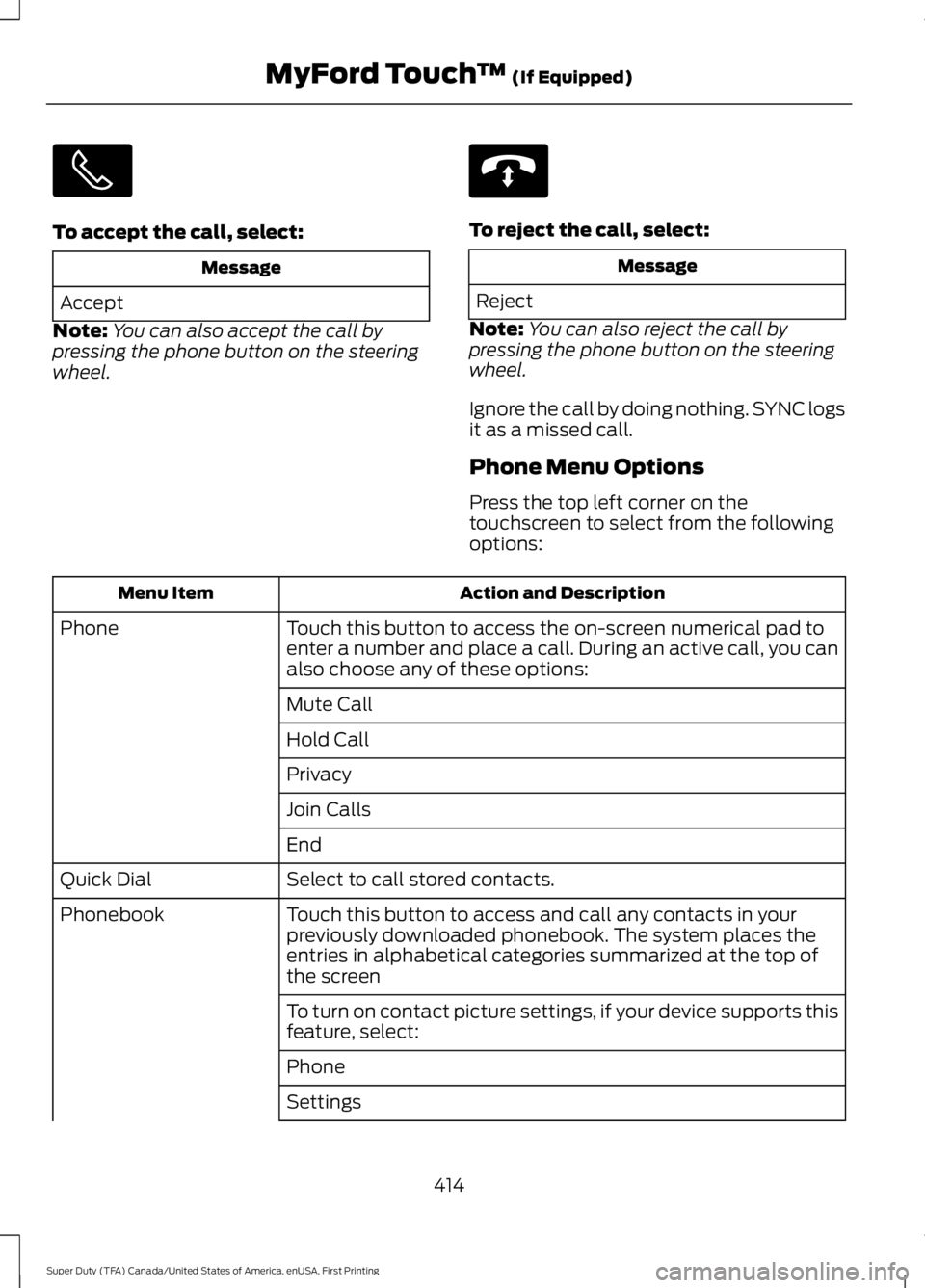
To accept the call, select:
Message
Accept
Note:You can also accept the call bypressing the phone button on the steeringwheel.
To reject the call, select:
Message
Reject
Note:You can also reject the call bypressing the phone button on the steeringwheel.
Ignore the call by doing nothing. SYNC logsit as a missed call.
Phone Menu Options
Press the top left corner on thetouchscreen to select from the followingoptions:
Action and DescriptionMenu Item
Touch this button to access the on-screen numerical pad toenter a number and place a call. During an active call, you canalso choose any of these options:
Phone
Mute Call
Hold Call
Privacy
Join Calls
End
Select to call stored contacts.Quick Dial
Touch this button to access and call any contacts in yourpreviously downloaded phonebook. The system places theentries in alphabetical categories summarized at the top ofthe screen
Phonebook
To turn on contact picture settings, if your device supports thisfeature, select:
Phone
Settings
414
Super Duty (TFA) Canada/United States of America, enUSA, First Printing
MyFord Touch™ (If Equipped) E142632