2016 FORD EXPLORER buttons
[x] Cancel search: buttonsPage 467 of 541
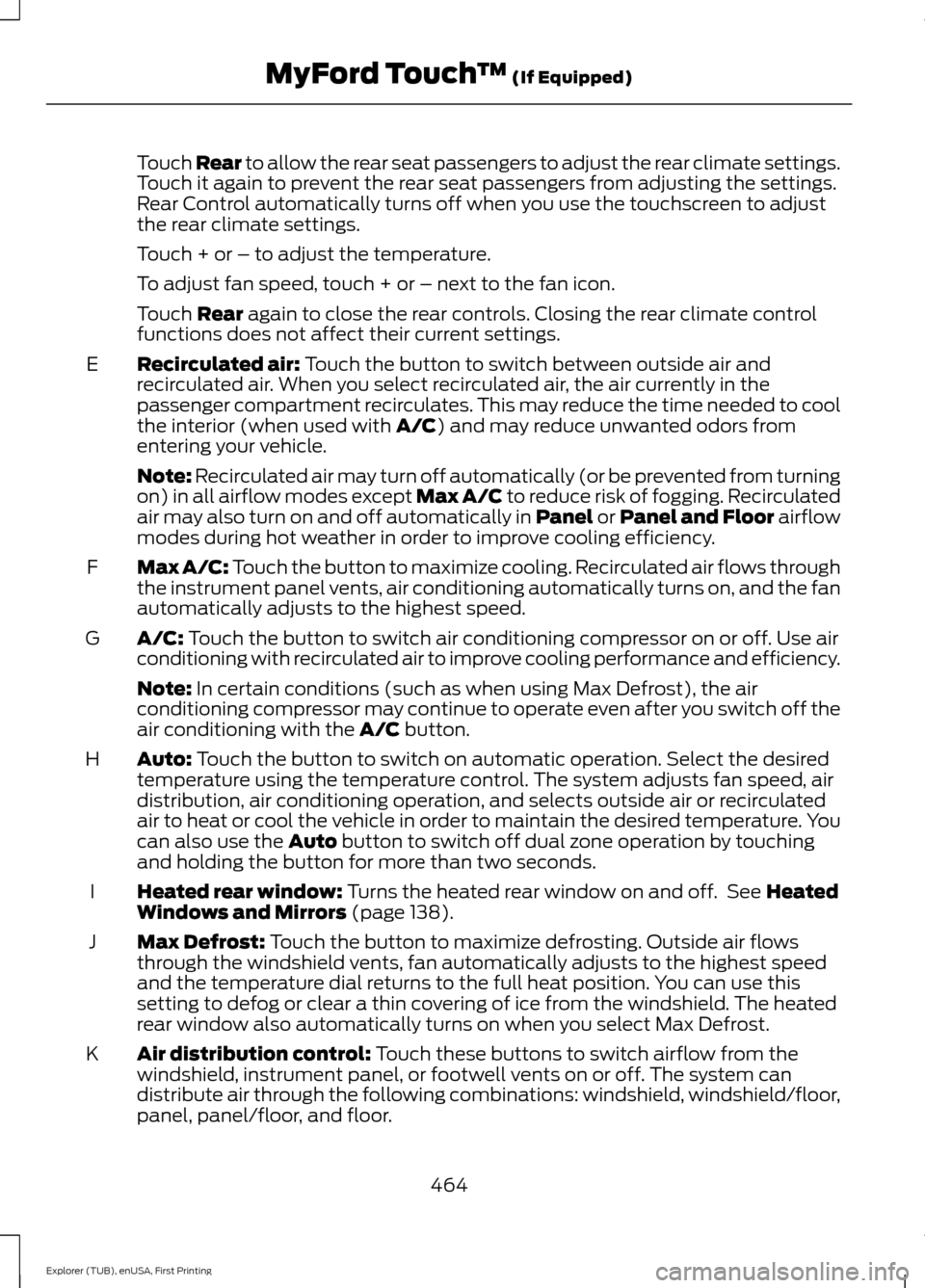
Touch Rear to allow the rear seat passengers to adjust the rear climate settings.
Touch it again to prevent the rear seat passengers from adjusting the settings.
Rear Control automatically turns off when you use the touchscreen to adjust
the rear climate settings.
Touch + or – to adjust the temperature.
To adjust fan speed, touch + or – next to the fan icon.
Touch
Rear again to close the rear controls. Closing the rear climate control
functions does not affect their current settings.
Recirculated air:
Touch the button to switch between outside air and
recirculated air. When you select recirculated air, the air currently in the
passenger compartment recirculates. This may reduce the time needed to cool
the interior (when used with
A/C) and may reduce unwanted odors from
entering your vehicle.
E
Note:
Recirculated air may turn off automatically (or be prevented from turning
on) in all airflow modes except Max A/C to reduce risk of fogging. Recirculated
air may also turn on and off automatically in Panel or Panel and Floor airflow
modes during hot weather in order to improve cooling efficiency.
Max A/C:
Touch the button to maximize cooling. Recirculated air flows through
the instrument panel vents, air conditioning automatically turns on, and the fan
automatically adjusts to the highest speed.
F
A/C:
Touch the button to switch air conditioning compressor on or off. Use air
conditioning with recirculated air to improve cooling performance and efficiency.
G
Note:
In certain conditions (such as when using Max Defrost), the air
conditioning compressor may continue to operate even after you switch off the
air conditioning with the
A/C button.
Auto:
Touch the button to switch on automatic operation. Select the desired
temperature using the temperature control. The system adjusts fan speed, air
distribution, air conditioning operation, and selects outside air or recirculated
air to heat or cool the vehicle in order to maintain the desired temperature. You
can also use the
Auto button to switch off dual zone operation by touching
and holding the button for more than two seconds.
H
Heated rear window:
Turns the heated rear window on and off. See Heated
Windows and Mirrors (page 138).
I
Max Defrost:
Touch the button to maximize defrosting. Outside air flows
through the windshield vents, fan automatically adjusts to the highest speed
and the temperature dial returns to the full heat position. You can use this
setting to defog or clear a thin covering of ice from the windshield. The heated
rear window also automatically turns on when you select Max Defrost.
J
Air distribution control:
Touch these buttons to switch airflow from the
windshield, instrument panel, or footwell vents on or off. The system can
distribute air through the following combinations: windshield, windshield/floor,
panel, panel/floor, and floor.
K
464
Explorer (TUB), enUSA, First Printing MyFord Touch
™
(If Equipped)
Page 468 of 541
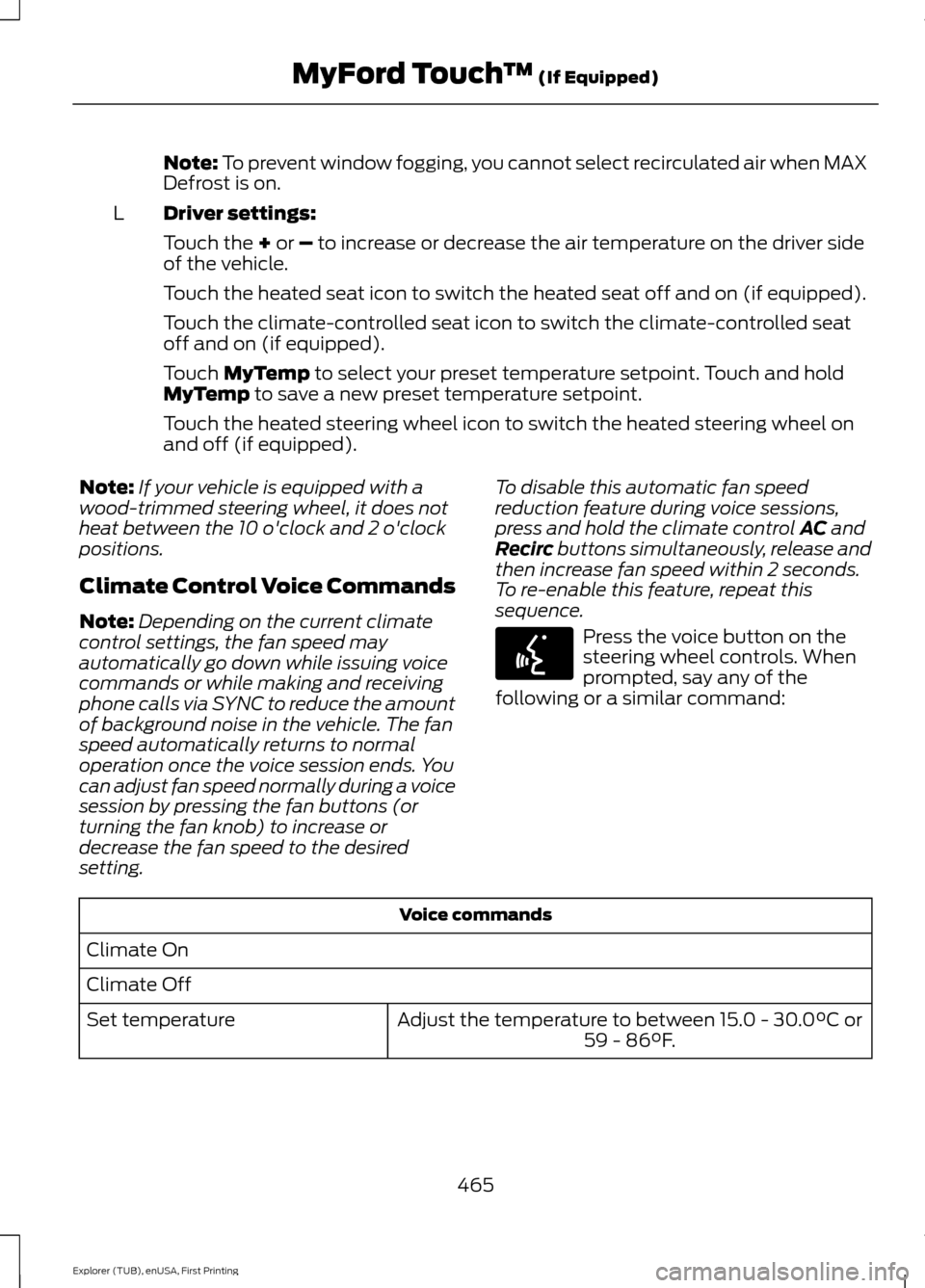
Note: To prevent window fogging, you cannot select recirculated air when MAX
Defrost is on.
Driver settings:
L
Touch the
+ or – to increase or decrease the air temperature on the driver side
of the vehicle.
Touch the heated seat icon to switch the heated seat off and on (if equipped).
Touch the climate-controlled seat icon to switch the climate-controlled seat
off and on (if equipped).
Touch
MyTemp to select your preset temperature setpoint. Touch and hold
MyTemp to save a new preset temperature setpoint.
Touch the heated steering wheel icon to switch the heated steering wheel on
and off (if equipped).
Note: If your vehicle is equipped with a
wood-trimmed steering wheel, it does not
heat between the 10 o'clock and 2 o'clock
positions.
Climate Control Voice Commands
Note: Depending on the current climate
control settings, the fan speed may
automatically go down while issuing voice
commands or while making and receiving
phone calls via SYNC to reduce the amount
of background noise in the vehicle. The fan
speed automatically returns to normal
operation once the voice session ends. You
can adjust fan speed normally during a voice
session by pressing the fan buttons (or
turning the fan knob) to increase or
decrease the fan speed to the desired
setting. To disable this automatic fan speed
reduction feature during voice sessions,
press and hold the climate control
AC and
Recirc buttons simultaneously, release and
then increase fan speed within 2 seconds.
To re-enable this feature, repeat this
sequence. Press the voice button on the
steering wheel controls. When
prompted, say any of the
following or a similar command: Voice commands
Climate On
Climate Off Adjust the temperature to between 15.0 - 30.0°C or59 - 86°F.
Set temperature
465
Explorer (TUB), enUSA, First Printing MyFord Touch
™
(If Equipped)E142599
Page 475 of 541
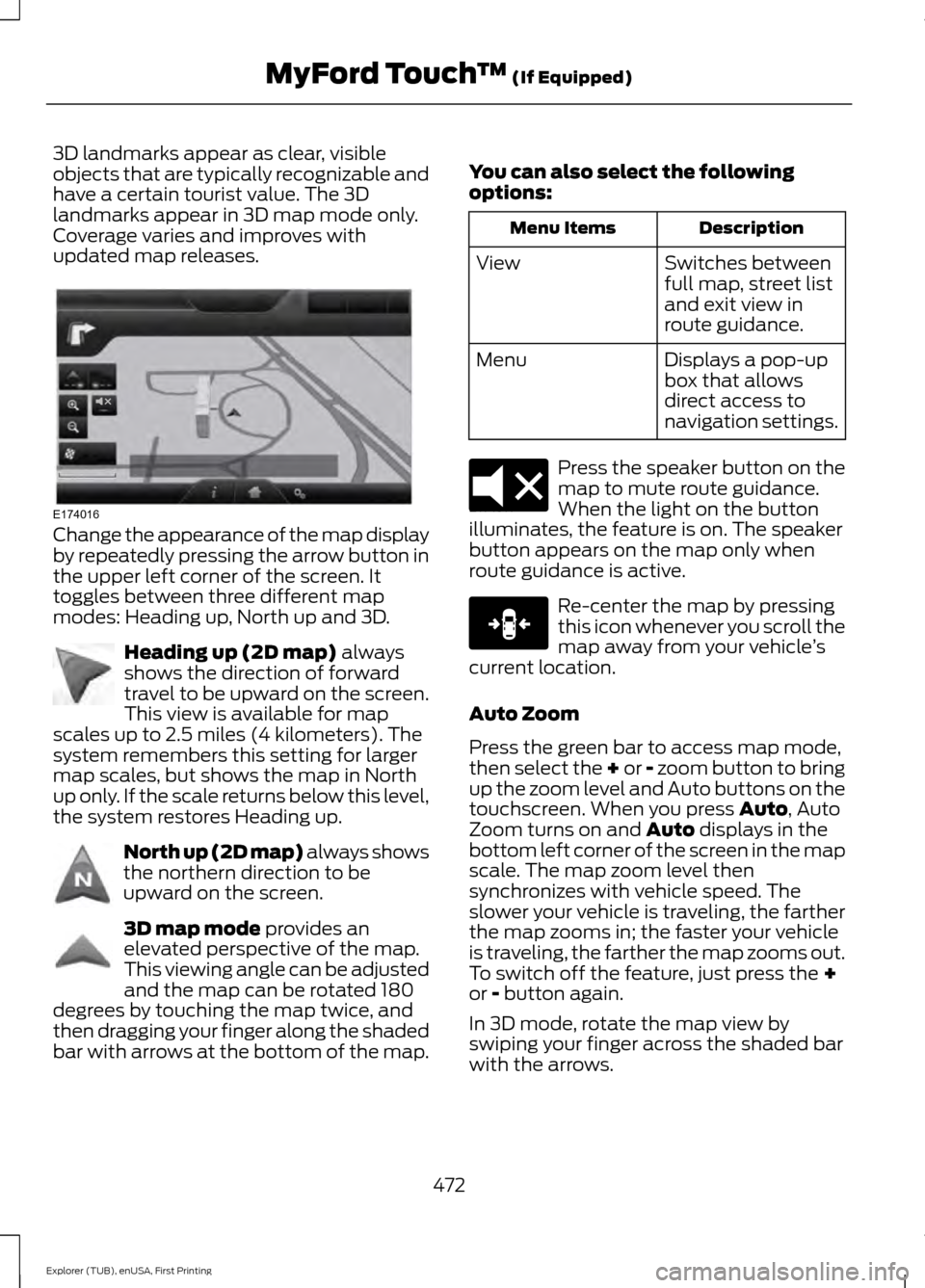
3D landmarks appear as clear, visible
objects that are typically recognizable and
have a certain tourist value. The 3D
landmarks appear in 3D map mode only.
Coverage varies and improves with
updated map releases.
Change the appearance of the map display
by repeatedly pressing the arrow button in
the upper left corner of the screen. It
toggles between three different map
modes: Heading up, North up and 3D.
Heading up (2D map) always
shows the direction of forward
travel to be upward on the screen.
This view is available for map
scales up to 2.5 miles (4 kilometers). The
system remembers this setting for larger
map scales, but shows the map in North
up only. If the scale returns below this level,
the system restores Heading up. North up (2D map) always shows
the northern direction to be
upward on the screen.
3D map mode
provides an
elevated perspective of the map.
This viewing angle can be adjusted
and the map can be rotated 180
degrees by touching the map twice, and
then dragging your finger along the shaded
bar with arrows at the bottom of the map. You can also select the following
options: Description
Menu Items
Switches between
full map, street list
and exit view in
route guidance.
View
Displays a pop-up
box that allows
direct access to
navigation settings.
Menu Press the speaker button on the
map to mute route guidance.
When the light on the button
illuminates, the feature is on. The speaker
button appears on the map only when
route guidance is active. Re-center the map by pressing
this icon whenever you scroll the
map away from your vehicle
’s
current location.
Auto Zoom
Press the green bar to access map mode,
then select the + or - zoom button to bring
up the zoom level and Auto buttons on the
touchscreen. When you press
Auto, Auto
Zoom turns on and Auto displays in the
bottom left corner of the screen in the map
scale. The map zoom level then
synchronizes with vehicle speed. The
slower your vehicle is traveling, the farther
the map zooms in; the faster your vehicle
is traveling, the farther the map zooms out.
To switch off the feature, just press the
+
or - button again.
In 3D mode, rotate the map view by
swiping your finger across the shaded bar
with the arrows.
472
Explorer (TUB), enUSA, First Printing MyFord Touch
™
(If Equipped)E174016 E142642 E142643 E142644 E174017 E146188
Page 476 of 541

The ETA box under the zoom buttons
appears when a route is active and
displays the distance and time to your
destination. If the button is pressed, a pop
up appears with the destination listed (and
waypoint if applicable) along with mileage
and time to destination. You may also
select to have either the estimated time
to reach your destination or your estimated
arrival time.
Map Icons
Vehicle mark shows the current
location of your vehicle. It stays
in the center of the map display,
except when in scroll mode. Scroll cursor
allows you to scroll
the map; the fixed icon is in the
center of the screen. The map
position closest to the cursor is in
a window on the top center part of the
screen. Address book entry default
icon(s)
indicates the location on
the map of an address book entry.
This is the default symbol shown
after the entry has been stored to the
Address Book by any method other than
the map. You can select from any of the
22 icons available. You can use each icon
more than once. Home
indicates the location on
the map currently stored as the
home position. You can only save
one address from the Address
Book as your Home entry. You cannot
change this icon. POI (Point Of Interest) icons
indicate locations of any point of
interest categories you choose to
display on the map. You can
choose to display three point of interest
categories on the map at one time. Starting point
indicates the
starting point of a planned route. Waypoint
indicates the location
of a waypoint on the map. The
number inside the circle is different
for each waypoint and represents
the position of the waypoint in the route
list. Destination symbol indicates the
ending point of a planned route.
Next maneuver point
indicates
the location of the next turn on the
planned route. No GPS symbol
indicates that
insufficient GPS satellite signals
are available for accurate map
positioning. This icon may display
under normal operation in an area with
poor GPS access.
Quick-touch Buttons
When in map mode, touch anywhere on
the map display to access the following
options:
473
Explorer (TUB), enUSA, First Printing MyFord Touch
™
(If Equipped)E142646 E142647 E142648 E142649 E142650 E142651 E142652 E142653 E142654 E142655
Page 536 of 541
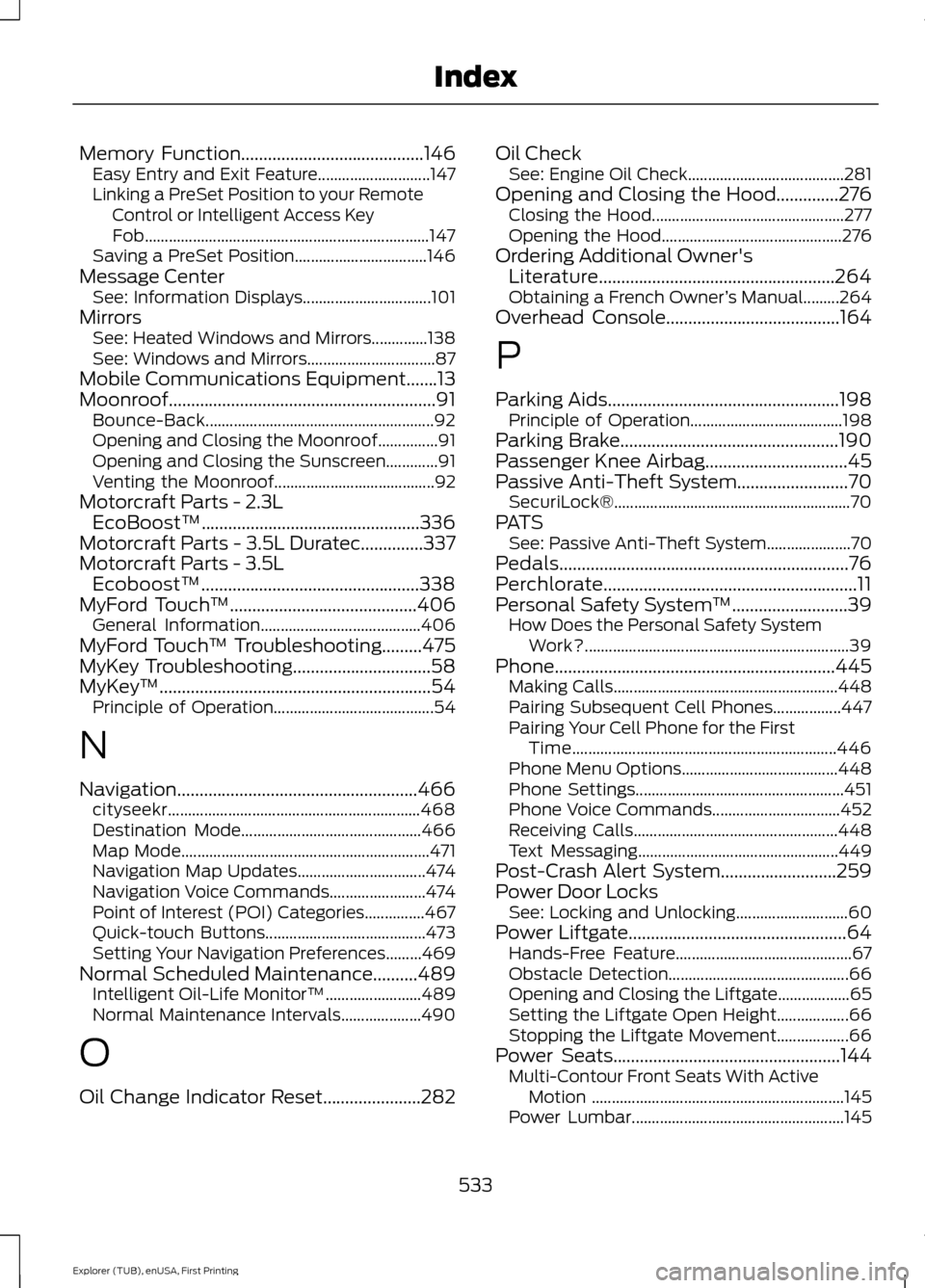
Memory Function.........................................146
Easy Entry and Exit Feature............................ 147
Linking a PreSet Position to your Remote Control or Intelligent Access Key
Fob....................................................................... 147
Saving a PreSet Position................................. 146
Message Center See: Information Displays................................ 101
Mirrors See: Heated Windows and Mirrors..............138
See: Windows and Mirrors................................ 87
Mobile Communications Equipment.......13
Moonroof............................................................91 Bounce-Back......................................................... 92
Opening and Closing the Moonroof...............91
Opening and Closing the Sunscreen.............91
Venting the Moonroof........................................ 92
Motorcraft Parts - 2.3L EcoBoost™.................................................336
Motorcraft Parts - 3.5L Duratec
..............337
Motorcraft Parts - 3.5L Ecoboost™.................................................338
MyFord Touch ™
..........................................406
General Information........................................ 406
MyFord Touch ™ Troubleshooting.........475
MyKey Troubleshooting...............................58
MyKey ™
.............................................................54
Principle of Operation........................................ 54
N
Navigation ......................................................
466
cityseekr............................................................... 468
Destination Mode............................................. 466
Map Mode.............................................................. 471
Navigation Map Updates................................ 474
Navigation Voice Commands........................ 474
Point of Interest (POI) Categories...............467
Quick-touch Buttons........................................ 473
Setting Your Navigation Preferences.........469
Normal Scheduled Maintenance
..........489
Intelligent Oil-Life Monitor™........................ 489
Normal Maintenance Intervals.................... 490
O
Oil Change Indicator Reset......................282 Oil Check
See: Engine Oil Check....................................... 281
Opening and Closing the Hood..............276 Closing the Hood................................................ 277
Opening the Hood............................................. 276
Ordering Additional Owner's Literature.....................................................264
Obtaining a French Owner ’s Manual.........264
Overhead Console
.......................................164
P
Parking Aids
....................................................198
Principle of Operation...................................... 198
Parking Brake.................................................190
Passenger Knee Airbag................................45
Passive Anti-Theft System.........................70 SecuriLock®........................................................... 70
PATS See: Passive Anti-Theft System..................... 70
Pedals.................................................................76
Perchlorate.........................................................11
Personal Safety System ™
..........................39
How Does the Personal Safety System
Work?.................................................................. 39
Phone...............................................................445 Making Calls........................................................ 448
Pairing Subsequent Cell Phones.................447
Pairing Your Cell Phone for the First Time.................................................................. 446
Phone Menu Options....................................... 448
Phone Settings.................................................... 451
Phone Voice Commands................................ 452
Receiving Calls................................................... 448
Text Messaging.................................................. 449
Post-Crash Alert System..........................259
Power Door Locks See: Locking and Unlocking............................ 60
Power Liftgate
.................................................64
Hands-Free Feature............................................ 67
Obstacle Detection............................................. 66
Opening and Closing the Liftgate.................. 65
Setting the Liftgate Open Height.................. 66
Stopping the Liftgate Movement.................. 66
Power Seats
...................................................144
Multi-Contour Front Seats With Active
Motion ............................................................... 145
Power Lumbar..................................................... 145
533
Explorer (TUB), enUSA, First Printing Index