2016 FIAT DOBLO PANORAMA display
[x] Cancel search: displayPage 80 of 323

Selecting a menu option
– briefly press theMENU
button to
select the menu option to set;
– press buttons
and(with single
presses) to select the new setting;
– press briefly theMENU
button to
store the new setting and go back to
the previous menu option.
Selecting “Set Clock”
– briefly press buttonMENU
to
select the first value to change (hours);
– press buttons
and(with single
presses) to select the new setting;
– briefly press theMENU
button to
store the new setting and go to the
next setup menu option (minutes);
– after setting the values with the same
procedure, go back to the previous
menu item.
Hold down theMENU
button
– to quit the setup menu if you are in
the menu;
– to quit to the menu if you are setting
an option;
– to save only the settings already
stored (and confirmed by pressing the
MENU
button).The environment of the Set Up menu is
timed; when the menu is exited due
to expiry of the time allowed, only the
changes already stored by the user
(confirmed beforehand by a brief press
of theMENU
button) will be saved.
Adjusting the vehicle
interior lighting (ILLU)
This function is available, with the
dipped headlamps on and at night, to
adjust the brightness of the instrument
panel, buttons, sound system display
and automatic climate control display.
During the daytime, and with the
dipped headlamps on, the instrument
panel, buttons and sound system
and automatic climate control displays
are set to maximum brightness.
❒press theMENU
button briefly:
the display will show the wording
ILLU;
❒press button
andto set the
required brightness level;
❒press theMENU
button briefly
to return to the menu screen or hold
the button down to return to the
standard screen without storing.Setting a speed limit
(SPEEd)
This function is used to set a speed
limit (km/h or mph); the driver is alerted
when this limit is exceeded (see
“Warning lights and messages”).
To set the desired speed limit, proceed
as follows:
- press theMENU
button briefly:
the display will show the wording
(SPEED) and the unit (km/h) or (mph)
previously set;
- press
orto select speed limit
activation (On) or deactivation (Off);
- if the function is on, press
orto
select the required speed limit and then
pressMENU
to confirm;
NOTE The speed may be set in the
range from 30 to 200 km/h, or from 20
to 125 mph according to the previously
chosen unit (see “Setting the distance
unit”) described below. The setting
will increase/decrease by five units each
time the
/button is pressed. Hold
down the
/button to automatically
increase/decrease the setting rapidly.
Complete the adjustment with single
presses of the button when you
approach the desired value.
76
KNOWING THE INSTRUMENT PANEL
Page 81 of 323
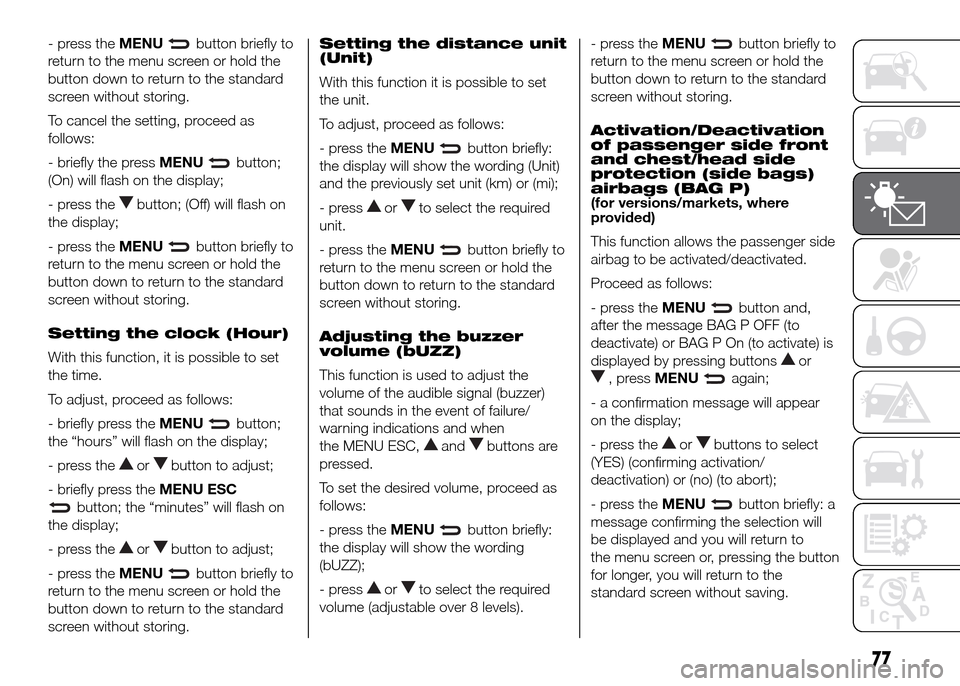
- press theMENUbutton briefly to
return to the menu screen or hold the
button down to return to the standard
screen without storing.
To cancel the setting, proceed as
follows:
- briefly the pressMENU
button;
(On) will flash on the display;
- press the
button; (Off) will flash on
the display;
- press theMENU
button briefly to
return to the menu screen or hold the
button down to return to the standard
screen without storing.
Setting the clock (Hour)
With this function, it is possible to set
the time.
To adjust, proceed as follows:
- briefly press theMENU
button;
the “hours” will flash on the display;
- press the
orbutton to adjust;
- briefly press theMENU ESC
button; the “minutes” will flash on
the display;
- press the
orbutton to adjust;
- press theMENU
button briefly to
return to the menu screen or hold the
button down to return to the standard
screen without storing.Setting the distance unit
(Unit)
With this function it is possible to set
the unit.
To adjust, proceed as follows:
- press theMENU
button briefly:
the display will show the wording (Unit)
and the previously set unit (km) or (mi);
- press
orto select the required
unit.
- press theMENU
button briefly to
return to the menu screen or hold the
button down to return to the standard
screen without storing.
Adjusting the buzzer
volume (bUZZ)
This function is used to adjust the
volume of the audible signal (buzzer)
that sounds in the event of failure/
warning indications and when
the MENU ESC,
andbuttons are
pressed.
To set the desired volume, proceed as
follows:
- press theMENU
button briefly:
the display will show the wording
(bUZZ);
- press
orto select the required
volume (adjustable over 8 levels).- press theMENU
button briefly to
return to the menu screen or hold the
button down to return to the standard
screen without storing.
Activation/Deactivation
of passenger side front
and chest/head side
protection (side bags)
airbags (BAG P)
(for versions/markets, where
provided)
This function allows the passenger side
airbag to be activated/deactivated.
Proceed as follows:
- press theMENU
button and,
after the message BAG P OFF (to
deactivate) or BAG P On (to activate) is
displayed by pressing buttons
or
, pressMENUagain;
- a confirmation message will appear
on the display;
- press the
orbuttons to select
(YES) (confirming activation/
deactivation) or (no) (to abort);
- press theMENU
button briefly: a
message confirming the selection will
be displayed and you will return to
the menu screen or, pressing the button
for longer, you will return to the
standard screen without saving.
77
Page 82 of 323

Daytime running lights
(DRL)
This function allows you to activate/
deactivate the daytime running lights.
Proceed as follows to activate or
deactivate this function:
- press theMENU
button briefly:
the display will show the wording DRL;
- press the
orbutton to activate
(On) or deactivate (Off) the daytime
running lights;
- press theMENU
button briefly to
return to the submenu screen or hold
the button down to return to the main
menu screen without saving;
MULTIFUNCTION
DISPLAY
(for versions/markets, where provided)
The vehicle may be equipped with a
multifunction display that gives the
driver useful information depending on
the previous settings.
STANDARD SCREEN
The standard screen fig. 119 can
display the following information:
ADate
BMilometer (distance covered in km or
miles).
CTime (always displayed, even with the
key extracted and the front doors
closed).
DOutside temperature.
EHeadlamp alignment position (only
with dipped headlamps on).
FStart&Stop function indication (for
versions/markets, where provided).
GGear Shift Indication (for versions/
markets, where provided).
NoteWhen one of the front doors is
opened, the display is activated,
showing the time and mileage for a few
seconds.CONTROL BUTTONS
To scroll up through the screen and
the related options or to increase
the displayed value.
MENU
Press briefly to access the menu and/or
go to next screen or to confirm the
required menu option. Hold down to go
back to the standard screen.
To scroll down through the screen
and the related options or to
decrease the displayed value.
NOTE Buttons
andactivate
different functions according to the
following situations:
119F0V0532
78
KNOWING THE INSTRUMENT PANEL
Page 83 of 323
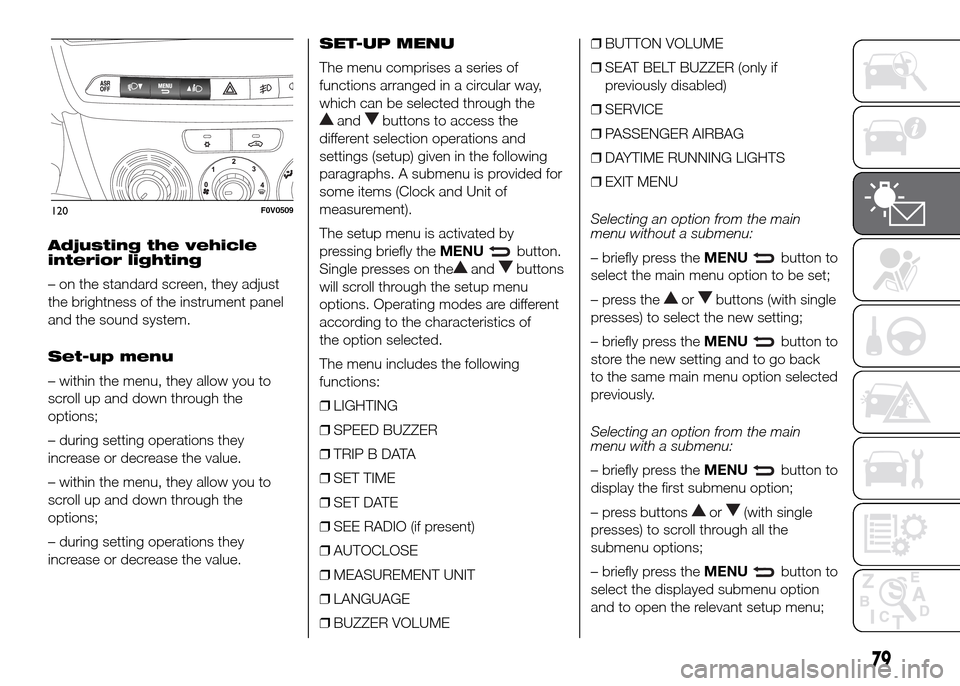
Adjusting the vehicle
interior lighting
– on the standard screen, they adjust
the brightness of the instrument panel
and the sound system.
Set-up menu
– within the menu, they allow you to
scroll up and down through the
options;
– during setting operations they
increase or decrease the value.
– within the menu, they allow you to
scroll up and down through the
options;
– during setting operations they
increase or decrease the value.SET-UP MENU
The menu comprises a series of
functions arranged in a circular way,
which can be selected through the
andbuttons to access the
different selection operations and
settings (setup) given in the following
paragraphs. A submenu is provided for
some items (Clock and Unit of
measurement).
The setup menu is activated by
pressing briefly theMENU
button.
Single presses on the
andbuttons
will scroll through the setup menu
options. Operating modes are different
according to the characteristics of
the option selected.
The menu includes the following
functions:
❒LIGHTING
❒SPEED BUZZER
❒TRIP B DATA
❒SET TIME
❒SET DATE
❒SEE RADIO (if present)
❒AUTOCLOSE
❒MEASUREMENT UNIT
❒LANGUAGE
❒BUZZER VOLUME❒BUTTON VOLUME
❒SEAT BELT BUZZER (only if
previously disabled)
❒SERVICE
❒PASSENGER AIRBAG
❒DAYTIME RUNNING LIGHTS
❒EXIT MENU
Selecting an option from the main
menu without a submenu:
– briefly press theMENUbutton to
select the main menu option to be set;
– press the
orbuttons (with single
presses) to select the new setting;
– briefly press theMENU
button to
store the new setting and to go back
to the same main menu option selected
previously.
Selecting an option from the main
menu with a submenu:
– briefly press theMENU
button to
display the first submenu option;
– press buttons
or(with single
presses) to scroll through all the
submenu options;
– briefly press theMENU
button to
select the displayed submenu option
and to open the relevant setup menu;
120F0V0509
79
Page 84 of 323

– press buttonsor(with single
presses) to select the new setting
for this submenu option;
– briefly press theMENU
button to
store the new setting and to go back
to the same submenu option selected
previously.
Adjusting the vehicle
interior lighting
This function is available, with the
dipped headlamps on and at night, to
adjust the brightness of the instrument
panel, buttons, sound system display
and automatic climate control display.
During the daytime, and with the
dipped headlamps on, the instrument
panel, buttons and sound system
and automatic climate control displays
are set to maximum brightness.
Proceed as follows to adjust the
brightness:
– press theMENU
button briefly to
make the display flash the previously
stored level;
– press button
andto set the
required brightness level;
– press theMENU
button briefly to
return to the menu screen or hold the
button down to return to the standard
screen without storing.Speed warning (Speed
limit)
This function enables setting of the
vehicle speed limit (km/h or mph).
When this limit is exceeded the driver is
immediately alerted (see section
“Warning lights and messages”).
To set the desired speed limit, proceed
as follows:
– briefly press theMENU
button:
the display will show the words (Speed
Beep);
– press the
orbutton to select
speed limit activation (On) or
deactivation (Off);
– if the function is on, press the
or
buttons to select the required speed
limit and then pressMENU
to
confirm;
NOTE The speed may be set anywhere
between 30 and 200 km/h or 20 and
125 mph, depending on the previously
chosen unit (see “Setting the unit of
measurement (Unit)”). The setting will
increase/decrease by 5 units each time
button
/is pressed. Hold down
the
/button to automatically
increase/decrease the setting rapidly.
Complete the adjustment with single
presses of the button when you
approach the desired value.– press theMENU
button briefly to
return to the menu screen or hold the
button down to return to the standard
screen without storing.
To cancel the setting, proceed as
follows:
– briefly press buttonMENU
, (On)
will flash on the display;
– press button
, (Off) will flash on the
display;
– press buttonMENU
briefly to
return to the menu screen or hold the
button down to return to the standard
screen without storing.
Trip B data (Activating
Trip B)
This function can be used to activate
(On) or deactivate (Off) the Trip B
display (partial trip).
For more information see the "Trip
computer" section.
Proceed as follows to switch the
function on/off:
– press theMENU
button briefly to
make the display flash On or Off
according to the previous setting;
– press the
orbutton to select;
80
KNOWING THE INSTRUMENT PANEL
Page 85 of 323
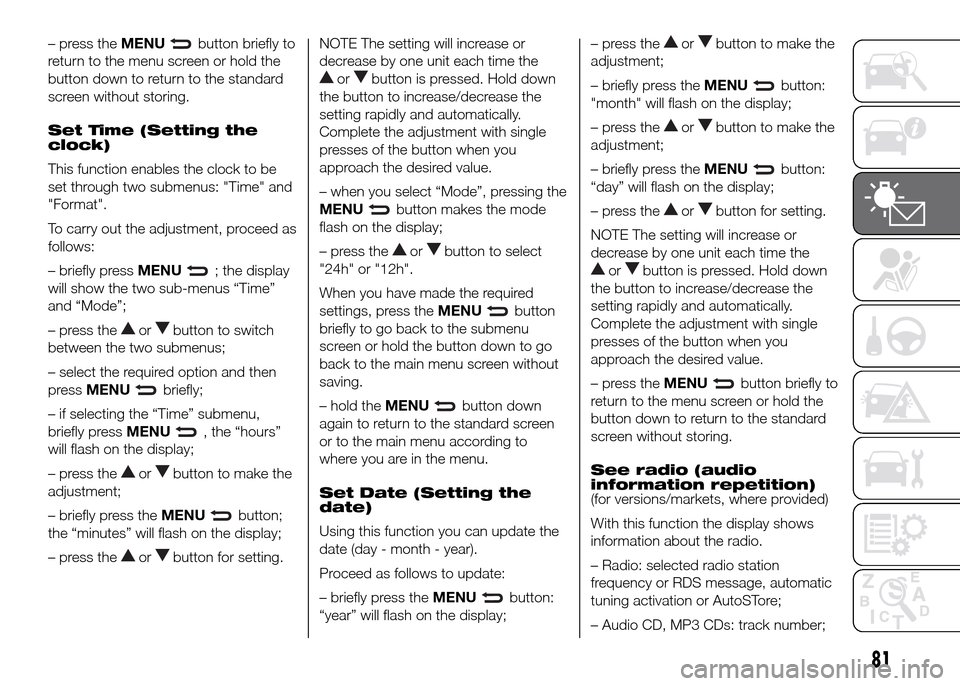
– press theMENUbutton briefly to
return to the menu screen or hold the
button down to return to the standard
screen without storing.
Set Time (Setting the
clock)
This function enables the clock to be
set through two submenus: "Time" and
"Format".
To carry out the adjustment, proceed as
follows:
– briefly pressMENU
; the display
will show the two sub-menus “Time”
and “Mode”;
– press the
orbutton to switch
between the two submenus;
– select the required option and then
pressMENU
briefly;
– if selecting the “Time” submenu,
briefly pressMENU
, the “hours”
will flash on the display;
– press the
orbutton to make the
adjustment;
– briefly press theMENU
button;
the “minutes” will flash on the display;
– press the
orbutton for setting.NOTE The setting will increase or
decrease by one unit each time the
orbutton is pressed. Hold down
the button to increase/decrease the
setting rapidly and automatically.
Complete the adjustment with single
presses of the button when you
approach the desired value.
– when you select “Mode”, pressing the
MENU
button makes the mode
flash on the display;
– press the
orbutton to select
"24h" or "12h".
When you have made the required
settings, press theMENU
button
briefly to go back to the submenu
screen or hold the button down to go
back to the main menu screen without
saving.
– hold theMENU
button down
again to return to the standard screen
or to the main menu according to
where you are in the menu.
Set Date (Setting the
date)
Using this function you can update the
date (day - month - year).
Proceed as follows to update:
– briefly press theMENU
button:
“year” will flash on the display;– press the
orbutton to make the
adjustment;
– briefly press theMENU
button:
"month" will flash on the display;
– press the
orbutton to make the
adjustment;
– briefly press theMENU
button:
“day” will flash on the display;
– press the
orbutton for setting.
NOTE The setting will increase or
decrease by one unit each time the
orbutton is pressed. Hold down
the button to increase/decrease the
setting rapidly and automatically.
Complete the adjustment with single
presses of the button when you
approach the desired value.
– press theMENU
button briefly to
return to the menu screen or hold the
button down to return to the standard
screen without storing.
See radio (audio
information repetition)
(for versions/markets, where provided)
With this function the display shows
information about the radio.
– Radio: selected radio station
frequency or RDS message, automatic
tuning activation or AutoSTore;
– Audio CD, MP3 CDs: track number;
81
Page 86 of 323
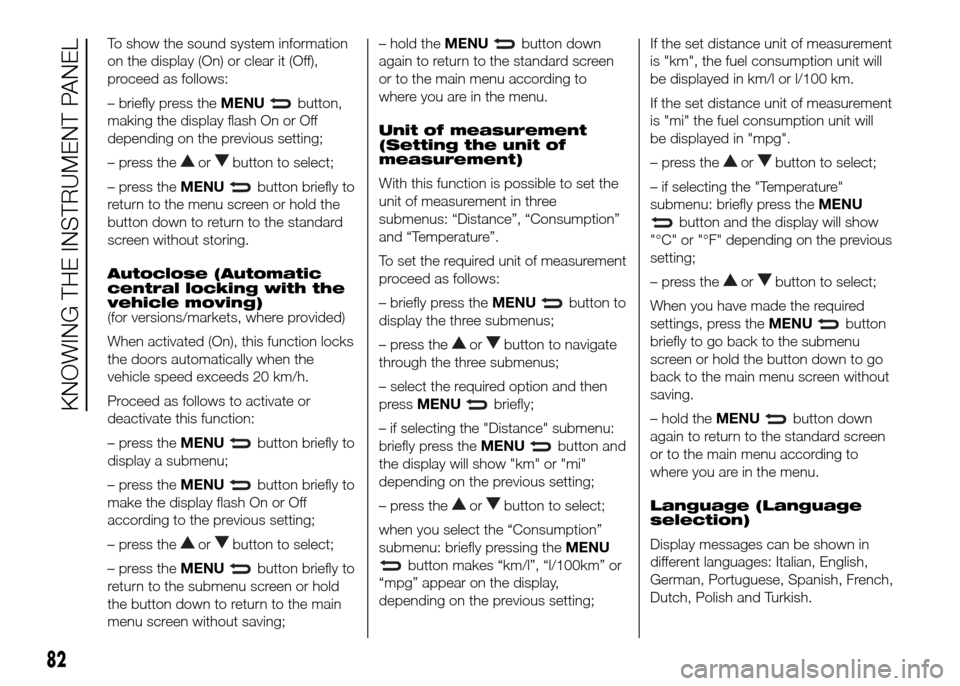
To show the sound system information
on the display (On) or clear it (Off),
proceed as follows:
– briefly press theMENU
button,
making the display flash On or Off
depending on the previous setting;
– press the
orbutton to select;
– press theMENU
button briefly to
return to the menu screen or hold the
button down to return to the standard
screen without storing.
Autoclose (Automatic
central locking with the
vehicle moving)
(for versions/markets, where provided)
When activated (On), this function locks
the doors automatically when the
vehicle speed exceeds 20 km/h.
Proceed as follows to activate or
deactivate this function:
– press theMENU
button briefly to
display a submenu;
– press theMENU
button briefly to
make the display flash On or Off
according to the previous setting;
– press the
orbutton to select;
– press theMENU
button briefly to
return to the submenu screen or hold
the button down to return to the main
menu screen without saving;– hold theMENU
button down
again to return to the standard screen
or to the main menu according to
where you are in the menu.
Unit of measurement
(Setting the unit of
measurement)
With this function is possible to set the
unit of measurement in three
submenus: “Distance”, “Consumption”
and “Temperature”.
To set the required unit of measurement
proceed as follows:
– briefly press theMENU
button to
display the three submenus;
– press the
orbutton to navigate
through the three submenus;
– select the required option and then
pressMENU
briefly;
– if selecting the "Distance" submenu:
briefly press theMENU
button and
the display will show "km" or "mi"
depending on the previous setting;
– press the
orbutton to select;
when you select the “Consumption”
submenu: briefly pressing theMENU
button makes “km/l”, “l/100km” or
“mpg” appear on the display,
depending on the previous setting;If the set distance unit of measurement
is "km", the fuel consumption unit will
be displayed in km/l or l/100 km.
If the set distance unit of measurement
is "mi" the fuel consumption unit will
be displayed in "mpg".
– press the
orbutton to select;
– if selecting the "Temperature"
submenu: briefly press theMENU
button and the display will show
"°C" or "°F" depending on the previous
setting;
– press the
orbutton to select;
When you have made the required
settings, press theMENU
button
briefly to go back to the submenu
screen or hold the button down to go
back to the main menu screen without
saving.
– hold theMENU
button down
again to return to the standard screen
or to the main menu according to
where you are in the menu.
Language (Language
selection)
Display messages can be shown in
different languages: Italian, English,
German, Portuguese, Spanish, French,
Dutch, Polish and Turkish.
82
KNOWING THE INSTRUMENT PANEL
Page 87 of 323
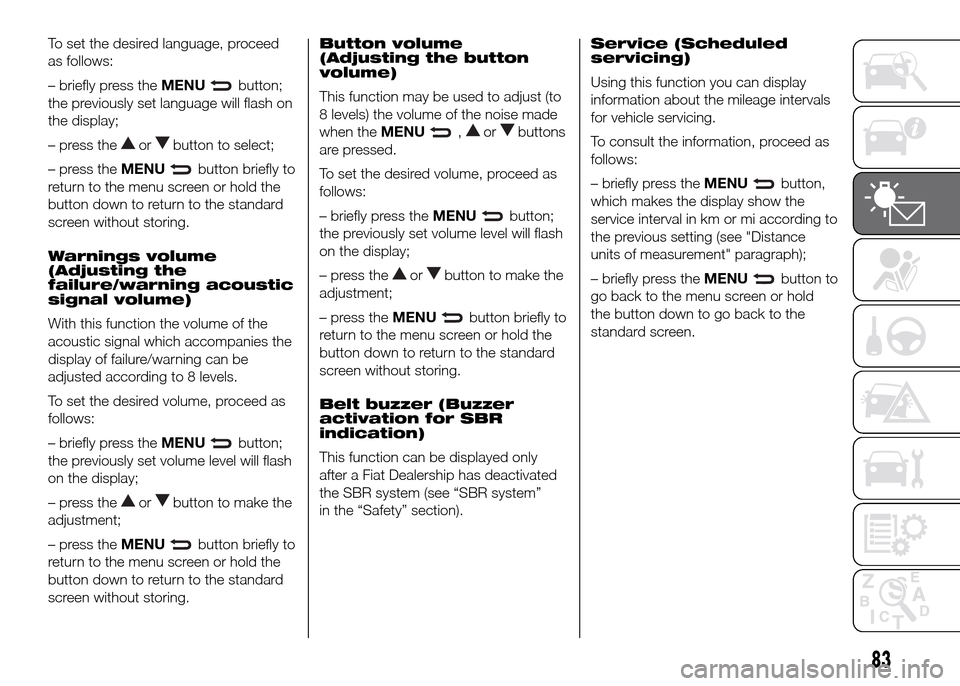
To set the desired language, proceed
as follows:
– briefly press theMENU
button;
the previously set language will flash on
the display;
– press the
orbutton to select;
– press theMENU
button briefly to
return to the menu screen or hold the
button down to return to the standard
screen without storing.
Warnings volume
(Adjusting the
failure/warning acoustic
signal volume)
With this function the volume of the
acoustic signal which accompanies the
display of failure/warning can be
adjusted according to 8 levels.
To set the desired volume, proceed as
follows:
– briefly press theMENU
button;
the previously set volume level will flash
on the display;
– press the
orbutton to make the
adjustment;
– press theMENU
button briefly to
return to the menu screen or hold the
button down to return to the standard
screen without storing.Button volume
(Adjusting the button
volume)
This function may be used to adjust (to
8 levels) the volume of the noise made
when theMENU
,orbuttons
are pressed.
To set the desired volume, proceed as
follows:
– briefly press theMENU
button;
the previously set volume level will flash
on the display;
– press the
orbutton to make the
adjustment;
– press theMENU
button briefly to
return to the menu screen or hold the
button down to return to the standard
screen without storing.
Belt buzzer (Buzzer
activation for SBR
indication)
This function can be displayed only
after a Fiat Dealership has deactivated
the SBR system (see “SBR system”
in the “Safety” section).Service (Scheduled
servicing)
Using this function you can display
information about the mileage intervals
for vehicle servicing.
To consult the information, proceed as
follows:
– briefly press theMENU
button,
which makes the display show the
service interval in km or mi according to
the previous setting (see "Distance
units of measurement" paragraph);
– briefly press theMENU
button to
go back to the menu screen or hold
the button down to go back to the
standard screen.
83