Page 92 of 476
MIRRORS
Inside Day/Night Mirror
A single ball joint mirror is provided in the vehicle. It is
a twist on mirror that has a fixed position at the wind-
shield. The mirror installs on the windshield button with
a counterclockwise rotation and requires no tools for
mounting. The mirror head can be adjusted up, down,
left, and right for various drivers. The mirror should be
adjusted to center on the view through the rear window.
Headlight glare from vehicles behind you can be reduced
by moving the small control under the mirror to the night
position (toward the rear of the vehicle). The mirror
should be adjusted while the small control under the
mirror is set in the day position (toward the windshield).
Adjusting Rearview Mirror
90 UNDERSTANDING THE FEATURES OF YOUR VEHICLE
Page 189 of 476

EVIC Screen
The EVIC will display the following:
•Time
• Date or trip distance display in miles or kilometers
• Outside temperature
• Gear Indicator
• Odometer (display of distance travelled in miles/
kilometers)
• Car status indication (e.g. doors open, possible ice on
road, service, etc.)
EVIC Control Buttons
The EVIC control buttons are located on the instrument
panel below the radio.
Push and release the MENUbutton briefly to access the
menu and/or go to next screen or to confirm the required menu option. Push and hold the
MENUbutton (approxi-
mately one second) to return to the main screen.
Push and release the UP
button to scroll upward
through the displayed menu and the related options
or to increase the displayed value.
Push and release the DOWNbutton to scroll down-
ward through the displayed menu and the related
options or to decrease the value displayed.
NOTE: UPand DOWNbuttons activate differ-
ent functions according to the following situations:
• To scroll the menu options upwards or downwards.
• To increase or decrease values during settings.
NOTE: When opening one of the front doors, the EVIC
display will turn on the clock, the external temperature
and the miles or kilometers covered (for versions/
markets, where provided) for a few seconds.
4
UNDERSTANDING YOUR INSTRUMENT PANEL 187
Page 199 of 476

Trip B Data (Trip B On)
Through this option, it is possible to activate (On) or
deactivate (Off) the Trip B (partial trip) display.
For further information, see “Trip Computer.”
For activation / deactivation, proceed as follows:
1. Briefly push and release theMENUbutton.
2. Push and release the UP
or DOWNbutton to
select Trip B data. Push and release the UP
or
DOWN
buttons to turn ON or OFF
3. Briefly push and release the MENUbutton to go back
to the menu screen, or push and hold the MENU
button (approximately one second) to go back to the
main screen without storing the settings.
Set Time (Clock)
This function may be used to set the clock through two
submenu items: “Time” and “Mode.” Proceed as follows:
1. Briefly push and release the
MENUbutton. Push and
release the UP
or DOWNbuttons to highlight
Set Time — Push and release the MENU button.
2. Push and release the UPor DOWNbutton to
navigate the two sub-menu items.
3. Select the required option and then push and release the MENU button.
4. When accessing the “Time” sub-menu item, briefly push and release the MENUbutton and “hours” will
flash on the display.
5. Push and release the UP
or DOWNbutton for
setting.
6. Briefly push and release the MENUbutton and “min-
utes” will flash on the display.
4
UNDERSTANDING YOUR INSTRUMENT PANEL 197
Page 213 of 476

Customer Programmable Features — Uconnect
6.5N Settings
Press the Settings button to display the menu setting
screen. In this mode the Uconnect system allows you to
access programmable features that may be equipped
such as Display, Clock, Safety & Driving Assistance,
Lights, Doors & Locks, Auto-On Comfort & Remote Start,
Engine Off Options, Compass Settings, Audio, Phone/
Bluetooth, SiriusXM Setup and System Information.
NOTE:
•Only one touchscreen area may be selected at a time.
• Depending on the vehicles options, feature settings
may vary.
When making a selection, press the button on the touch-
screen to enter the desired mode. Once in the desired
mode, press and release the preferred setting until a
check-mark appears next to the setting, showing that setting has been selected. Once the setting is complete,
either press the Back Arrow button on the touchscreen to
return to the previous menu, or press the “X” button on
the touchscreen to close out of the settings screen. Press-
ing the Up or Down Arrow button on the right side of the
screen will allow you to toggle up or down through the
available settings.
Display
After pressing the “Display” button on the touchscreen
the following settings will be available:
•
Display Mode
This feature will allow you to select one of the auto
display settings. To change Mode status, press and re-
lease the “Auto” or “Manual” button on the touchscreen.
Then press the back arrow button on the touchscreen, or
push the back button on the faceplate.
4
UNDERSTANDING YOUR INSTRUMENT PANEL 211
Page 216 of 476
•Pressure
Set to: “bar.”
• Temperature
Set to: “°C.”
Custom
Units can be customized independently from: •Distance
Select from: “mi” or “km.”
• Fuel Consumption
Select from: “MPG” (US), “MPG” (UK), “L/100 km”
or “km/L” according to distance unit measure cho-
sen.
• Pressure
Select from: “psi,” “kPa” or “bar.”
• Temperature
Select from: “°F” or “°C.”Voice
• Voice Response Length
When in this display, you may change the Voice Response
Length settings. To change the Voice Response Length, press
the “Brief” or “Long” button on the touchscreen.
•Show Command List
When in this display, you may change the Show Com-
mand List settings. To change the Show Command List
settings, press the “Never,” “w/Help” or “Always” but-
ton on the touchscreen.
Clock
After pressing the “Clock” button on the touchscreen the
following settings will be available:
214 UNDERSTANDING YOUR INSTRUMENT PANEL
Page 217 of 476

•Sync Time With GPS
This feature will allow you to automatically have the
radio set the time. To change the Sync Time setting, press
the “Sync Time with Nav” button on the touchscreen.
Press the “On” or “Off” button on the touchscreen to turn
the Sync Time With GPS ON or OFF.
• Set Time Hours
This feature will allow you to adjust the hours. The “Sync
Time with Nav” button on the touchscreen must be
unchecked. To make your selection, press the “+” or “–”
buttons on the touchscreen to adjust the hours up or
down.
• Set Time Minutes
This feature will allow you to adjust the minutes. The
“Sync Time with Nav” button on the touchscreen must be unchecked. To make your selection, press the “+” or “–”
buttons on the touchscreen to adjust the minutes up or
down.
•
Time Format
This feature will allow you to select the time format
display setting. Press the “Time Format” button on the
touchscreen. Press the “12hrs” or “24hrs” button on the
touchscreen.
• Show Time In Status Bar — If Equipped
This feature will allow you to turn on or shut off the
digital clock in the status bar. To change the Show Time
Status setting press the “On” or “Off” button on the
touchscreen.
4
UNDERSTANDING YOUR INSTRUMENT PANEL 215
Page 227 of 476

SiriusXM Setup — If Equipped
After pressing the “SiriusXM Setup” button on the touch-
screen, the following settings will be available:
•Channel Skip
SiriusXM can be programmed to designate a group of
channels that are the most desirable to listen to or to
exclude undesirable channels while scanning. To make
your selection, press the “Channel Skip” button on the
touchscreen, select the channels you would like to skip.
• Subscription Information
New vehicle purchasers or lessees will receive a free
limited time subscription to SiriusXM Satellite Radio
with your radio. Following the expiration of the free
services, it will be necessary to access the information on
the Subscription Information screen to re-subscribe.
Press the “Subscription Info” button on the touchscreen
to access the Subscription Information screen. Write down the SIRIUS ID numbers for your receiver. To
reactivate your service, either call the number listed on
the screen or visit the provider online.
NOTE:
SiriusXM Travel Link is a separate subscription
and is available for U.S. residents only.
Restore Settings
After pressing the “Restore Settings” button on the
touchscreen the following settings will be available:
• Restore Settings
When this feature is selected it will reset Display, Clock,
Audio, and Radio Settings to their default. To restore the
settings to their default setting press the “Yes” or “No”
button on the touchscreen.
4
UNDERSTANDING YOUR INSTRUMENT PANEL 225
Page 236 of 476
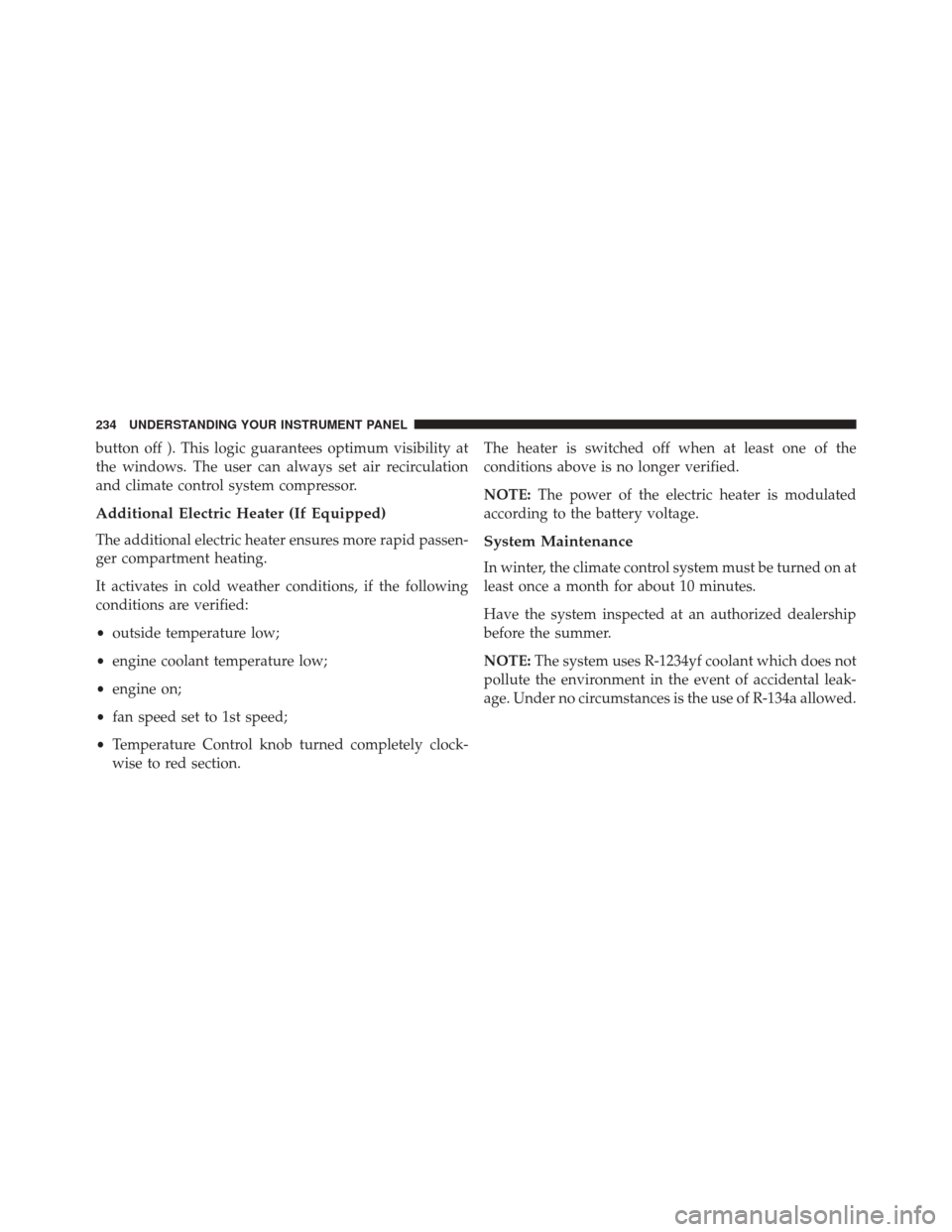
button off ). This logic guarantees optimum visibility at
the windows. The user can always set air recirculation
and climate control system compressor.
Additional Electric Heater (If Equipped)
The additional electric heater ensures more rapid passen-
ger compartment heating.
It activates in cold weather conditions, if the following
conditions are verified:
•outside temperature low;
• engine coolant temperature low;
• engine on;
• fan speed set to 1st speed;
• Temperature Control knob turned completely clock-
wise to red section. The heater is switched off when at least one of the
conditions above is no longer verified.
NOTE:
The power of the electric heater is modulated
according to the battery voltage.System Maintenance
In winter, the climate control system must be turned on at
least once a month for about 10 minutes.
Have the system inspected at an authorized dealership
before the summer.
NOTE: The system uses R-1234yf coolant which does not
pollute the environment in the event of accidental leak-
age. Under no circumstances is the use of R-134a allowed.
234 UNDERSTANDING YOUR INSTRUMENT PANEL