Page 214 of 476
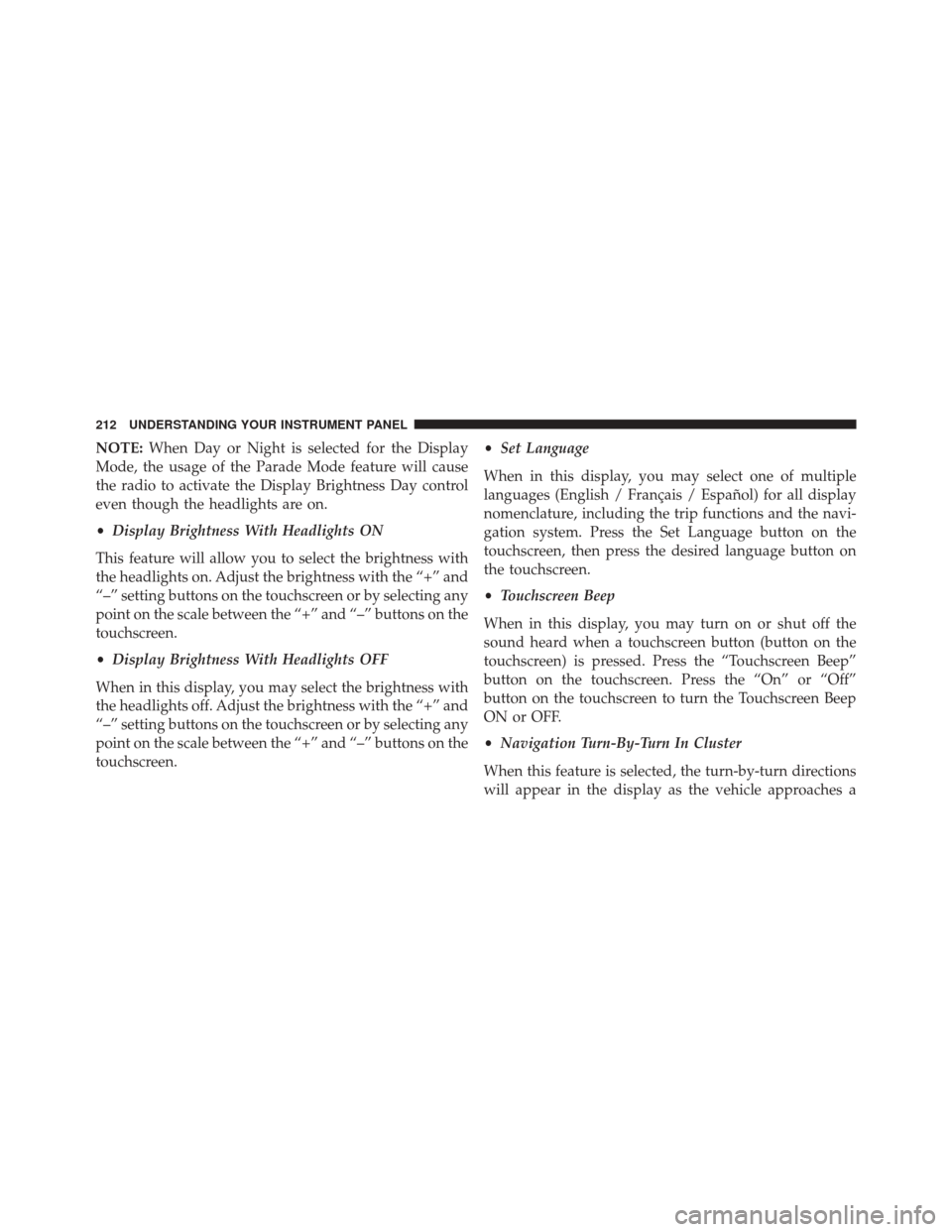
NOTE:When Day or Night is selected for the Display
Mode, the usage of the Parade Mode feature will cause
the radio to activate the Display Brightness Day control
even though the headlights are on.
• Display Brightness With Headlights ON
This feature will allow you to select the brightness with
the headlights on. Adjust the brightness with the “+” and
“–” setting buttons on the touchscreen or by selecting any
point on the scale between the “+” and “–” buttons on the
touchscreen.
• Display Brightness With Headlights OFF
When in this display, you may select the brightness with
the headlights off. Adjust the brightness with the “+” and
“–” setting buttons on the touchscreen or by selecting any
point on the scale between the “+” and “–” buttons on the
touchscreen. •
Set Language
When in this display, you may select one of multiple
languages (English / Français / Español) for all display
nomenclature, including the trip functions and the navi-
gation system. Press the Set Language button on the
touchscreen, then press the desired language button on
the touchscreen.
• Touchscreen Beep
When in this display, you may turn on or shut off the
sound heard when a touchscreen button (button on the
touchscreen) is pressed. Press the “Touchscreen Beep”
button on the touchscreen. Press the “On” or “Off”
button on the touchscreen to turn the Touchscreen Beep
ON or OFF.
• Navigation Turn-By-Turn In Cluster
When this feature is selected, the turn-by-turn directions
will appear in the display as the vehicle approaches a
212 UNDERSTANDING YOUR INSTRUMENT PANEL
Page 215 of 476
designated turn within a programmed route. To make
your selection, press the “Navigation Turn-By-Turn In
Cluster” button on the touchscreen. Press the “On” or
“Off” button on the touchscreen to turn the Navigation
Turn-By-Turn In Cluster ON or OFF.
Units
•Units
When in this display, you may select to have the Driver
Information Display (DID), odometer, and navigation
system changed between US and Metric units of mea-
sure. Press “US,” “Metric” or “Custom.”
• Custom
When “Custom” is selected, you may select each unit of
measure independently displayed in the Driver Informa-
tion Display (DID), and navigation system. The following selectable units of measure are listed
below:
US
•Distance
Set to: “mi.”
• Fuel Consumption
Set to: “MPG” (US).
• Pressure
Set to: “psi.”
• Temperature
Set to: “°F.”
Metric •Distance
Set to: “km.”
• Fuel Consumption
Set to: “L/100 km.”
4
UNDERSTANDING YOUR INSTRUMENT PANEL 213
Page 218 of 476
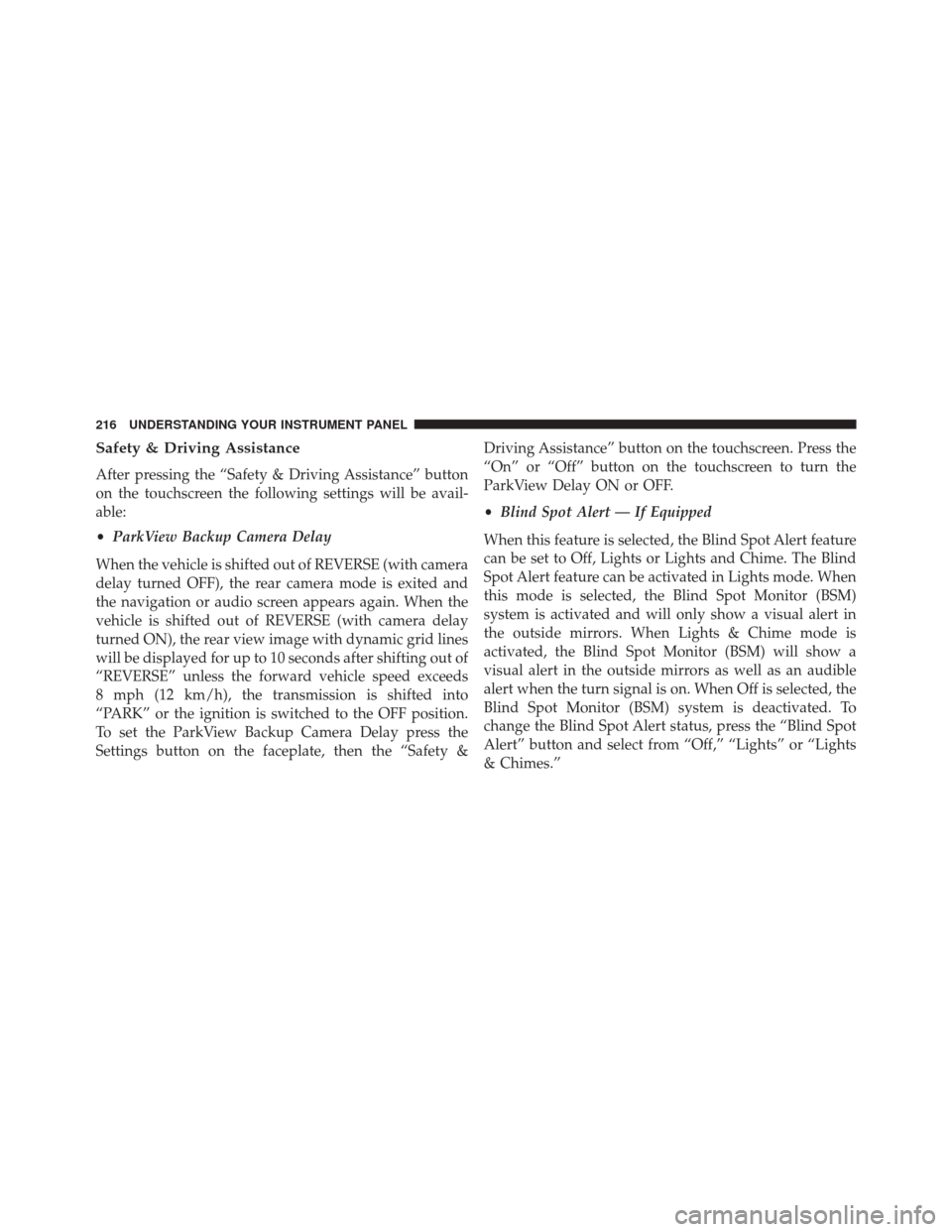
Safety & Driving Assistance
After pressing the “Safety & Driving Assistance” button
on the touchscreen the following settings will be avail-
able:
•ParkView Backup Camera Delay
When the vehicle is shifted out of REVERSE (with camera
delay turned OFF), the rear camera mode is exited and
the navigation or audio screen appears again. When the
vehicle is shifted out of REVERSE (with camera delay
turned ON), the rear view image with dynamic grid lines
will be displayed for up to 10 seconds after shifting out of
“REVERSE” unless the forward vehicle speed exceeds
8 mph (12 km/h), the transmission is shifted into
“PARK” or the ignition is switched to the OFF position.
To set the ParkView Backup Camera Delay press the
Settings button on the faceplate, then the “Safety & Driving Assistance” button on the touchscreen. Press the
“On” or “Off” button on the touchscreen to turn the
ParkView Delay ON or OFF.
•
Blind Spot Alert — If Equipped
When this feature is selected, the Blind Spot Alert feature
can be set to Off, Lights or Lights and Chime. The Blind
Spot Alert feature can be activated in Lights mode. When
this mode is selected, the Blind Spot Monitor (BSM)
system is activated and will only show a visual alert in
the outside mirrors. When Lights & Chime mode is
activated, the Blind Spot Monitor (BSM) will show a
visual alert in the outside mirrors as well as an audible
alert when the turn signal is on. When Off is selected, the
Blind Spot Monitor (BSM) system is deactivated. To
change the Blind Spot Alert status, press the “Blind Spot
Alert” button and select from “Off,” “Lights” or “Lights
& Chimes.”
216 UNDERSTANDING YOUR INSTRUMENT PANEL
Page 252 of 476
Key Features:
•6.5-inch Color Touchscreen Display with AM/FM/
USB/SD Card/Bluetooth
• Bluetooth with integrated voice control
• GPS navigation (if equipped)
Get Started
All you need to control your Uconnect system with your
voice are the buttons on your steering wheel.
1. Visit UconnectPhone.com to check mobile device and
feature compatibility and to find phone pairing
instructions.
2. Reduce background noise. Wind and passenger con- versations are examples of noise that may impact
recognition. 3. Speak clearly at a normal pace and volume while
facing straight ahead. The microphone is positioned
on the rearview mirror and aimed at the driver.
4. Each time you give a Voice Command, you must first push either the VR or Phone button, wait until after
the beep, then say your Voice Command.
5. You can interrupt the help message or system prompts by pushing the VR or Phone button and saying a Voice
Command from current category.
250 UNDERSTANDING YOUR INSTRUMENT PANEL
Page 259 of 476
Navigation (6.5A/6.5AN)
The Uconnect navigation feature helps you save time and
become more productive when you know exactly how to
get to where you want to go.
1. To enter a destination, push the VR button
. After
the beep, say:
• For the 6.5AN Uconnect System, say: “Navigate to
800 Chrysler Drive Auburn Hills, Michigan.”
2. Then follow the system prompts.
TIP: To start a POI search, push the VR button
. After
the beep, say: “ Find nearestcoffee shop.”Uconnect 6.5A/6.5AN Phone
4
UNDERSTANDING YOUR INSTRUMENT PANEL 257
Page 260 of 476
Voice Text Reply
Uconnect will announceincomingtext messages. Push
the Phone button
and say “Listen.” (Must have
compatible mobile phone paired to Uconnect system.)
1. Once an incoming text message is read to you, push the Phone button
. After the beep, say: “Reply.”
2. Listen to the Uconnect prompts. After the beep, repeat
one of the pre-defined messages and follow the system
prompts.
PRE-DEFINED VOICE TEXT REPLY RESPONSES
Yes. Stuck in Traffic. See you later.
No. Start without
me. I’ll be Late.
Okay. Where are you? I will be minuteslate.
Call me. Are you there
yet?Uconnect 6.5A/6.5AN Navigation
258 UNDERSTANDING YOUR INSTRUMENT PANEL