Page 181 of 432
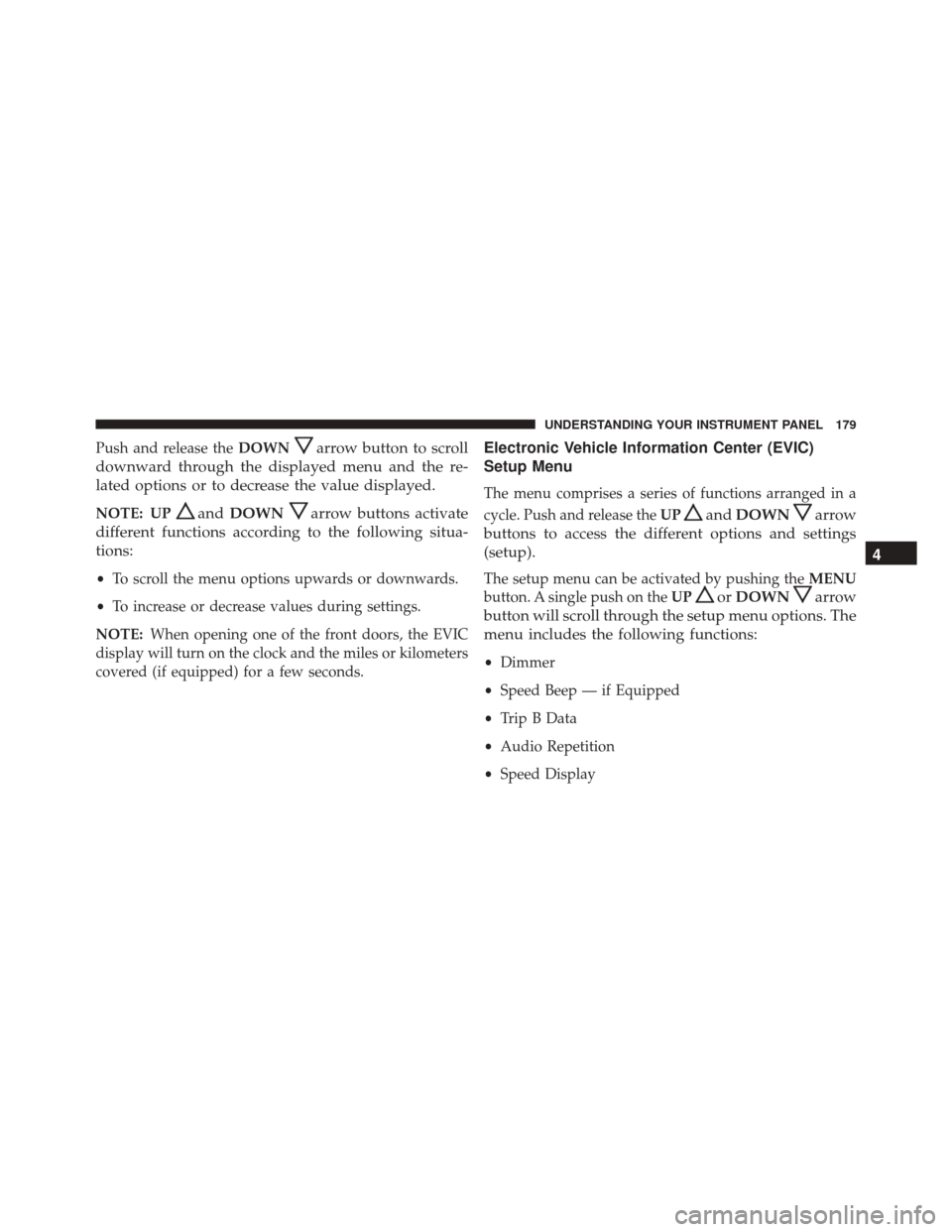
Push and release theDOWNarrow button to scroll
downward through the displayed menu and the re-
lated options or to decrease the value displayed.
NOTE: UPand DOWNarrow buttons activate
different functions according to the following situa-
tions:
• To scroll the menu options upwards or downwards.
• To increase or decrease values during settings.
NOTE: When opening one of the front doors, the EVIC
display will turn on the clock and the miles or kilometers
covered (if equipped) for a few seconds.
Electronic Vehicle Information Center (EVIC)
Setup Menu
The menu comprises a series of functions arranged in a
cycle. Push and release the UP
andDOWNarrow
buttons to access the different options and settings
(setup).
The setup menu can be activated by pushing the MENU
button. A single push on the UP
orDOWNarrow
button will scroll through the setup menu options. The
menu includes the following functions:
• Dimmer
• Speed Beep — if Equipped
• Trip B Data
• Audio Repetition
• Speed Display
4
UNDERSTANDING YOUR INSTRUMENT PANEL 179
Page 202 of 432

Clock & Date
After pressing the “Clock & Date” button on the touch-
screen the following settings will be available:
•Set Time and Format
When in this display, you may set the time and format
manually. Press the “Set Time and Format” button then
choose from a 12 hour or 24 hour format. Press the
corresponding arrow above and below the current time
to adjust, then select “AM” or “PM.”
• Show Time Status
When in this display, you may turn on or shut off the
digital clock in the status bar. To change the Show Time
Status setting press the “Show Time Status” button on the
touchscreen and select from “ON” or “OFF.” •
Set Date
When in this display, you may set the date manually.
Press the “Set Date” button on the touchscreen then press
the corresponding arrows above and below the current
date to adjust.
• Sync Time — If Equipped
When in this display, you may sync the time with GPS.
Press the “Sync Time” button on the touchscreen and
select from “ON” or “OFF.”
Safety/Assistance
After pressing the “Safety/Assistance” button on the
touchscreen the following setting will be available:
• Hill Start Assist
When this feature is selected, the Hill Start Assist (HSA)
system is active. Refer to “Electronic Brake Control
System” in “Starting And Operating” for system function
200 UNDERSTANDING YOUR INSTRUMENT PANEL
Page 206 of 432

services, it will be necessary to access the information on
the Subscription Information screen to re-subscribe.
Press the “Subscription Info” button on the touchscreen
to access the Subscription Information screen.
Write down the SIRIUS ID numbers for your receiver. To
reactivate your service, either call the number listed on
the screen or visit the provider online.
NOTE:SiriusXM Travel Link is a separate subscription
and is available for U.S. residents only.
Restore Settings
After pressing the “Restore Settings” button on the
touchscreen the following settings will be available:
• Restore Settings
When this feature is selected it will reset the Display,
Clock, Audio, and Radio Settings to their default settings. To restore the settings to their default setting, press the
Restore Settings button. A pop-up will appear asking
�Are you sure you want to reset your settings to default?”
select “Yes” to restore, or “No” to exit. Once the settings
are restored, a pop up appears stating
�settings reset to
default.�
Clear Personal Data
After pressing the “Clear Personal Data Settings” button
on the touchscreen the following settings will be avail-
able:
• Clear Personal Data
When this feature is selected it will remove personal data
including Bluetooth devices and presets. To remove
personal information, press the “Clear Personal Data”
button and a pop-up will appear asking �Are you sure
you want to clear all personal data?” select “Yes” or “No”
to exit. Once the data has been cleared, a pop up appears
stating �Personal data cleared”.
204 UNDERSTANDING YOUR INSTRUMENT PANEL