Page 134 of 427
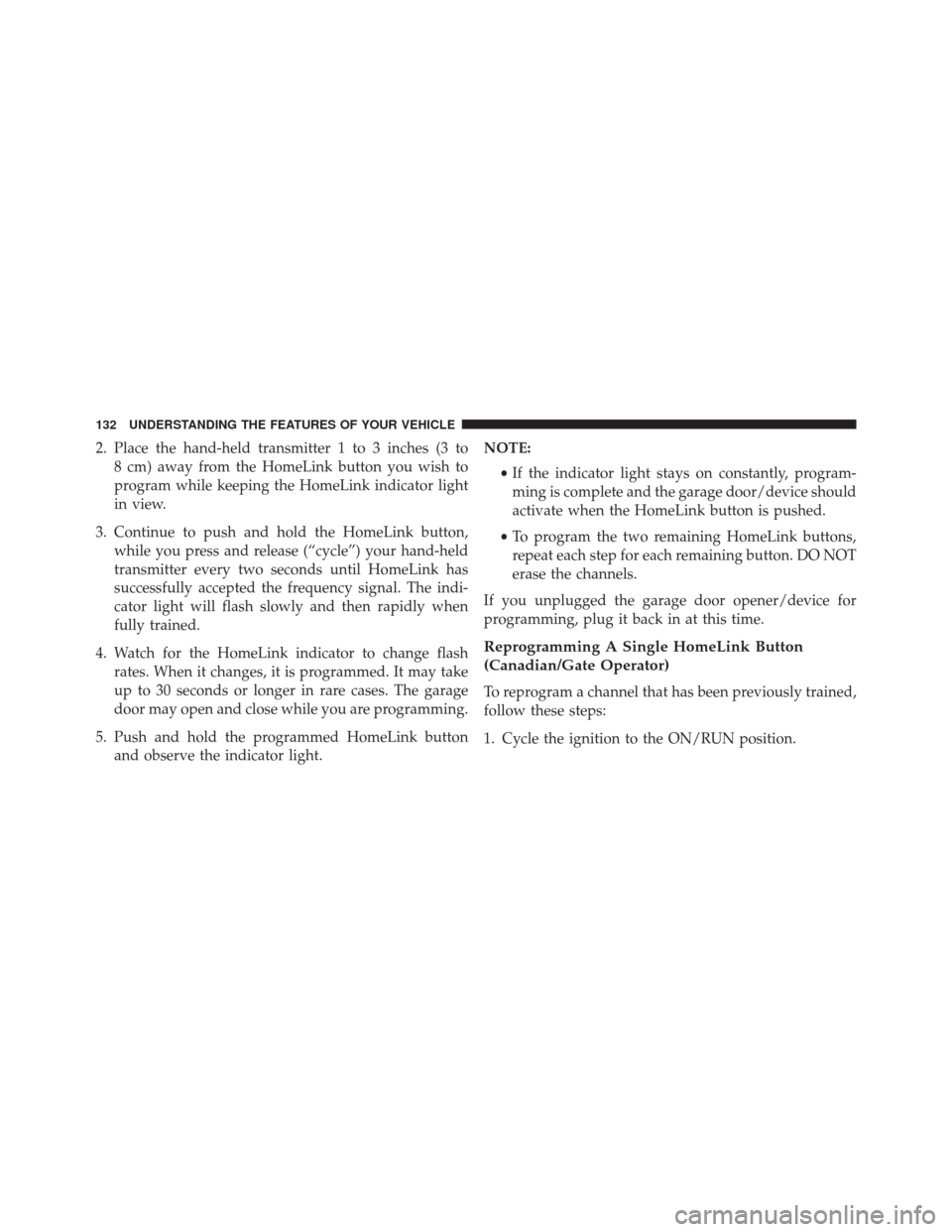
2. Place the hand-held transmitter 1 to 3 inches (3 to8 cm) away from the HomeLink button you wish to
program while keeping the HomeLink indicator light
in view.
3. Continue to push and hold the HomeLink button, while you press and release (“cycle”) your hand-held
transmitter every two seconds until HomeLink has
successfully accepted the frequency signal. The indi-
cator light will flash slowly and then rapidly when
fully trained.
4. Watch for the HomeLink indicator to change flash rates. When it changes, it is programmed. It may take
up to 30 seconds or longer in rare cases. The garage
door may open and close while you are programming.
5. Push and hold the programmed HomeLink button and observe the indicator light. NOTE:
•If the indicator light stays on constantly, program-
ming is complete and the garage door/device should
activate when the HomeLink button is pushed.
• To program the two remaining HomeLink buttons,
repeat each step for each remaining button. DO NOT
erase the channels.
If you unplugged the garage door opener/device for
programming, plug it back in at this time.
Reprogramming A Single HomeLink Button
(Canadian/Gate Operator)
To reprogram a channel that has been previously trained,
follow these steps:
1. Cycle the ignition to the ON/RUN position.
132 UNDERSTANDING THE FEATURES OF YOUR VEHICLE
Page 135 of 427

2. Push and hold the desired HomeLink button until theindicator light begins to flash after 20 seconds. Do not
release the button.
3. Without releasing the button proceed with
“Canadian/Gate Operator Programming” step 2 and
follow all remaining steps.
Using HomeLink
To operate, push and release the programmed HomeLink
button. Activation will now occur for the programmed
device (i.e. garage door opener, gate operator, security
system, entry door lock, home/office lighting, etc.) The
hand-held transmitter of the device may also be used at
any time.
Security
It is advised to erase all channels before you sell or turn
in your vehicle. To do this, push and hold the two outside buttons for 20
seconds until the red indicator flashes. Note that all
channels will be erased. Individual channels cannot be
erased.
The HomeLink Universal Transceiver is disabled when
the Vehicle Security Alarm is active.
Troubleshooting Tips
If you are having trouble programming HomeLink, here
are some of the most common solutions:
•
Replace the battery in the Garage Door Opener hand-
held transmitter.
• Push the LEARN button on the Garage Door Opener
to complete the training for a Rolling Code.
• Did you unplug the device for programming and
remember to plug it back in?
3
UNDERSTANDING THE FEATURES OF YOUR VEHICLE 133
Page 147 of 427
UNDERSTANDING YOUR INSTRUMENT PANEL
CONTENTS
�INSTRUMENT PANEL FEATURES ..........148
� INSTRUMENT CLUSTER .................149
� WARNING AND INDICATOR LIGHTS .......151
▫ Red Telltale Indicator Lights ..............152
▫ Yellow Telltale Indicator Lights ............162
▫ Green Telltale Indicator Lights ............170
▫ White Telltale Indicator Light .............172
▫ Blue Telltale Indicator Light ..............173
� DRIVER INFORMATION DISPLAY (DID) .....174
▫ DID Display ........................ .176▫
Driver Information Display (DID) Messages . . .178
▫ DID Selectable Menu Items ...............180
� CYBERSECURITY ...................... .188
� UCONNECT SETTINGS ..................190
▫ Buttons On The Faceplate ................191
▫ Buttons On The Touchscreen ..............191
▫ Customer Programmable Features/Personal
Settings — Uconnect 8.4 System Settings .....191
▫ SRT Performance Pages .................205
� UCONNECT RADIOS — IF EQUIPPED ......2094
Page 177 of 427
•Hibernation
The system allows the driver to select information by
pushing the following buttons mounted on the steering
wheel: •
UP Arrow Button
Push and release the UParrow button to scroll
upward through the main menu and sub-
menus (Fuel Economy, Trip A, Trip B, Audio,
Stored Messages, Screen Set Up).
• DOWN Arrow Button
Push and release the DOWNarrow button to
scroll downward through the main menu and
submenus (Fuel Economy, Trip A, Trip B, Au-
dio, Stored Messages, Screen Set Up).
DID Steering Wheels Controls
4
UNDERSTANDING YOUR INSTRUMENT PANEL 175
Page 182 of 427
DID Selectable Menu Items
Push and release theUPorDOWN arrow buttons until
the desired Selectable Menu icon is highlighted in the
DID.
Tachometer
Push and release the UPorDOWN arrow
button until the Tachometer icon is highlighted
in the DID. Push and release the RIGHTarrow
button to change the display between full
tachometer or tachometer with digital speedometer.
MPH To km/h
Push and release the UPorDOWN arrow
button until the MPH to km/h icon is high-
lighted in the DID. Push and release the OK
button to change the display between MPH
or km/h.
180 UNDERSTANDING YOUR INSTRUMENT PANEL
Page 192 of 427

•To help further improve vehicle security and minimize
the potential risk of a security breach, vehicle owners
should:
• Routinely check www.driveuconnect.com/software-
update to learn about available Uconnect software
updates.
• Only connect and use trusted media devices (e.g.
personal mobile phones, USBs, CDs).
Privacy of any wireless and wired communications can-
not be assured. Third parties may unlawfully intercept
information and private communications without your
consent. For further information, refer to “Privacy Prac-
tices” in “All About Uconnect Access” in your Owner ’s
Manual Radio Supplement and “Onboard Diagnostic
System (OBD II) Cybersecurity” in “Maintaining Your
Vehicle” in your Owner ’s Manual on the DVD.UCONNECT SETTINGS
The Uconnect system uses a combination of buttons on
the touchscreen and buttons on the faceplate located on
the center of the instrument panel that allow you to
access and change the customer programmable features.
NOTE: Features can vary by vehicle, depending on
vehicle configuration.
190 UNDERSTANDING YOUR INSTRUMENT PANEL
Page 193 of 427
Buttons On The Faceplate
Buttons on the faceplate are located below the Uconnect
system in the center of the instrument panel. In addition,
there is a Scroll/Enter control knob located on the right
side of the Climate Controls in the center of the instru-
ment panel. Turn the control knob to scroll through
menus and change settings (i.e., 30, 60, 90), push the
center of the control knob one or more times to select or
change a setting (i.e., ON, OFF).
Buttons On The Touchscreen
Buttons on the touchscreen are accessible on the
Uconnect display.
Customer Programmable Features/Personal
Settings — Uconnect 8.4 System Settings
Press the “Apps” button on the touchscreen, then press
the “Settings” button on the touchscreen to display the
menu setting screen. In this mode the Uconnect system
Uconnect 8.4AN Buttons On The Touchscreen AndButtons On The Faceplate
1 — Uconnect Buttons On The Touchscreen
2 — Uconnect Buttons On The Faceplate
4
UNDERSTANDING YOUR INSTRUMENT PANEL 191
Page 194 of 427

allows you to access programmable features that may be
equipped such as Display, Voice, Clock, Safety & Driving
Assistance, Lights, Doors & Locks, Engine Off Options,
Audio, Phone/Bluetooth, SiriusXM Setup, Restore Set-
tings, Clear Personal Data, and System Information.
NOTE:Only one category may be selected at a time.
To adjust the setting of a programmable feature, press the
desired setting option. Once in the desired setting option,
press and release the preferred setting until a check-mark
appears next to the setting, showing that the setting has
been selected.
Once the setting is complete, press the Back Arrow
button on the touchscreen to return to the previous menu
or press the X button on the touchscreen to close out of
the settings screen. Pressing the Up or Down Arrow
button on the right side of the screen will allow you to
toggle up or down through the list of available settings.Display
After pressing the Display button on the touchscreen the
following settings will be available.
• Display Mode
This feature will allow you to select one of the auto
display settings. To change Mode status, press and re-
lease the Auto or Manual button on the touchscreen.
Then press the arrow back button on the touchscreen, or
push the back button on the faceplate.
• Display Brightness With Headlights ON
This feature will allow you to select the display bright-
ness when the headlights are on. Adjust the brightness
with the “+” and “–” setting buttons on the touchscreen,
then press the arrow back button on the touchscreen, or
push the back button on the faceplate.
192 UNDERSTANDING YOUR INSTRUMENT PANEL