Page 127 of 664

•View Call logs on screen (“Show incoming calls,”
“Show Outgoing calls,” “Show missed Calls,” “Show
Recent Calls”)
• Searching Contacts phone number (“Search for John
Smith Mobile”)
Screen Activated Features:
• Dialing via Keypad using touchscreen
• Viewing and Calling contacts from Phonebooks dis-
played on the touchscreen
• Setting Favorite Contact Phone numbers so they are
easily accessible on the Main Phone screen
• Viewing and Calling contacts from Recent Call logs
• Listen to Music on your Bluetooth Device via the
touchscreen •
Pairing up to 10 phones/audio devices for easy access
to connect to them quickly
Your mobile phone’s audio is transmitted through your
vehicle’s audio system; the system will automatically
mute your radio when using the Uconnect Phone.
For Uconnect Customer Support:
• U.S. residents – visit UconnectPhone.com or call 1-877-
855-8400.
• Canadian Residents - visit UconnectPhone.com or call,
1-800-465-2001 (English) or 1-800-387-9983 (French).
If your mobile phone only supports the Headset Profile
you may not be able to use any Uconnect Phone features.
Refer to your mobile service provider or the phone
manufacturer for details.
3
UNDERSTANDING THE FEATURES OF YOUR VEHICLE 125
Page 131 of 664

Help Command
If you need assistance at any prompt, or if you want to
know your options at any prompt, say “Help” following
the beep.
To activate the Uconnect Phone from idle, simply push
the Phone
button on your steering wheel and say a
command or say “help.” All Uconnect Phone sessions
begin with a push of the Phone
button on the radio
control head.
Cancel Command
At any prompt, after the beep, you can say “Cancel” and
you will be returned to the main menu.
You can also push the Phone
or Voice Command
button on your steering wheel when the system is
listening for a command and be returned to the main
or previous menu. Pair (Link) Uconnect Phone To A Mobile Phone
To begin using your Uconnect Phone, you must pair your
compatible Bluetooth enabled mobile phone.
To complete the pairing process, you will need to reference
your mobile phone Owner’s Manual. The Uconnect web-
site may also provide detailed instructions for pairing.
NOTE:
•
You must have Bluetooth enabled on your phone to
complete this procedure.
• The vehicle must be in PARK.
1. You can do either of the following: a. Push the SETTINGS button on the faceplate, pagedown to the “Phone/Bluetooth” button on the
touchscreen, press it and you will see the Paired
Phones screen. If there are no paired phones you
will see as the first device name.
3
UNDERSTANDING THE FEATURES OF YOUR VEHICLE 129
Page 132 of 664
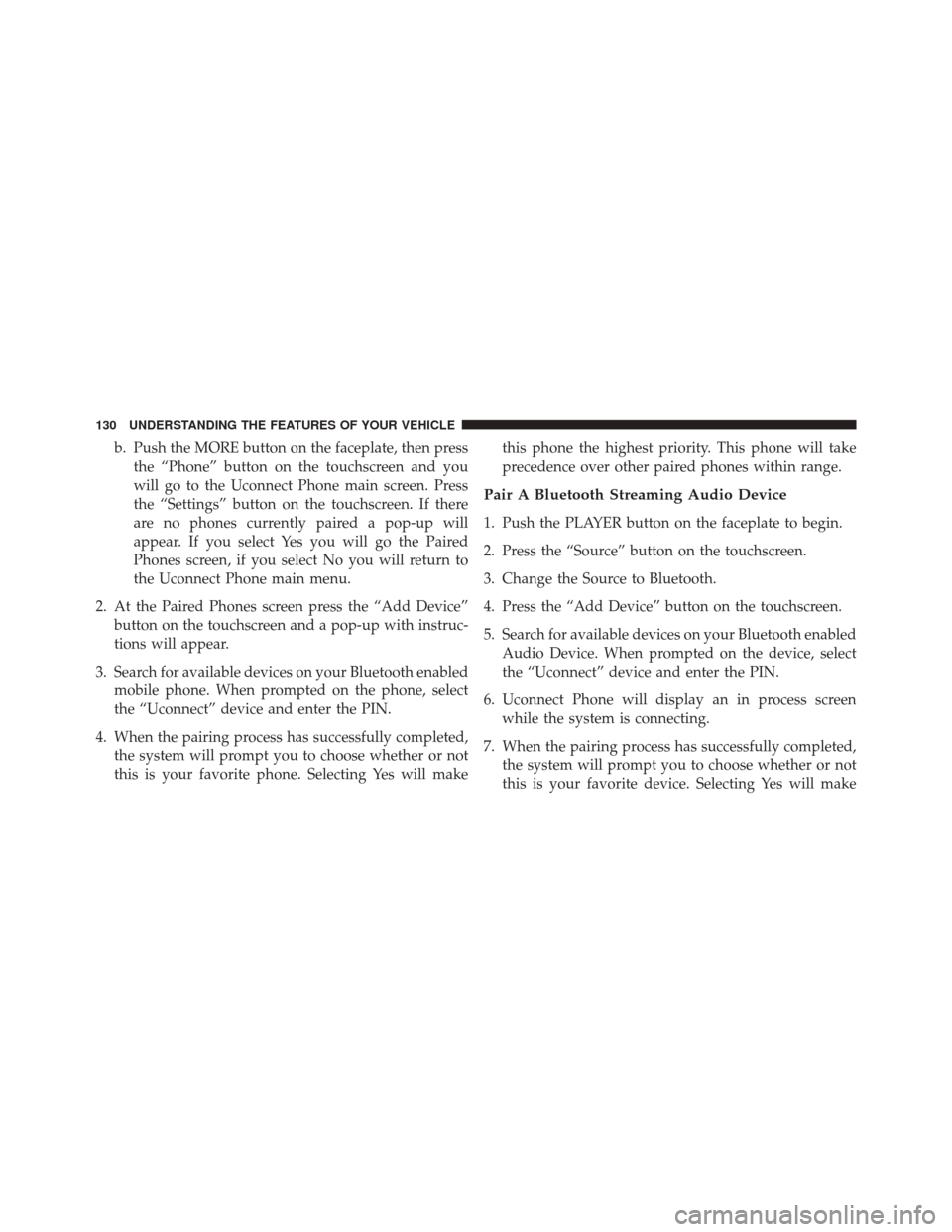
b. Push the MORE button on the faceplate, then pressthe “Phone” button on the touchscreen and you
will go to the Uconnect Phone main screen. Press
the “Settings” button on the touchscreen. If there
are no phones currently paired a pop-up will
appear. If you select Yes you will go the Paired
Phones screen, if you select No you will return to
the Uconnect Phone main menu.
2. At the Paired Phones screen press the “Add Device” button on the touchscreen and a pop-up with instruc-
tions will appear.
3. Search for available devices on your Bluetooth enabled mobile phone. When prompted on the phone, select
the “Uconnect” device and enter the PIN.
4. When the pairing process has successfully completed, the system will prompt you to choose whether or not
this is your favorite phone. Selecting Yes will make this phone the highest priority. This phone will take
precedence over other paired phones within range.
Pair A Bluetooth Streaming Audio Device
1. Push the PLAYER button on the faceplate to begin.
2. Press the “Source” button on the touchscreen.
3. Change the Source to Bluetooth.
4. Press the “Add Device” button on the touchscreen.
5. Search for available devices on your Bluetooth enabled
Audio Device. When prompted on the device, select
the “Uconnect” device and enter the PIN.
6. Uconnect Phone will display an in process screen while the system is connecting.
7. When the pairing process has successfully completed, the system will prompt you to choose whether or not
this is your favorite device. Selecting Yes will make
130 UNDERSTANDING THE FEATURES OF YOUR VEHICLE
Page 151 of 664

•Setting Favorite Contact Phone numbers so they are
easily accessible on the Main Phone screen.
• Viewing and Calling contacts from Recent Call logs.
• Reviewing your recent Incoming SMS.
• Sending a text message via the touchscreen.
• Listen to Music on your Bluetooth Device via the
touchscreen.
• Pairing up to 10 phones/audio devices for easy access
to connect to them quickly. NOTE:
Your phone must be capable of SMS messaging
via Bluetooth for messaging features to work properly.
Your mobile phone’s audio is transmitted through your
vehicles audio system; the system will automatically
mute your radio when using the Uconnect Phone. For
Uconnect customer support, visit the following website:
• U.S. residents - visit UconnectPhone.com or call 1-877-
855-8400.
• Canadian residents - visit UconnectPhone.com or call
1-800-465-2001 (English) or 1-800-387-9983 (French).
Uconnect Phone allows you to transfer calls between the
system and your mobile phone as you enter or exit your
vehicle and enables you to mute the system’s microphone
for private conversation.
3
UNDERSTANDING THE FEATURES OF YOUR VEHICLE 149
Page 155 of 664

To activate the Uconnect Phone from idle, simply push
the Phone
button on your steering wheel and say a
command or say “help.” All Uconnect Phone sessions
begin with a push of the Phone
button on the radio
control head.
Cancel Command
At any prompt, after the beep, you can say “Cancel” and
you will be returned to the main menu.
You can also push the Phone
or Voice Command
button on your steering wheel when the system is
listening for a command and be returned to the main
or previous menu.
Pair (Link) Uconnect Phone To A Mobile Phone
To begin using your Uconnect Phone, you must pair your
compatible Bluetooth enabled mobile phone. NOTE:
•
You must have Bluetooth enabled on your mobile
phone to complete this procedure.
• The vehicle must be in PARK.
To complete the pairing process, you will need to reference
your mobile phone Owner’s Manual. The Uconnect web-
site may also provide detailed instructions for pairing.
1. Press the “Phone” button on the touchscreen to begin.
2. If there is no phone currently connected with the
system, a pop-up will appear.
3
UNDERSTANDING THE FEATURES OF YOUR VEHICLE 153
Page 156 of 664
3. Select “Yes” to begin the pairing process. Then, searchfor available devices on your Bluetooth enabled mo-
bile phone. When prompted on the phone, enter the
name and PIN shown on the Uconnect screen.
• If “No” is selected, press the “Settings” button from
the Uconnect Phone main screen. •
Press the “Add Device” button on the touchscreen.
• Search for available devices on your Bluetooth en-
abled mobile phone. When prompted on the phone,
enter the name and PIN shown on the Uconnect
screen.
• See step 4 to complete the process.
4. Uconnect Phone will display an in progress screen while the system is connecting.
Mobile Phone Pairing
154 UNDERSTANDING THE FEATURES OF YOUR VEHICLE
Page 157 of 664

5. When the pairing process has successfully completed,the system will prompt you to choose whether or not
this is your favorite phone. Selecting “Yes” will make
this phone the highest priority. This phone will take
precedence over other paired phones within range.
Pair Additional Mobile Phones
1. Press the “Settings” button from the Phone mainscreen.
2. Press the “Add Device” button on the touchscreen.
3. Search for available devices on your Bluetooth enabled mobile phone. When prompted on the phone, enter
the name and PIN shown on the Uconnect screen.
4. Uconnect Phone will display an in process screen while the system is connecting.
5. When the pairing process has successfully completed, the system will prompt you to choose whether or not
this is your favorite phone. Selecting “Yes” will make
this phone the highest priority. This phone will take
precedence over other paired phones within range.
Mobile Phone Pairing Progress
3
UNDERSTANDING THE FEATURES OF YOUR VEHICLE 155
Page 158 of 664

NOTE:For phones which are not made a favorite, the
phone priority is determined by the order in which it was
paired. The latest phone paired will have the higher
priority.
You can also use the following VR commands to bring up
the Paired Phone screen from any screen on the radio:
• “Show Paired Phones”
• “Connect My Phone”
Pair A Bluetooth Streaming Audio Device
1. Press the “Player” button on the touchscreen to begin.
2. Change the Source to Bluetooth.
3. Press the “Bluetooth” button on the touchscreen to
display the Paired Audio Devices screen.
4. Press the “Add Device” button on the touchscreen. NOTE:
If there is no device currently connected with the
system, a pop-up will appear.
5. Search for available devices on your Bluetooth enabled audio device. When prompted on the device, enter the
PIN shown on the Uconnect screen.
6. Uconnect Phone will display an in process screen while the system is connecting.
7. When the pairing process has successfully completed, the system will prompt you to choose whether or not
this is your favorite device. Selecting “Yes” will make
this device the highest priority. This device will take
precedence over other paired devices within range.
NOTE: For devices which are not made a favorite, the
device priority is determined by the order in which it was
paired. The latest device paired will have the higher
priority.
156 UNDERSTANDING THE FEATURES OF YOUR VEHICLE