Page 412 of 707
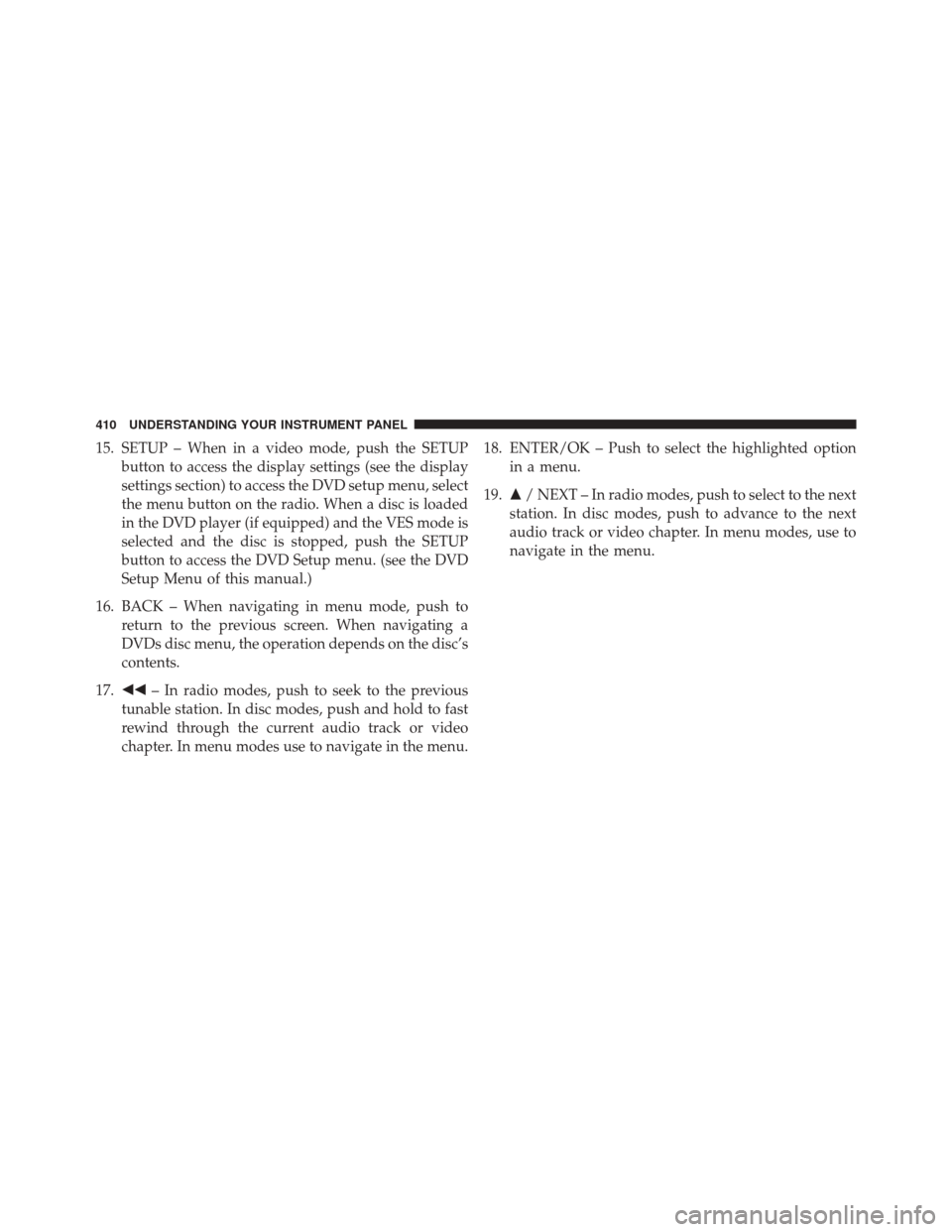
15. SETUP – When in a video mode, push the SETUPbutton to access the display settings (see the display
settings section) to access the DVD setup menu, select
the menu button on the radio. When a disc is loaded
in the DVD player (if equipped) and the VES mode is
selected and the disc is stopped, push the SETUP
button to access the DVD Setup menu. (see the DVD
Setup Menu of this manual.)
16. BACK – When navigating in menu mode, push to return to the previous screen. When navigating a
DVDs disc menu, the operation depends on the disc’s
contents.
17. �� – In radio modes, push to seek to the previous
tunable station. In disc modes, push and hold to fast
rewind through the current audio track or video
chapter. In menu modes use to navigate in the menu. 18. ENTER/OK – Push to select the highlighted option
in a menu.
19. �/ NEXT – In radio modes, push to select to the next
station. In disc modes, push to advance to the next
audio track or video chapter. In menu modes, use to
navigate in the menu.
410 UNDERSTANDING YOUR INSTRUMENT PANEL
Page 413 of 707
Blu-ray Player Remote Control — If EquippedControls And Indicators
1. Power – Turns the screen and wireless headphone
transmitter for the selected Channel on or off. To hear
audio while the screen is closed, push the Power
button to turn the headphone transmitter on.
2. Channel Selector Indicators – When a button is pushed, the currently affected channel or channel
button is illuminated momentarily.
3. SOURCE – Push to enter Source Selection screen.
4. Channel/Screen Selector Switch – Indicates which channel is being controlled by the remote control.
When the selector switch is in the Rear 1 position, the
remote controls the functionality of headphone Chan-
nel 1 (second row). When the selector switch is in the
Rear 2, position the remote controls the functionality
of headphone Channel 2 (third row).
5. �– Push to navigate menus.
Blu-ray Player Remote Control
4
UNDERSTANDING YOUR INSTRUMENT PANEL 411
Page 414 of 707
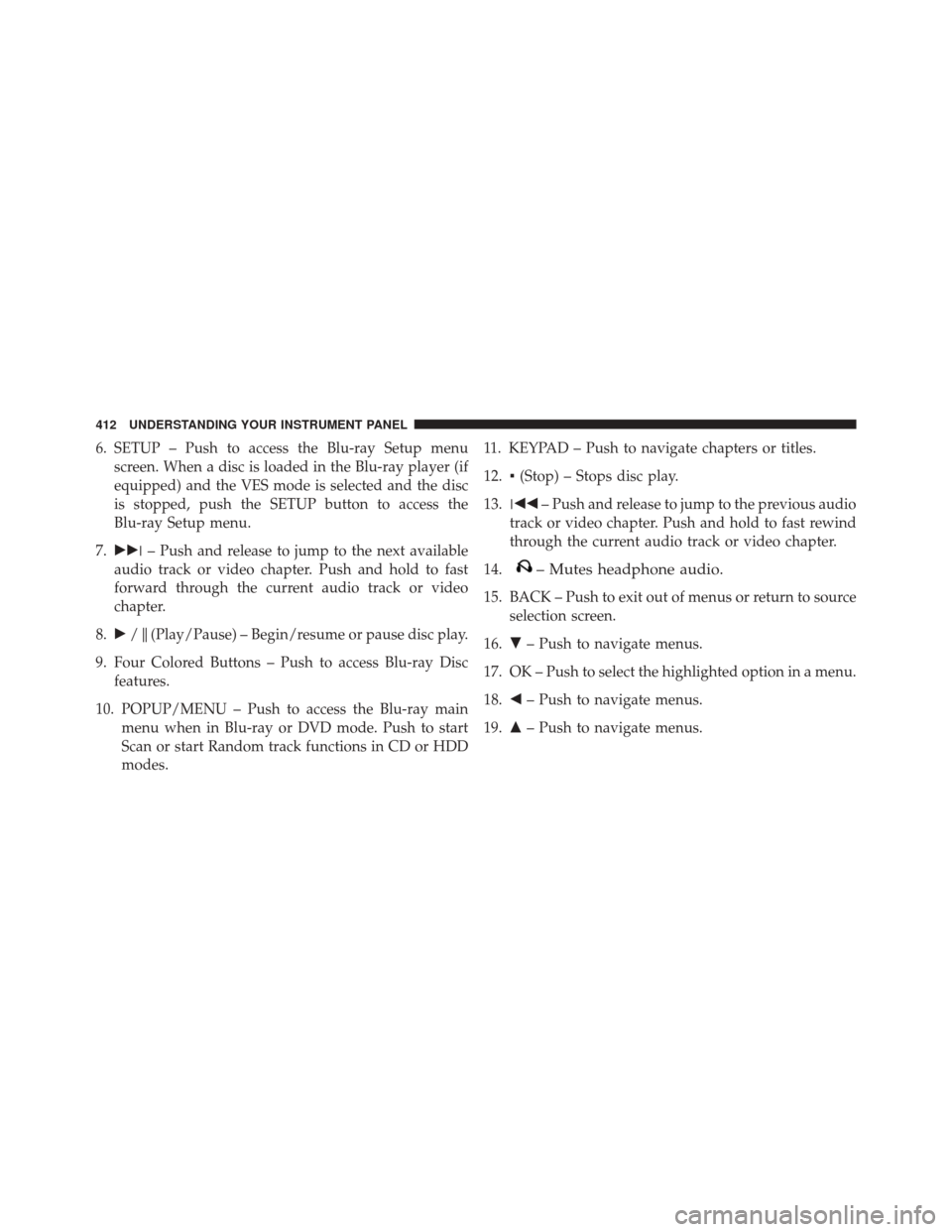
6. SETUP – Push to access the Blu-ray Setup menuscreen. When a disc is loaded in the Blu-ray player (if
equipped) and the VES mode is selected and the disc
is stopped, push the SETUP button to access the
Blu-ray Setup menu.
7. ��� – Push and release to jump to the next available
audio track or video chapter. Push and hold to fast
forward through the current audio track or video
chapter.
8. �/�(Play/Pause) – Begin/resume or pause disc play.
9. Four Colored Buttons – Push to access Blu-ray Disc features.
10. POPUP/MENU – Push to access the Blu-ray main menu when in Blu-ray or DVD mode. Push to start
Scan or start Random track functions in CD or HDD
modes. 11. KEYPAD – Push to navigate chapters or titles.
12.
▪(Stop) – Stops disc play.
13. ��� – Push and release to jump to the previous audio
track or video chapter. Push and hold to fast rewind
through the current audio track or video chapter.
14.
– Mutes headphone audio.
15. BACK – Push to exit out of menus or return to source selection screen.
16. �– Push to navigate menus.
17. OK – Push to select the highlighted option in a menu.
18. �– Push to navigate menus.
19. �– Push to navigate menus.
412 UNDERSTANDING YOUR INSTRUMENT PANEL
Page 416 of 707

Locking The Remote Control
All remote control functionality can be disabled as a
parental control feature.
•To disable the Remote Control from making any
changes, push the Video Lock button on the DVD
player (if equipped). If the vehicle is not equipped
with a DVD player, follow the radio’s instructions to
turn Video Lock on. The radio and the video screen(s)
indicate when Video Lock is active.
• Pushing the Video Lock again or turning the ignition
OFF turns Video Lock OFF and allows remote control
operation of the VES.
Replacing The Remote Control Batteries
The remote control requires two AAA batteries for op-
eration. To replace the batteries:
1. Locate the battery compartment on the back of the remote, then slide the battery cover downward.
2. Replace the batteries, making sure to orient them according to the polarity diagram shown.
3. Replace the battery compartment cover.
Headphones Operation
The headphones receive two separate channels of audio
using an infrared transmitter from the video screen.
Front seat occupants receive some headphone audio
coverage to allow them to adjust the headphone volume
for the young rear seat occupants that may not be able to
do so for themselves.
414 UNDERSTANDING YOUR INSTRUMENT PANEL
Page 417 of 707
If no audio is heard after increasing the volume control,
verify that the screen is turned on and in the down
position and that the channel is not muted and the
headphone channel selector switch is on the desired
channel. If audio is still not heard, check that fully
charged batteries are installed in the headphones.
VES Headphones
1 — Volume Control3 — Channel Selection Switch
2 — Power Button 4 — Power Indicator
4
UNDERSTANDING YOUR INSTRUMENT PANEL 415
Page 418 of 707
Blu-ray Headphones Operation
The headphones receive two separate channels of audio
using an infrared transmitter from the video screen.
Front seat occupants receive some headphone audio
coverage to allow them to adjust the headphone volume
for the young rear seat occupants that may not be able to
do so for themselves.
If no audio is heard after increasing the volume control,
verify that the screen is turned on and in the down
position and that the channel is not muted and the
headphone channel selector switch is on the desired
channel. If audio is still not heard, check that fully
charged batteries are installed in the headphones.
Blu-ray VES Headphones
1 — Power Button
2 — Volume Control
3 — Channel Selection Switch
416 UNDERSTANDING YOUR INSTRUMENT PANEL
Page 419 of 707
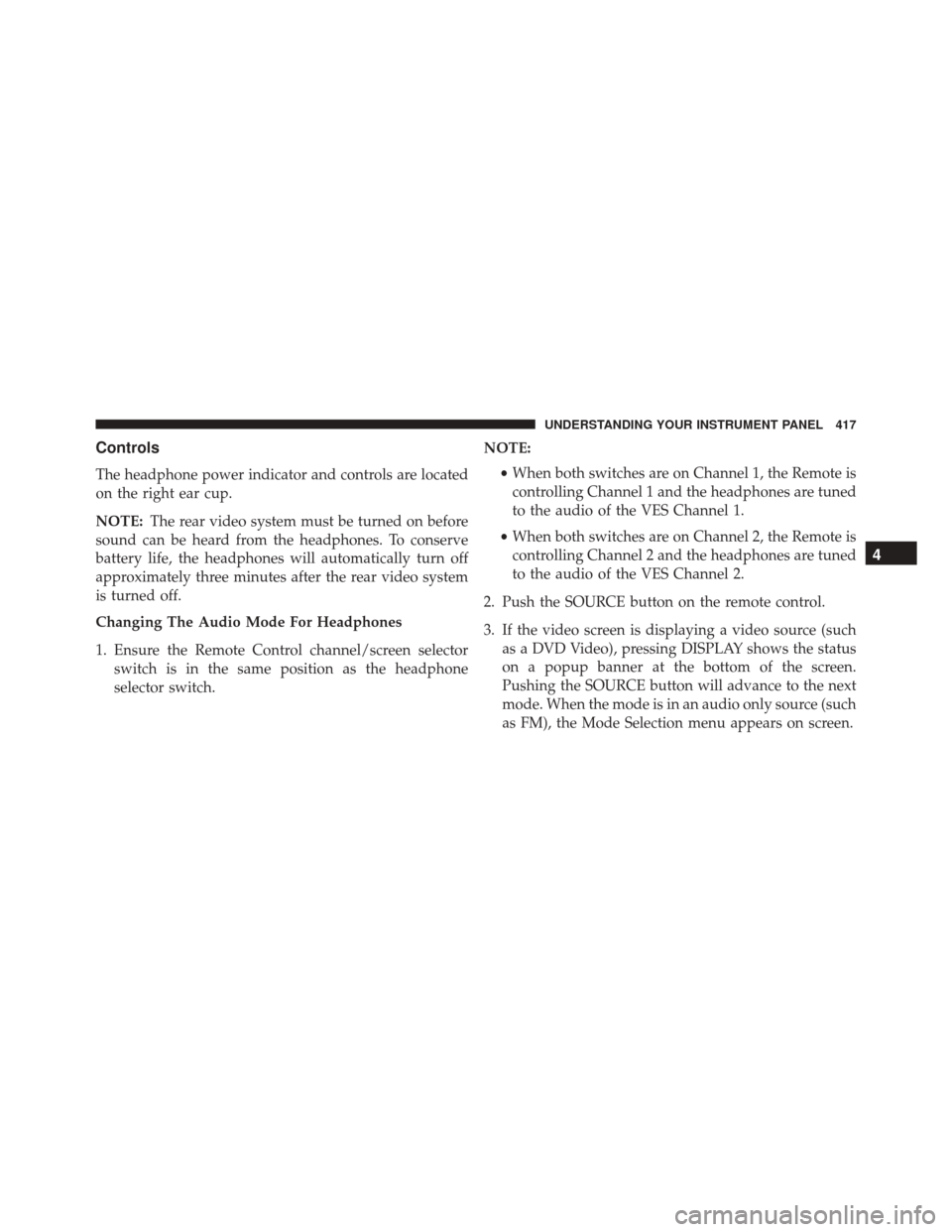
Controls
The headphone power indicator and controls are located
on the right ear cup.
NOTE:The rear video system must be turned on before
sound can be heard from the headphones. To conserve
battery life, the headphones will automatically turn off
approximately three minutes after the rear video system
is turned off.
Changing The Audio Mode For Headphones
1. Ensure the Remote Control channel/screen selector switch is in the same position as the headphone
selector switch. NOTE:
•When both switches are on Channel 1, the Remote is
controlling Channel 1 and the headphones are tuned
to the audio of the VES Channel 1.
• When both switches are on Channel 2, the Remote is
controlling Channel 2 and the headphones are tuned
to the audio of the VES Channel 2.
2. Push the SOURCE button on the remote control.
3. If the video screen is displaying a video source (such as a DVD Video), pressing DISPLAY shows the status
on a popup banner at the bottom of the screen.
Pushing the SOURCE button will advance to the next
mode. When the mode is in an audio only source (such
as FM), the Mode Selection menu appears on screen.
4
UNDERSTANDING YOUR INSTRUMENT PANEL 417
Page 422 of 707
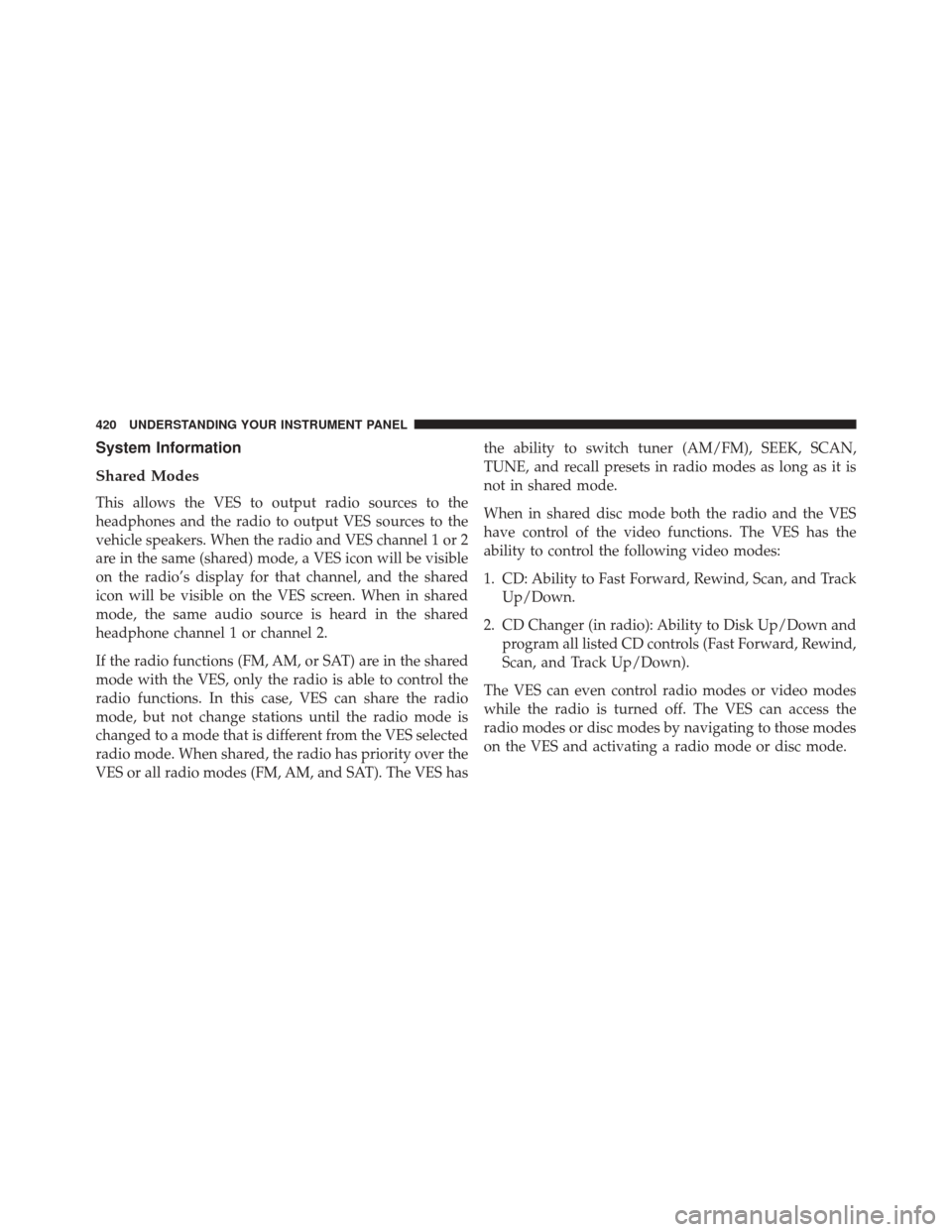
System Information
Shared Modes
This allows the VES to output radio sources to the
headphones and the radio to output VES sources to the
vehicle speakers. When the radio and VES channel 1 or 2
are in the same (shared) mode, a VES icon will be visible
on the radio’s display for that channel, and the shared
icon will be visible on the VES screen. When in shared
mode, the same audio source is heard in the shared
headphone channel 1 or channel 2.
If the radio functions (FM, AM, or SAT) are in the shared
mode with the VES, only the radio is able to control the
radio functions. In this case, VES can share the radio
mode, but not change stations until the radio mode is
changed to a mode that is different from the VES selected
radio mode. When shared, the radio has priority over the
VES or all radio modes (FM, AM, and SAT). The VES hasthe ability to switch tuner (AM/FM), SEEK, SCAN,
TUNE, and recall presets in radio modes as long as it is
not in shared mode.
When in shared disc mode both the radio and the VES
have control of the video functions. The VES has the
ability to control the following video modes:
1. CD: Ability to Fast Forward, Rewind, Scan, and Track
Up/Down.
2. CD Changer (in radio): Ability to Disk Up/Down and program all listed CD controls (Fast Forward, Rewind,
Scan, and Track Up/Down).
The VES can even control radio modes or video modes
while the radio is turned off. The VES can access the
radio modes or disc modes by navigating to those modes
on the VES and activating a radio mode or disc mode.
420 UNDERSTANDING YOUR INSTRUMENT PANEL