Page 246 of 707
The vehicle is close to the obstacle when the EVIC display
shows one flashing arc and sounds a continuous tone.
The following chart shows the warning alert operation
when the system is detecting an obstacle:
WARNING ALERTS
Rear Distance (inches/cm) Greater than
79 inches (200 cm) 79-39 inches
(200-100 cm) 39-25 inches
(100-65 cm) 25-12 inches
(65-30 cm) Less than
12 inches (30 cm)
Audible Alert Chime None
Single 1/2
Second Tone Slow
FastContinuous
Arcs None3 Solid
(Continuous) 3 Slow
Flashing 2 Slow
Flashing 1 Slow
Flashing
Radio Volume Reduced No
Yes YesYes Yes
NOTE: ParkSense will reduce the radio volume, if on,
when the system is sounding an audio tone.
244 UNDERSTANDING THE FEATURES OF YOUR VEHICLE
Page 302 of 707
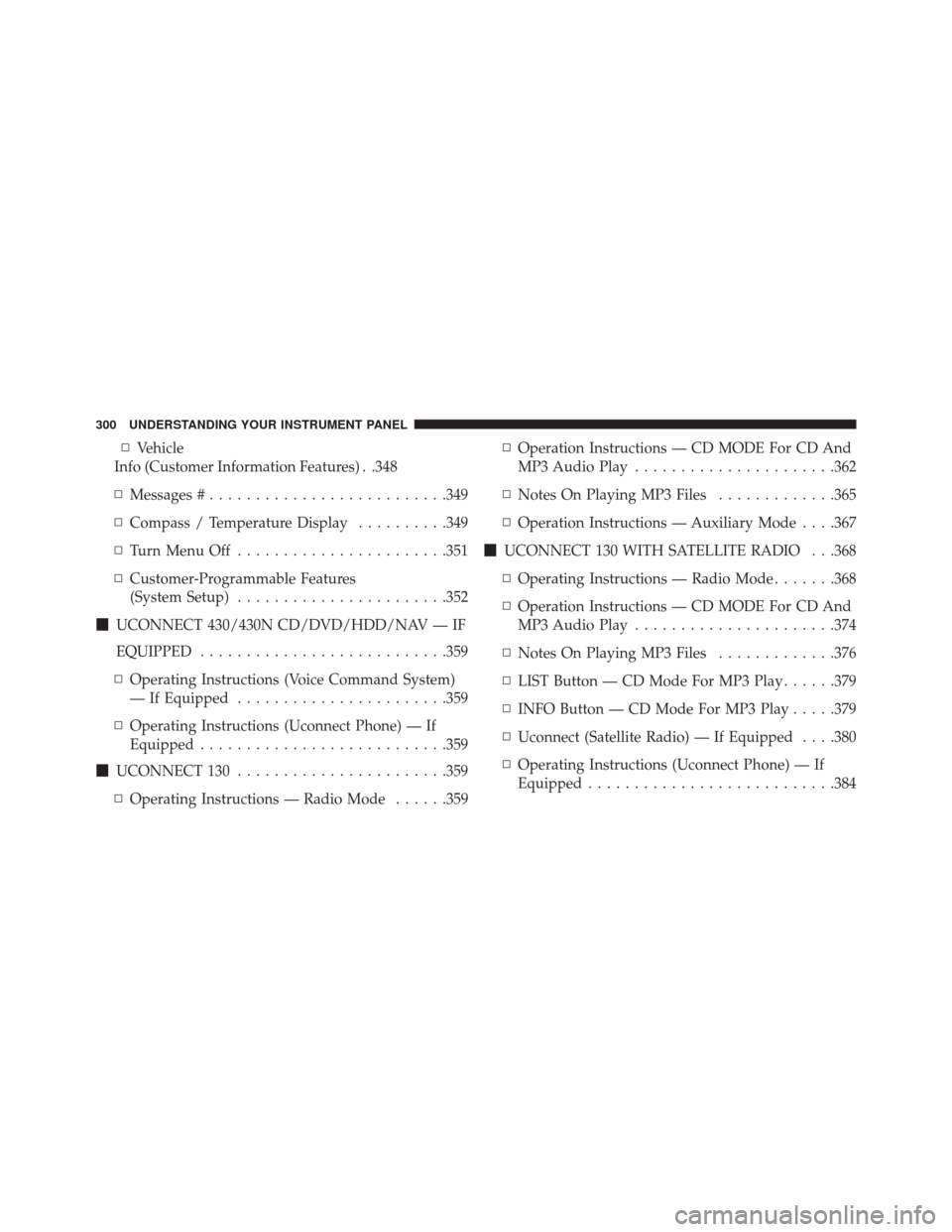
▫Vehicle
Info (Customer Information Features) . .348
▫ Messages # ......................... .349
▫ Compass / Temperature Display ..........349
▫ Turn Menu Off ...................... .351
▫ Customer-Programmable Features
(System Setup) ...................... .352
� UCONNECT 430/430N CD/DVD/HDD/NAV — IF
EQUIPPED .......................... .359
▫ Operating Instructions (Voice Command System)
— If Equipped ...................... .359
▫ Operating Instructions (Uconnect Phone) — If
Equipped .......................... .359
� UCONNECT 130 ...................... .359
▫ Operating Instructions — Radio Mode ......359▫
Operation Instructions — CD MODE For CD And
MP3 Audio Play ..................... .362
▫ Notes On Playing MP3 Files .............365
▫ Operation Instructions — Auxiliary Mode . . . .367
� UCONNECT 130 WITH SATELLITE RADIO . . .368
▫ Operating Instructions — Radio Mode .......368
▫ Operation Instructions — CD MODE For CD And
MP3 Audio Play ..................... .374
▫ Notes On Playing MP3 Files .............376
▫ LIST Button — CD Mode For MP3 Play ......379
▫ INFO Button — CD Mode For MP3 Play .....379
▫ Uconnect (Satellite Radio) — If Equipped . . . .380
▫ Operating Instructions (Uconnect Phone) — If
Equipped .......................... .384
300 UNDERSTANDING YOUR INSTRUMENT PANEL
Page 303 of 707

�iPod/USB/MP3 CONTROL — IF EQUIPPED . . .384
▫
Connecting The iPod Or External USB Device . .385
▫ Using This Feature .....................386
▫ Controlling The iPod Or External USB Device
Using Radio Buttons ...................386
▫ Play Mode ......................... .387
▫ List Or Browse Mode ...................388
▫ Bluetooth Streaming Audio (BTSA) .........390
� Uconnect MULTIMEDIA — VIDEO
ENTERTAINMENT SYSTEM (VES) —
IF EQUIPPED ........................ .391
▫ Getting Started ...................... .391
▫ Blu-ray Disc Player ....................393
▫ Play Video Games .....................394 ▫
Listen To An Audio Source On Channel 2 While A
Video Is Playing On Channel 1 ............397
▫ Dual Video Screen .....................397
▫ Play A DVD Using The Touchscreen Radio . . .398
▫ Play A DVD Using The VES Player — If
Equipped .......................... .400
▫ Play A Blu-ray Disc Using The Blu-ray Player — If
Equipped .......................... .403
▫ Listen To An Audio Source While A Video Is
Playing ............................ .404
▫ Important Notes For Dual Video Screen
System ............................ .407
▫ VES Remote Control — If Equipped ........408
▫ Blu-ray Player Remote Control —
If Equipped ..........................411
4
UNDERSTANDING YOUR INSTRUMENT PANEL 301
Page 304 of 707

▫Remote Control Storage .................413
▫ Locking The Remote Control .............414
▫ Replacing The Remote Control Batteries ......414
▫ Headphones Operation .................414
▫ Blu-ray Headphones Operation ............416
▫ Controls ........................... .417
▫ Replacing The Headphone Batteries .........418
▫ Unwired Stereo Headphone Lifetime Limited
Warranty .......................... .418
▫ System Information ....................420
� STEERING WHEEL AUDIO CONTROLS — IF
EQUIPPED .......................... .437
▫ Radio Operation ..................... .438▫
CD Player .......................... .438
� CD/DVD/Blu-ray Disc MAINTENANCE .....439
� RADIO OPERATION AND MOBILE PHONES . .439
▫ General Information ...................440
� CLIMATE CONTROLS ...................440
▫ Manual Heating And Air Conditioning System —
If Equipped ........................ .440
▫ Rear Manual Climate Control —
If Equipped ........................ .445
▫ Automatic Temperature Control (ATC) — If
Equipped .......................... .448
▫ Operating Tips ...................... .458
302 UNDERSTANDING YOUR INSTRUMENT PANEL
Page 362 of 707

Power Switch/Volume Control (Rotary)
Push the ON/VOLUME control knob to turn on the
radio. Push the ON/VOLUME control knob a second
time to turn off the radio.
Electronic Volume Control
The electronic volume control turns continuously (360
degrees) in either direction, without stopping. Turning
the ON/VOLUME control knob to the right increases the
volume, and to the left decreases it.
When the audio system is turned on, the sound will be
set at the same volume level as last played.
SEEK Buttons
Push and release the SEEK buttons to search for the next
listenable station in AM/FM mode. Push the right switch
to seek up and the left switch to seek down. The radio
will remain tuned to the new station until you makeanother selection. Holding either button will bypass
stations without stopping, until you release it.
TIME Button
Push the TIME button to alternate display of the time and
radio frequency.
Clock Setting Procedure
1. Push and hold the TIME button until the hours blink.
2. Adjust the hours by turning the right side TUNE/
SCROLL control knob.
3. After adjusting the hours, push the right side TUNE/ SCROLL control knob to set the minutes. The minutes
will begin to blink.
4. Adjust the minutes using the right side TUNE/ SCROLL control knob. Push the TUNE/SCROLL con-
trol knob to save time change.
5. To exit, push any button/knob, or wait five seconds.
360 UNDERSTANDING YOUR INSTRUMENT PANEL
Page 364 of 707
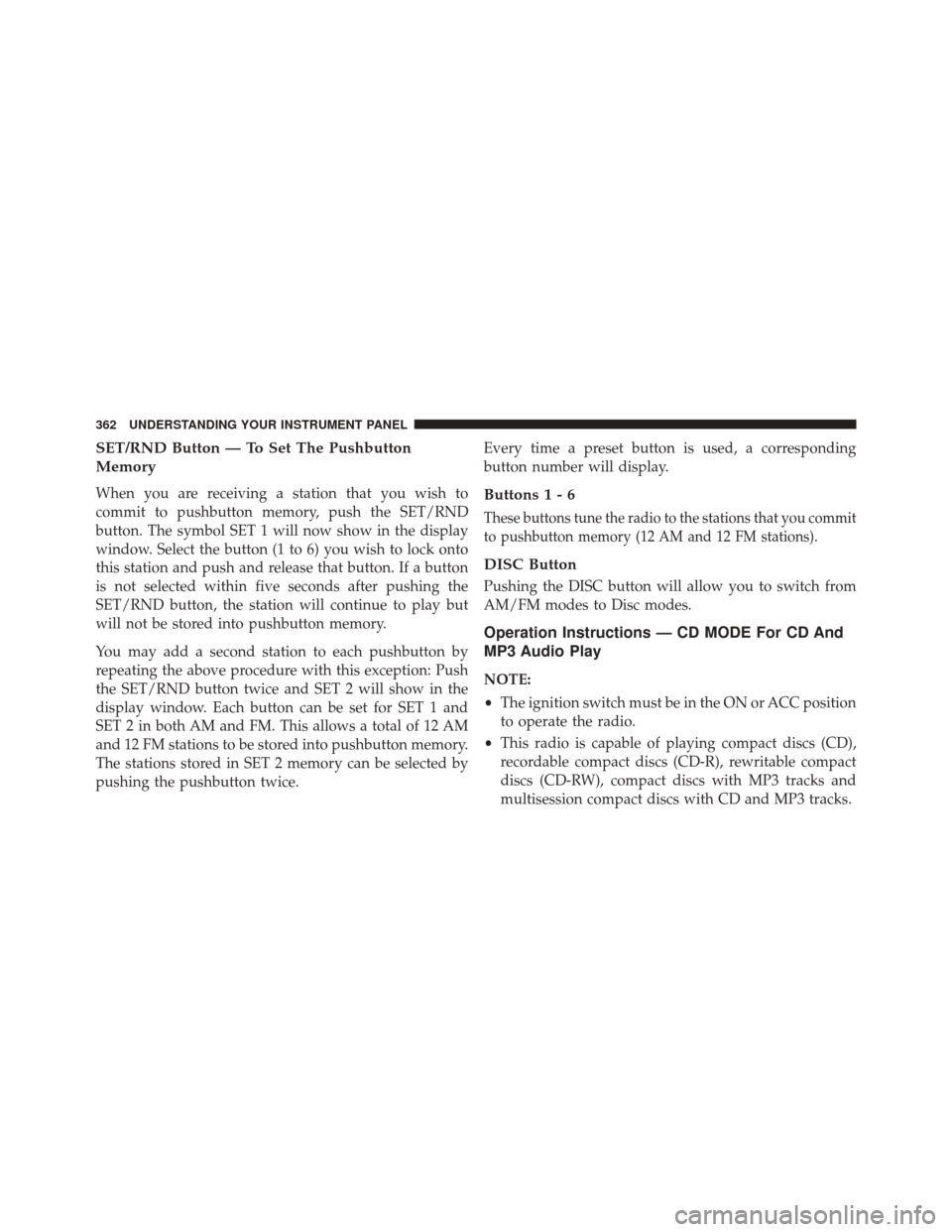
SET/RND Button — To Set The Pushbutton
Memory
When you are receiving a station that you wish to
commit to pushbutton memory, push the SET/RND
button. The symbol SET 1 will now show in the display
window. Select the button (1 to 6) you wish to lock onto
this station and push and release that button. If a button
is not selected within five seconds after pushing the
SET/RND button, the station will continue to play but
will not be stored into pushbutton memory.
You may add a second station to each pushbutton by
repeating the above procedure with this exception: Push
the SET/RND button twice and SET 2 will show in the
display window. Each button can be set for SET 1 and
SET 2 in both AM and FM. This allows a total of 12 AM
and 12 FM stations to be stored into pushbutton memory.
The stations stored in SET 2 memory can be selected by
pushing the pushbutton twice.Every time a preset button is used, a corresponding
button number will display.Buttons1-6
These buttons tune the radio to the stations that you commit
to pushbutton memory (12 AM and 12 FM stations).
DISC Button
Pushing the DISC button will allow you to switch from
AM/FM modes to Disc modes.
Operation Instructions — CD MODE For CD And
MP3 Audio Play
NOTE:
•
The ignition switch must be in the ON or ACC position
to operate the radio.
• This radio is capable of playing compact discs (CD),
recordable compact discs (CD-R), rewritable compact
discs (CD-RW), compact discs with MP3 tracks and
multisession compact discs with CD and MP3 tracks.
362 UNDERSTANDING YOUR INSTRUMENT PANEL
Page 368 of 707
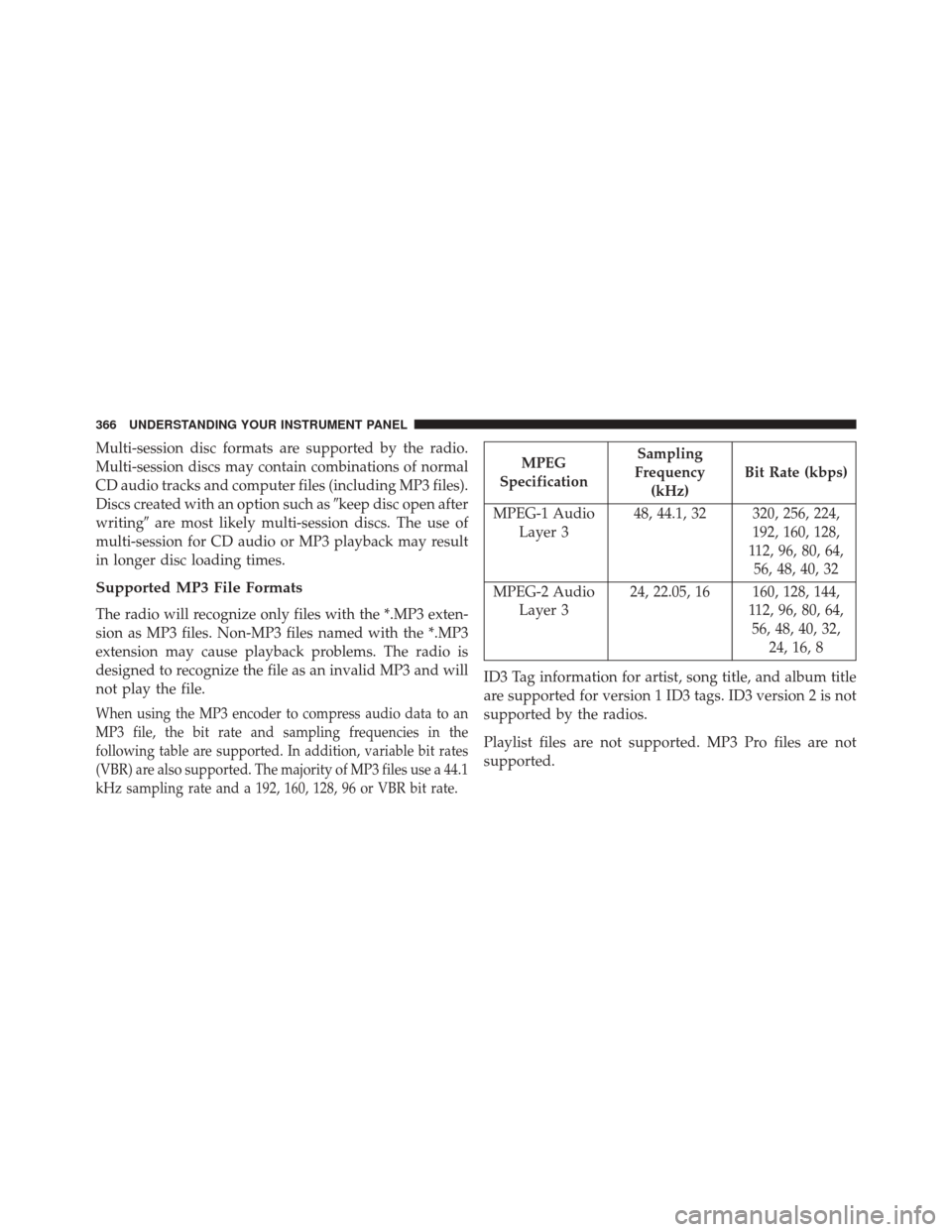
Multi-session disc formats are supported by the radio.
Multi-session discs may contain combinations of normal
CD audio tracks and computer files (including MP3 files).
Discs created with an option such as�keep disc open after
writing� are most likely multi-session discs. The use of
multi-session for CD audio or MP3 playback may result
in longer disc loading times.
Supported MP3 File Formats
The radio will recognize only files with the *.MP3 exten-
sion as MP3 files. Non-MP3 files named with the *.MP3
extension may cause playback problems. The radio is
designed to recognize the file as an invalid MP3 and will
not play the file.
When using the MP3 encoder to compress audio data to an
MP3 file, the bit rate and sampling frequencies in the
following table are supported. In addition, variable bit rates
(VBR) are also supported. The majority of MP3 files use a 44.1
kHz sampling rate and a 192, 160, 128, 96 or VBR bit rate.
MPEG
Specification Sampling
Frequency (kHz) Bit Rate (kbps)
MPEG-1 Audio Layer 3 48, 44.1, 32 320, 256, 224,
192, 160, 128,
112, 96, 80, 64, 56, 48, 40, 32
MPEG-2 Audio Layer 3 24, 22.05, 16 160, 128, 144,
112, 96, 80, 64,56, 48, 40, 32, 24, 16, 8
ID3 Tag information for artist, song title, and album title
are supported for version 1 ID3 tags. ID3 version 2 is not
supported by the radios.
Playlist files are not supported. MP3 Pro files are not
supported.
366 UNDERSTANDING YOUR INSTRUMENT PANEL
Page 369 of 707
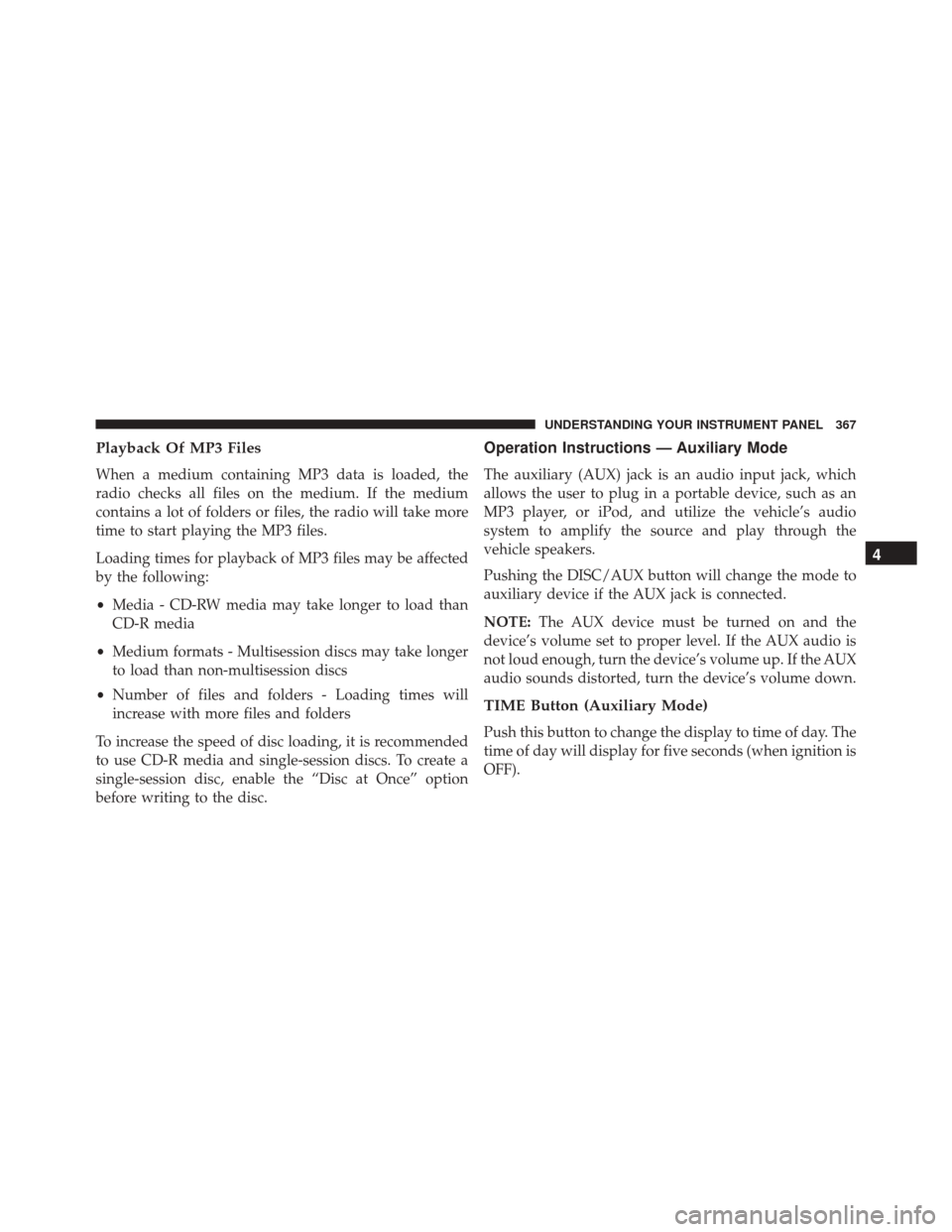
Playback Of MP3 Files
When a medium containing MP3 data is loaded, the
radio checks all files on the medium. If the medium
contains a lot of folders or files, the radio will take more
time to start playing the MP3 files.
Loading times for playback of MP3 files may be affected
by the following:
•Media - CD-RW media may take longer to load than
CD-R media
• Medium formats - Multisession discs may take longer
to load than non-multisession discs
• Number of files and folders - Loading times will
increase with more files and folders
To increase the speed of disc loading, it is recommended
to use CD-R media and single-session discs. To create a
single-session disc, enable the “Disc at Once” option
before writing to the disc.
Operation Instructions — Auxiliary Mode
The auxiliary (AUX) jack is an audio input jack, which
allows the user to plug in a portable device, such as an
MP3 player, or iPod, and utilize the vehicle’s audio
system to amplify the source and play through the
vehicle speakers.
Pushing the DISC/AUX button will change the mode to
auxiliary device if the AUX jack is connected.
NOTE: The AUX device must be turned on and the
device’s volume set to proper level. If the AUX audio is
not loud enough, turn the device’s volume up. If the AUX
audio sounds distorted, turn the device’s volume down.
TIME Button (Auxiliary Mode)
Push this button to change the display to time of day. The
time of day will display for five seconds (when ignition is
OFF).
4
UNDERSTANDING YOUR INSTRUMENT PANEL 367