Page 130 of 707

�TILT/TELESCOPING STEERING COLUMN . . .233
� HEATED STEERING WHEEL — IF EQUIPPED . .234
� ELECTRONIC SPEED CONTROL — IF
EQUIPPED .......................... .235
▫ To Activate ......................... .236
▫ To Set A Desired Speed .................237
▫ To Deactivate ....................... .237
▫ To Resume Speed .....................237
▫ To Vary The Speed Setting ...............237
▫ To Accelerate For Passing ................239
� PARKSENSE REAR PARK ASSIST — IF
EQUIPPED .......................... .240
▫ ParkSense Sensors .....................240
▫ ParkSense Warning Display ..............240▫
ParkSense Display .....................241
▫ Enabling/Disabling ParkSense ............245
▫ Service The ParkSense Rear Park Assist
System ............................ .245
▫ Cleaning The ParkSense System ...........246
▫ ParkSense System Usage Precautions ........246
� PARKVIEW REAR BACK UP CAMERA — IF
EQUIPPED .......................... .248
� OVERHEAD CONSOLES .................250
▫ Front Overhead Console .................250
▫ Courtesy/Interior Lighting ..............250
▫ Sunglass Storage (Non-Sunroof Only) .......251
▫
Rear Courtesy/Reading Lights — If Equipped . .253
▫ Rear Overhead Consoles — If Equipped .....253
128 UNDERSTANDING THE FEATURES OF YOUR VEHICLE
Page 142 of 707
Overtaking Traffic
If you pass another vehicle slowly (with a relative speed
of less than 15 mph (24 km/h) and the vehicle remains in
the blind spot for approximately 1.5 seconds, the warning
light will be illuminated. If the difference in speed
between the two vehicles is greater than 15 mph
(24 km/h), the warning light will not illuminate.The BSM system is designed not to issue an alert on
stationary objects such as guardrails, posts, walls, foliage,
berms, etc. However, occasionally the system may alert
on such objects. This is normal operation and your
vehicle does not require service.
Overtaking/Approaching
Overtaking/Passing
140 UNDERSTANDING THE FEATURES OF YOUR VEHICLE
Page 147 of 707
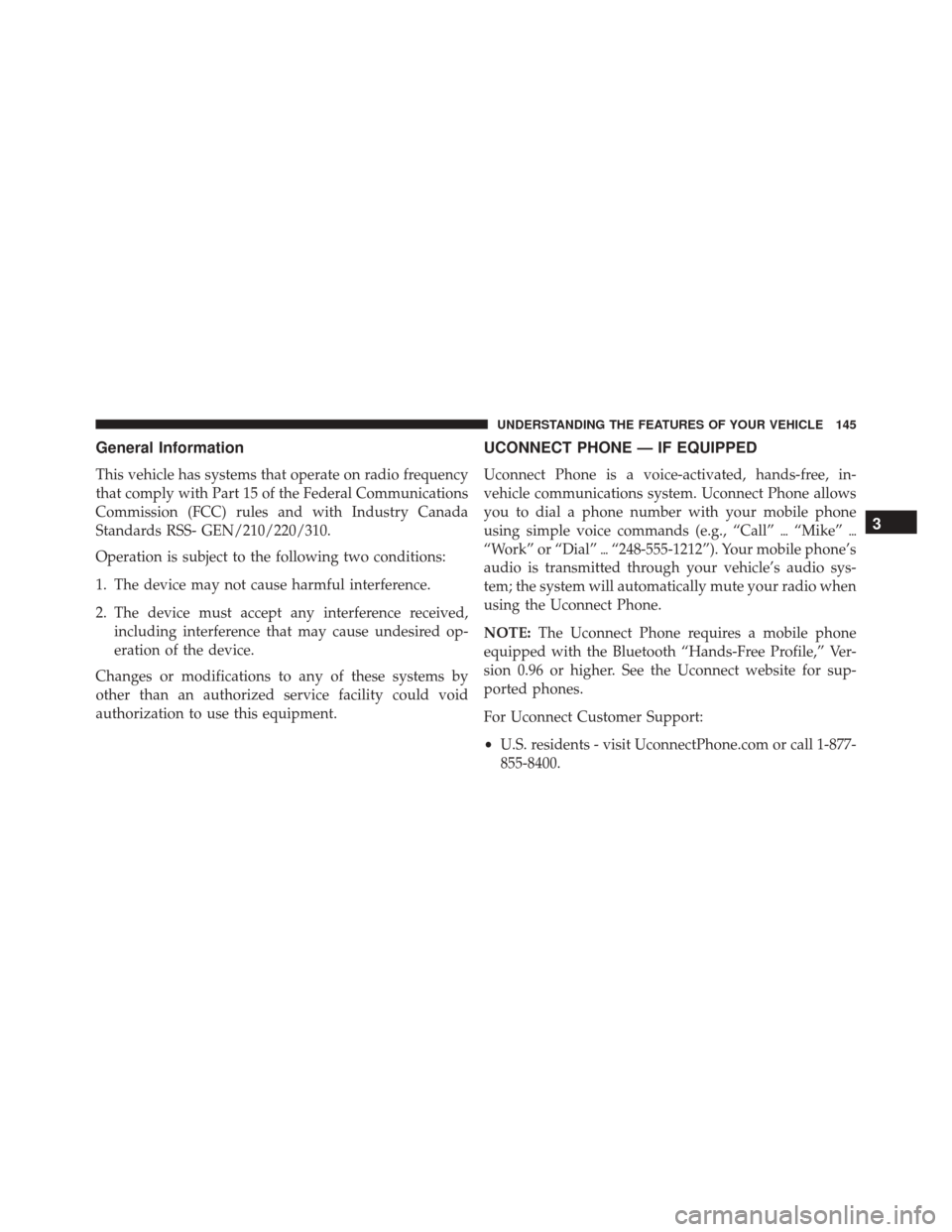
General Information
This vehicle has systems that operate on radio frequency
that comply with Part 15 of the Federal Communications
Commission (FCC) rules and with Industry Canada
Standards RSS- GEN/210/220/310.
Operation is subject to the following two conditions:
1. The device may not cause harmful interference.
2. The device must accept any interference received,including interference that may cause undesired op-
eration of the device.
Changes or modifications to any of these systems by
other than an authorized service facility could void
authorization to use this equipment.
UCONNECT PHONE — IF EQUIPPED
Uconnect Phone is a voice-activated, hands-free, in-
vehicle communications system. Uconnect Phone allows
you to dial a phone number with your mobile phone
using simple voice commands (e.g., “Call” �“Mike” �
“Work” or “Dial” �“248-555-1212”). Your mobile phone’s
audio is transmitted through your vehicle’s audio sys-
tem; the system will automatically mute your radio when
using the Uconnect Phone.
NOTE: The Uconnect Phone requires a mobile phone
equipped with the Bluetooth “Hands-Free Profile,” Ver-
sion 0.96 or higher. See the Uconnect website for sup-
ported phones.
For Uconnect Customer Support:
• U.S. residents - visit UconnectPhone.com or call 1-877-
855-8400.
3
UNDERSTANDING THE FEATURES OF YOUR VEHICLE 145
Page 149 of 707

Voice Command ButtonActual button location may vary with the ra-
dio. The individual buttons are described in the
“Operation” section.
The Uconnect Phone can be used with any Hands-Free
Profile certified Bluetooth mobile phone. See the
Uconnect website for supported phones. Refer to your
mobile service provider or the phone manufacturer for
details.
The Uconnect Phone is fully integrated with the vehicle’s
audio system. The volume of the Uconnect Phone can be
adjusted either from the radio volume control knob or
from the steering wheel radio control (right switch), if so
equipped.
The radio display will be used for visual prompts from
the Uconnect Phone such as “CELL” or caller ID on
certain radios.Operation
Voice commands can be used to operate the Uconnect
Phone and to navigate through the Uconnect Phone
menu structure. Voice commands are required after most
Uconnect Phone prompts. You will be prompted for a
specific command and then guided through the available
options.
• Prior to giving a voice command, one must wait for the
beep, which follows the “Ready” prompt or another
prompt.
• For certain operations, compound commands can be
used. For example, instead of saying “Setup” and then
“Pair a Device,” the following compound command
can be said: “Pair a Bluetooth Device.”
• For each feature explanation in this section, only the
compound form of the voice command is given. You
can also break the commands into parts and say each
3
UNDERSTANDING THE FEATURES OF YOUR VEHICLE 147
Page 157 of 707
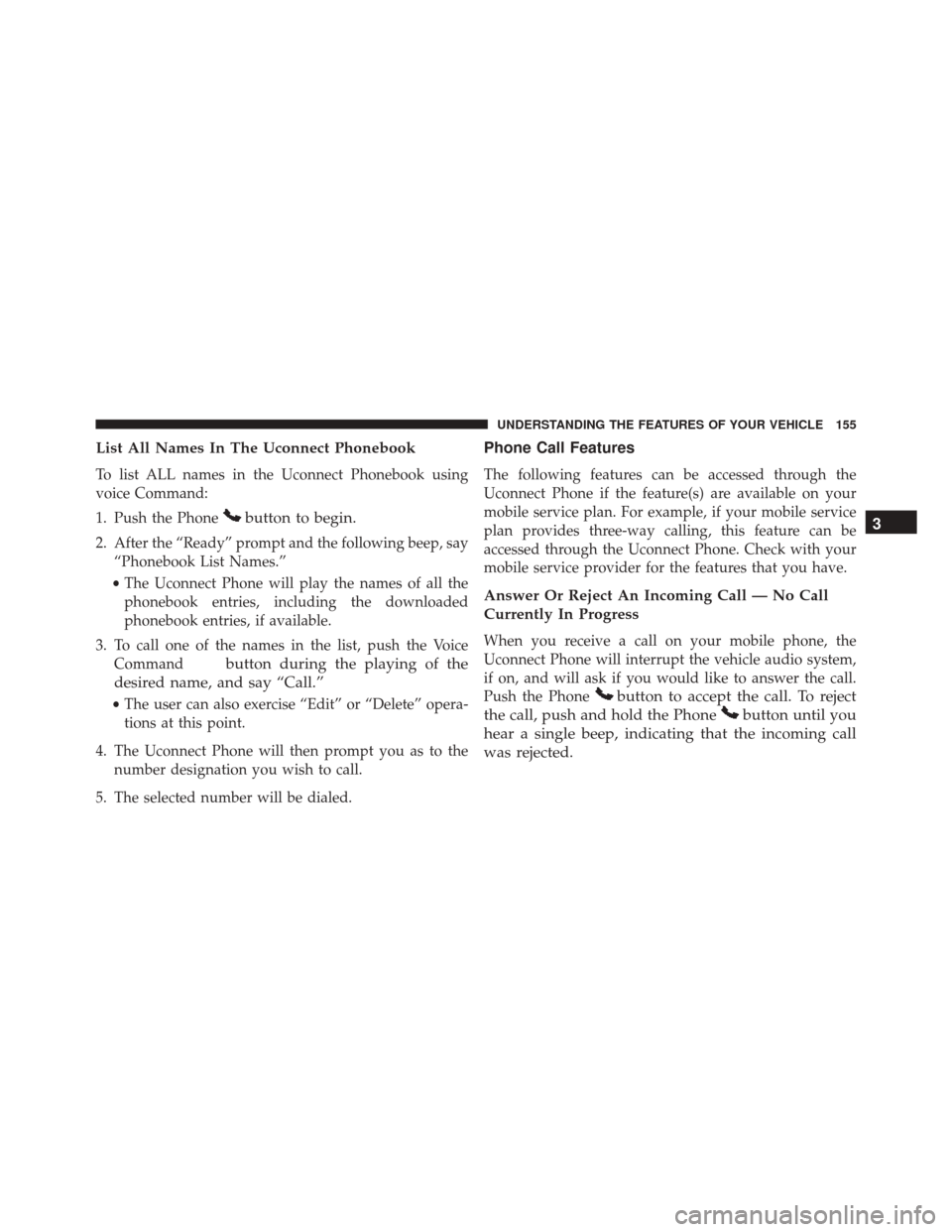
List All Names In The Uconnect Phonebook
To list ALL names in the Uconnect Phonebook using
voice Command:
1. Push the Phone
button to begin.
2. After the “Ready” prompt and the following beep, say“Phonebook List Names.”
• The Uconnect Phone will play the names of all the
phonebook entries, including the downloaded
phonebook entries, if available.
3. To call one of the names in the list, push the Voice Command
button during the playing of the
desired name, and say “Call.”
• The user can also exercise “Edit” or “Delete” opera-
tions at this point.
4. The Uconnect Phone will then prompt you as to the number designation you wish to call.
5. The selected number will be dialed.
Phone Call Features
The following features can be accessed through the
Uconnect Phone if the feature(s) are available on your
mobile service plan. For example, if your mobile service
plan provides three-way calling, this feature can be
accessed through the Uconnect Phone. Check with your
mobile service provider for the features that you have.
Answer Or Reject An Incoming Call — No Call
Currently In Progress
When you receive a call on your mobile phone, the
Uconnect Phone will interrupt the vehicle audio system,
if on, and will ask if you would like to answer the call.
Push the Phone
button to accept the call. To reject
the call, push and hold the Phone
button until you
hear a single beep, indicating that the incoming call
was rejected. 3
UNDERSTANDING THE FEATURES OF YOUR VEHICLE 155
Page 161 of 707
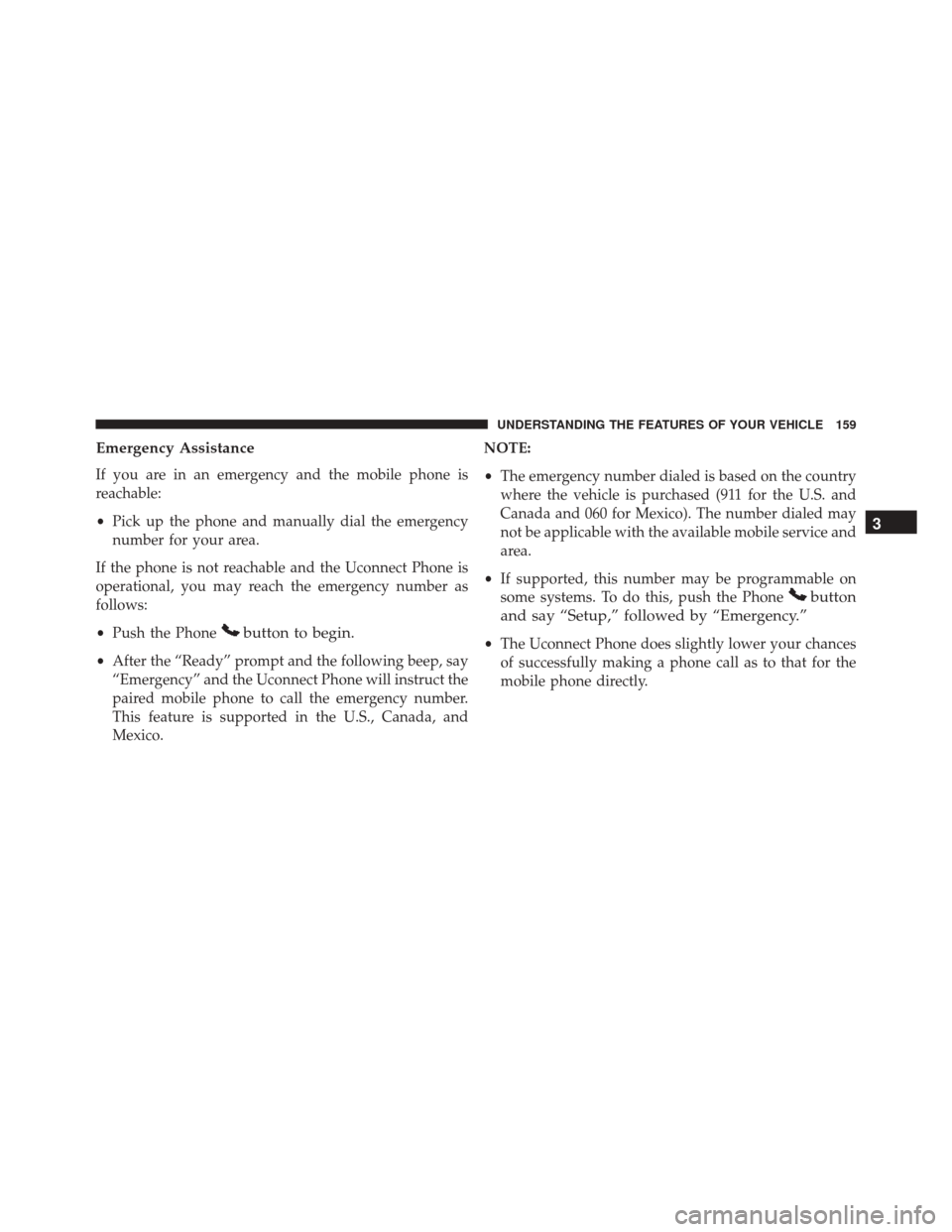
Emergency Assistance
If you are in an emergency and the mobile phone is
reachable:
•Pick up the phone and manually dial the emergency
number for your area.
If the phone is not reachable and the Uconnect Phone is
operational, you may reach the emergency number as
follows:
• Push the Phone
button to begin.
•After the “Ready” prompt and the following beep, say
“Emergency” and the Uconnect Phone will instruct the
paired mobile phone to call the emergency number.
This feature is supported in the U.S., Canada, and
Mexico. NOTE:
•
The emergency number dialed is based on the country
where the vehicle is purchased (911 for the U.S. and
Canada and 060 for Mexico). The number dialed may
not be applicable with the available mobile service and
area.
• If supported, this number may be programmable on
some systems. To do this, push the Phone
button
and say “Setup,” followed by “Emergency.”
• The Uconnect Phone does slightly lower your chances
of successfully making a phone call as to that for the
mobile phone directly.
3
UNDERSTANDING THE FEATURES OF YOUR VEHICLE 159
Page 163 of 707
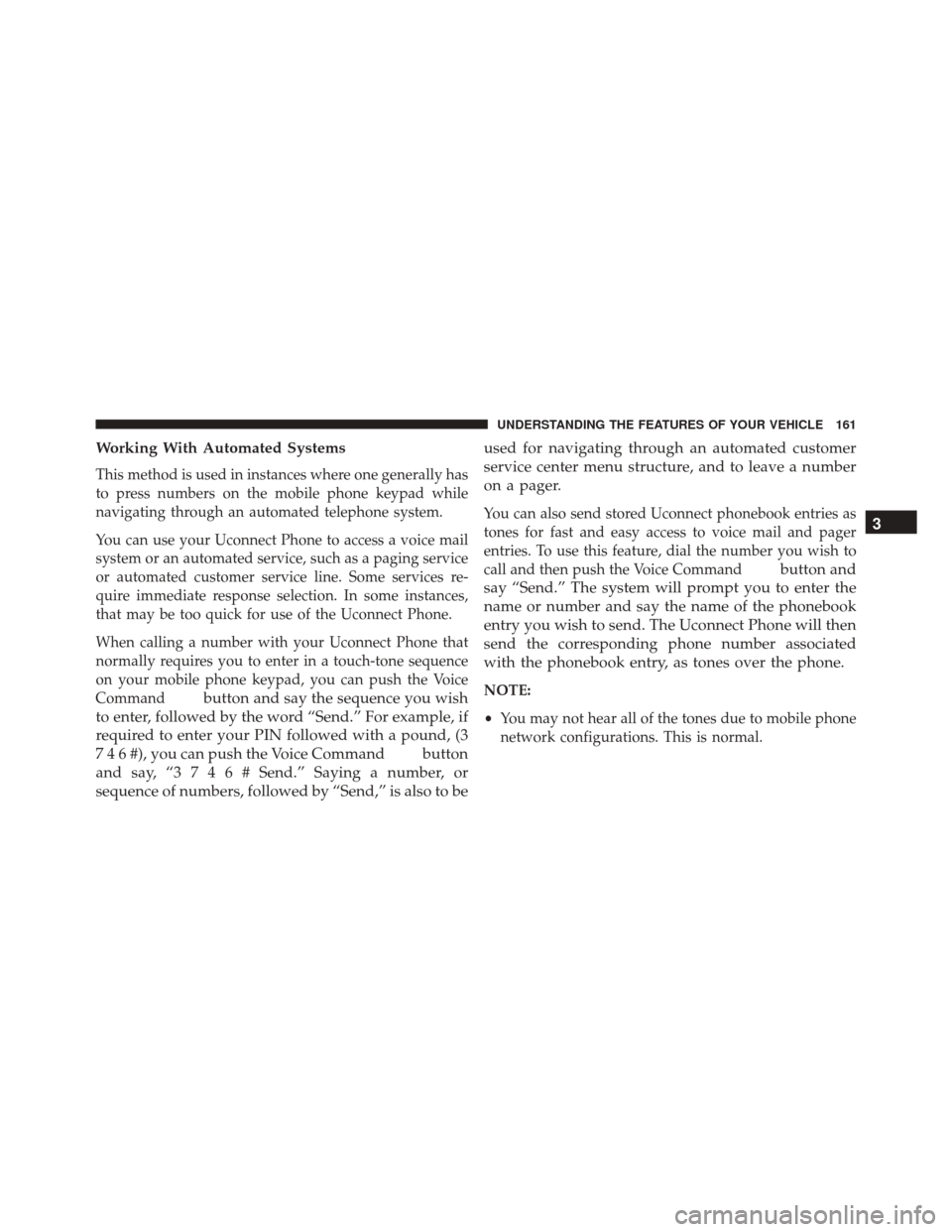
Working With Automated Systems
This method is used in instances where one generally has
to press numbers on the mobile phone keypad while
navigating through an automated telephone system.
You can use your Uconnect Phone to access a voice mail
system or an automated service, such as a paging service
or automated customer service line. Some services re-
quire immediate response selection. In some instances,
that may be too quick for use of the Uconnect Phone.
When calling a number with your Uconnect Phone that
normally requires you to enter in a touch-tone sequence
on your mobile phone keypad, you can push the Voice
Command
button and say the sequence you wish
to enter, followed by the word “Send.” For example, if
required to enter your PIN followed with a pound, (3
7 4 6 #), you can push the Voice Command
button
andsay,“3746# Send.” Saying a number, or
sequence of numbers, followed by “Send,” is also to be used for navigating through an automated customer
service center menu structure, and to leave a number
on a pager.
You can also send stored Uconnect phonebook entries as
tones for fast and easy access to voice mail and pager
entries. To use this feature, dial the number you wish to
call and then push the Voice Command
button and
say “Send.” The system will prompt you to enter the
name or number and say the name of the phonebook
entry you wish to send. The Uconnect Phone will then
send the corresponding phone number associated
with the phonebook entry, as tones over the phone.
NOTE:
• You may not hear all of the tones due to mobile phone
network configurations. This is normal.
3
UNDERSTANDING THE FEATURES OF YOUR VEHICLE 161
Page 197 of 707
For comfort the Active Head Restraints can be tilted
forward and rearward. To tilt the head restraint closer to
the back of your head, pull forward on the bottom of the
head restraint. Push rearward on the bottom of the head
restraint to move the head restraint away from your
head.NOTE:
•The head restraints should only be removed by quali-
fied technicians, for service purposes only. If either of
the head restraints require removal, see your autho-
rized dealer.
Active Head Restraint (Normal Position)
Active Head Restraint (Tilted)
3
UNDERSTANDING THE FEATURES OF YOUR VEHICLE 195