Page 412 of 707
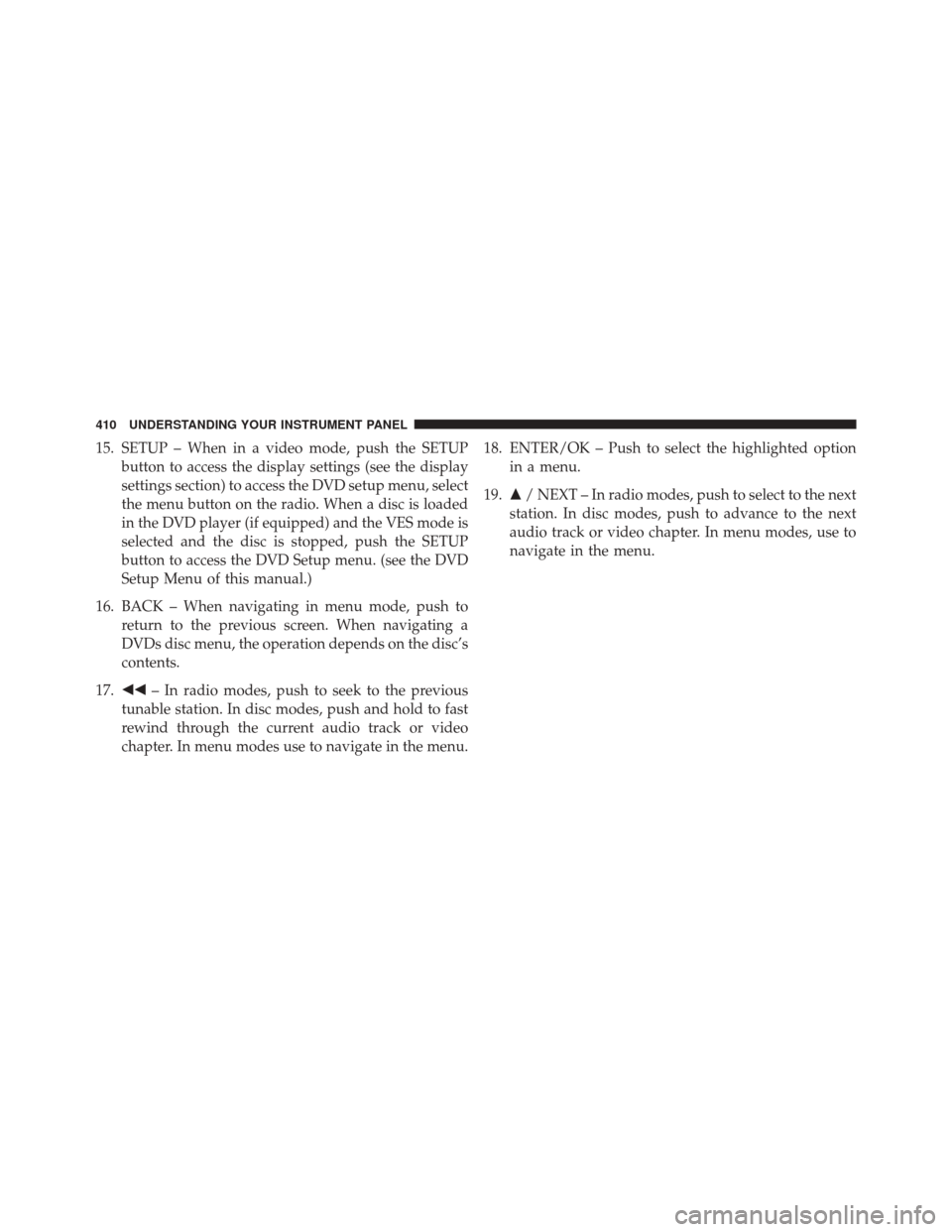
15. SETUP – When in a video mode, push the SETUPbutton to access the display settings (see the display
settings section) to access the DVD setup menu, select
the menu button on the radio. When a disc is loaded
in the DVD player (if equipped) and the VES mode is
selected and the disc is stopped, push the SETUP
button to access the DVD Setup menu. (see the DVD
Setup Menu of this manual.)
16. BACK – When navigating in menu mode, push to return to the previous screen. When navigating a
DVDs disc menu, the operation depends on the disc’s
contents.
17. �� – In radio modes, push to seek to the previous
tunable station. In disc modes, push and hold to fast
rewind through the current audio track or video
chapter. In menu modes use to navigate in the menu. 18. ENTER/OK – Push to select the highlighted option
in a menu.
19. �/ NEXT – In radio modes, push to select to the next
station. In disc modes, push to advance to the next
audio track or video chapter. In menu modes, use to
navigate in the menu.
410 UNDERSTANDING YOUR INSTRUMENT PANEL
Page 414 of 707
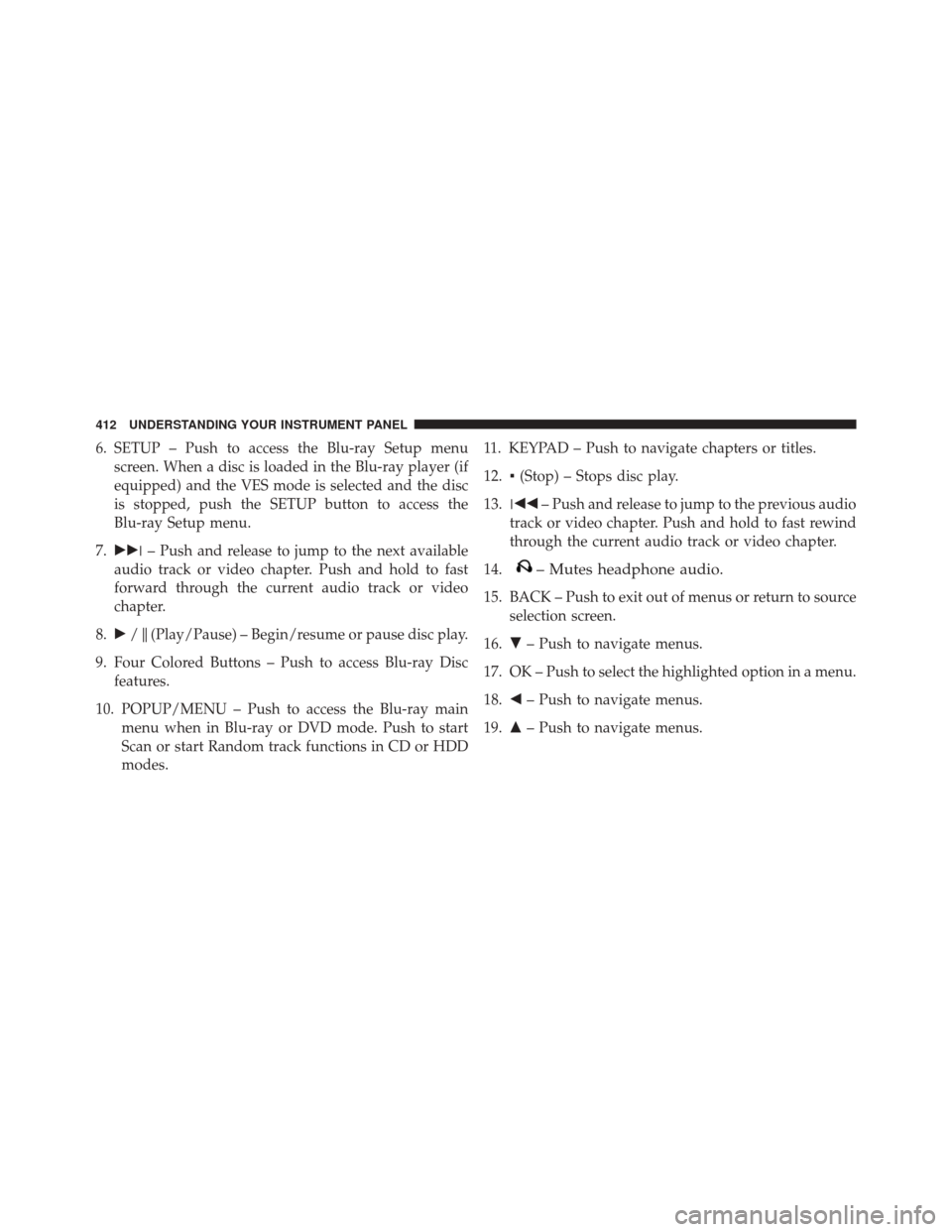
6. SETUP – Push to access the Blu-ray Setup menuscreen. When a disc is loaded in the Blu-ray player (if
equipped) and the VES mode is selected and the disc
is stopped, push the SETUP button to access the
Blu-ray Setup menu.
7. ��� – Push and release to jump to the next available
audio track or video chapter. Push and hold to fast
forward through the current audio track or video
chapter.
8. �/�(Play/Pause) – Begin/resume or pause disc play.
9. Four Colored Buttons – Push to access Blu-ray Disc features.
10. POPUP/MENU – Push to access the Blu-ray main menu when in Blu-ray or DVD mode. Push to start
Scan or start Random track functions in CD or HDD
modes. 11. KEYPAD – Push to navigate chapters or titles.
12.
▪(Stop) – Stops disc play.
13. ��� – Push and release to jump to the previous audio
track or video chapter. Push and hold to fast rewind
through the current audio track or video chapter.
14.
– Mutes headphone audio.
15. BACK – Push to exit out of menus or return to source selection screen.
16. �– Push to navigate menus.
17. OK – Push to select the highlighted option in a menu.
18. �– Push to navigate menus.
19. �– Push to navigate menus.
412 UNDERSTANDING YOUR INSTRUMENT PANEL
Page 424 of 707

When the display for either Channel 1 or Channel 2
shows DIRECT TUNE, pushing the remote control’s OK
button activates a numeric keypad menu. This screen
makes it easy to enter a specific tuner frequency, satellite
channel, or track number. To enter the desired digit:
1. Push the remote control’s navigation buttons (�,�,�,
�) to navigate to the desired digit.
2. When the digit is highlighted, push the remote con- trol’s ENTER/OK button to select the digit. Repeat
these steps until all digits are entered.
3. To delete the last digit, navigate to the Del button and push the remote control’s ENTER/OK button.
4. After all of the digits are entered, navigate to the Go button and push the remote control’s ENTER/OK
button.Station List Menu
When listening to Satellite audio, pushing the remote
control’s POP UP/MENU button displays a list of all
available channels. Navigate this list using the remote
control’s navigation buttons (�, �) to find the desired
station, push the remote control’s ENTER/OK button to
tune to that station. To jump through the list more
quickly, navigate to the Page Up and Page Down icons on
the screen.
422 UNDERSTANDING YOUR INSTRUMENT PANEL
Page 432 of 707
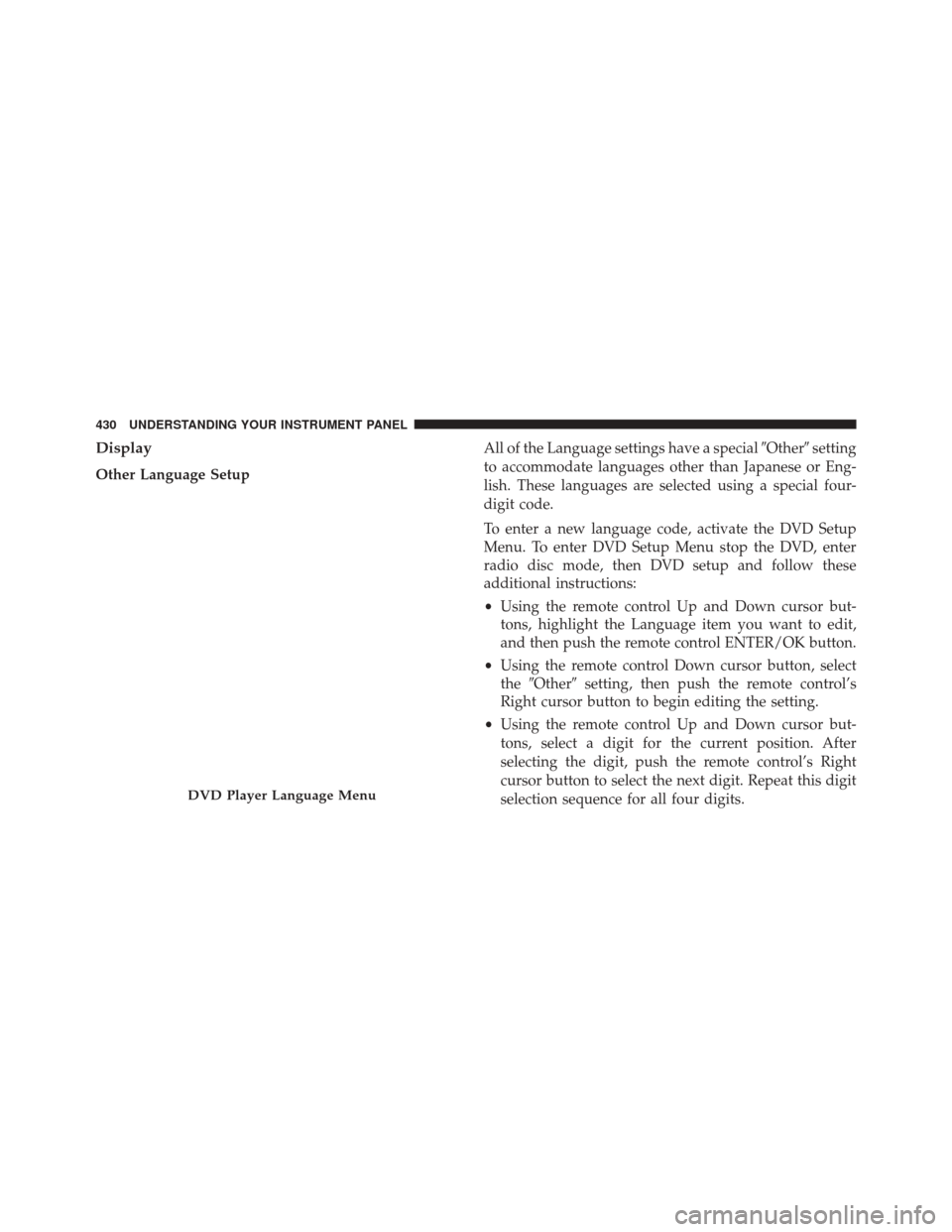
Display
Other Language SetupAll of the Language settings have a special
�Other�setting
to accommodate languages other than Japanese or Eng-
lish. These languages are selected using a special four-
digit code.
To enter a new language code, activate the DVD Setup
Menu. To enter DVD Setup Menu stop the DVD, enter
radio disc mode, then DVD setup and follow these
additional instructions:
• Using the remote control Up and Down cursor but-
tons, highlight the Language item you want to edit,
and then push the remote control ENTER/OK button.
• Using the remote control Down cursor button, select
the �Other� setting, then push the remote control’s
Right cursor button to begin editing the setting.
• Using the remote control Up and Down cursor but-
tons, select a digit for the current position. After
selecting the digit, push the remote control’s Right
cursor button to select the next digit. Repeat this digit
selection sequence for all four digits.
DVD Player Language Menu
430 UNDERSTANDING YOUR INSTRUMENT PANEL
Page 434 of 707
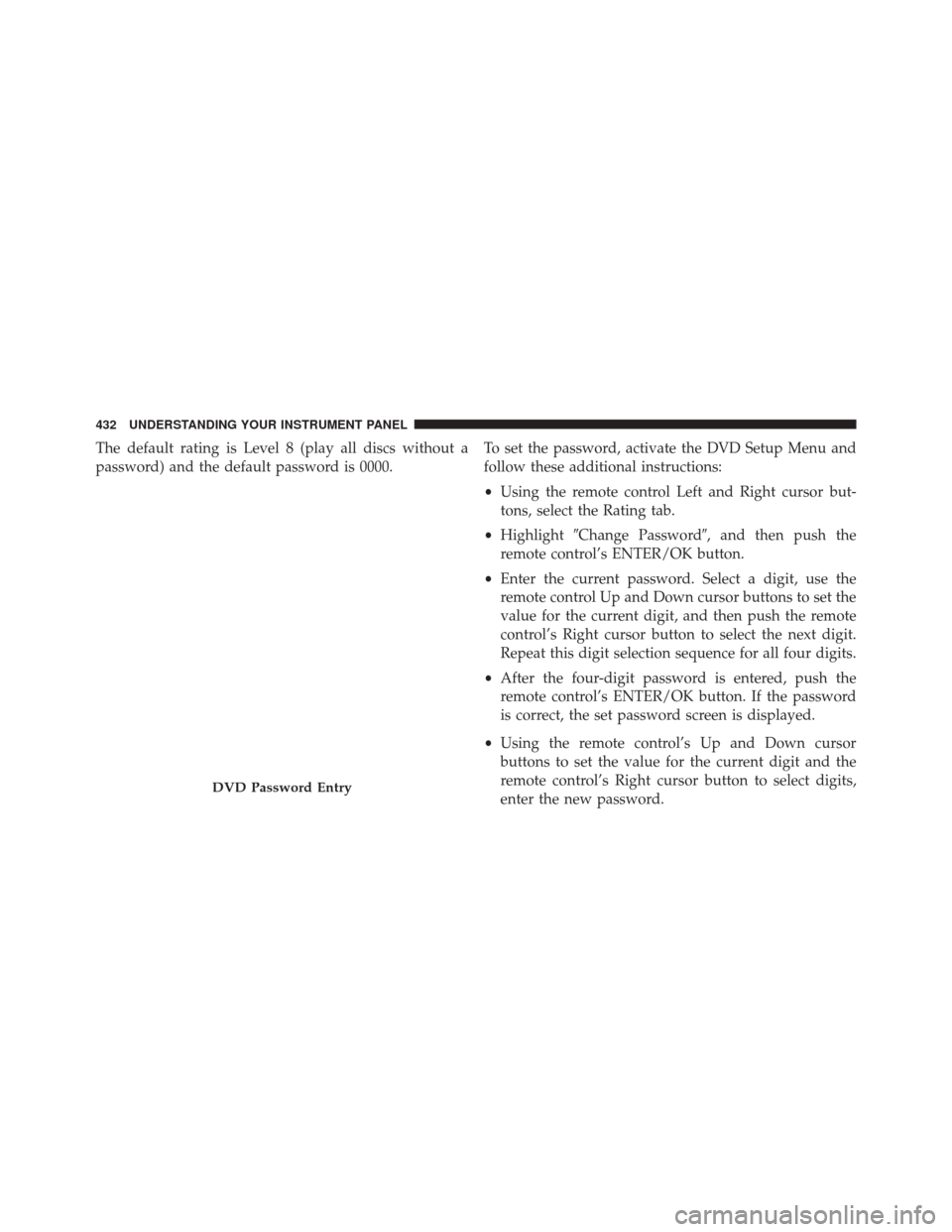
The default rating is Level 8 (play all discs without a
password) and the default password is 0000.To set the password, activate the DVD Setup Menu and
follow these additional instructions:
•
Using the remote control Left and Right cursor but-
tons, select the Rating tab.
• Highlight �Change Password�, and then push the
remote control’s ENTER/OK button.
• Enter the current password. Select a digit, use the
remote control Up and Down cursor buttons to set the
value for the current digit, and then push the remote
control’s Right cursor button to select the next digit.
Repeat this digit selection sequence for all four digits.
• After the four-digit password is entered, push the
remote control’s ENTER/OK button. If the password
is correct, the set password screen is displayed.
• Using the remote control’s Up and Down cursor
buttons to set the value for the current digit and the
remote control’s Right cursor button to select digits,
enter the new password.
DVD Password Entry
432 UNDERSTANDING YOUR INSTRUMENT PANEL
Page 435 of 707
•After the four-digit password is entered, push the remote
control’s ENTER/OK button to accept the change.To set the rating, activate the DVD Setup Menu and
follow these additional instructions:
• Using the remote control’s Left and Right cursor
buttons, select the Rating tab.
• Highlight �Change Rating�, and then push the remote
control’s ENTER/OK button.
• Enter the current password. Select a digit, use the
remote control’s Up and Down cursor buttons to set
the value for the current digit, and then push the
remote control’s Right cursor button to select the next
digit. Repeat this digit selection sequence for all four
digits.
• After the four-digit password is entered, push the
remote control’s ENTER/OK button. If the password
is correct, the Rating Level menu is displayed.
DVD Player Level Menu
4
UNDERSTANDING YOUR INSTRUMENT PANEL 433
Page 441 of 707
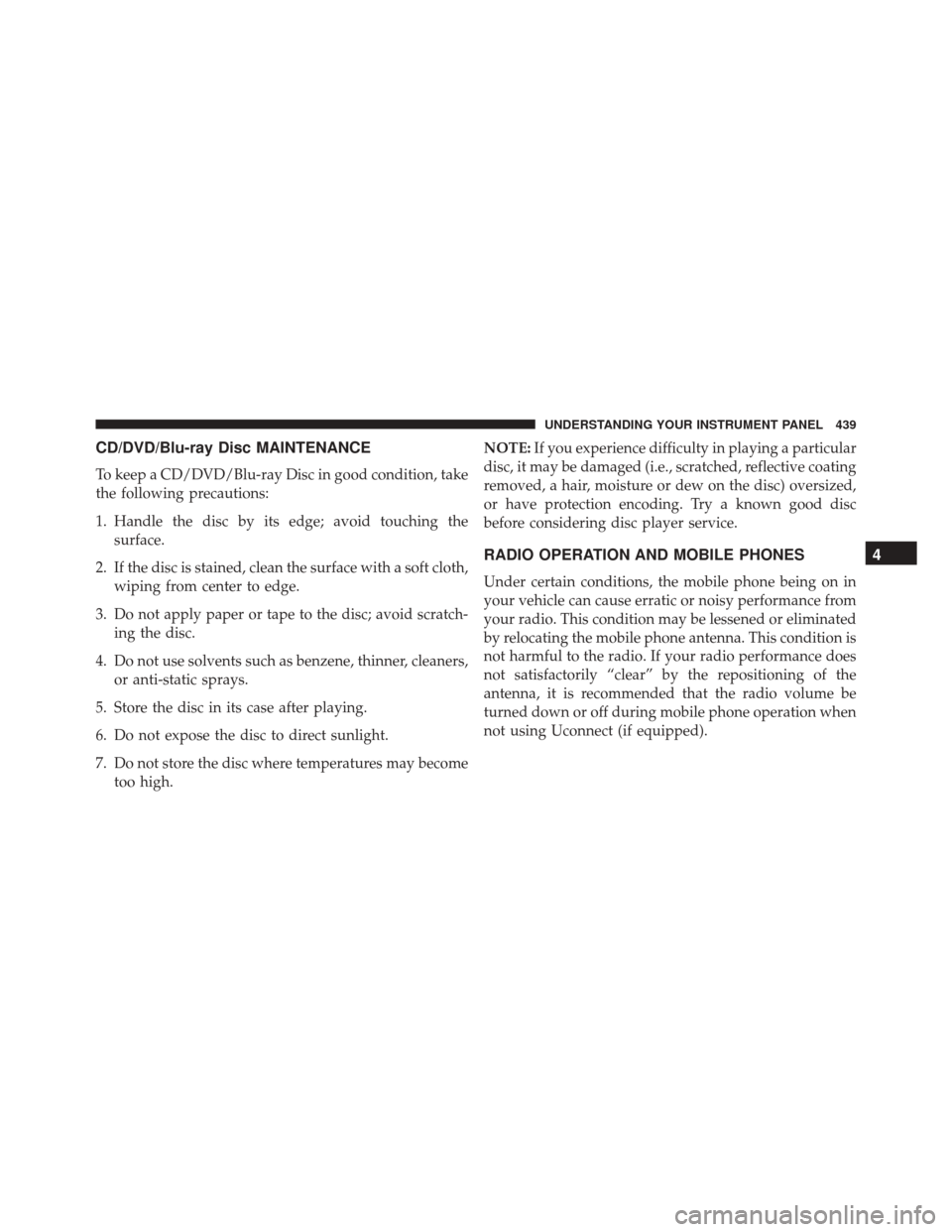
CD/DVD/Blu-ray Disc MAINTENANCE
To keep a CD/DVD/Blu-ray Disc in good condition, take
the following precautions:
1. Handle the disc by its edge; avoid touching thesurface.
2. If the disc is stained, clean the surface with a soft cloth, wiping from center to edge.
3. Do not apply paper or tape to the disc; avoid scratch- ing the disc.
4. Do not use solvents such as benzene, thinner, cleaners, or anti-static sprays.
5. Store the disc in its case after playing.
6. Do not expose the disc to direct sunlight.
7. Do not store the disc where temperatures may become too high. NOTE:
If you experience difficulty in playing a particular
disc, it may be damaged (i.e., scratched, reflective coating
removed, a hair, moisture or dew on the disc) oversized,
or have protection encoding. Try a known good disc
before considering disc player service.
RADIO OPERATION AND MOBILE PHONES
Under certain conditions, the mobile phone being on in
your vehicle can cause erratic or noisy performance from
your radio. This condition may be lessened or eliminated
by relocating the mobile phone antenna. This condition is
not harmful to the radio. If your radio performance does
not satisfactorily “clear” by the repositioning of the
antenna, it is recommended that the radio volume be
turned down or off during mobile phone operation when
not using Uconnect (if equipped).
4
UNDERSTANDING YOUR INSTRUMENT PANEL 439
Page 445 of 707
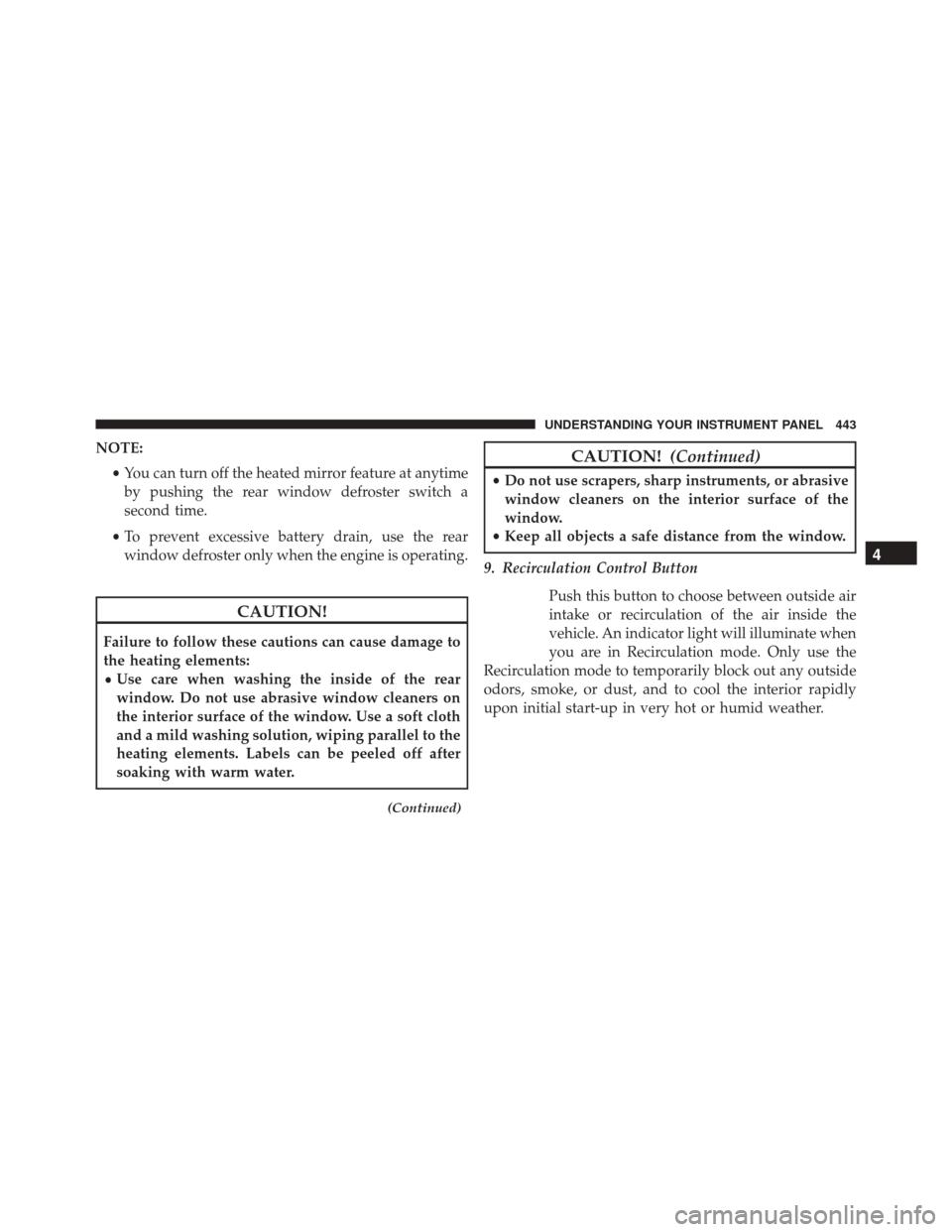
NOTE:•You can turn off the heated mirror feature at anytime
by pushing the rear window defroster switch a
second time.
• To prevent excessive battery drain, use the rear
window defroster only when the engine is operating.
CAUTION!
Failure to follow these cautions can cause damage to
the heating elements:
• Use care when washing the inside of the rear
window. Do not use abrasive window cleaners on
the interior surface of the window. Use a soft cloth
and a mild washing solution, wiping parallel to the
heating elements. Labels can be peeled off after
soaking with warm water.
(Continued)
CAUTION!
(Continued)
•Do not use scrapers, sharp instruments, or abrasive
window cleaners on the interior surface of the
window.
• Keep all objects a safe distance from the window.
9. Recirculation Control Button Push this button to choose between outside air
intake or recirculation of the air inside the
vehicle. An indicator light will illuminate when
you are in Recirculation mode. Only use the
Recirculation mode to temporarily block out any outside
odors, smoke, or dust, and to cool the interior rapidly
upon initial start-up in very hot or humid weather.
4
UNDERSTANDING YOUR INSTRUMENT PANEL 443